Vehicle Photo Background Removal
MotorDesk provides a vehicle photo background removal tool, this tool is designed to remove the background shown behind a vehicle in a photo enabling you to show the vehicle on any custom background.
Background removal is useful for creating consistent photography, or if you feel the background in your images is distracting or off-putting for customers.
Initial Set-Up & Costs
To use the background removal functionality you must first add a payment method to your account.
We will apply a small charge to your account each time you remove a background from a photo - this charge will be added to your monthly membership payment. The charge is only applied when a background is first removed from a photo, you may then change the photos background multiple times without incurring additional charges. To find the current background removal charge please refer to our pricing information.
Removing Individual Photo Backgrounds

To remove an individual photo background simply go to the Images & Videos section for one of your vehicles, then click on a photo you have uploaded to open up the image options. Then enable the Background toggle, select your chosen background and click Apply Changes.
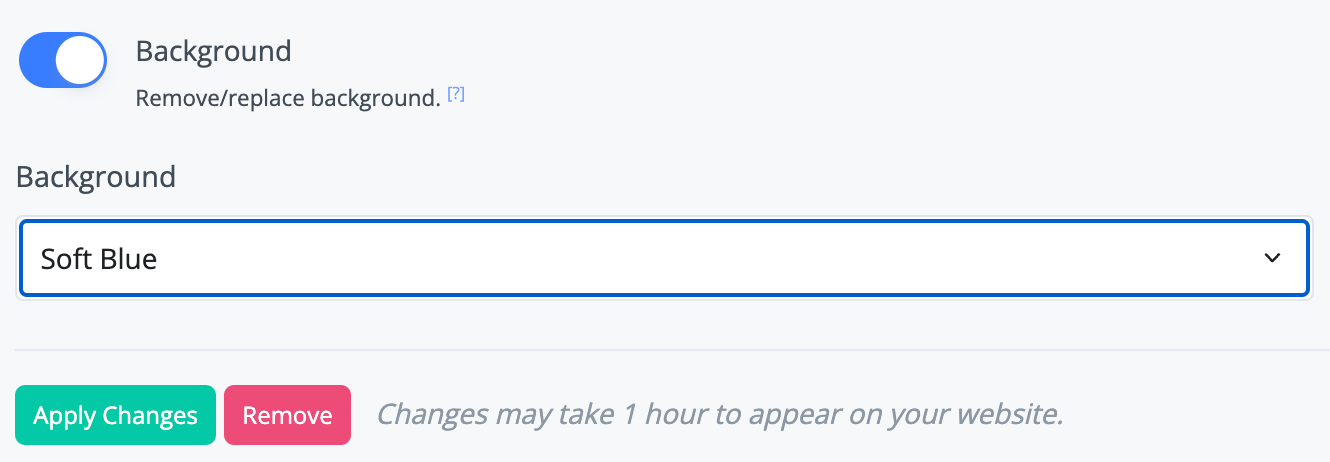

Removing Photo Backgrounds In Bulk
To remove the background from multiple photos simultaneously go to the Images & Videos section for one of your vehicles and select the Backgrounds button shown above the 'Drop image/video' box.

You may now select the backgrounds for individual photos, or use the Change All option at the top to select in bulk. Then select 'Process All' to start the background removal process.
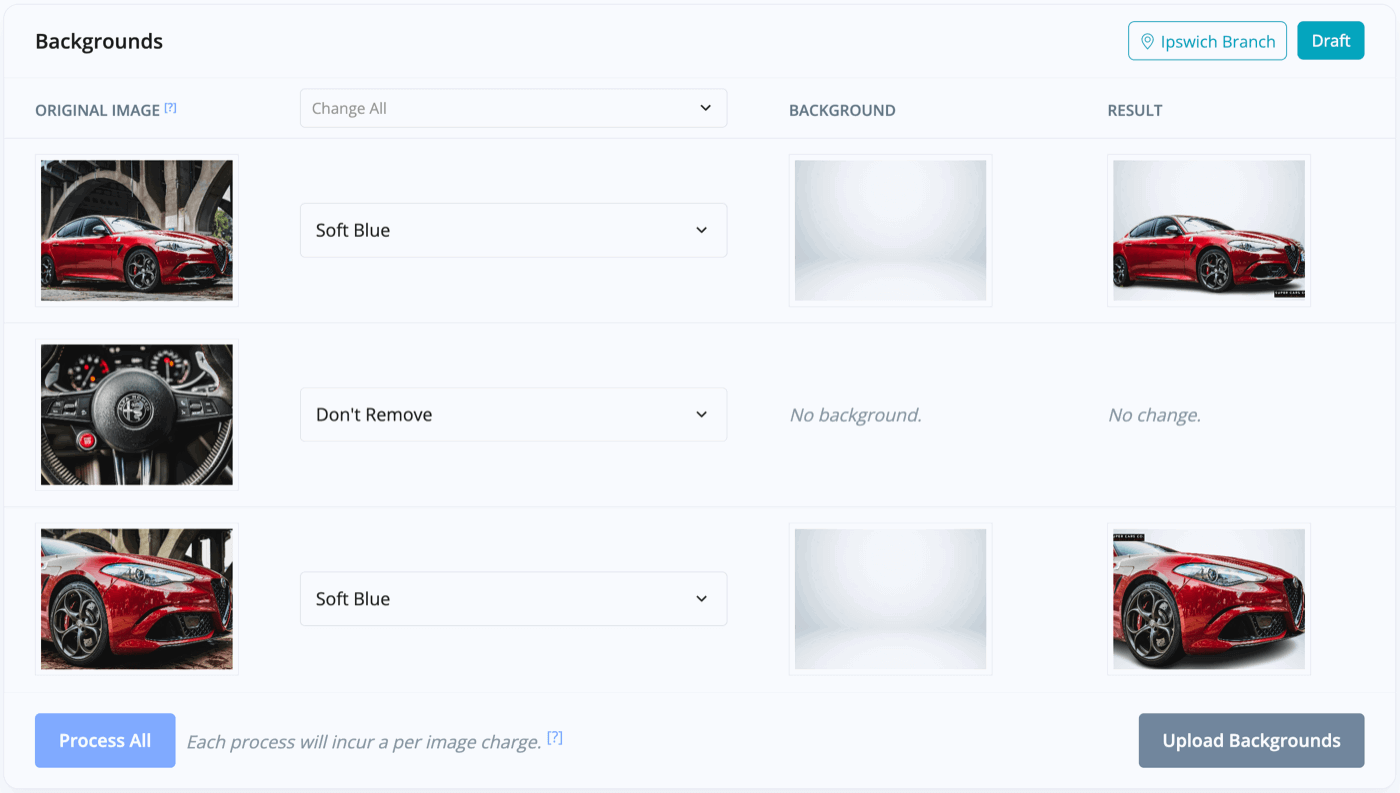
Adding Custom Photo Backgrounds
We provide a selection of backgrounds for you to use, and you may upload your own custom background images. To upload backgrounds simply go to the Business -> Image Backgrounds section of your account.
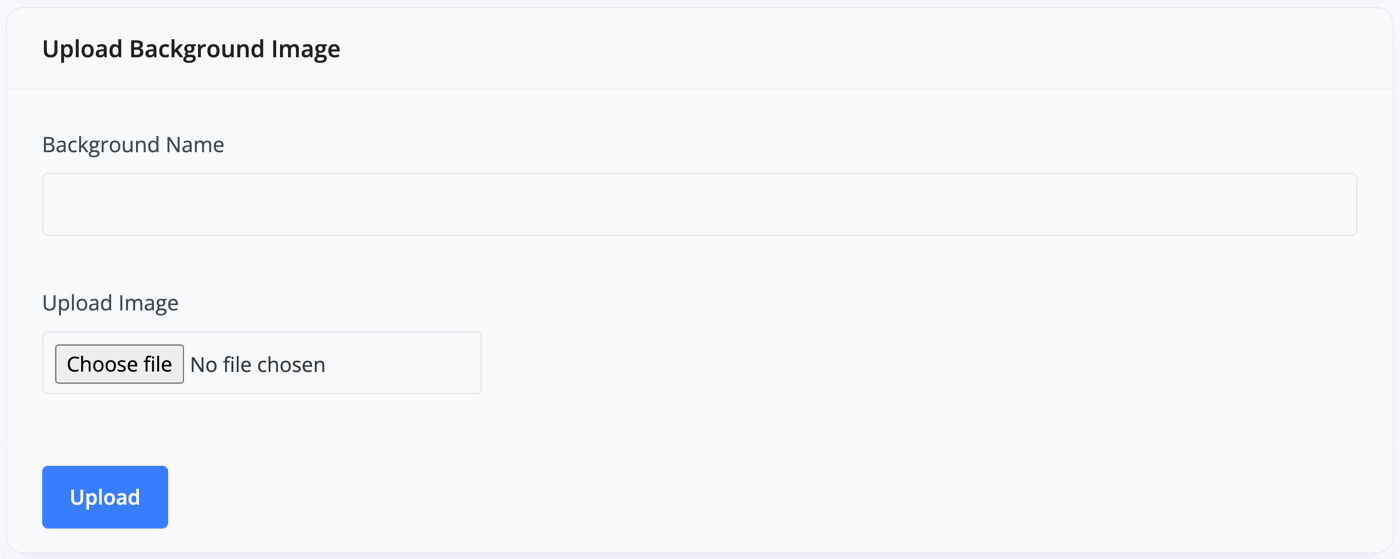
Removing Photo Backgrounds Automatically
You can choose to remove photo backgrounds automatically when you upload your vehicle images, to enable this functionality simply go to the Business -> Image Branding section of your account, then enable the Background toggle and select your chosen background.
Related Documentation
Usage Guide
- Account Alerts & Sales Channel Error Notifications
- Adding & Managing Contacts (Customers & Suppliers)
- Adding A Vehicle
- Adding Appointments To Your Calendar
- Adding Pre-Defined Products & Services
- Adding Website Pages & Navigation Links
- Adding Website Tags
- Aftersales Invoices
- AI Lead Assistant
- AI SEO Search Results Explained
- Booking Types & Website Booking Forms
- Branding Your Website
- Browse Vehicles
- Business Contact Details (Telephone & Social Media)
- Business Details (Address, Legal Name & Company Number)
- Business Follow-Ups - Automated SMS & Emails To Customers
- Business Opening Hours (and Holiday Closures)
- Business Social Networks
- Business Users & Roles
- Cancelling A Vehicle Sale or Reservation
- Changing Vehicle Registration (Number Plate)
- Changing Your Membership Plan
- Connecting Finance (iVendi, Codeweavers, CarFinance247 & Evolution Funding)
- Connecting Third-Party Services
- Creating Invoices, Purchase Invoices & Orders
- Customer & Courtesy Vehicles
- Deal Builder
- Display A Different Business Address In MotorDesk
- Displaying Announcements With Website Banners
- Editing Auto-Generated Content In MotorDesk
- Editing Website Pages
- Exporting Business Data
- Filtering Junk Leads
- Handover Process
- How MotorDesk Integrates with Sage, Xero & QuickBooks
- How to Add an AA Dealer Promise/Warranty Page
- How To Change Your Website Images
- How To Enable Online Reservations
- Importing Your AutoTrader Stock
- Initial Website Set-Up & Picking A Website Template
- Invoice Customisation
- Membership Payments
- Membership Plans, Data Charges & Payments
- Navigating MotorDesk & Your Dashboard
- OCR (Automatic Invoice Reader) Help
- Remove A Vehicle
- Sales Leads & Chat
- Sales Reports
- Selling A Vehicle
- Selling Multiple Vehicles At Once
- Sending & Signing Documents
- Show Sold Vehicles On Website
- Taking Deposits & Part Payments In MotorDesk
- Un-Publish A Vehicle
- Updating Your Contact Details
- User Profile (Change Email & Password)
- Vehicle Analyser
- Vehicle Appointments
- Vehicle Check
- Vehicle Checklists
- Vehicle Competitors
- Vehicle Condition Reports
- Vehicle Details
- Vehicle Documents
- Vehicle Finance Invoices
- Vehicle History
- Vehicle Images & Videos
- Vehicle Import
- Vehicle Job Boards
- Vehicle Leads & Orders (Leads & Deals)
- Vehicle Locations
- Vehicle Optional Extras, Features & Descriptions
- Vehicle Overview
- Vehicle Photo Background Removal
- Vehicle Purchase & Costs
- Vehicle Quick Check
- Vehicle Reservations
- Vehicle Settings
- Vehicle Silent Saleman
- Vehicle Specification
- Vehicle Stock & Price
- Vehicle Test Drives
- Vehicle Workflows
- Vehicles For Sale Limit Reached
- Vehicles Settings
- Vehicles Stock Book
- Website AI SEO
- Website Banner Settings
- Website Blog Articles
- Website Customer Reviews
- Website Deal Builder Settings
- Website Header & Footer
- Website Live Chat Settings
- Website Settings
- Website Statistics
- Website Valuation Settings
- Website Vehicle Search Result Design