Connecting Third-Party Services
The Business -> Connect Services section of your MotorDesk account is where you set up all third party integrations to payment processors, accounting software, reviews etc...
The first thing you'll notice on this page is the tabs across the top. These are subheadings for the services you may wish to connect.
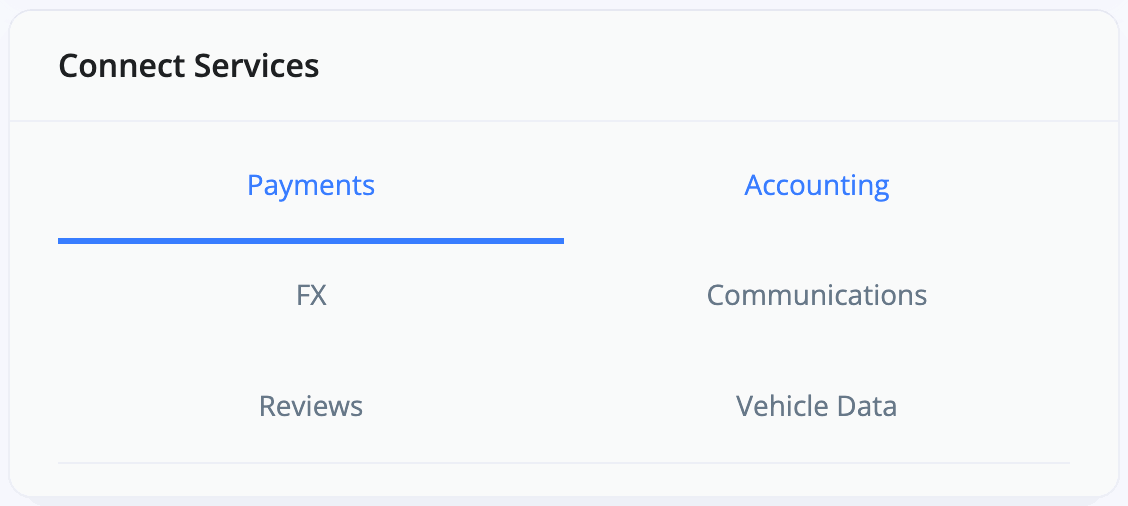
Payments
This is where you can go to set-up connections with payment providers such as takepayments, Stripe or Crezco. This will allow for easy transactions when your customers buy or reserve a vehicle online, or for payments at your dealership using a card terminal.
Detailed Instructions:
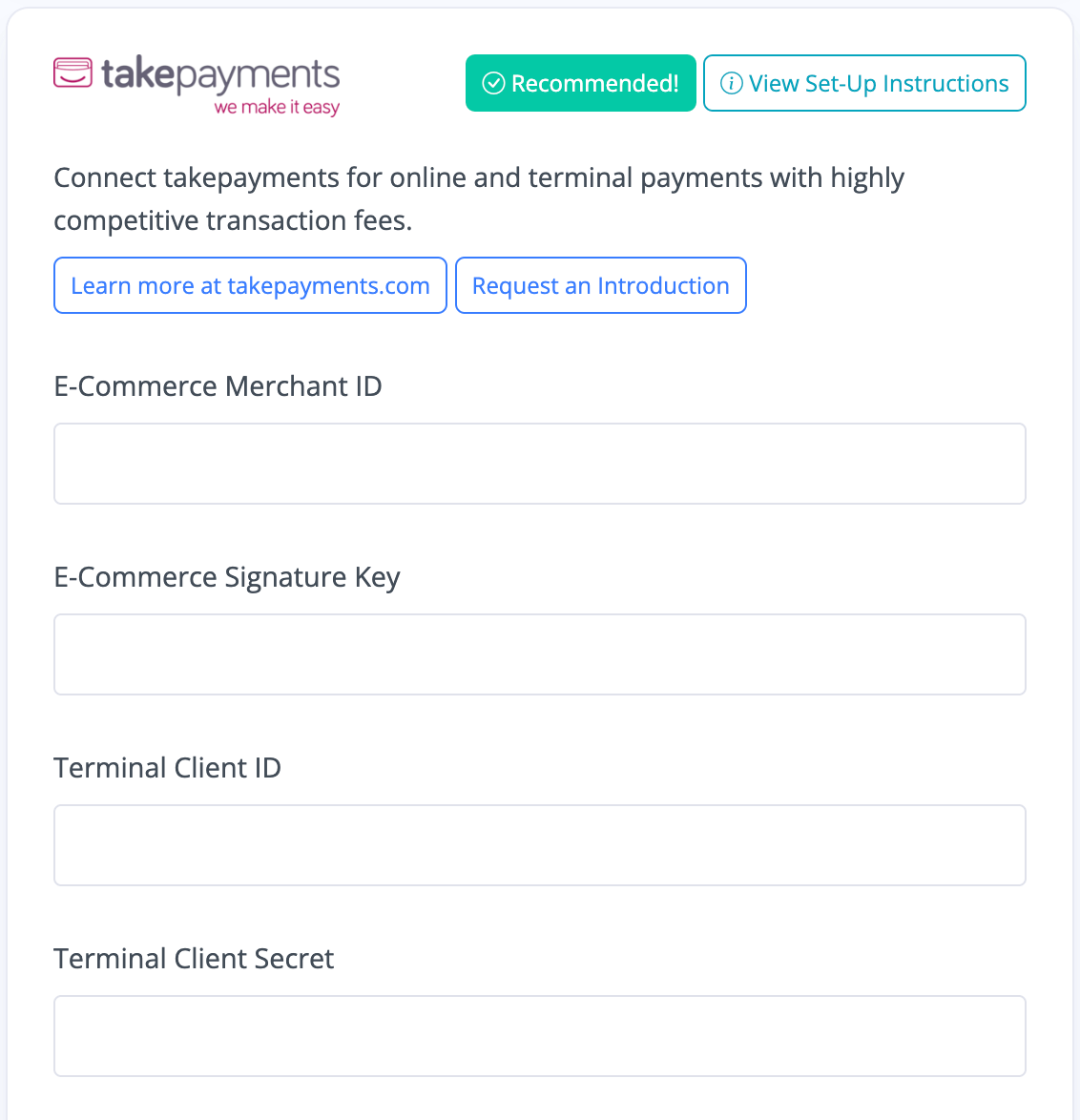
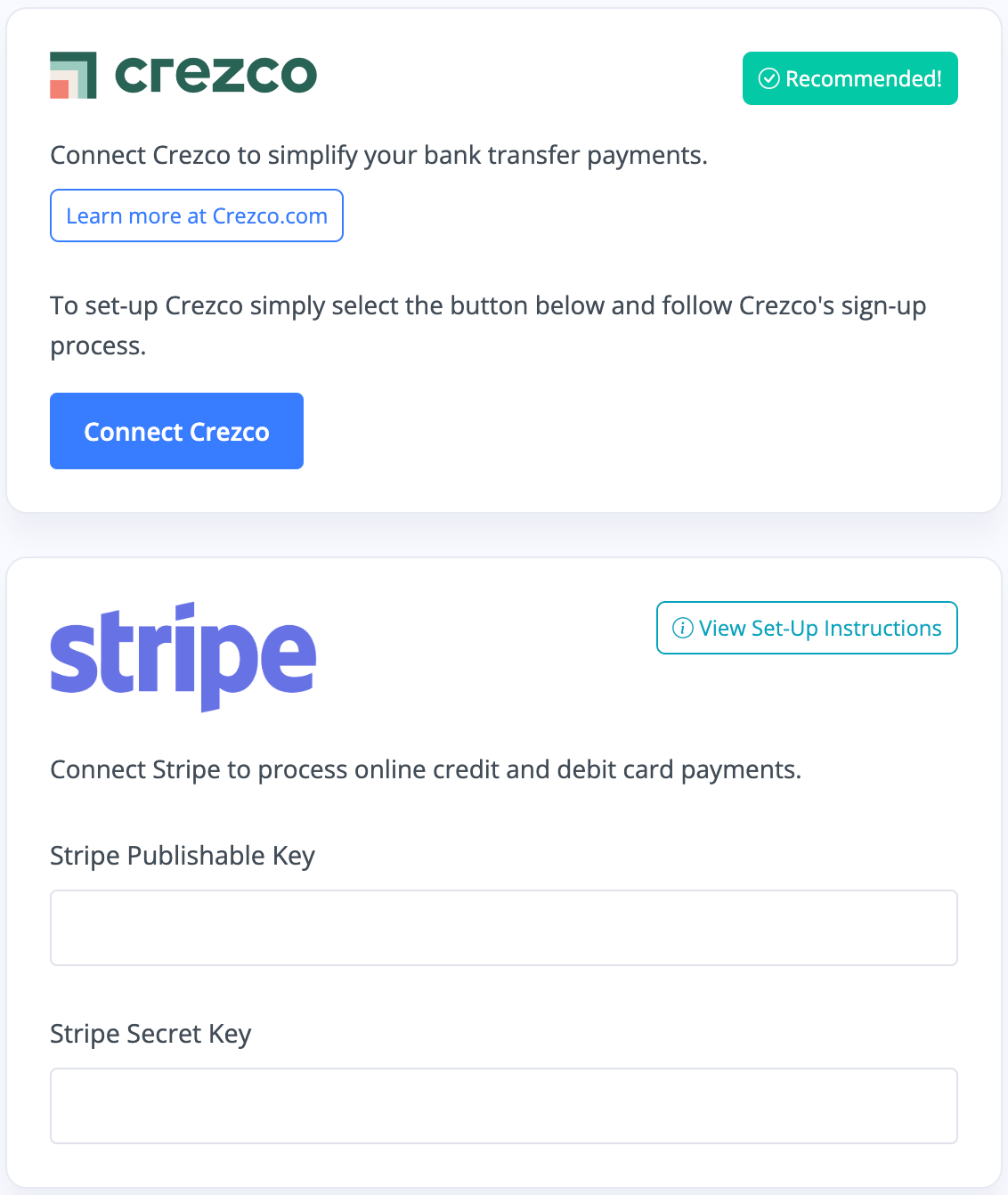
Accounting
You can connect to Sage, Intuit QuickBooks and Xero in this section of MotorDesk. Each comes with set-up instructions on the right-hand side. Once complete, any transactions recorded via MotorDesk will be automatically created and updated in your accounting software.
Detailed Instructions:
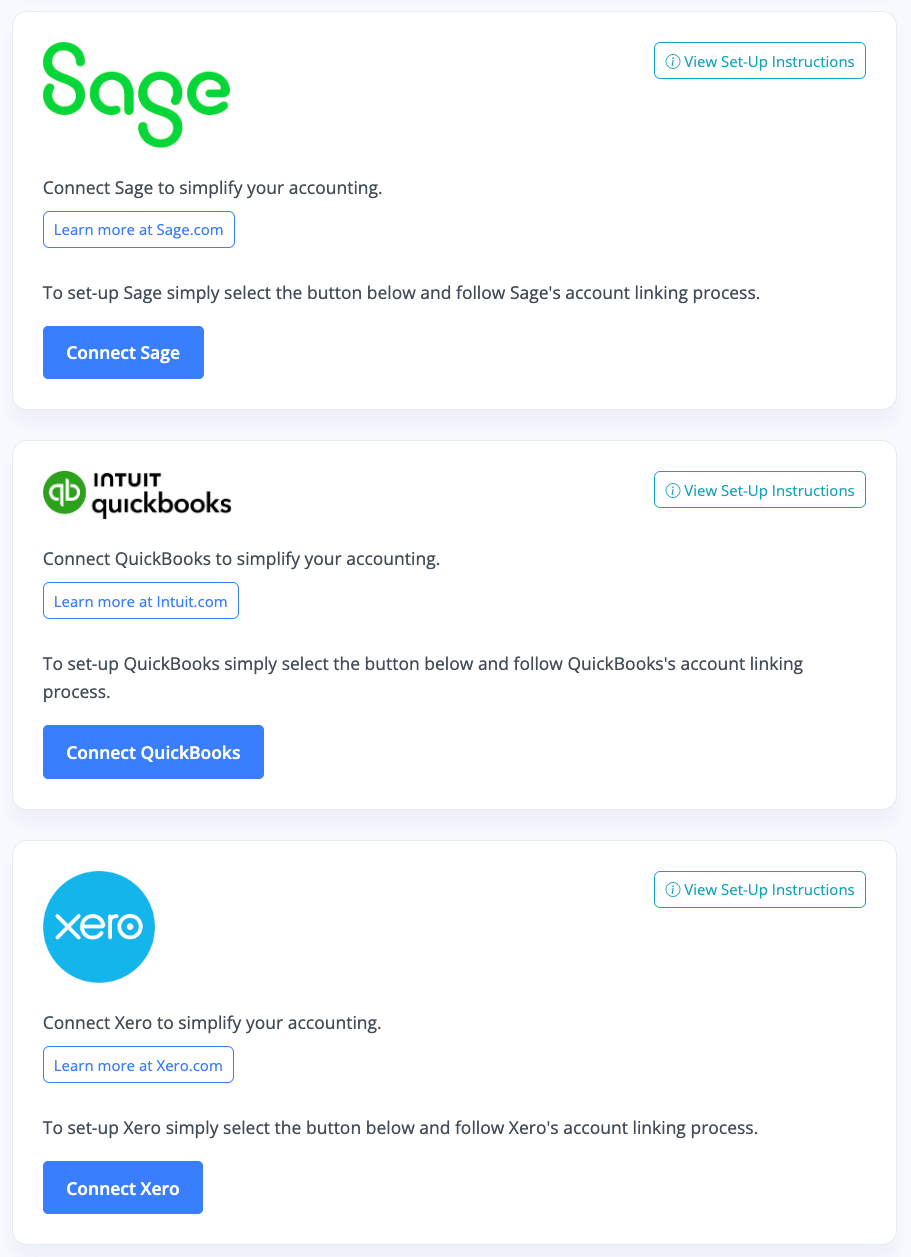
FX
If you do require a way to convert currencies we are able to link your Orbis account to MotorDesk. Just click 'request an introduction' and we'll help you get set up. Once done, it just requires a log-in and API key.
Communications
MotorDesk enables centralised communication with customers, leads and contacts. You can chat to customers on Instagram, or via SMS from the same chat screen. Many of these communication methods are powered by third-party company Bird (formerly MessageBird). You can connect to Bird in this tab, just sign up with them and enter your details in the fields provided on this page in MotorDesk.
You can also connect to RingCentral and AirCall which enables you better manage your business phone calls, integrating your call leads, logs and recordings into MotorDesk.
Detailed Instructions:

Reviews
This is where you can connect your reviews from AutoTrader, Google or Car Dealer Reviews to MotorDesk. Any new reviews will automatically import into MotorDesk each Monday and can be displayed on your website in a variety of ways.
Detailed Instructions:
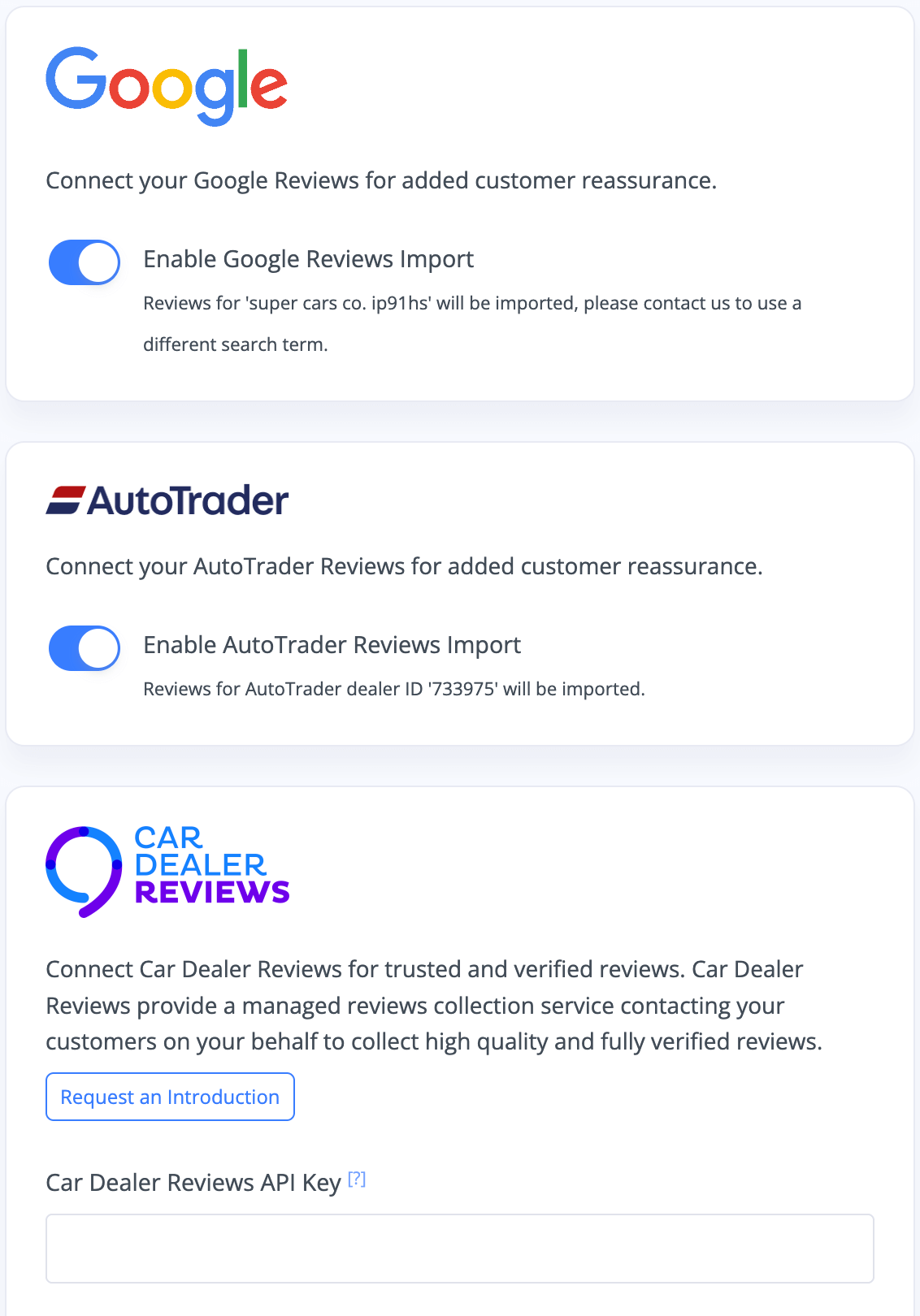
Vehicle Data
This section enables you to connect your MotorCheck account for enhanced vehicle background/provenance checks. Sign up with them and then enter your Client ID and API Key into the fields on this page in MotorDesk.
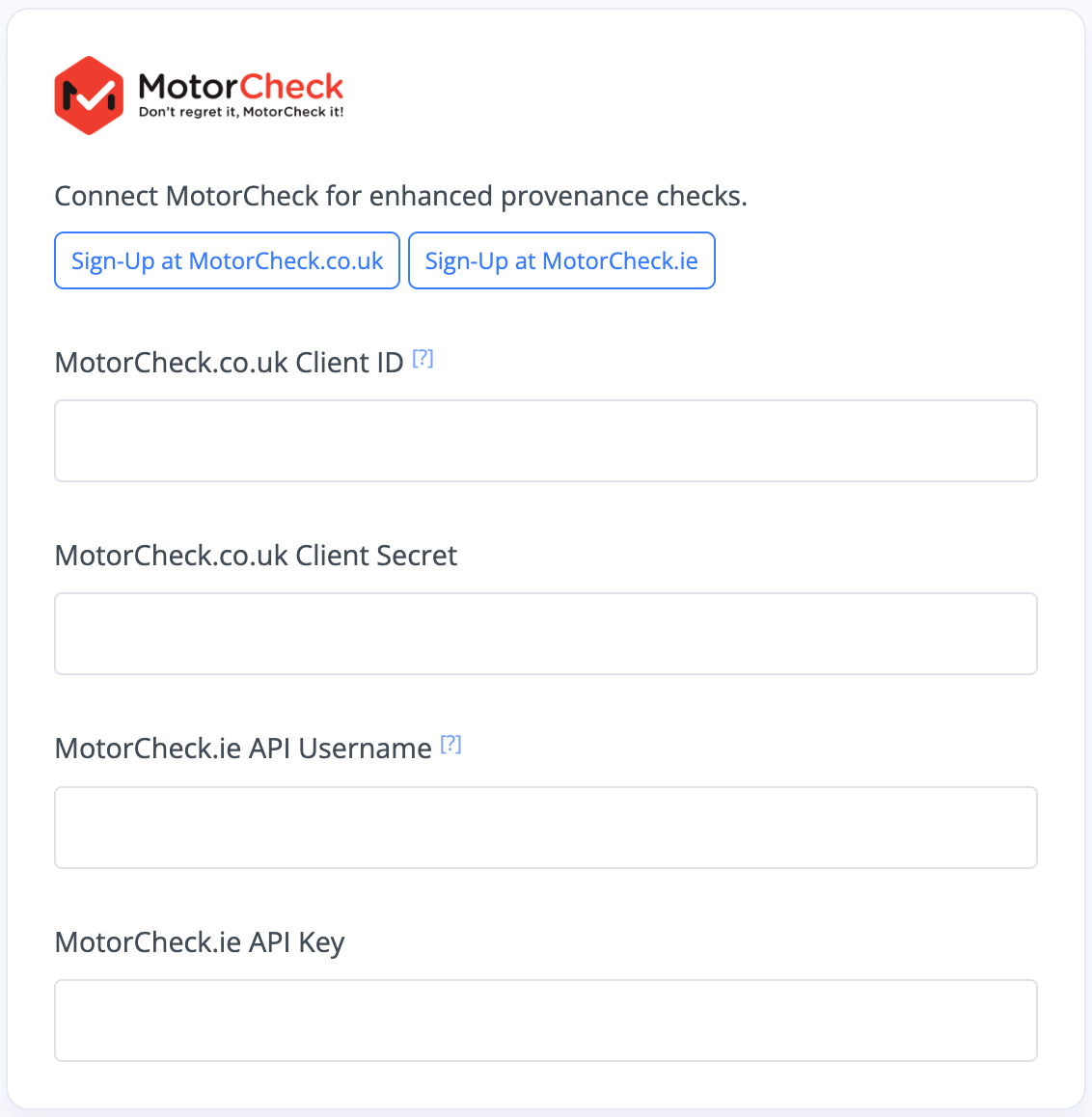
Related Documentation
Usage Guide
- Account Alerts & Sales Channel Error Notifications
- Adding & Managing Contacts (Customers & Suppliers)
- Adding A Vehicle
- Adding Appointments To Your Calendar
- Adding Pre-Defined Products & Services
- Adding Website Pages & Navigation Links
- Adding Website Tags
- Booking Types & Website Booking Forms
- Branding Your Website
- Browse Vehicles
- Business Contact Details (Telephone & Social Media)
- Business Details (Address, Legal Name & Company Number)
- Business Follow-Ups - Automated SMS & Emails To Customers
- Business Opening Hours (and Holiday Closures)
- Business Social Networks
- Business Users & Roles
- Cancelling A Vehicle Sale or Reservation
- Changing Vehicle Registration (Number Plate)
- Changing Your Membership Plan
- Connecting Finance (iVendi, Codeweavers, CarFinance247 & Evolution Funding)
- Connecting Third-Party Services
- Creating Invoices, Purchase Invoices & Orders
- Deal Builder
- Display A Different Business Address In MotorDesk
- Displaying Announcements With Website Banners
- Editing Auto-Generated Content In MotorDesk
- Editing Website Pages
- Exporting Business Data
- Filtering Junk Leads
- Handover Process
- How MotorDesk Integrates with Sage, Xero & QuickBooks
- How to Add an AA Dealer Promise/Warranty Page
- How To Change Your Website Images
- How To Enable Online Reservations
- Importing Your AutoTrader Stock
- Initial Website Set-Up & Picking A Website Template
- Invoice Customisation
- Membership Payments
- Membership Plans, Data Charges & Payments
- Navigating MotorDesk & Your Dashboard
- Remove A Vehicle
- Sales Leads & Chat
- Sales Reports
- Selling A Vehicle
- Selling Multiple Vehicles At Once
- Sending & Signing Documents
- Show Sold Vehicles On Website
- Taking Deposits & Part Payments In MotorDesk
- Un-Publish A Vehicle
- Updating Your Contact Details
- User Profile (Change Email & Password)
- Vehicle Analyser
- Vehicle Appointments
- Vehicle Check
- Vehicle Checklists
- Vehicle Competitors
- Vehicle Condition Reports
- Vehicle Details
- Vehicle Documents
- Vehicle Finance Invoices
- Vehicle History
- Vehicle Images & Videos
- Vehicle Import
- Vehicle Job Boards
- Vehicle Leads & Orders (Leads & Deals)
- Vehicle Locations
- Vehicle Optional Extras, Features & Descriptions
- Vehicle Overview
- Vehicle Photo Background Removal
- Vehicle Purchase & Costs
- Vehicle Quick Check
- Vehicle Reservations
- Vehicle Settings
- Vehicle Silent Saleman
- Vehicle Specification
- Vehicle Stock & Price
- Vehicle Test Drives
- Vehicle Workflows
- Vehicles For Sale Limit Reached
- Vehicles Settings
- Vehicles Stock Book
- Website AI SEO
- Website Banner Settings
- Website Blog Articles
- Website Customer Reviews
- Website Deal Builder Settings
- Website Header & Footer
- Website Live Chat Settings
- Website Settings
- Website Statistics
- Website Valuation Settings
- Website Vehicle Search Result Design