Set-Up Vehicle Image Branding
MotorDesk gives you the ability to add your unique branding to your vehicle images.
To access these options simply go to the Business -> Image Branding section of your MotorDesk account.
Add A Logo Or Branding Image
The 'Branding' option allows you to easily add your logo to each vehicle image that appears on your vehicle listings. You can also choose the size and the position in the vehicle image where your logo will appear.
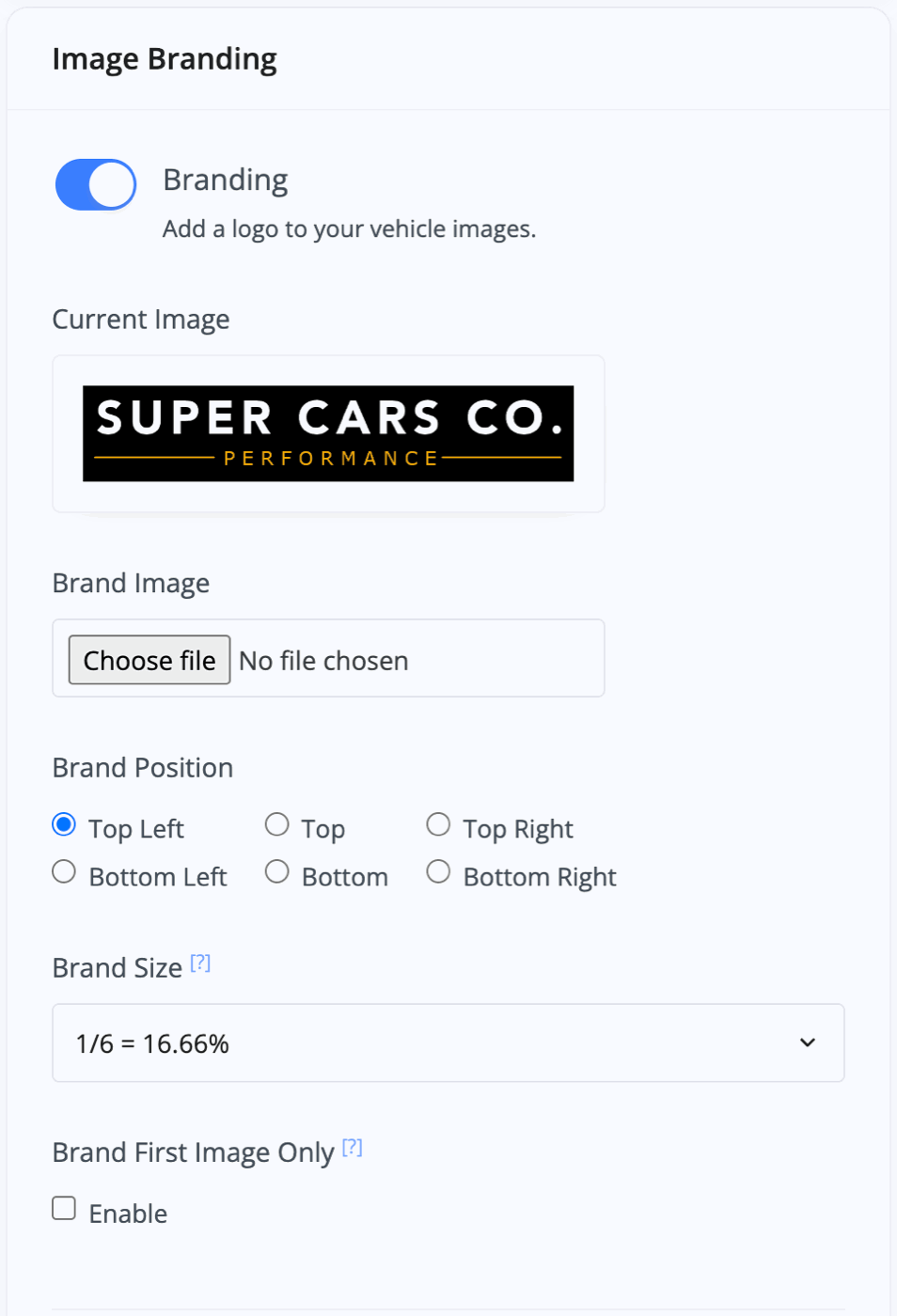
Simply click 'Choose file' to upload your logo/brand image file. We recommend uploading your image file in PNG format.
'Brand Position' gives you the choice of where you'd like the photo to appear on the vehicle image and 'Brand Size' will determine how large your logo appears on the vehicle image in proportion to the overall image size.
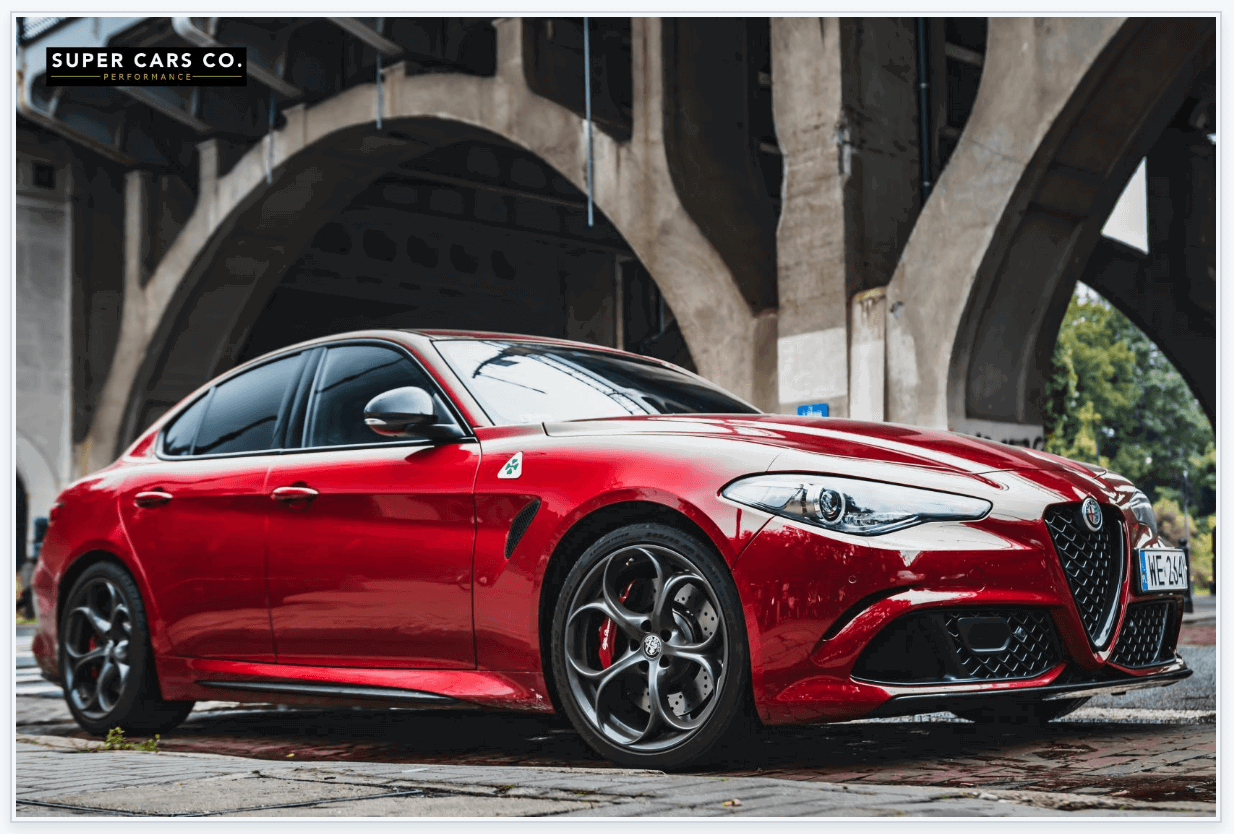
Finally, you have the option to make your branding appear only on the first photo of those on display for that vehicle.
Ensuring Your Vehicle Images Are The Same Size
The 'Cropping' option allows you to choose which aspect ratio your photos are cropped to. This would only be necessary if you are uploading photos of different shapes and sizes but we always advise to keep these the same when taking/editing the photo in the first place.
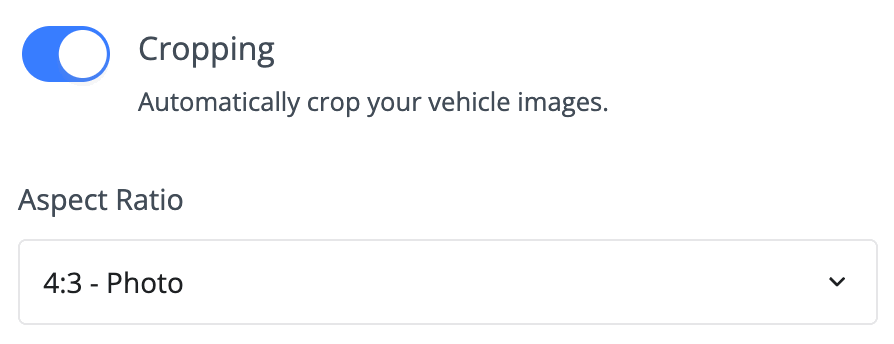
Note this option crops the image file whereas the Photo Aspect Ratio option in your Website -> Settings enables you to control the aspect ratio of vehicle photos on your website without editing the original file.
Background Removal Or Replacement
The 'Background' option allows you to remove the background from your vehicle images for a uniform and consistent look between images. You can replace the background of the image if you'd rather the background not just be plain white. These can be a choice from stock background choices or from your own uploaded photos, uploaded via the Business -> Image Backgrounds section.
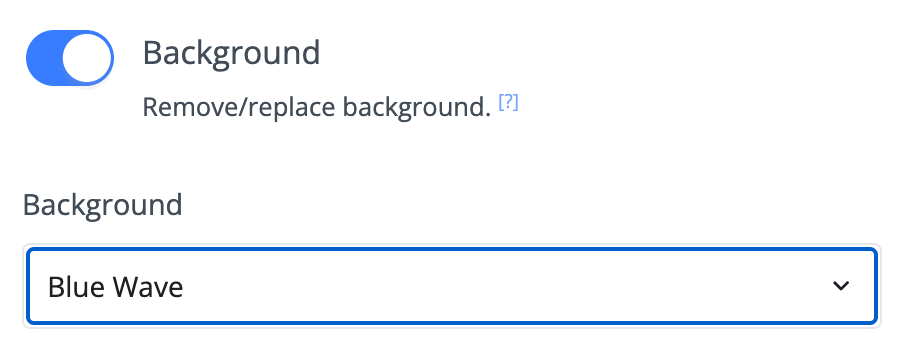
A one-time charge will be applied for the background removal for each photo, but you can subsequently change a photo's background as often as you like without incurring additional charges - i.e. the charge is only for the initial background removal. For up-to-date pricing information please refer to MotorDesk's Pricing information.
Add A Watermark
Select 'Watermark' if you have the need to indicate ownership of your vehicle photos, you can choose to add discreet and faded text on top of the image. There are check boxes for choosing the direction the text is displayed in.
This option is not generally recommended unless you need to protect your images for a specific reason.
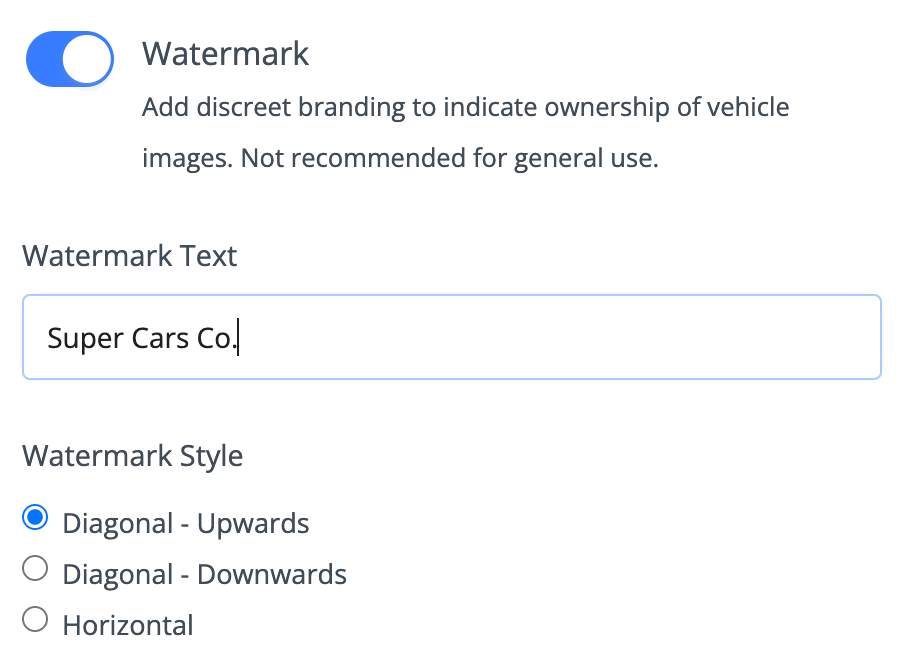
Customing The Coming Soon Image
The image you upload under 'Coming Soon' will be the default image that appears for any vehicles that you've not uploaded vehicle photos - this is only used in MotorDesk and on your MotorDesk website. If you do not upload a photo to this section and you have a vehicle listed on your website without a photo, the default 'Coming Soon' image will appear.
Related Documentation
Set-Up Guidance
- Accounting/Nominal Codes
- Connecting Aircall
- Connecting AutoTrader
- Connecting Bird Messaging
- Connecting Intuit QuickBooks
- Connecting MessageBird
- Connecting RingCentral
- Connecting Sage Accounting
- Connecting Stripe
- Connecting takepayments
- Connecting Third-Party Websites
- Connecting Xero
- Creating Your Business Account
- Getting Started Guide
- Online Checkout & Deal Builder Set-Up
- Sales Channels & Marketplaces
- Set-Up Bing Webmaster Tools
- Set-Up Facebook Pixel
- Set-Up Facebook Site Verification
- Set-Up Facebook/Meta Catalogue & Automotive Ads
- Set-Up Google Ads and Facebook Pixel Conversion Tracking
- Set-Up Google Analytics
- Set-Up Google Search Console
- Set-Up Google Tag Manager
- Set-Up Google Vehicle Ads
- Set-Up Vehicle Image Background Removal
- Set-Up Vehicle Image Branding
- Set-Up Vehicle Image Library
- Set-Up Vehicle Image Templates
- Synchronising External Calendar Software/App
- Transferring Your Domain