Website Settings
The Website -> Settings section enables you to control the global settings for your website. It's organised into different tabs across the top including Website, Deal Builder, AI SEO, Valuations, Live Chat, Bookings, Banner and Tags - some tabs may not be shown, and other may be shown, depending on your account set-up.
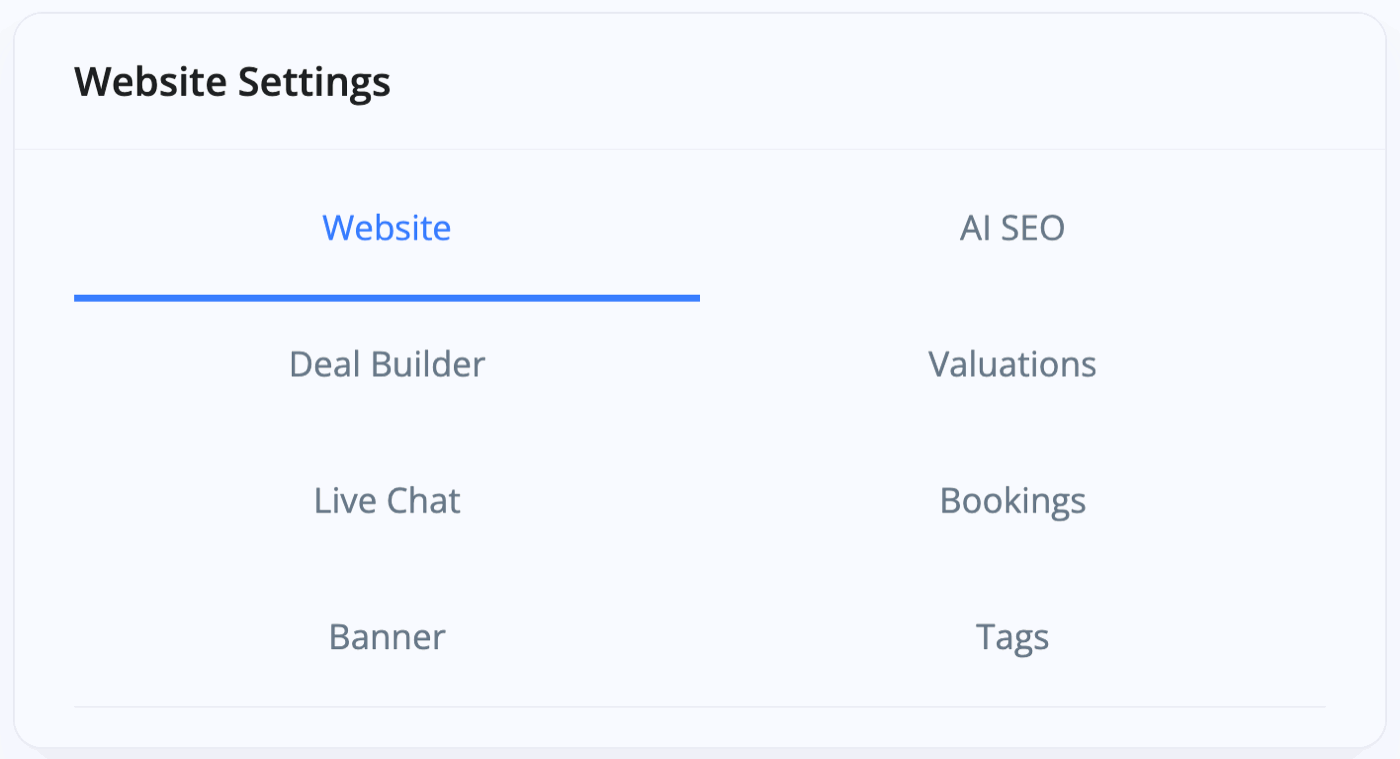
Add Or Remove Features From The Website
To change your website settings go to Website -> Settings. You can start by adding your Business Slogan to the field at the top and then toggling on or off the various extra services that you'd like to give to your customers. This could be options like delivery services, click and collect or callback requests - these options help set the content in your vehicle information pages, which can then be adjusted further in the Vehicle Information website module.

Reservation Deposit
You can add a Reservation Deposit Amount that a customer can pay in order to reserve a vehicle. By default this is £250, but you can choose whatever you'd like the amount to be. If order to accept reservations through your website you must enable the Reservation feature which requires an e-commerce payment method such as takepayments or Stripe.

Sold Vehicles On Website
You can choose how long each sold vehicle remains on your website by entering the number of days into the field Sold Vehicles On Website. Note you can add a sold vehicles page to your website using the Vehicle Sold website module, and you can choose to include sold vehicles in your vehicle search results by addjusting the Vehicle Search Results website module options.

Standardise Your Vehicle Photo Sizes
You can make sure that all photos uploaded for vehicle listings are shown at the same size by going to Website -> Settings and choosing your Photo Aspect Ratio from the drop down menu. 4:3 is the standard size photo taken by most smart phones. If any photos you upload are different to this ratio, they will be cropped for a consistent look. Photos will only be cropped when displayed on the website rather than cropping the original file which is also used for sales channels - to set-up cropping of the original files please refer to the Business -> Image Branding section.

Taking Your Website Offline
You can remove public access to your website by deselecting Website Enabled on this page. A customisable message/page will then be shown, but you can continue to access your website for testing using the special offline URL.
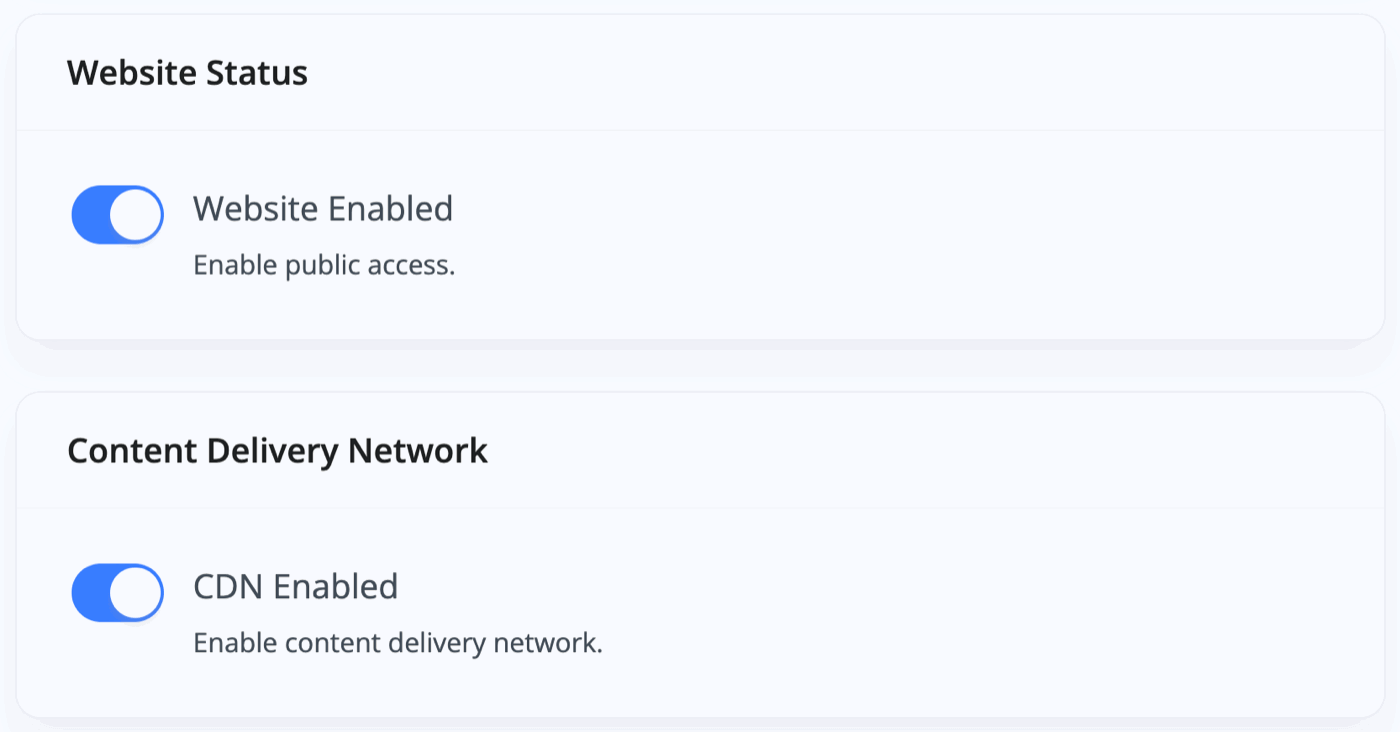
Usage Guide
- Account Alerts & Sales Channel Error Notifications
- Adding & Managing Contacts (Customers & Suppliers)
- Adding A Vehicle
- Adding Appointments To Your Calendar
- Adding Pre-Defined Products & Services
- Adding Website Pages & Navigation Links
- Adding Website Tags
- Aftersales Invoices
- AI Lead Assistant
- AI SEO Search Results Explained
- Booking Types & Website Booking Forms
- Branding Your Website
- Browse Vehicles
- Business Contact Details (Telephone & Social Media)
- Business Details (Address, Legal Name & Company Number)
- Business Follow-Ups - Automated SMS & Emails To Customers
- Business Opening Hours (and Holiday Closures)
- Business Social Networks
- Business Users & Roles
- Cancelling A Vehicle Sale or Reservation
- Changing Vehicle Registration (Number Plate)
- Changing Your Membership Plan
- Connecting Finance (iVendi, Codeweavers, CarFinance247 & Evolution Funding)
- Connecting Third-Party Services
- Creating Invoices, Purchase Invoices & Orders
- Customer & Courtesy Vehicles
- Deal Builder
- Display A Different Business Address In MotorDesk
- Displaying Announcements With Website Banners
- Editing Auto-Generated Content In MotorDesk
- Editing Website Pages
- Exporting Business Data
- Filtering Junk Leads
- Handover Process
- How MotorDesk Integrates with Sage, Xero & QuickBooks
- How to Add an AA Dealer Promise/Warranty Page
- How To Change Your Website Images
- How To Enable Online Reservations
- Importing Your AutoTrader Stock
- Initial Website Set-Up & Picking A Website Template
- Invoice Customisation
- Membership Payments
- Membership Plans, Data Charges & Payments
- Navigating MotorDesk & Your Dashboard
- OCR (Automatic Invoice Reader) Help
- Remove A Vehicle
- Sales Leads & Chat
- Sales Reports
- Selling A Vehicle
- Selling Multiple Vehicles At Once
- Sending & Signing Documents
- Show Sold Vehicles On Website
- Taking Deposits & Part Payments In MotorDesk
- Un-Publish A Vehicle
- Updating Your Contact Details
- User Profile (Change Email & Password)
- Vehicle Analyser
- Vehicle Appointments
- Vehicle Check
- Vehicle Checklists
- Vehicle Competitors
- Vehicle Condition Reports
- Vehicle Details
- Vehicle Documents
- Vehicle Finance Invoices
- Vehicle History
- Vehicle Images & Videos
- Vehicle Import
- Vehicle Job Boards
- Vehicle Leads & Orders (Leads & Deals)
- Vehicle Locations
- Vehicle Optional Extras, Features & Descriptions
- Vehicle Overview
- Vehicle Photo Background Removal
- Vehicle Purchase & Costs
- Vehicle Quick Check
- Vehicle Reservations
- Vehicle Settings
- Vehicle Silent Saleman
- Vehicle Specification
- Vehicle Stock & Price
- Vehicle Test Drives
- Vehicle Workflows
- Vehicles For Sale Limit Reached
- Vehicles Settings
- Vehicles Stock Book
- Website AI SEO
- Website Banner Settings
- Website Blog Articles
- Website Customer Reviews
- Website Deal Builder Settings
- Website Header & Footer
- Website Live Chat Settings
- Website Settings
- Website Statistics
- Website Valuation Settings
- Website Vehicle Search Result Design