Editing Website Pages
MotorDesk provides a powerful content management system (CMS) enabling you to design and edit your website content from your web browser.
Editing A Page
To edit a website page, simply proceed to the Website -> Pages section of your MotorDesk account.
Now select the page you would like to edit, a search tool is provided. Note, most MotorDesk website templates name the homepage '{BUSINESS_SLOGAN}'. This is a text tag which is automatically replaced with the slogan from your Website -> Settings.
Editing Website Modules
MotorDesk's web pages are built using modules, typically each row in a page is provided by a different module.
To edit a website module, simply select the 'plus' icon shown to the top left of the module - this will open the module options.
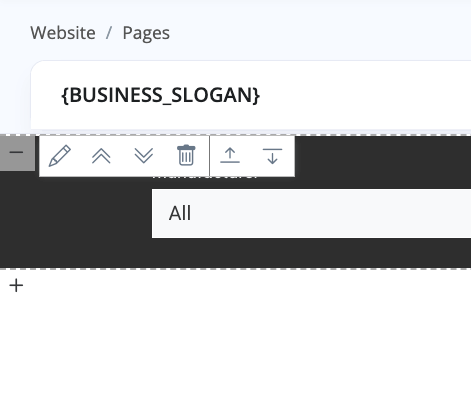
Six different options are provided:
Edit Module, opens the module settings.
Move Up, moves the module up past the module above.
Move Down, moves the module down past the module below.
Remove Module, deletes the module from the page.
Insert New Module Above, adds a new module above the selected module.
Insert New Module Below, adds a new module below the selected module.
Inserting A New Module
When you select to insert a new module, you will be given the option to select from a wide range of different modules. Each module serves a different purpose, some provide simple content elements like a button, others provide larger content sections like FAQ lists, and others provide complete page content such as the vehicle reservation form.
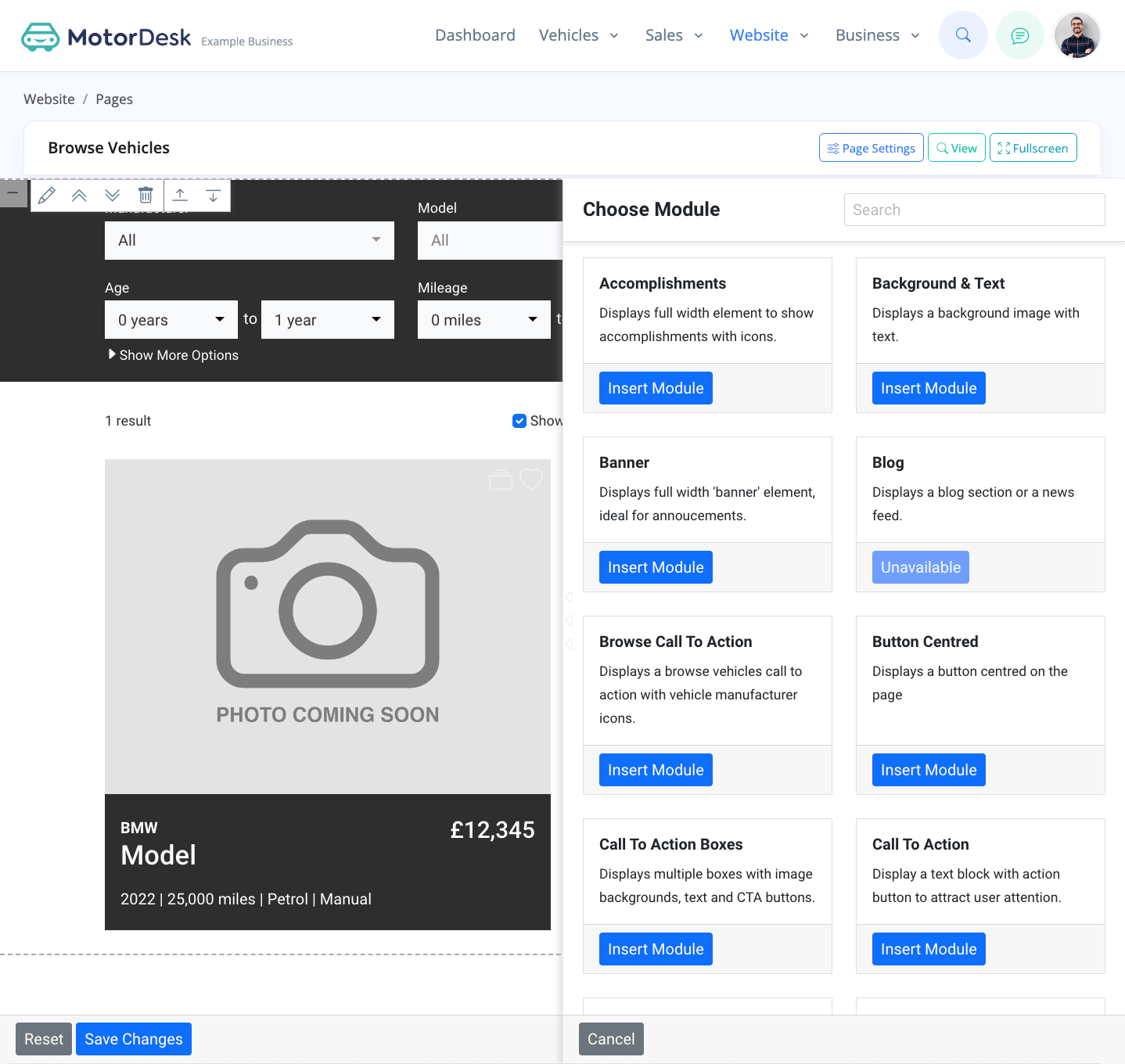
Not all modules can be installed on all pages. For example, vehicle modules can only be installed on their appropriate pages and are usually installed ready by default. If a module cannot be installed it will be shown as 'Unavailable'.
We recommend for you to explore the different module options to see what can be achieved, and note that many modules have comprehensive settings, enabling you to customise their functionality and style - to customise these settings follow the 'Editing A Module' instructions below.
Editing A Module
When you select to edit a module, you will be shown the module settings. The settings available are different for every module and range from colour and button styles, to text customisation and feature changes.
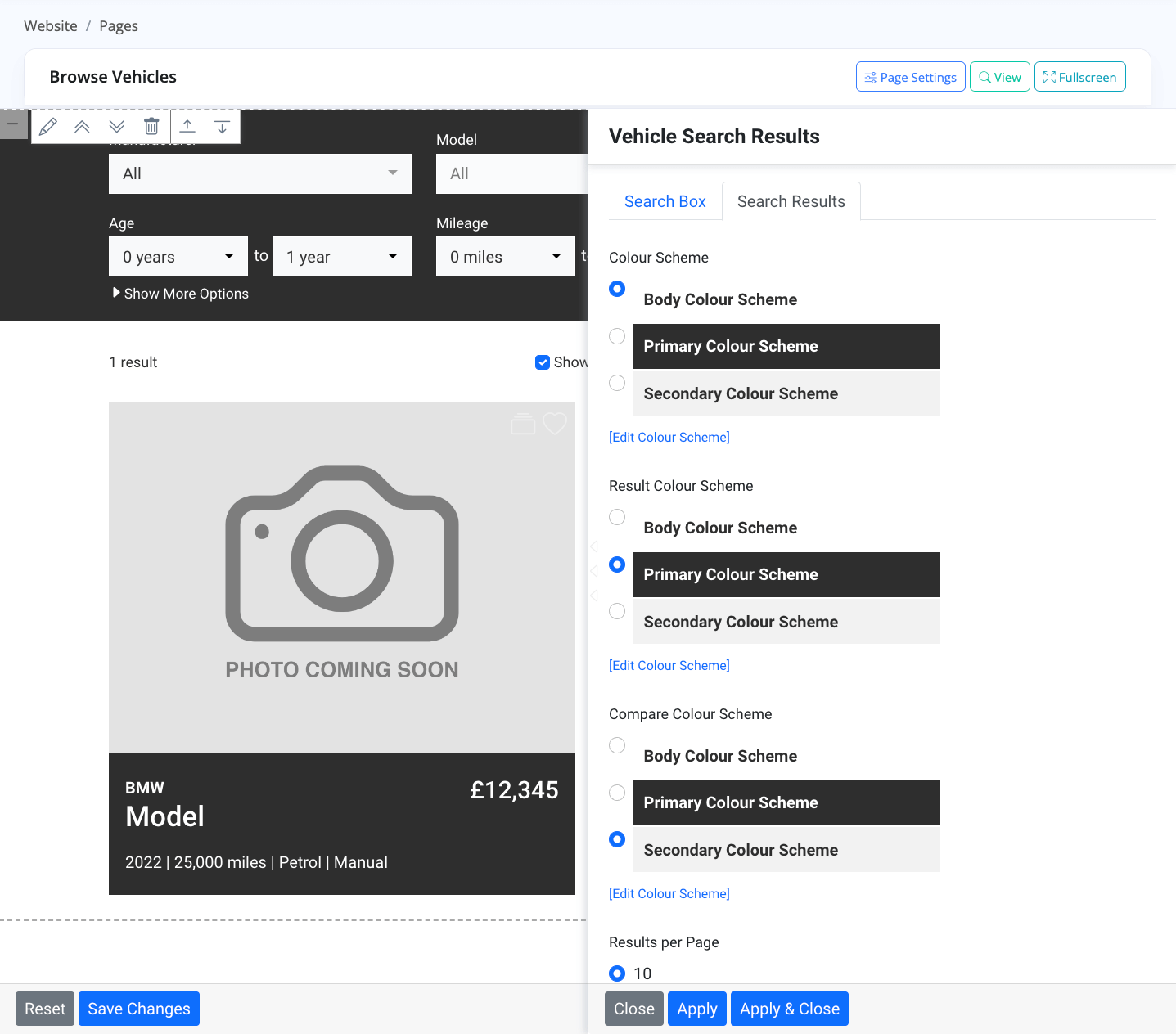
Once you've adjusted your settings, select 'Apply', or 'Apply & Close' to close the module options, you will then be shown a live preview of the change.
Once you're happy with your changes, select the 'Save Changes' option, a 'Reset' option is provided to reverse the changes.
Page Settings & Buttons
At the top of the edit page view you will notice three buttons:
Page Settings, provides the ability to edit the page title, URL and description. The page description is used in search engine results.
Note: Page keywords cannot be set as they are no longer relevant to search engines like Google.
View, provides a quick link to see the live page on your website.
Note: This button will not be shown until your website has been set-up.
Fullscreen, provides a fullscreen editor without the MotorDesk header and footer.
Changing & Uploading Images
To change the images on a page, simply edit the relevant modules as explained above, you'll find any images in the module options when editing a module along with options to upload images, and choose from our stock library. For more detailed instructions, please refer to our How To Change Your Website Images guide.
Related Documentation
Usage Guide
- Account Alerts & Sales Channel Error Notifications
- Adding & Managing Contacts (Customers & Suppliers)
- Adding A Vehicle
- Adding Appointments To Your Calendar
- Adding Pre-Defined Products & Services
- Adding Website Pages & Navigation Links
- Adding Website Tags
- Aftersales Invoices
- AI Lead Assistant
- AI SEO Search Results Explained
- Booking Types & Website Booking Forms
- Branding Your Website
- Browse Vehicles
- Business Contact Details (Telephone & Social Media)
- Business Details (Address, Legal Name & Company Number)
- Business Follow-Ups - Automated SMS & Emails To Customers
- Business Opening Hours (and Holiday Closures)
- Business Social Networks
- Business Users & Roles
- Cancelling A Vehicle Sale or Reservation
- Changing Vehicle Registration (Number Plate)
- Changing Your Membership Plan
- Connecting Finance (iVendi, Codeweavers, CarFinance247 & Evolution Funding)
- Connecting Third-Party Services
- Creating Invoices, Purchase Invoices & Orders
- Customer & Courtesy Vehicles
- Deal Builder
- Display A Different Business Address In MotorDesk
- Displaying Announcements With Website Banners
- Editing Auto-Generated Content In MotorDesk
- Editing Website Pages
- Exporting Business Data
- Filtering Junk Leads
- Handover Process
- How MotorDesk Integrates with Sage, Xero & QuickBooks
- How to Add an AA Dealer Promise/Warranty Page
- How To Change Your Website Images
- How To Enable Online Reservations
- Importing Your AutoTrader Stock
- Initial Website Set-Up & Picking A Website Template
- Invoice Customisation
- Membership Payments
- Membership Plans, Data Charges & Payments
- Navigating MotorDesk & Your Dashboard
- OCR (Automatic Invoice Reader) Help
- Remove A Vehicle
- Sales Leads & Chat
- Sales Reports
- Selling A Vehicle
- Selling Multiple Vehicles At Once
- Sending & Signing Documents
- Show Sold Vehicles On Website
- Taking Deposits & Part Payments In MotorDesk
- Un-Publish A Vehicle
- Updating Your Contact Details
- User Profile (Change Email & Password)
- Vehicle Analyser
- Vehicle Appointments
- Vehicle Check
- Vehicle Checklists
- Vehicle Competitors
- Vehicle Condition Reports
- Vehicle Details
- Vehicle Documents
- Vehicle Finance Invoices
- Vehicle History
- Vehicle Images & Videos
- Vehicle Import
- Vehicle Job Boards
- Vehicle Leads & Orders (Leads & Deals)
- Vehicle Locations
- Vehicle Optional Extras, Features & Descriptions
- Vehicle Overview
- Vehicle Photo Background Removal
- Vehicle Purchase & Costs
- Vehicle Quick Check
- Vehicle Reservations
- Vehicle Settings
- Vehicle Silent Saleman
- Vehicle Specification
- Vehicle Stock & Price
- Vehicle Test Drives
- Vehicle Workflows
- Vehicles For Sale Limit Reached
- Vehicles Settings
- Vehicles Stock Book
- Website AI SEO
- Website Banner Settings
- Website Blog Articles
- Website Customer Reviews
- Website Deal Builder Settings
- Website Header & Footer
- Website Live Chat Settings
- Website Settings
- Website Statistics
- Website Valuation Settings
- Website Vehicle Search Result Design