Vehicles Settings
The Vehicle -> Settings section enables you to customise and configure the system's settings and behaviour within the Vehicles section of MotorDesk.
Latest or Overage Vehicles
In the Vehicle -> Settings section you'll see two fields named Latest Days and Overage Days - these settings control which of your vehicles appear in a search for either category. By default your latest vehicles are set to 7 days and a vehicle is considered overage when it's been listed for over 45 days. You can change these to any values that suit you.
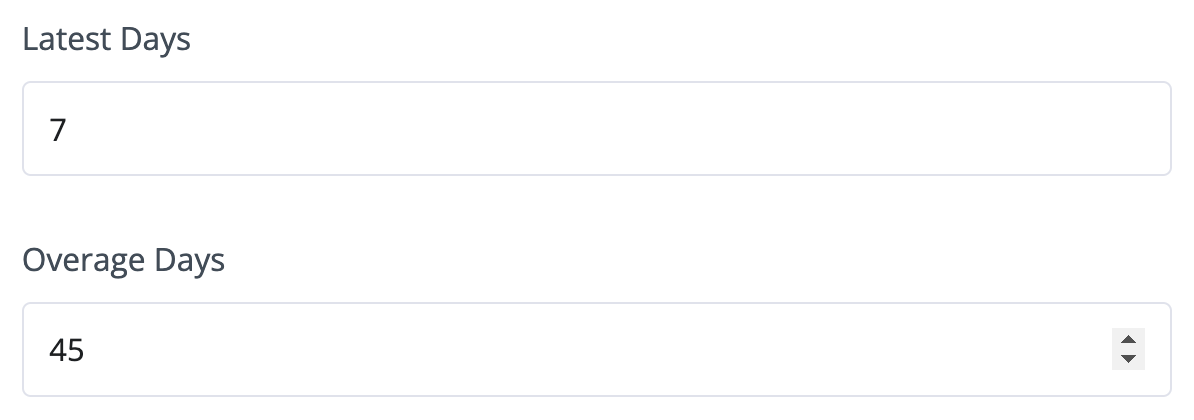
Vehicle Analyser Settings
In the Vehicle -> Settings section you'll see different fields that you can adjust for Analyser Target Return On Investment, Analyser Target Return On Investment Type, Analyser Monthly Cost per Space and Analyser Target Price Position - these fields adjust the default values shown under the Parameters section of MotorDesk's Vehicle Analyser.
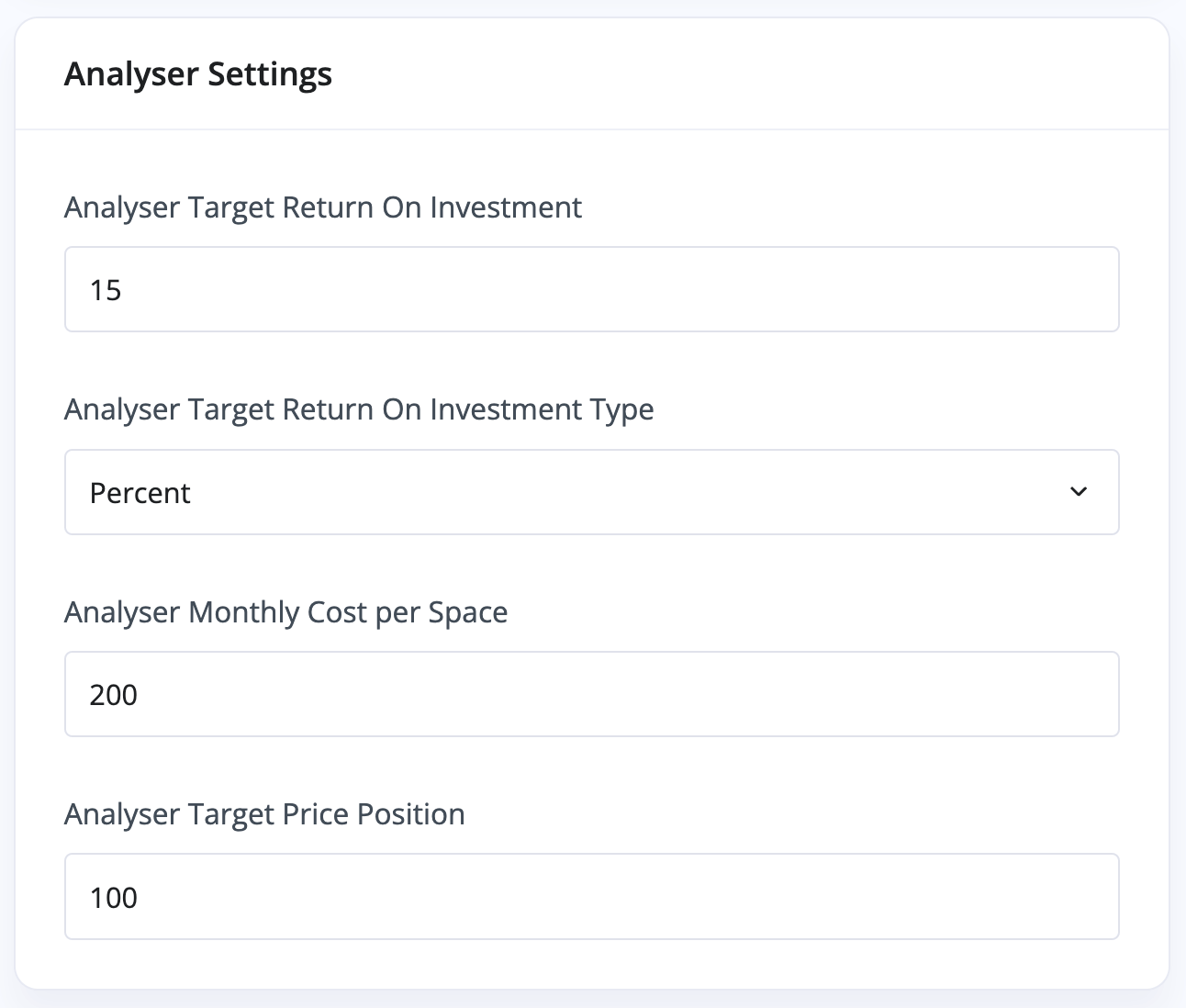
To calculate your Monthly Cost per Space simply take your total monthly business costs and divide that by the number of forecourt spaces you have (or the number of vehicles your dealership can handle/store).
Target Return On Investment is the average return you aim to make per vehicle, this can be a fixed amount such as £500 per vehicle sold, or a percentage such as 20%.
Target Price Position helps the analyser understand how you price your vehicles, for example in a competitive area you may typically price a little under the retail valuation for a vehicle, whereas if you sell less common vehicles or trade in an area with less supply and competition you may price above the retail valuation.
Silent Salesman Defaults
You'll find Silent Salesman Settings halfway down the Vehicle -> Settings section. You can choose from two silent salesman styles by checking which one you would like, however both are highly customisable. You can also choose whether or not to display option extras, price or options. These options can be customised when generating a silent salesman and simply adjust the defaults.
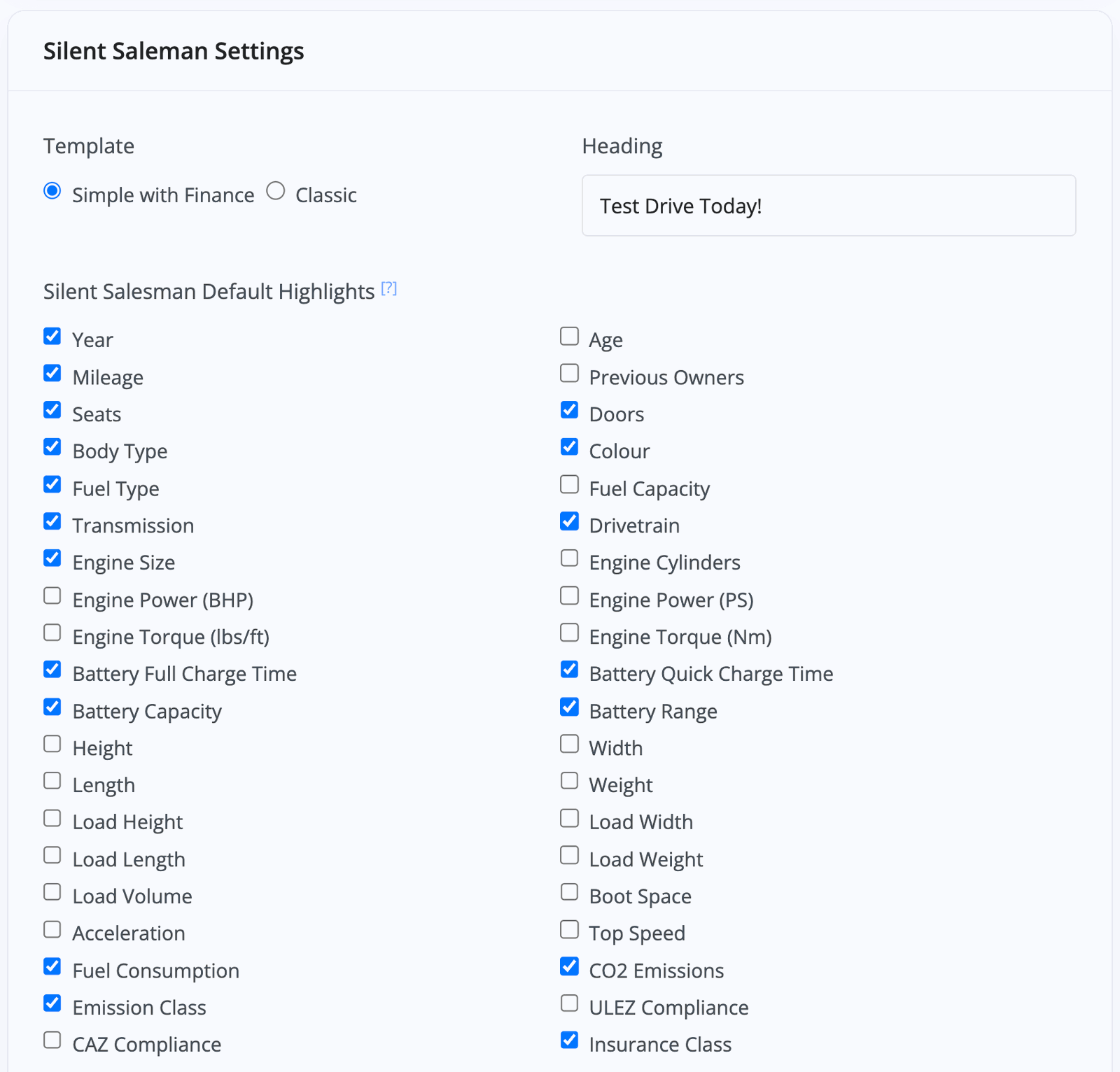
Remove Reserved Vehicles From Sales Channels
The Remove Reserved Vehicles From Sales Channels and Remove Reserved Vehicles From Website enable you to adjust MotorDesk's behaviour when a vehicle is reserved.
Selecting either of these options will mean that once a vehicle is reserved, it will be unlisted from either external sales channels like AutoTrader, or unlisted from your own website, or both if you check both boxes.
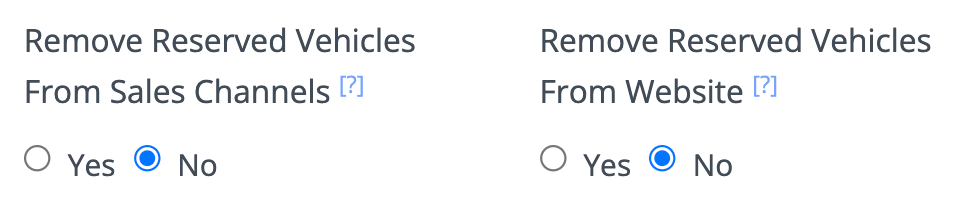
Vehicle Newsletter
If you have our high-deliverability email service enabled (which is available upon request) you will have the option to set-up a vehicle newsletter.

MotorDesk will create this newsletter for you automatically based on the latest vehicles you've listed for sale. You can enable this feature at the bottom of the Vehicle -> Settings section - you can customise how often and at what times the newsletter will be sent, as well as how many vehicles you'd like to be highlighted. The newsletter will be sent to customers who 'subscribe' via your website using the Vehicle Newsletter website module, but you can also choose to send it to other Customers, Suppliers, Partners or VIPs.
Usage Guide
- Account Alerts & Sales Channel Error Notifications
- Adding & Managing Contacts (Customers & Suppliers)
- Adding A Vehicle
- Adding Appointments To Your Calendar
- Adding Pre-Defined Products & Services
- Adding Website Pages & Navigation Links
- Adding Website Tags
- Aftersales Invoices
- AI Lead Assistant
- AI SEO Search Results Explained
- Booking Types & Website Booking Forms
- Branding Your Website
- Browse Vehicles
- Business Contact Details (Telephone & Social Media)
- Business Details (Address, Legal Name & Company Number)
- Business Follow-Ups - Automated SMS & Emails To Customers
- Business Opening Hours (and Holiday Closures)
- Business Social Networks
- Business Users & Roles
- Cancelling A Vehicle Sale or Reservation
- Changing Vehicle Registration (Number Plate)
- Changing Your Membership Plan
- Connecting Finance (iVendi, Codeweavers, CarFinance247 & Evolution Funding)
- Connecting Third-Party Services
- Creating Invoices, Purchase Invoices & Orders
- Customer & Courtesy Vehicles
- Deal Builder
- Display A Different Business Address In MotorDesk
- Displaying Announcements With Website Banners
- Editing Auto-Generated Content In MotorDesk
- Editing Website Pages
- Exporting Business Data
- Filtering Junk Leads
- Handover Process
- How MotorDesk Integrates with Sage, Xero & QuickBooks
- How to Add an AA Dealer Promise/Warranty Page
- How To Change Your Website Images
- How To Enable Online Reservations
- Importing Your AutoTrader Stock
- Initial Website Set-Up & Picking A Website Template
- Invoice Customisation
- Membership Payments
- Membership Plans, Data Charges & Payments
- Navigating MotorDesk & Your Dashboard
- OCR (Automatic Invoice Reader) Help
- Remove A Vehicle
- Sales Leads & Chat
- Sales Reports
- Selling A Vehicle
- Selling Multiple Vehicles At Once
- Sending & Signing Documents
- Show Sold Vehicles On Website
- Taking Deposits & Part Payments In MotorDesk
- Un-Publish A Vehicle
- Updating Your Contact Details
- User Profile (Change Email & Password)
- Vehicle Analyser
- Vehicle Appointments
- Vehicle Check
- Vehicle Checklists
- Vehicle Competitors
- Vehicle Condition Reports
- Vehicle Details
- Vehicle Documents
- Vehicle Finance Invoices
- Vehicle History
- Vehicle Images & Videos
- Vehicle Import
- Vehicle Job Boards
- Vehicle Leads & Orders (Leads & Deals)
- Vehicle Locations
- Vehicle Optional Extras, Features & Descriptions
- Vehicle Overview
- Vehicle Photo Background Removal
- Vehicle Purchase & Costs
- Vehicle Quick Check
- Vehicle Reservations
- Vehicle Settings
- Vehicle Silent Saleman
- Vehicle Specification
- Vehicle Stock & Price
- Vehicle Test Drives
- Vehicle Workflows
- Vehicles For Sale Limit Reached
- Vehicles Settings
- Vehicles Stock Book
- Website AI SEO
- Website Banner Settings
- Website Blog Articles
- Website Customer Reviews
- Website Deal Builder Settings
- Website Header & Footer
- Website Live Chat Settings
- Website Settings
- Website Statistics
- Website Valuation Settings
- Website Vehicle Search Result Design