Vehicle Workflows
Workflows are a way of organising together a series of tasks. This might be something simple like prepare vehicle for delivery and will contain the series of tasks that must be completed before the vehicle is deemed fit to deliver to a customer.
Each Workflow will have a title and then a list of tasks associated with it, which can be checked off one-by-one after completion. The order of tasks can be rearranged on-the-go to ensure that nothing is to hold up the process.
Completion of various tasks within the Workflow will trigger notifications to assigned members of staff. You can also add other instructions such as the need to receive a signature.
How To Create A New Workflow
To create a new workflow navigate to the Business -> Workflows section. You'll come to a page which lists existing Workflows and just below has a section to Add Workflow.
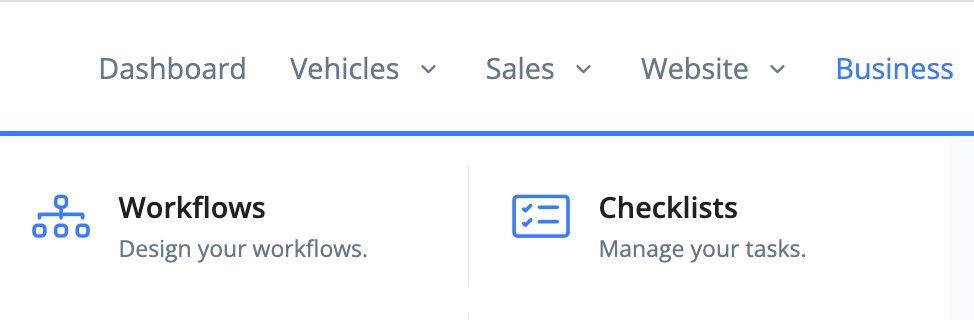
Type in the name you'd like your new workflow to have, e.g. 'Initial Vehicle Preparation' and write a helpful description of what this entails. Click the Add Workflow button to save this and move onto the next stage.
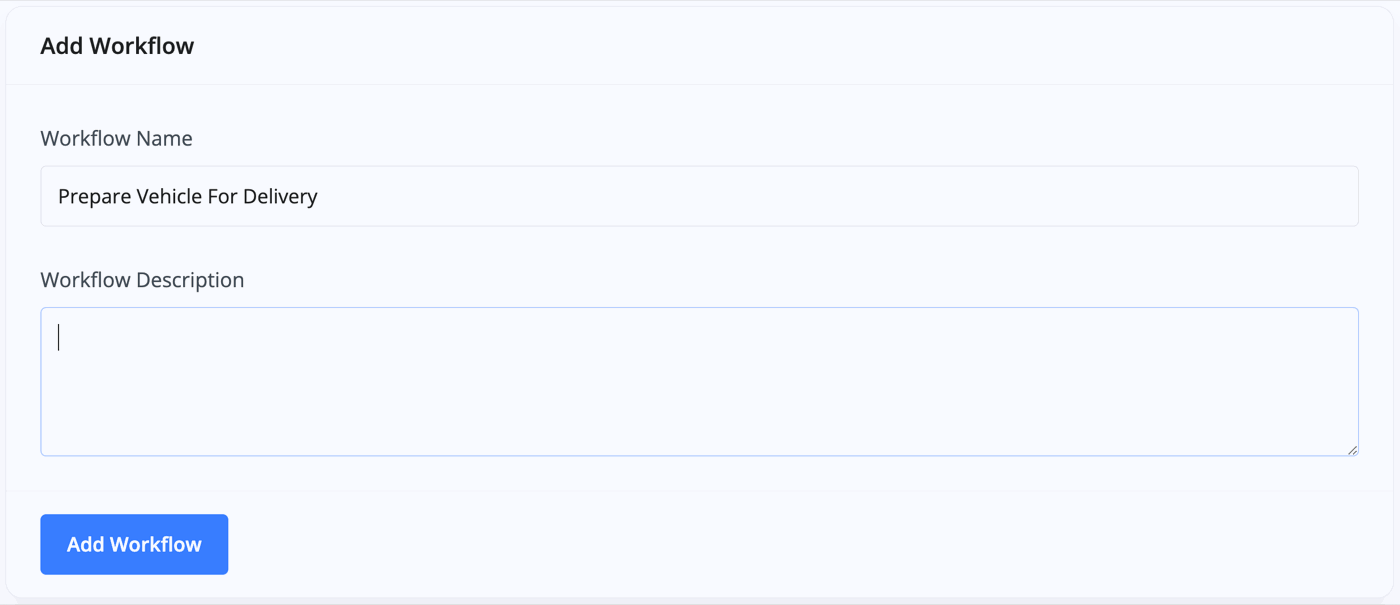
How To Add Tasks To A Workflow
Once you click Add Workflow you'll be prompted to add your first task under the workflow 'umbrella'. You can add as many tasks as you like under a single workflow by pressing 'Insert Task'.
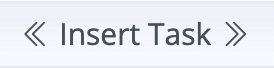
Add the name of the first task (these can be reordered at any time, including when assigned to a vehicle), tag the location of where this particular task will take place and again write a helpful description.
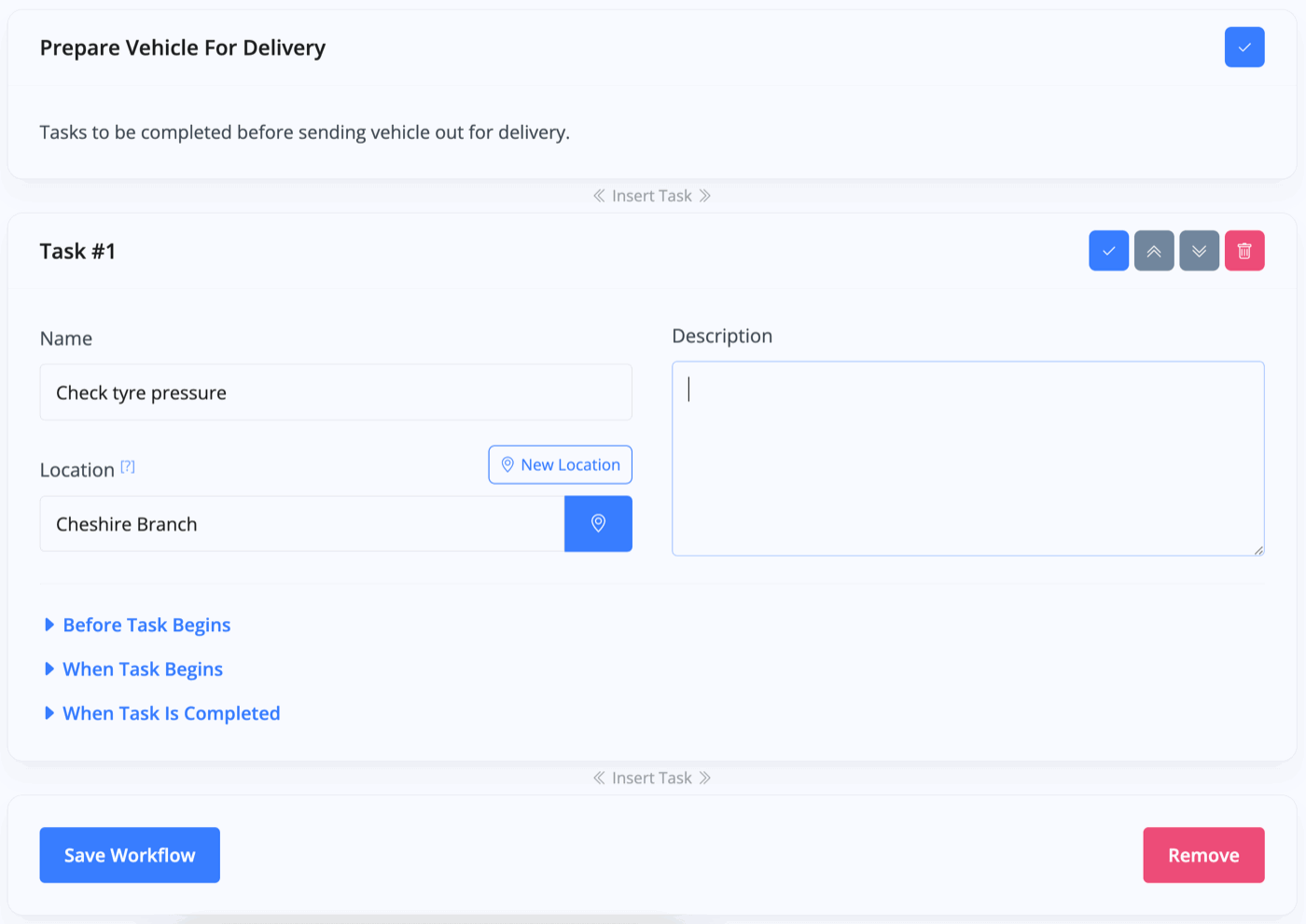
You can choose whether or not to request or require instructions before the task begins in the 'Before Task Begins' drop-down, request means instructions can be added, require means instructions must be added.
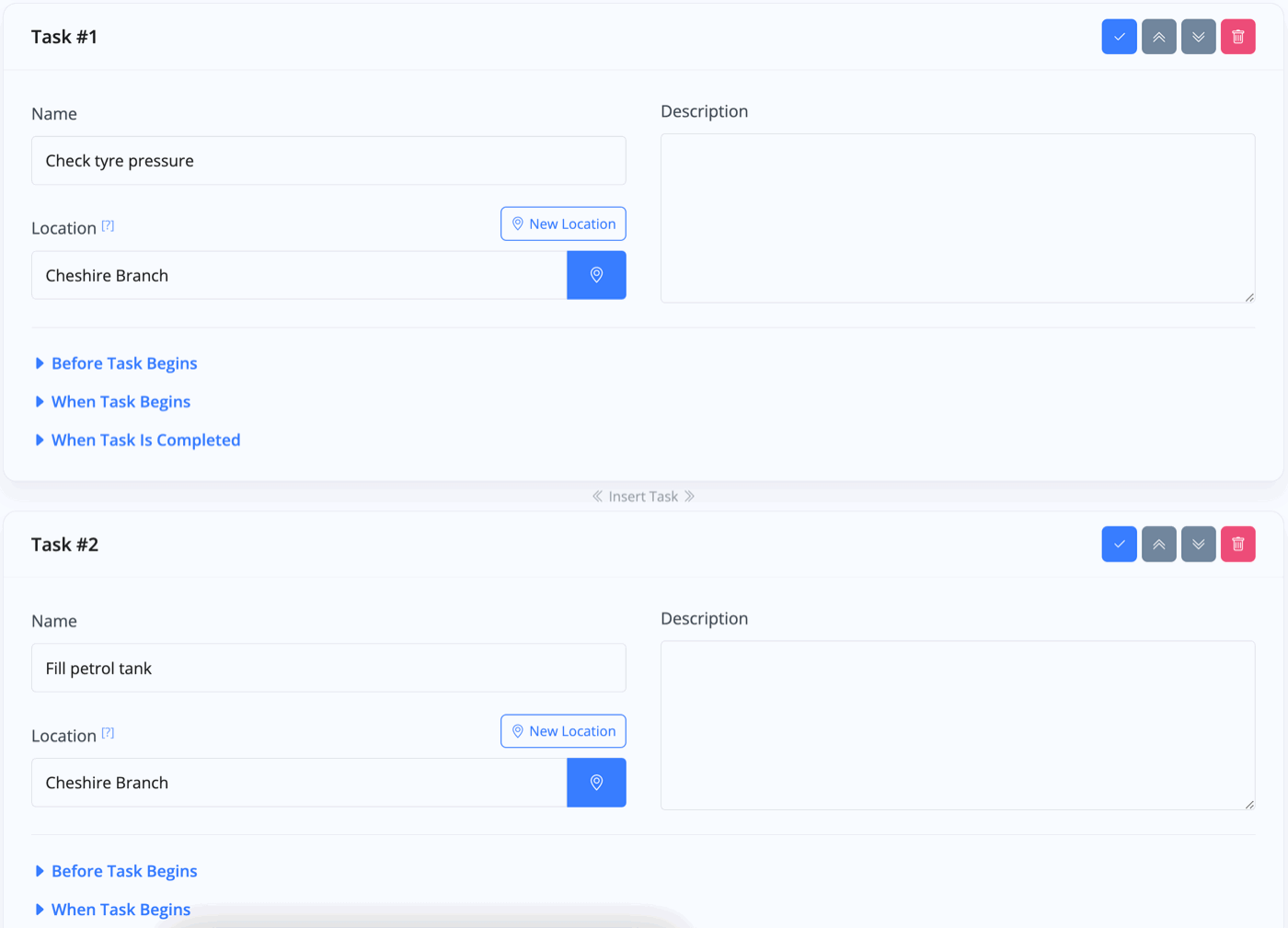
Notifications Upon Start/Completion Of Tasks
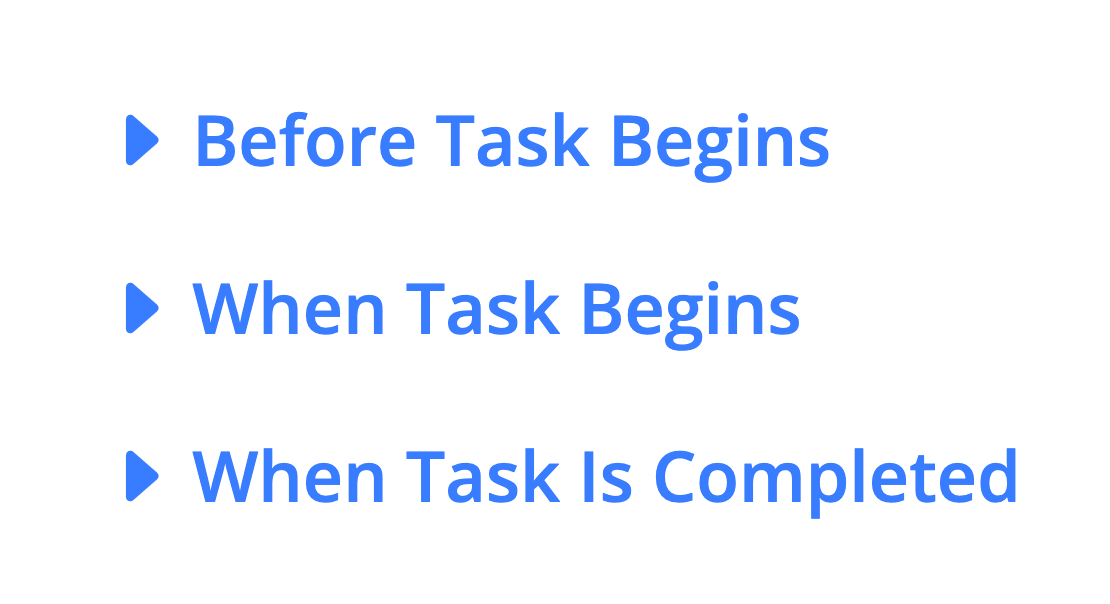
An important feature is under the next two drop-down menus, When Task Begins and When Task Is Completed - these give you options to notify different users upon the start or completion of a task. You can also notify external SMS numbers and email addresses.
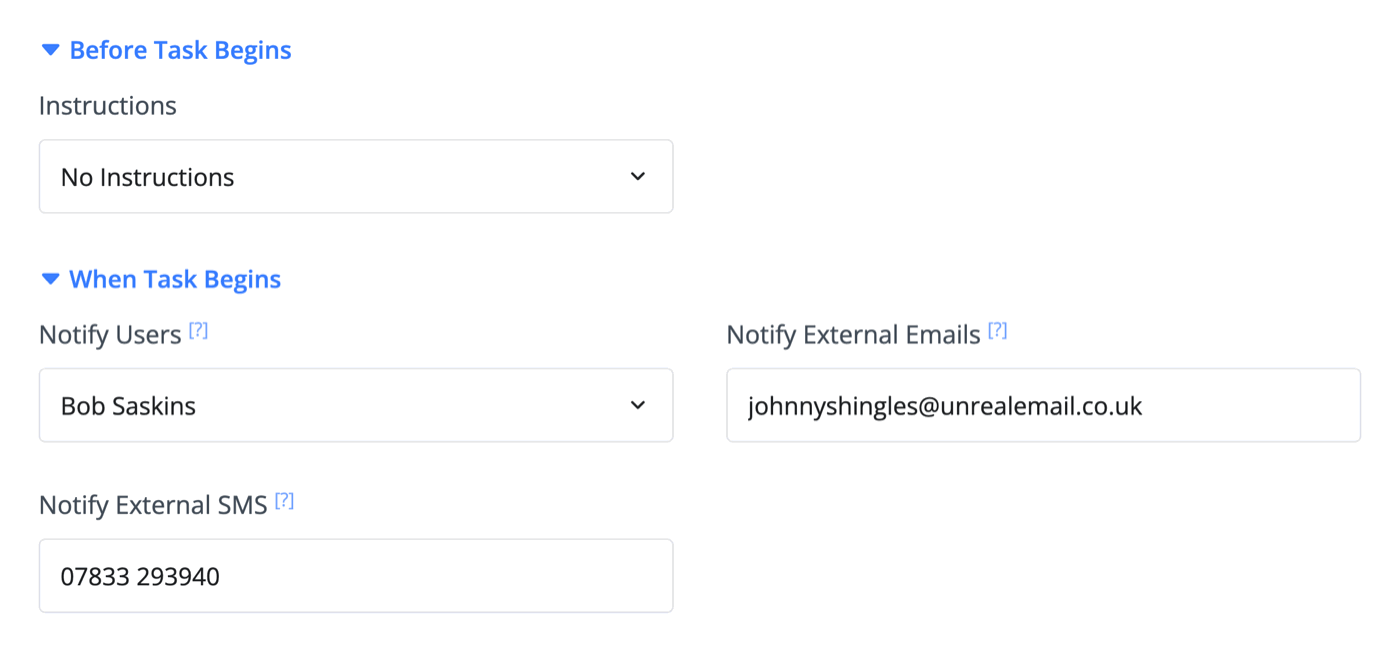
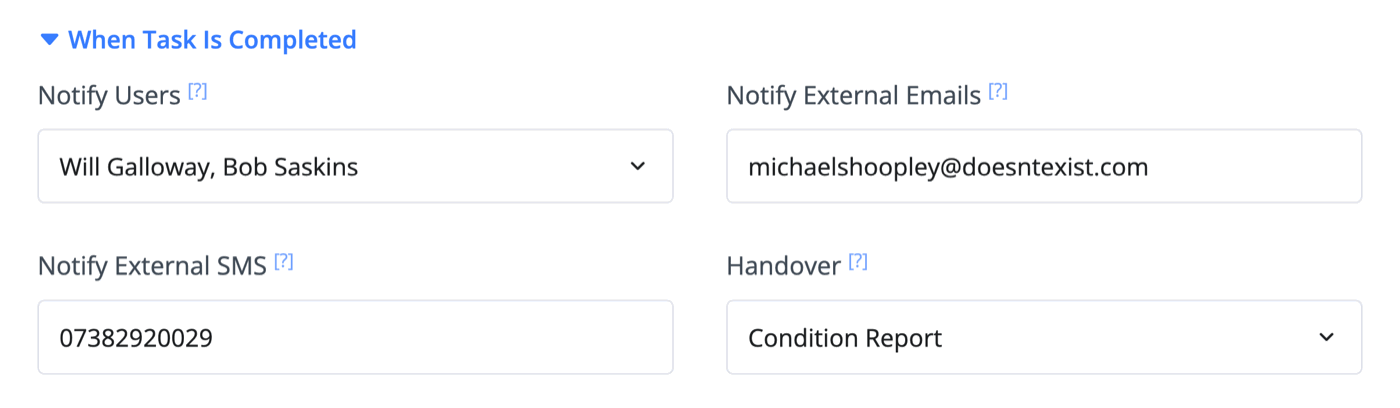
Signing Off The Completion Of A Task
The When Task Is Completed drop-down contains a field called Handover. This is where you can choose what the person completing the tasks must submit in order to mark it as complete. Whether it be a condition report, an electronic signature or simple photo/document uploads.
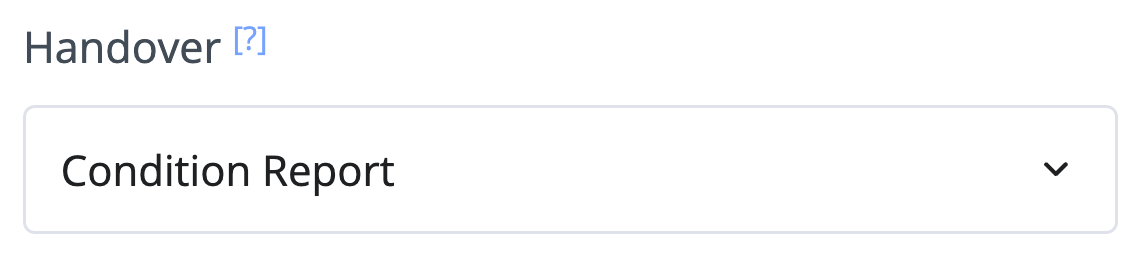
How To Assign A Workflow To Various Vehicles
Go to the Vehicles -> Browse Vehicles section and you'll see one of the first columns says Workflow and by default the column will contain No Workflow on each vehicle. Simply click this button and select one of the workflows you've made from the drop-down menu. You can also find this workflow section by navigating to an individual vehicle and selecting Workflow in the vehicle's navigation menu.

You can assign the same workflow to as many vehicles as you like, and once assigned the workflow can be edited to create a unique workflow for the individual vehicle - without editing the original workflow template.
How To Re-Order Tasks Within A Workflow
The workflow is an ordered list. Tasks must be started and completed in order. However, this is very easy to change on-the-go. At any point when working on the workflow tasks you can click Edit Workflow towards the top of the page and reorder the tasks so you're never restricted or held up by other tasks.
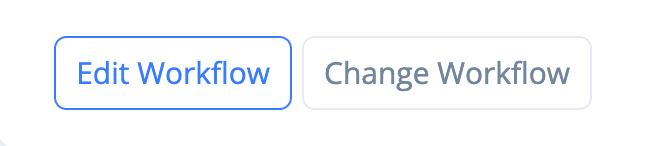
Related Documentation
Usage Guide
- Account Alerts & Sales Channel Error Notifications
- Adding & Managing Contacts (Customers & Suppliers)
- Adding A Vehicle
- Adding Appointments To Your Calendar
- Adding Pre-Defined Products & Services
- Adding Website Pages & Navigation Links
- Adding Website Tags
- Aftersales Invoices
- AI Lead Assistant
- AI SEO Search Results Explained
- Booking Types & Website Booking Forms
- Branding Your Website
- Browse Vehicles
- Business Contact Details (Telephone & Social Media)
- Business Details (Address, Legal Name & Company Number)
- Business Follow-Ups - Automated SMS & Emails To Customers
- Business Opening Hours (and Holiday Closures)
- Business Social Networks
- Business Users & Roles
- Cancelling A Vehicle Sale or Reservation
- Changing Vehicle Registration (Number Plate)
- Changing Your Membership Plan
- Connecting Finance (iVendi, Codeweavers, CarFinance247 & Evolution Funding)
- Connecting Third-Party Services
- Creating Invoices, Purchase Invoices & Orders
- Customer & Courtesy Vehicles
- Deal Builder
- Display A Different Business Address In MotorDesk
- Displaying Announcements With Website Banners
- Editing Auto-Generated Content In MotorDesk
- Editing Website Pages
- Exporting Business Data
- Filtering Junk Leads
- Handover Process
- How MotorDesk Integrates with Sage, Xero & QuickBooks
- How to Add an AA Dealer Promise/Warranty Page
- How To Change Your Website Images
- How To Enable Online Reservations
- Importing Your AutoTrader Stock
- Initial Website Set-Up & Picking A Website Template
- Invoice Customisation
- Membership Payments
- Membership Plans, Data Charges & Payments
- Navigating MotorDesk & Your Dashboard
- OCR (Automatic Invoice Reader) Help
- Remove A Vehicle
- Sales Leads & Chat
- Sales Reports
- Selling A Vehicle
- Selling Multiple Vehicles At Once
- Sending & Signing Documents
- Show Sold Vehicles On Website
- Taking Deposits & Part Payments In MotorDesk
- Un-Publish A Vehicle
- Updating Your Contact Details
- User Profile (Change Email & Password)
- Vehicle Analyser
- Vehicle Appointments
- Vehicle Check
- Vehicle Checklists
- Vehicle Competitors
- Vehicle Condition Reports
- Vehicle Details
- Vehicle Documents
- Vehicle Finance Invoices
- Vehicle History
- Vehicle Images & Videos
- Vehicle Import
- Vehicle Job Boards
- Vehicle Leads & Orders (Leads & Deals)
- Vehicle Locations
- Vehicle Optional Extras, Features & Descriptions
- Vehicle Overview
- Vehicle Photo Background Removal
- Vehicle Purchase & Costs
- Vehicle Quick Check
- Vehicle Reservations
- Vehicle Settings
- Vehicle Silent Saleman
- Vehicle Specification
- Vehicle Stock & Price
- Vehicle Test Drives
- Vehicle Workflows
- Vehicles For Sale Limit Reached
- Vehicles Settings
- Vehicles Stock Book
- Website AI SEO
- Website Banner Settings
- Website Blog Articles
- Website Customer Reviews
- Website Deal Builder Settings
- Website Header & Footer
- Website Live Chat Settings
- Website Settings
- Website Statistics
- Website Valuation Settings
- Website Vehicle Search Result Design