Vehicles Stock Book
MotorDesk's 'Stock Book' section provides a list of vehicles you hold and have held in stock.
Finding Stock Value For A Date
To find the value of stock held at a particular date simply set the 'Purchase To' date and the 'Invoice From' date to the point in time as required.
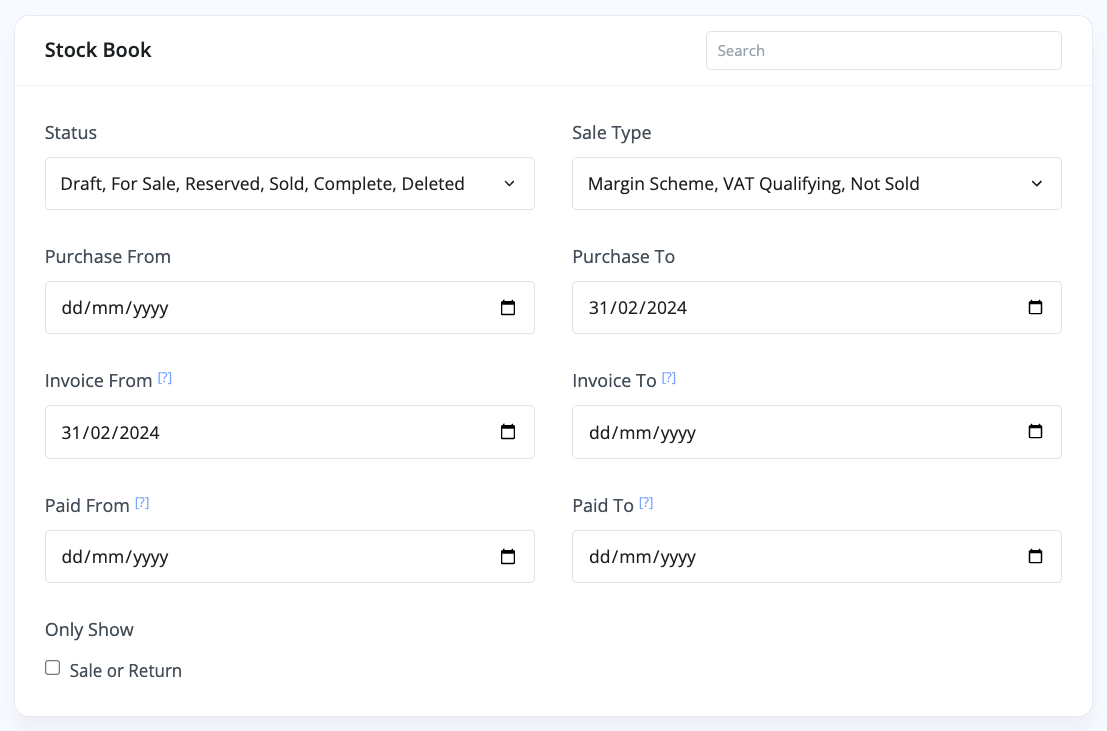
The 'Purchase To' date filters all the stock to vehicles purchased before the end of the period. The invoice date filters only apply to sold vehicles, so the 'Invoice From' date is filtering the sold stock to vehicles sold during or after that period - this therefore includes vehicles sold after the period but which were purchased before the end of the period.
After doing this you will still see Deleted and Draft stock, if you are confident these do not need to be accounted for then they can be filtered out by updating the Status filter to disable those statuses.
You may still see remaining stock which doesn't have purchase dates set, you must first ensure you enter purchase dates for any stock which was purchased before the 'Purchase To', once you are confident the remaining stock with missing dates is not relevant you can set the 'Purchase From' date to a distant past date - ideally a date before the business started trading.
Once you've filtered your stock you can then use the totals shown at the bottom of the stock book table as you require.
Invoice From/To vs Paid From/To
If you use cash-based accounting you would use the paid filters to find vehicles according to the date the invoices were paid.
If you use accrual accounting you would use the invoice filters to find vehicles according to the dates of invoice.
Sale or Return Filter
Each vehicle has a 'Sale or Return' setting in its Stock & Value section. The stock book 'Sale or Return' filter can then be used to only show these vehicles in the stock book, giving you a quick way to find your total liability for sale or return vehicles.
Related Documentation
Usage Guide
- Account Alerts & Sales Channel Error Notifications
- Adding & Managing Contacts (Customers & Suppliers)
- Adding A Vehicle
- Adding Appointments To Your Calendar
- Adding Pre-Defined Products & Services
- Adding Website Pages & Navigation Links
- Adding Website Tags
- Aftersales Invoices
- AI Lead Assistant
- AI SEO Search Results Explained
- Booking Types & Website Booking Forms
- Branding Your Website
- Browse Vehicles
- Business Contact Details (Telephone & Social Media)
- Business Details (Address, Legal Name & Company Number)
- Business Follow-Ups - Automated SMS & Emails To Customers
- Business Opening Hours (and Holiday Closures)
- Business Social Networks
- Business Users & Roles
- Cancelling A Vehicle Sale or Reservation
- Changing Vehicle Registration (Number Plate)
- Changing Your Membership Plan
- Connecting Finance (iVendi, Codeweavers, CarFinance247 & Evolution Funding)
- Connecting Third-Party Services
- Creating Invoices, Purchase Invoices & Orders
- Customer & Courtesy Vehicles
- Deal Builder
- Display A Different Business Address In MotorDesk
- Displaying Announcements With Website Banners
- Editing Auto-Generated Content In MotorDesk
- Editing Website Pages
- Exporting Business Data
- Filtering Junk Leads
- Handover Process
- How MotorDesk Integrates with Sage, Xero & QuickBooks
- How to Add an AA Dealer Promise/Warranty Page
- How To Change Your Website Images
- How To Enable Online Reservations
- Importing Your AutoTrader Stock
- Initial Website Set-Up & Picking A Website Template
- Invoice Customisation
- Membership Payments
- Membership Plans, Data Charges & Payments
- Navigating MotorDesk & Your Dashboard
- OCR (Automatic Invoice Reader) Help
- Remove A Vehicle
- Sales Leads & Chat
- Sales Reports
- Selling A Vehicle
- Selling Multiple Vehicles At Once
- Sending & Signing Documents
- Show Sold Vehicles On Website
- Taking Deposits & Part Payments In MotorDesk
- Un-Publish A Vehicle
- Updating Your Contact Details
- User Profile (Change Email & Password)
- Vehicle Analyser
- Vehicle Appointments
- Vehicle Check
- Vehicle Checklists
- Vehicle Competitors
- Vehicle Condition Reports
- Vehicle Details
- Vehicle Documents
- Vehicle Finance Invoices
- Vehicle History
- Vehicle Images & Videos
- Vehicle Import
- Vehicle Job Boards
- Vehicle Leads & Orders (Leads & Deals)
- Vehicle Locations
- Vehicle Optional Extras, Features & Descriptions
- Vehicle Overview
- Vehicle Photo Background Removal
- Vehicle Purchase & Costs
- Vehicle Quick Check
- Vehicle Reservations
- Vehicle Settings
- Vehicle Silent Saleman
- Vehicle Specification
- Vehicle Stock & Price
- Vehicle Test Drives
- Vehicle Workflows
- Vehicles For Sale Limit Reached
- Vehicles Settings
- Vehicles Stock Book
- Website AI SEO
- Website Banner Settings
- Website Blog Articles
- Website Customer Reviews
- Website Deal Builder Settings
- Website Header & Footer
- Website Live Chat Settings
- Website Settings
- Website Statistics
- Website Valuation Settings
- Website Vehicle Search Result Design