Vehicle Purchase & Costs
You can record the purchase details, including additional costs, of any vehicle you have in stock in the vehicle's Purhcase & Cost section.
Create Purchase
When entering a vehicle's purchase price you have the option to 'Create Purchase', this option will create a purchase invoice in MotorDesk for the relevant transaction which will then be synchronised with the connected accounting software.
Whether you create a purchase invoice depends on whether you want to record the transaction in your accounting software. For example, if you are recording an additional cost such as the cost of valeting the vehicle and you have an invoice for that service, you will likely want to record it from the Stock & Value section to have that purchase invoice connected with the vehicle. However, if the invoice shows the valeting service for multiple vehicles then you would not want that purchase invoice linked with this vehicle because the amount would be incorrect. In this case you can simply enter the individual valeting cost without selecting 'Create Purchase', this will then show the correct 'Stand-In Value' for the vehicle taking into account this service. You may then choose to create the purchase invoice via the Sales -> Purchase Invoices section without linking it to a vehicle.
Vehicle Purchase Details
To record a vehicle's purchase price simply enter the price and applicable VAT. You may optionally enter the purchase date, name of supplier (created as a Contact), and supplier invoice number. You can then choose to create a purchase invoice based on these details as you wish, and once done you can continue to edit the purchase invoice as you wish.
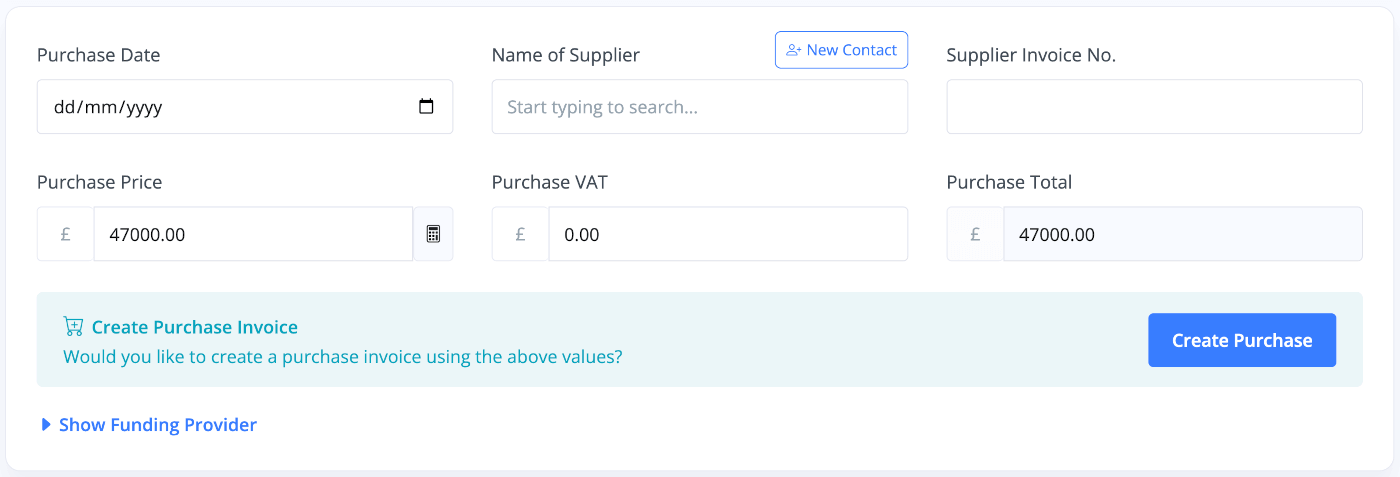
When adding a vehicle via the Create Purchase Invoice, or Part Exchange process, the purchase details will be completed automatically.
Only the vehicle's price and any non-VAT products with Add to Margin enabled are used for the vehicle purchase price. Any other products added to the purchase invoice are ignored but will be added as additional costs (without creating an additional purchase invoice) assuming the Marginal VAT Handling -> Vehicle Purchase Additional Costs option is enabled in your Payment & Invoicing settings.
Funding Provider
You may optionally choose to enter your funding provider and funding amount, these will then be shown in your Current Vehicles and Sold Vehicles report, helping you to keep track of what funding you are currently using or have previously used.

Additional Costs
MotorDesk gives you two different options for recording your additional costs on a purchase.
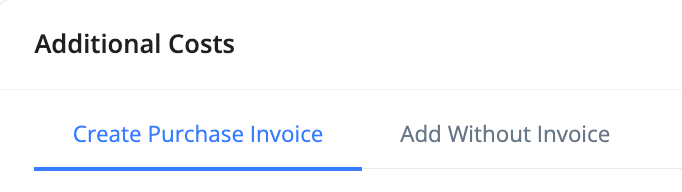
Create Purchase Invoice
The Create Purchase Invoice option will create a purchase invoice to be recorded in your linked accounting software. You can press 'Create Purchase' to start adding products. This follows the same layout other invoices in MotorDesk, for a guide on how to create invoices please see this guide
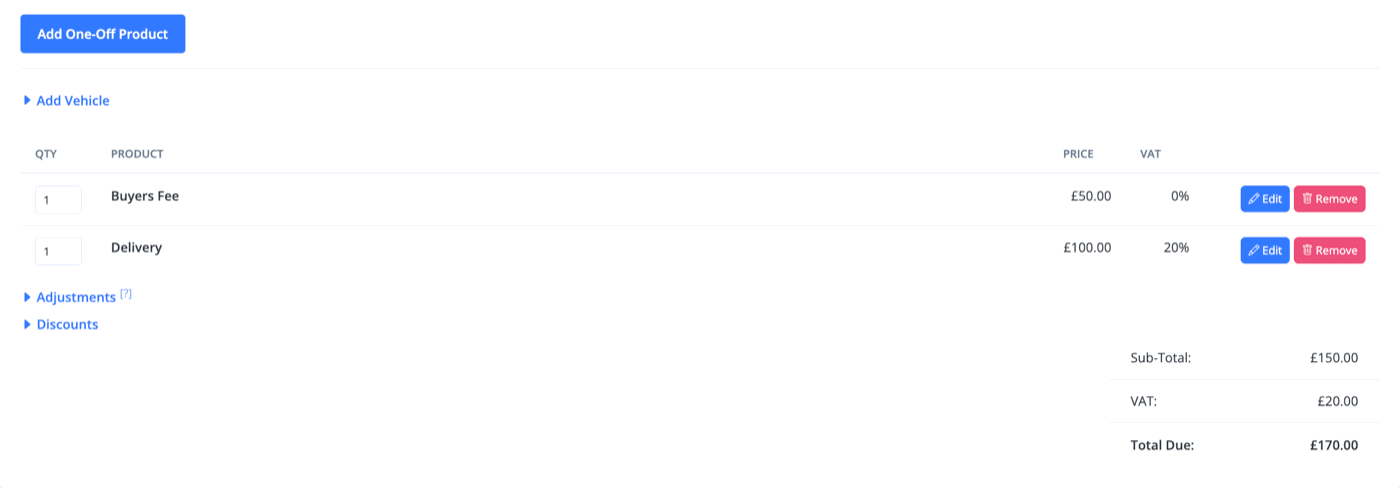
You can add multiple products to a single invoice from the same supplier, or you can create multiple invoices for a range of products. They will all appear with different invoice numbers in the vehicle's Purchase & Costs page.
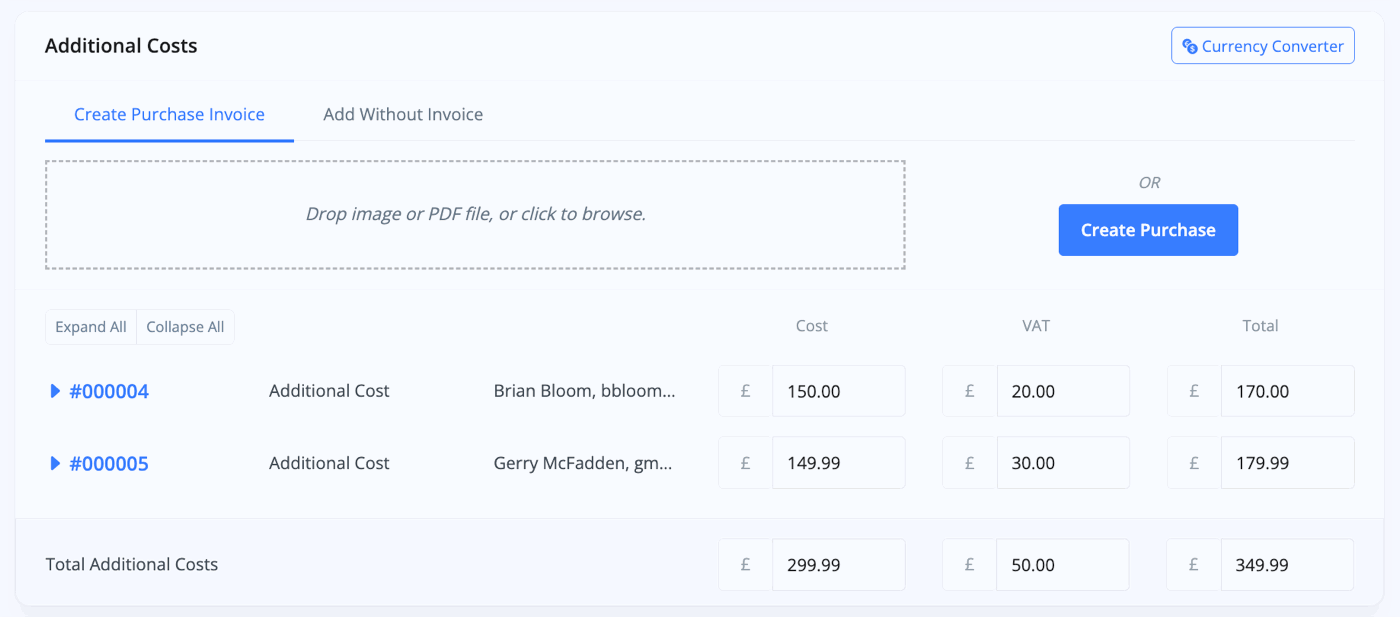
Purchase Invoice OCR (optical character recognition)
MotorDesk enables you to streamline your workflow by simply dragging and dropping a purchase invoice, or even a photo of one, into its industry-leading OCR system. The software intelligently reads and interprets the invoice, automatically extracting and organising key information such as contact details, vehicle data, line items, and invoice totals. This powerful automation dramatically reduces manual data entry, saving you hours of repetitive work.Any auto-populated fields can be manually edited if you notice that any data is incorrect, however during testing we have found that the new tool is over 90% accurate in identifying line items, vehicle data, and vat amounts.
Add Without Invoice
The Add Without Invoice option is for reflecting estimated figures where you want an amount affecting your profit figure but don't know the exact amount, such as AutoTrader advertising costs. Adding without an invoice will not create a purchase invoice, and therefore the cost will not be synchronised with your connected accounting software.
You can pick the category from the drop-down menu or add your own. You can add a custom supplier and reference number before recording the cost.
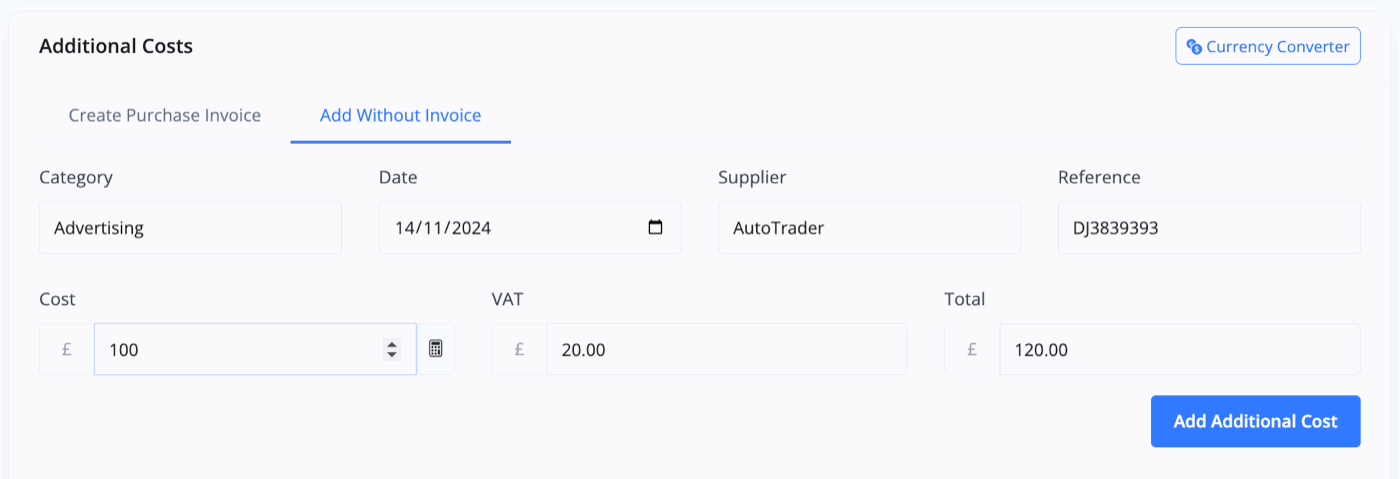
When complete, this will also appear in the vehicle's stock & price page.
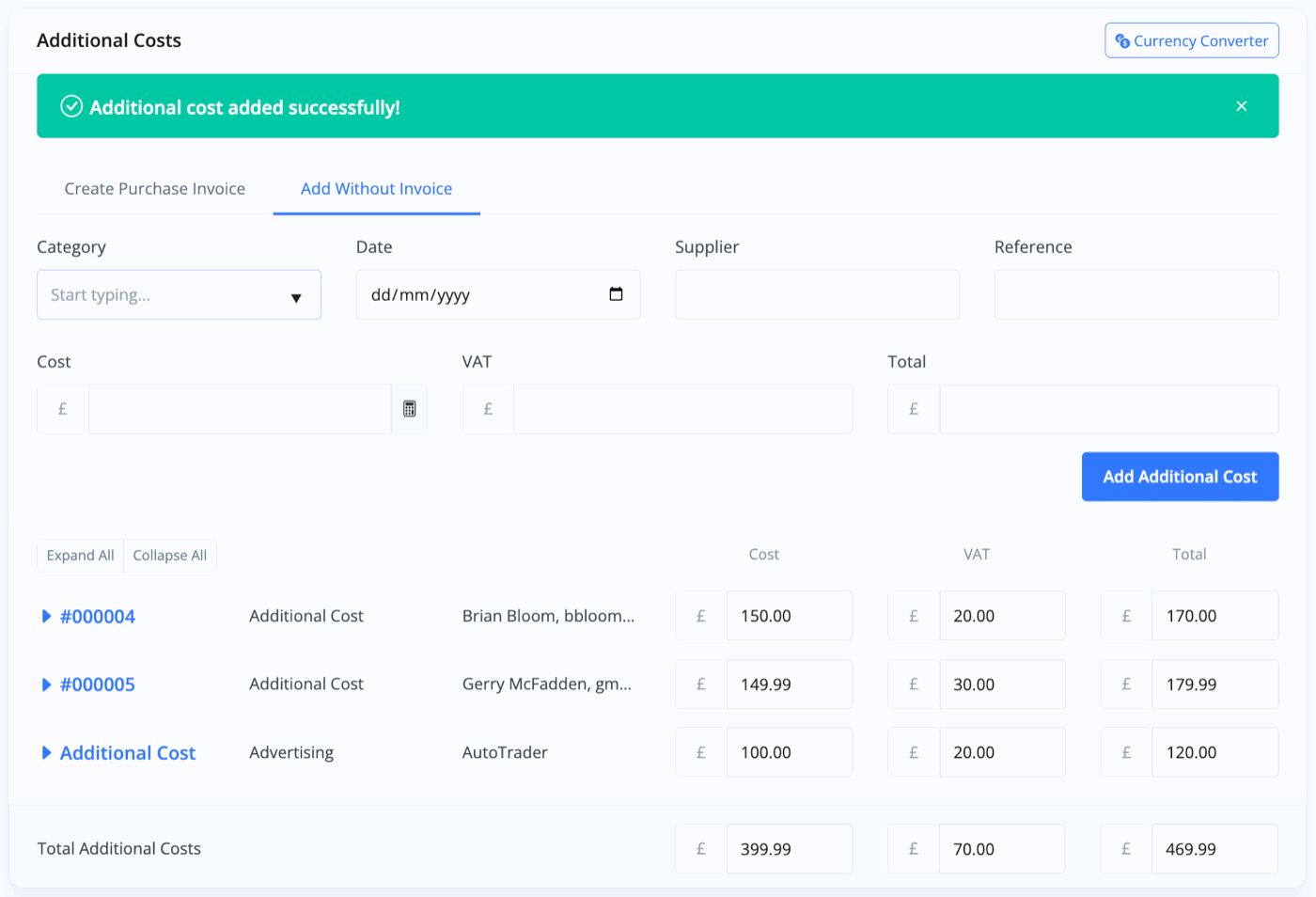
By expanding any of the additional costs, you can view, edit or remove the invoice.

Related Documentation
Usage Guide
- Account Alerts & Sales Channel Error Notifications
- Adding & Managing Contacts (Customers & Suppliers)
- Adding A Vehicle
- Adding Appointments To Your Calendar
- Adding Pre-Defined Products & Services
- Adding Website Pages & Navigation Links
- Adding Website Tags
- Aftersales Invoices
- AI Lead Assistant
- AI SEO Search Results Explained
- Booking Types & Website Booking Forms
- Branding Your Website
- Browse Vehicles
- Business Contact Details (Telephone & Social Media)
- Business Details (Address, Legal Name & Company Number)
- Business Follow-Ups - Automated SMS & Emails To Customers
- Business Opening Hours (and Holiday Closures)
- Business Social Networks
- Business Users & Roles
- Cancelling A Vehicle Sale or Reservation
- Changing Vehicle Registration (Number Plate)
- Changing Your Membership Plan
- Connecting Finance (iVendi, Codeweavers, CarFinance247 & Evolution Funding)
- Connecting Third-Party Services
- Creating Invoices, Purchase Invoices & Orders
- Customer & Courtesy Vehicles
- Deal Builder
- Display A Different Business Address In MotorDesk
- Displaying Announcements With Website Banners
- Editing Auto-Generated Content In MotorDesk
- Editing Website Pages
- Exporting Business Data
- Filtering Junk Leads
- Handover Process
- How MotorDesk Integrates with Sage, Xero & QuickBooks
- How to Add an AA Dealer Promise/Warranty Page
- How To Change Your Website Images
- How To Enable Online Reservations
- Importing Your AutoTrader Stock
- Initial Website Set-Up & Picking A Website Template
- Invoice Customisation
- Membership Payments
- Membership Plans, Data Charges & Payments
- Navigating MotorDesk & Your Dashboard
- OCR (Automatic Invoice Reader) Help
- Remove A Vehicle
- Sales Leads & Chat
- Sales Reports
- Selling A Vehicle
- Selling Multiple Vehicles At Once
- Sending & Signing Documents
- Show Sold Vehicles On Website
- Taking Deposits & Part Payments In MotorDesk
- Un-Publish A Vehicle
- Updating Your Contact Details
- User Profile (Change Email & Password)
- Vehicle Analyser
- Vehicle Appointments
- Vehicle Check
- Vehicle Checklists
- Vehicle Competitors
- Vehicle Condition Reports
- Vehicle Details
- Vehicle Documents
- Vehicle Finance Invoices
- Vehicle History
- Vehicle Images & Videos
- Vehicle Import
- Vehicle Job Boards
- Vehicle Leads & Orders (Leads & Deals)
- Vehicle Locations
- Vehicle Optional Extras, Features & Descriptions
- Vehicle Overview
- Vehicle Photo Background Removal
- Vehicle Purchase & Costs
- Vehicle Quick Check
- Vehicle Reservations
- Vehicle Settings
- Vehicle Silent Saleman
- Vehicle Specification
- Vehicle Stock & Price
- Vehicle Test Drives
- Vehicle Workflows
- Vehicles For Sale Limit Reached
- Vehicles Settings
- Vehicles Stock Book
- Website AI SEO
- Website Banner Settings
- Website Blog Articles
- Website Customer Reviews
- Website Deal Builder Settings
- Website Header & Footer
- Website Live Chat Settings
- Website Settings
- Website Statistics
- Website Valuation Settings
- Website Vehicle Search Result Design