Vehicle Optional Extras, Features & Descriptions
When viewing a vehicle, you'll see 'Options' in the left sidebar.
Optional Extras & Standard Features
For UK vehicles, you should see accurate model-specific Optional Extras and Standard Features data. For imported vehicles, non-UK vehicles, and vehicles added via VIN, you will be provided a generic list of optional extras.
Automatic factory fit detection is also available for 11+ UK manufacturers, including BMW, MINI, Fiat, Abarth, Alfa Romeo, Jeep, Chrysler, Renault, Dacia, Alpine, and Volvo. When available, the optional extras that were fitted at the point of manufacture will be automatically selected, helping to save you time and improve the accuracy of your vehicle adverts.
For any features that you do not see listed, simply enter them manually under the 'Options & Upgrades' text and press enter to add them as custom options.
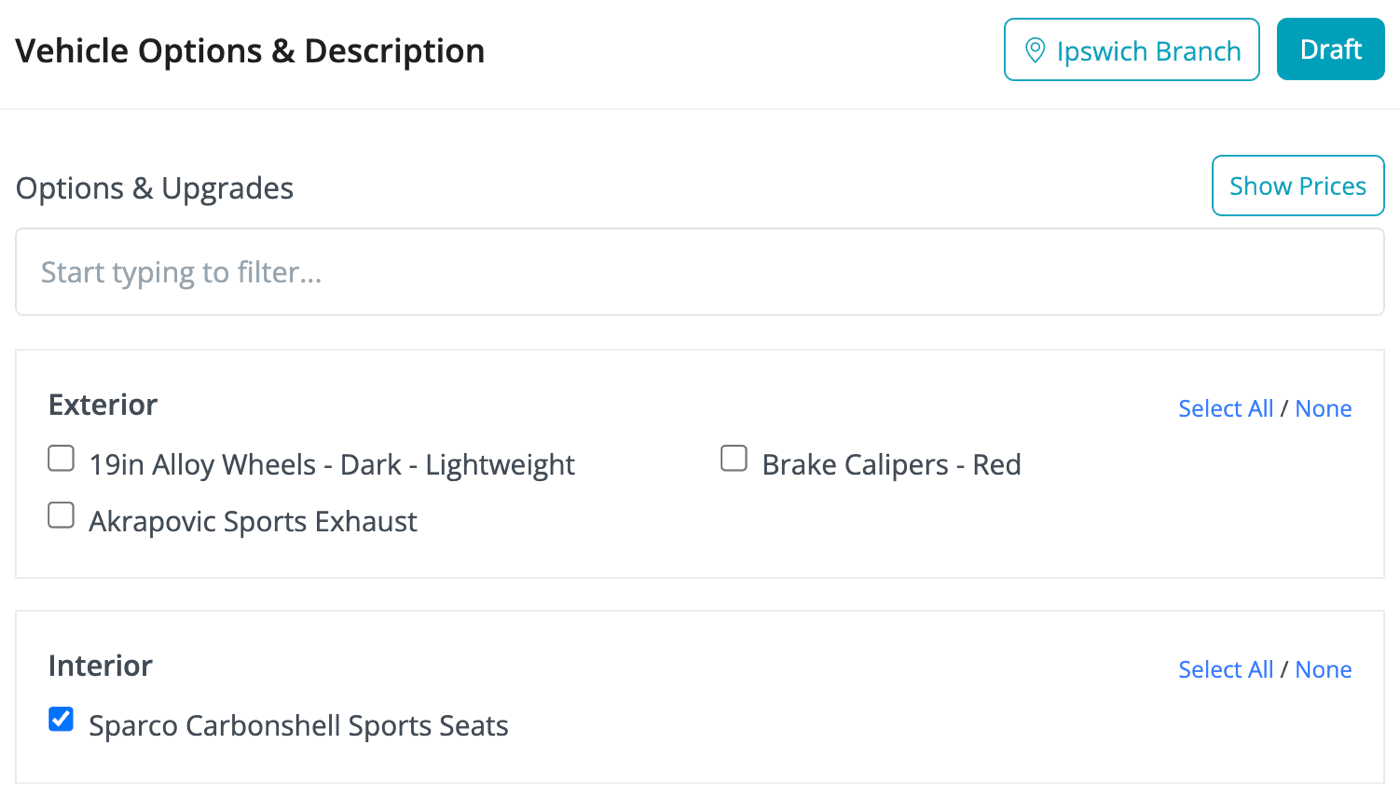
Click the 'Show Prices' button in the top right in order to reveal the price of each optional extra. This data is from AutoTrader
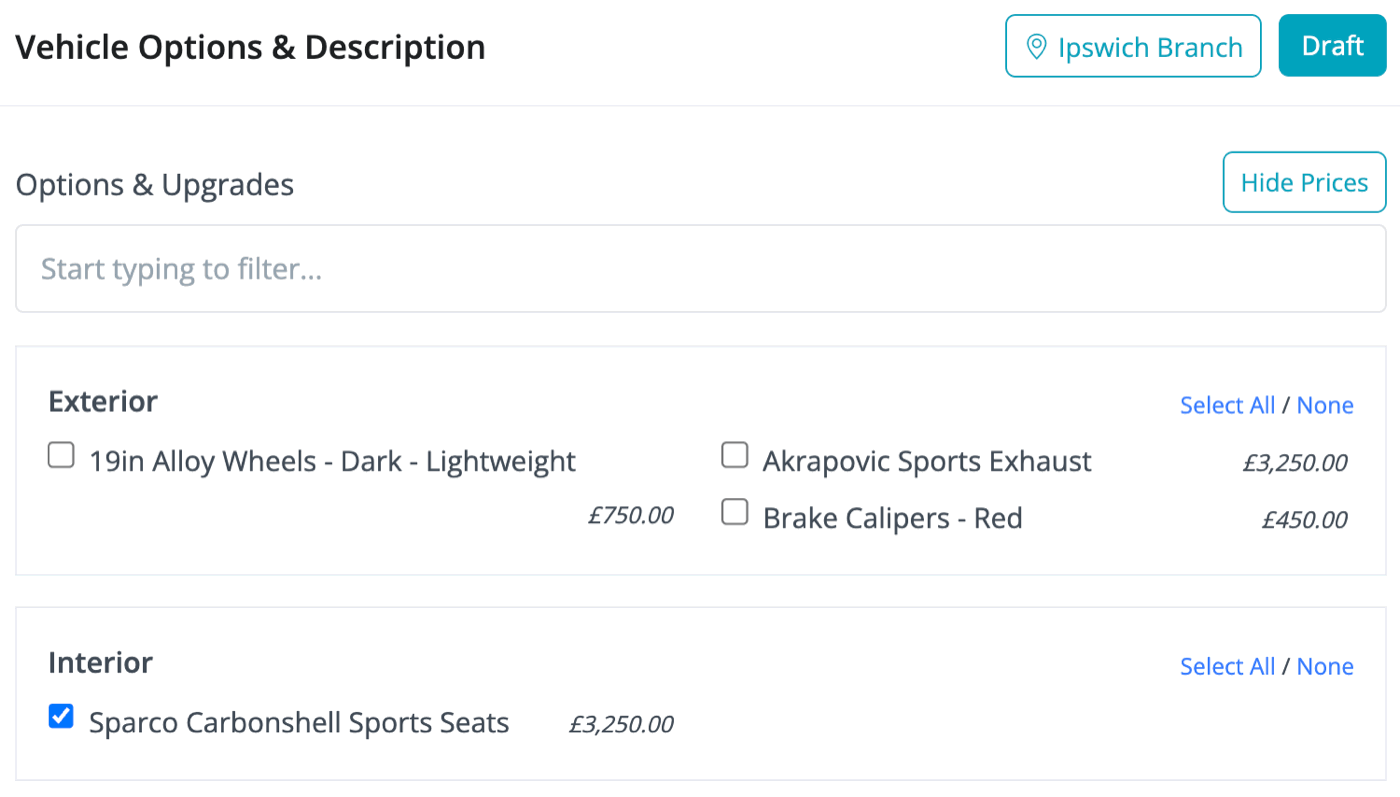
Simply check the box next to each optional extra that will be included with the vehicle or select which variable features (such as colour options) apply to this specific vehicle.
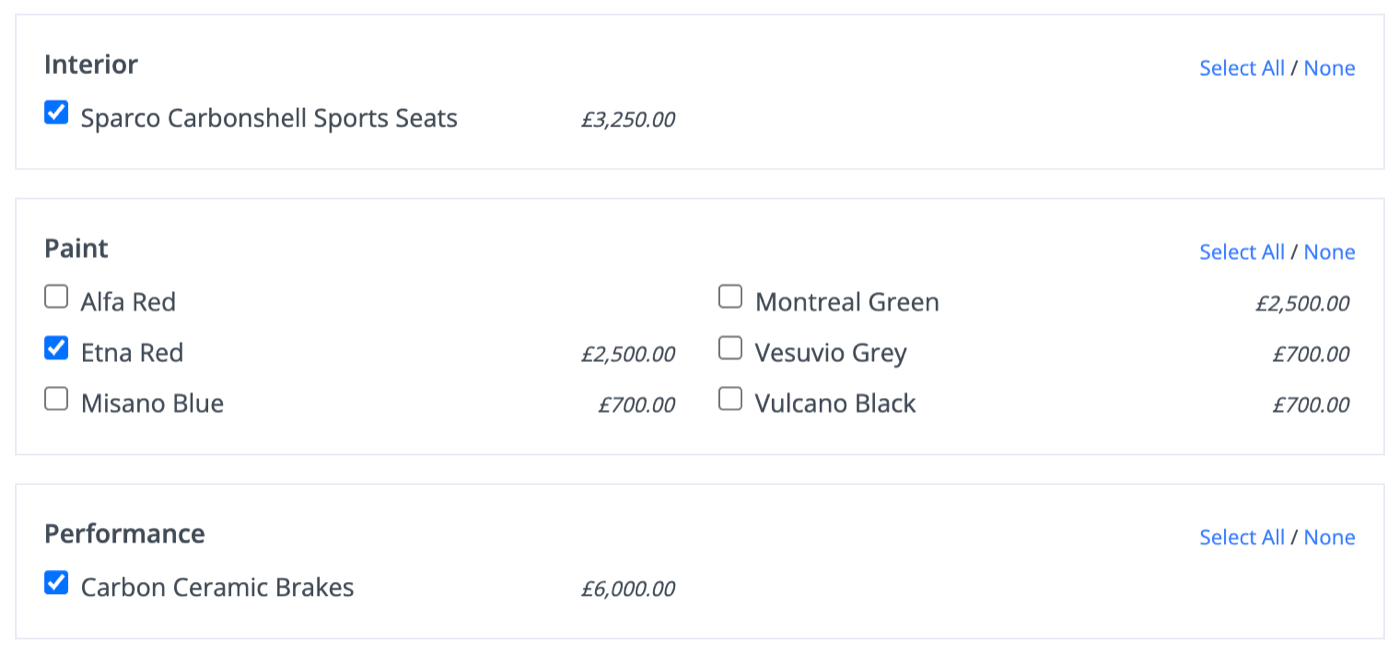
Attention Grabber & Descriptions
The Short Attention Grabber field lets you write a 30-character summary of the vehicle, compatible with several sales channels, including AutoTrader.
The Long Attention Grabber lets you write a 70-character summary of the vehicle, and will be used when supported by a marketplace. If a long Attention Grabber is not added MotorDesk will automatically use your short Attention Grabber instead.
Below this, you have spaces to write a vehicle description for both the website and sales channels. By default, these are the same, but you can make them different from each other.
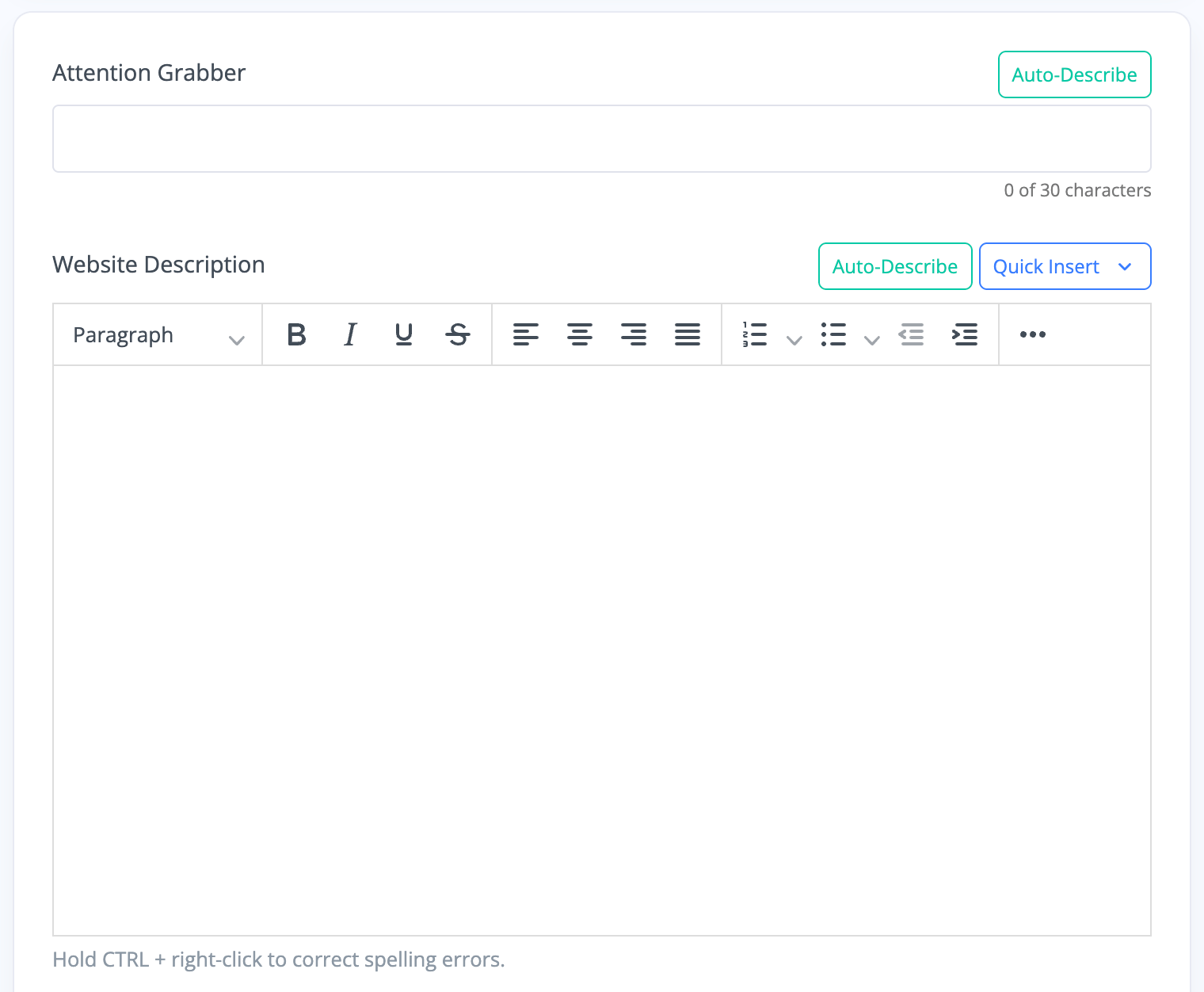
AI Shortcuts
You will see 'Auto-Describe' buttons next to both the attention-grabber and website description. These use AI to write a detailed description for you using the vehicle data provided by MotorDesk. Note that although the AI is usually very accurate, it is your responsibility to check you're happy with what it's written.
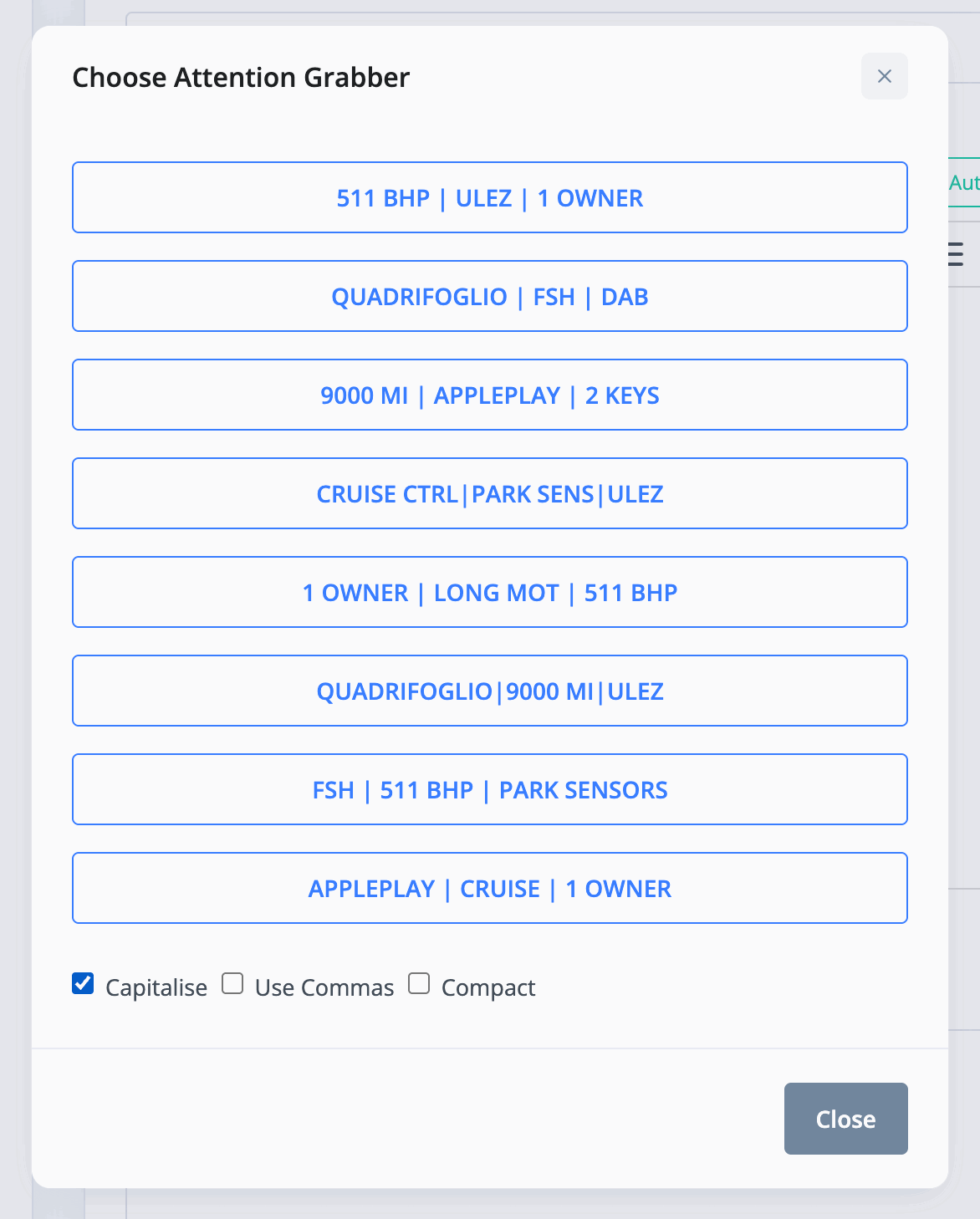
Your AI-generated attention grabber will be formatted perfectly within AutoTrader's restrictions, with options for case, punctuation, and spacing.
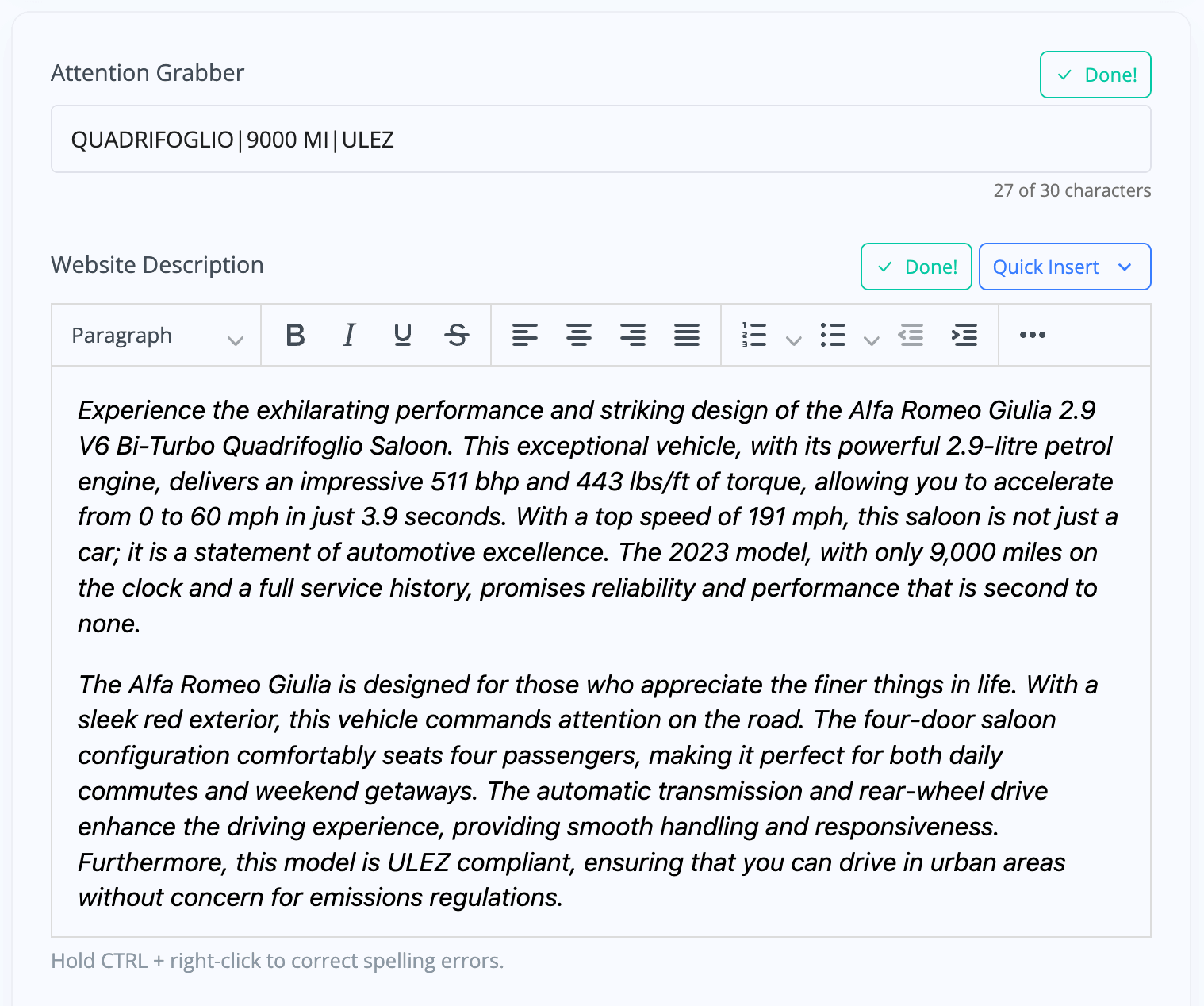
You're also able to add 'Quick Inserts' to your website description, which are snippets of text you've written that can be applied to many different vehicle descriptions. For example, you may wish to include a snippet about your business history in the description across a range of vehicles. You can have this pre-written and saved, and then quickly add it to each description. To add new 'Quick Inserts' simply click the 'Quick Insert' button and then select 'Manage Inserts'.
Sales Channel Description
You'll notice that underneath 'Website Description', there is 'Sales Channels Description'. By default, and if left blank, your sales channel description will apply the same text that is in the website description. If you do add your own text to the sales channel description, the two will unlink, and your sales channels will show a different text to the text in your website.
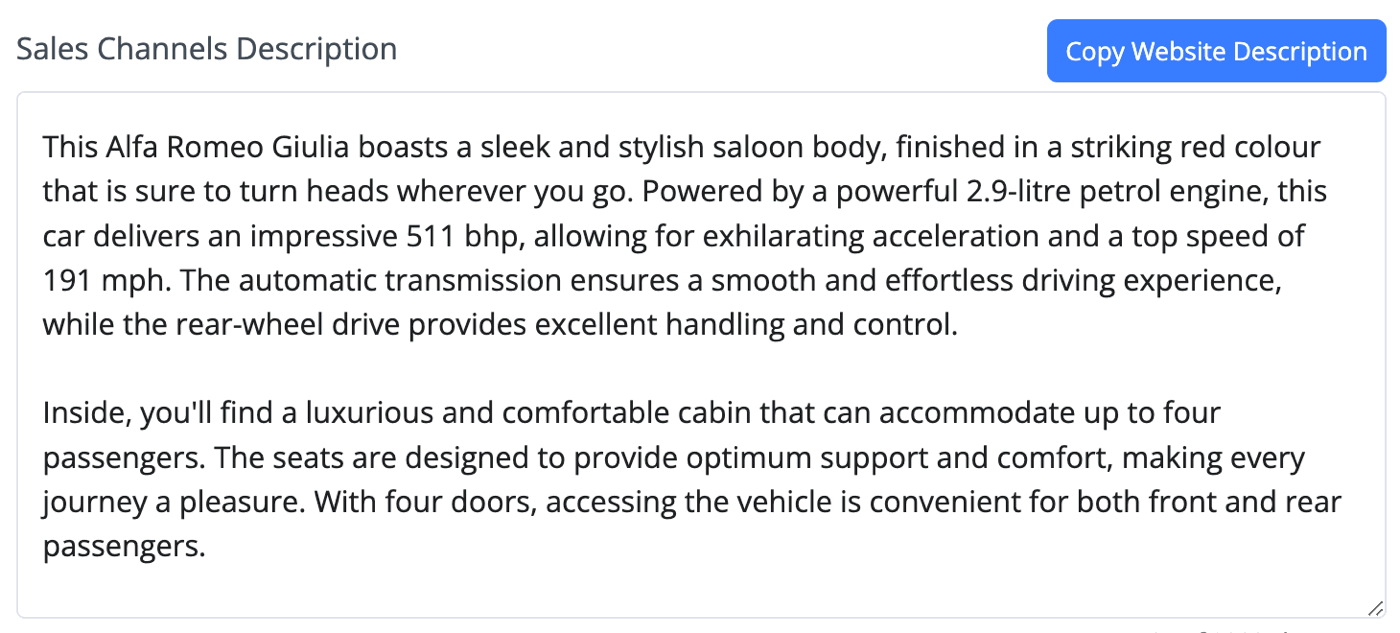
Note: Once you edit the sales channels description, the two descriptions are permanently unlinked. If you would like them to say the same thing again, simply click 'Copy Website Description' on the top-right-hand side of the sales channels description.
Usage Guide
- Account Alerts & Sales Channel Error Notifications
- Adding & Managing Contacts (Customers & Suppliers)
- Adding A Vehicle
- Adding Appointments To Your Calendar
- Adding Pre-Defined Products & Services
- Adding Website Pages & Navigation Links
- Adding Website Tags
- Aftersales Invoices
- AI Lead Assistant
- AI SEO Search Results Explained
- Booking Types & Website Booking Forms
- Branding Your Website
- Browse Vehicles
- Business Contact Details (Telephone & Social Media)
- Business Details (Address, Legal Name & Company Number)
- Business Follow-Ups - Automated SMS & Emails To Customers
- Business Opening Hours (and Holiday Closures)
- Business Social Networks
- Business Users & Roles
- Cancelling A Vehicle Sale or Reservation
- Changing Vehicle Registration (Number Plate)
- Changing Your Membership Plan
- Connecting Finance (iVendi, Codeweavers, CarFinance247 & Evolution Funding)
- Connecting Third-Party Services
- Creating Invoices, Purchase Invoices & Orders
- Customer & Courtesy Vehicles
- Deal Builder
- Display A Different Business Address In MotorDesk
- Displaying Announcements With Website Banners
- Editing Auto-Generated Content In MotorDesk
- Editing Website Pages
- Exporting Business Data
- Filtering Junk Leads
- Handover Process
- How MotorDesk Integrates with Sage, Xero & QuickBooks
- How to Add an AA Dealer Promise/Warranty Page
- How To Change Your Website Images
- How To Enable Online Reservations
- Importing Your AutoTrader Stock
- Initial Website Set-Up & Picking A Website Template
- Invoice Customisation
- Membership Payments
- Membership Plans, Data Charges & Payments
- Navigating MotorDesk & Your Dashboard
- OCR (Automatic Invoice Reader) Help
- Remove A Vehicle
- Sales Leads & Chat
- Sales Reports
- Selling A Vehicle
- Selling Multiple Vehicles At Once
- Sending & Signing Documents
- Show Sold Vehicles On Website
- Taking Deposits & Part Payments In MotorDesk
- Un-Publish A Vehicle
- Updating Your Contact Details
- User Profile (Change Email & Password)
- Vehicle Analyser
- Vehicle Appointments
- Vehicle Check
- Vehicle Checklists
- Vehicle Competitors
- Vehicle Condition Reports
- Vehicle Details
- Vehicle Documents
- Vehicle Finance Invoices
- Vehicle History
- Vehicle Images & Videos
- Vehicle Import
- Vehicle Job Boards
- Vehicle Leads & Orders (Leads & Deals)
- Vehicle Locations
- Vehicle Optional Extras, Features & Descriptions
- Vehicle Overview
- Vehicle Photo Background Removal
- Vehicle Purchase & Costs
- Vehicle Quick Check
- Vehicle Reservations
- Vehicle Settings
- Vehicle Silent Saleman
- Vehicle Specification
- Vehicle Stock & Price
- Vehicle Test Drives
- Vehicle Workflows
- Vehicles For Sale Limit Reached
- Vehicles Settings
- Vehicles Stock Book
- Website AI SEO
- Website Banner Settings
- Website Blog Articles
- Website Customer Reviews
- Website Deal Builder Settings
- Website Header & Footer
- Website Live Chat Settings
- Website Settings
- Website Statistics
- Website Valuation Settings
- Website Vehicle Search Result Design