Sales Leads & Chat
The Leads & Chat section keeps a record of customer enquiries from a range of online platforms and communication methods. You can answer their enquiries and, depending on how you rank their interest, you can convert them into a 'Contact' to maintain a record of them in your contact/customer database.
Responding To Customers
As soon as someone contacts you through your website enquiry forms, website live chat email, Instagram, Facebook Messenger, AutoTrader or any of the other support communication methods, a lead is automatically created in your Leads & Chat section.
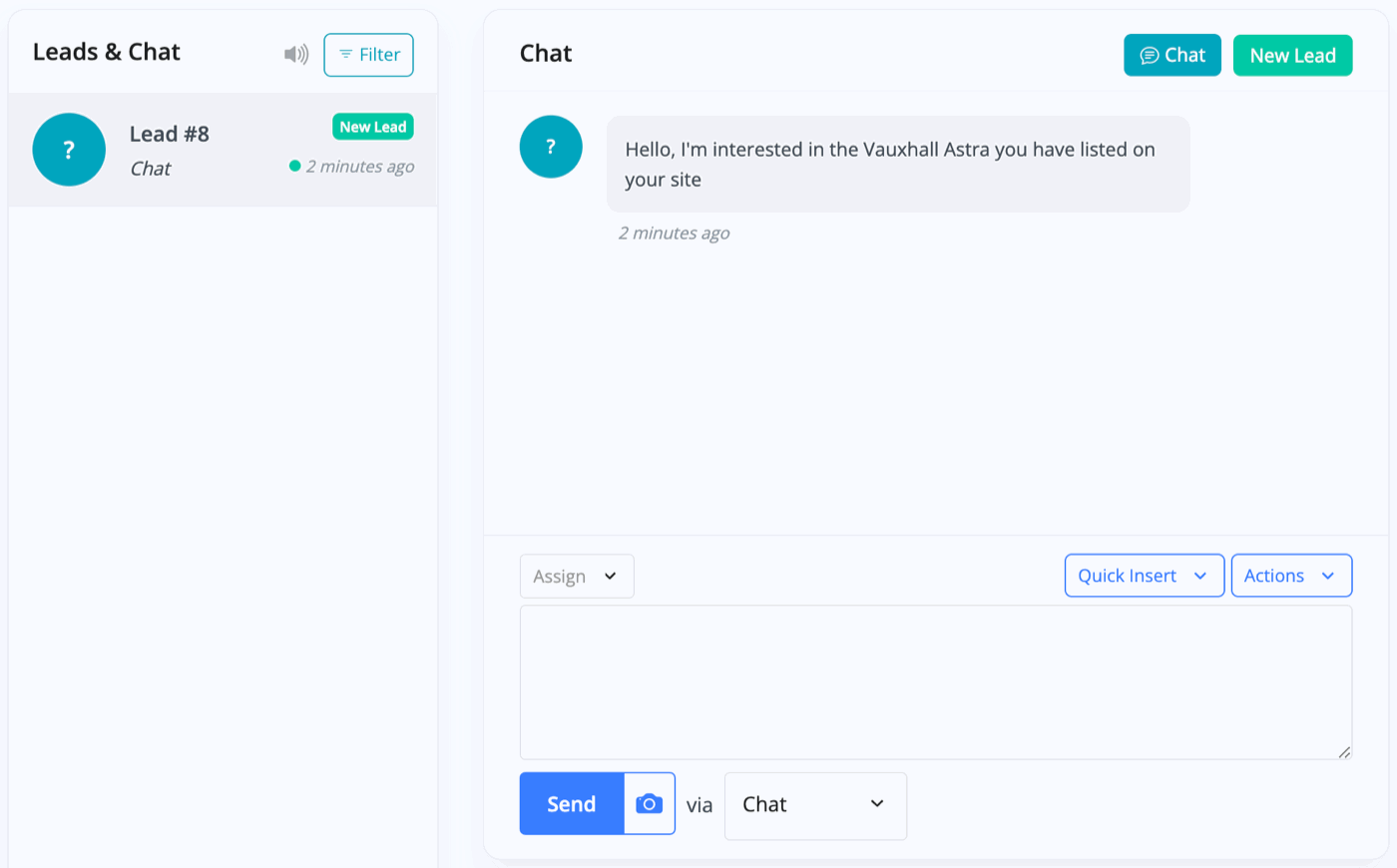
If you're on the Leads & Chat page when the lead comes in it'll flash green on the left-hand side. If you're away from the Leads & Chat page you'll see a red notification in the top-right corner of MotorDesk - notifications can be muted by pressing the speaker button in the bottom right. Notifications will also be sent to your devices depending on your notification settings.
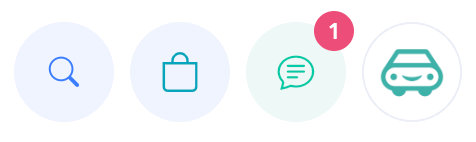
When you respond to a lead your message will return to them on the original platform they contacted you on, for example if they contacted you on Instagram your reply will be sent via Instagram.
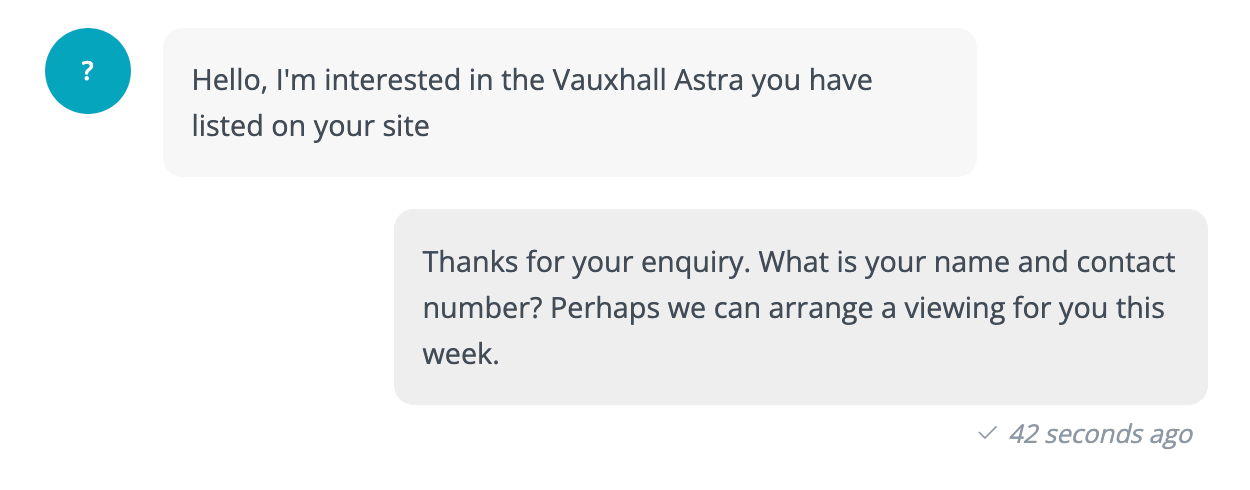
Each communication method supports different features, for example you can send images and videos through the Live Chat and these will be displayed in the Live Chat tool on your website. For communication methods which don't support this a link will be provided, for example emails can not include videos and will instead include a link to the video.
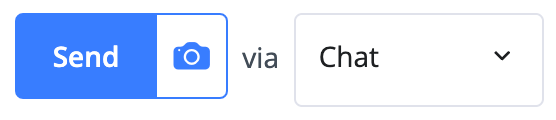
AI Lead Assistant
When you receive a message or enquiry in your Leads & Chat section, you can use MotorDesk's AI Lead Assistant to save a huge amount of time in replying to daily messages.
MotorDesk's AI assistant will use customer, vehicle, business, and staff data to ensure high-quality, accurate replies to questions about the vehicle itself, and in regards to your overall business and the services you provide.
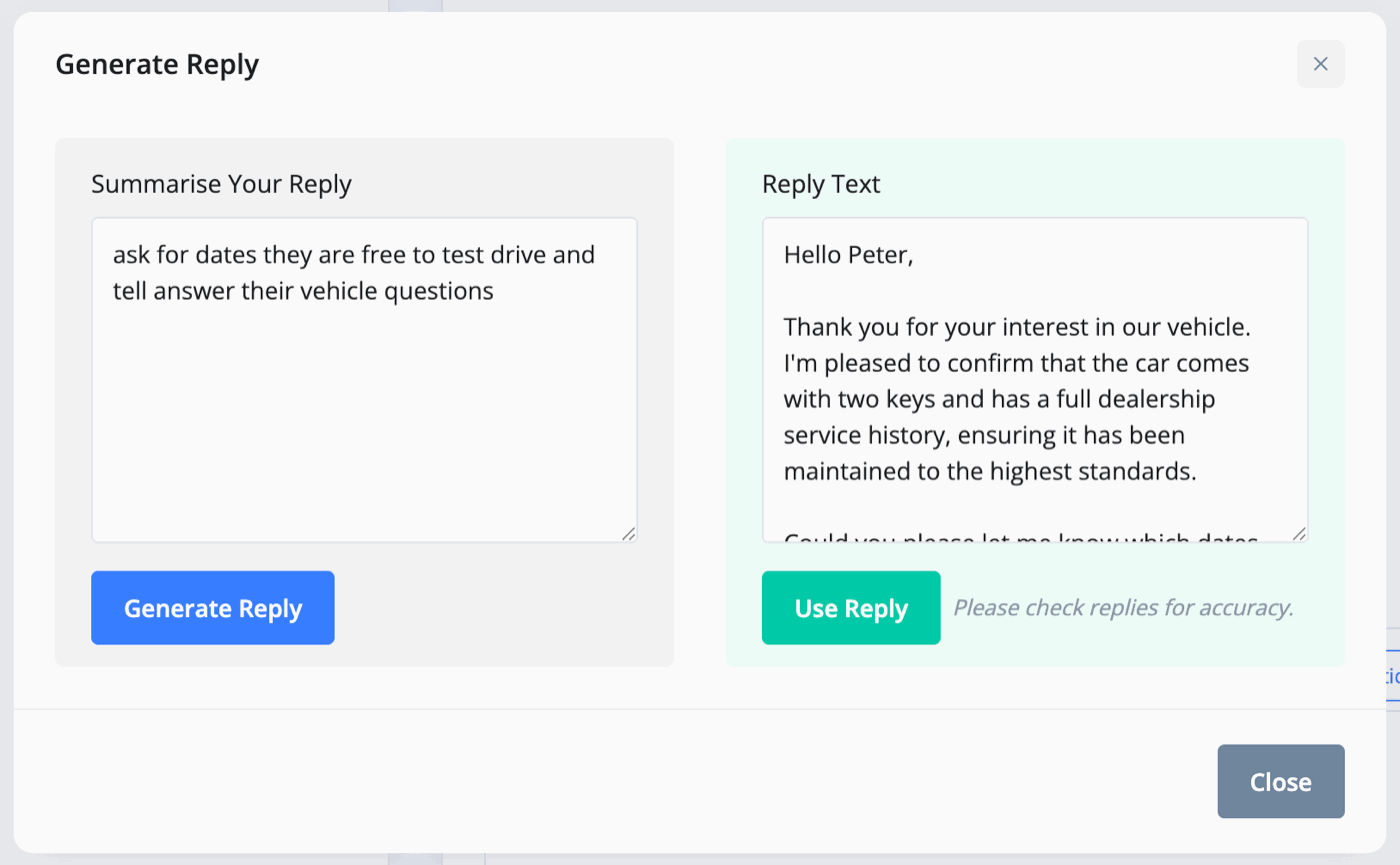
Find out more about our AI Lead Assistant.
Filtering Leads
You can filter your leads by date received, channel/source, type, status etc, and you can search by name, email or phone. Depending on your screen size the filter options will either be on the right-hand side or in a button at the top called 'Filter'.
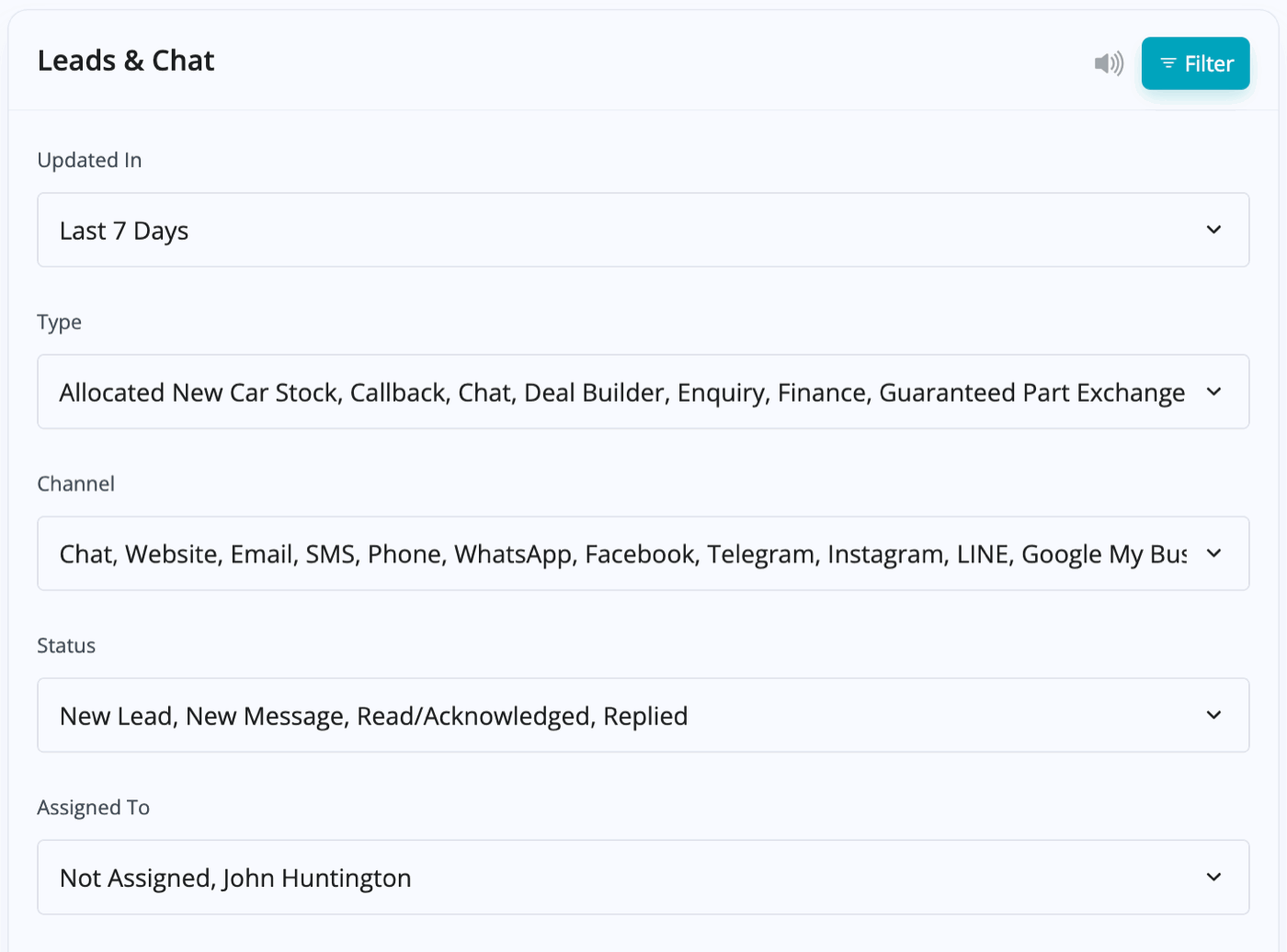
Turning An Enquiry Into A Lead
On the right-hand side of the chat box, you can add customer details to the empty fields to create a lead. Fill in any of the details you have from the customer and save the changes.
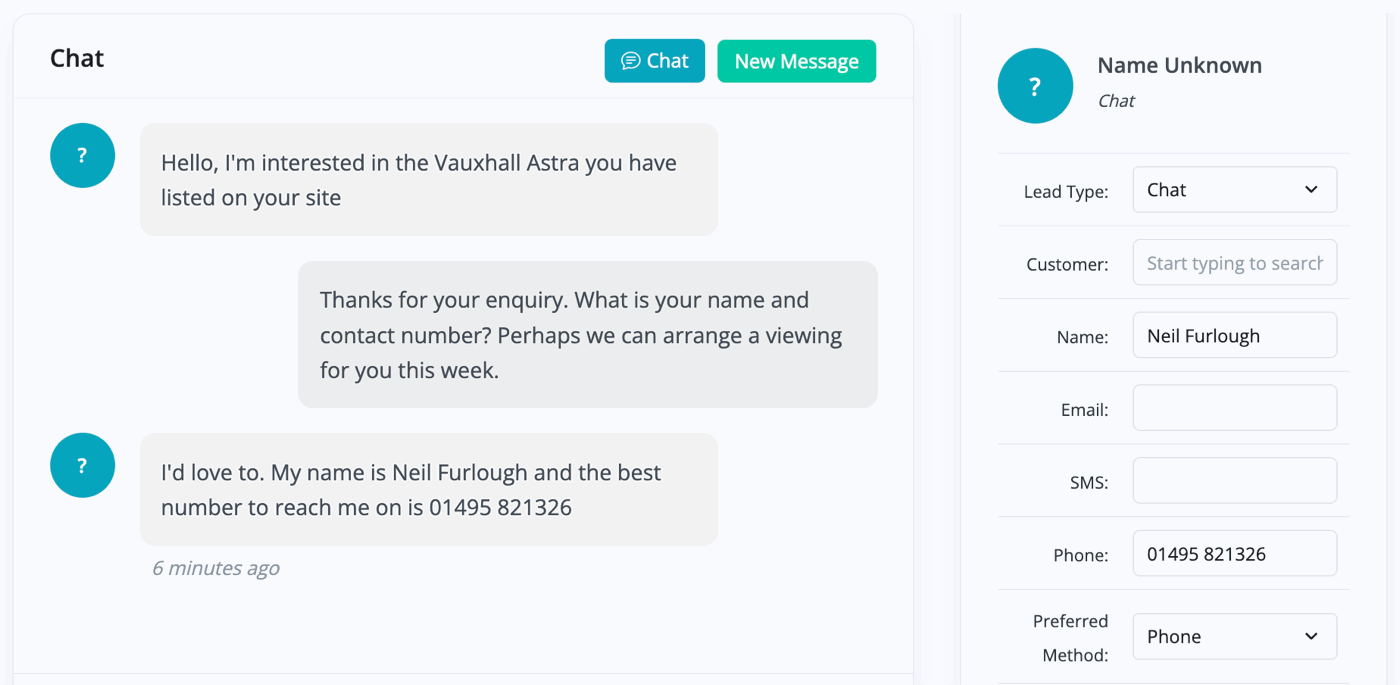
You'll then have them recorded as a lead, as shown below.
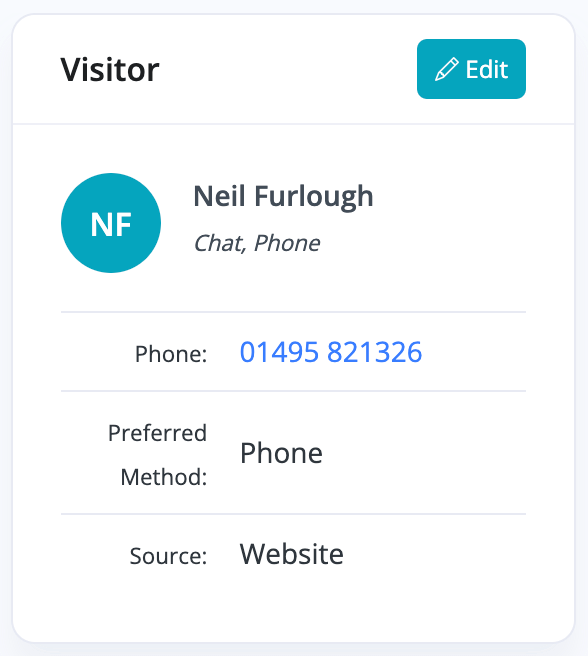
Turning a Lead Into Contact
When a lead is received it will include a visitor profile, you can then link the lead to an existing contact or create a new contact. The purpose of this is to give you control over which visitors are recorded as contacts, helping to prevent your contacts database from being filled with low-quality and irrelevant contact records.
If an existing contact exists with a matching phone number or email address you will be shown a 'Link Contact' option asking if you want to link the lead to the existing contact. Otherwise a 'Create Contact' option will be provided.
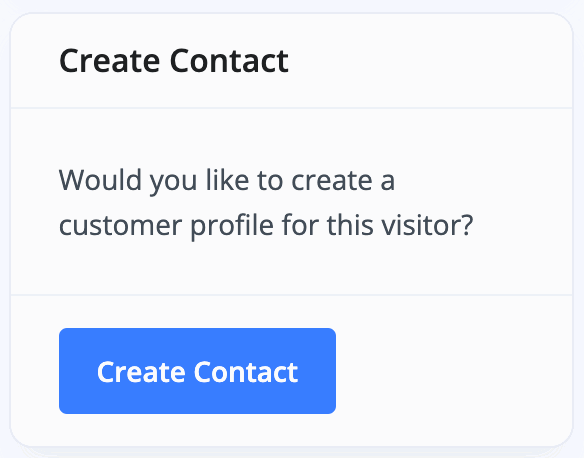
Managing Leads
You can assign different leads to different staff accounts/users with the 'Assign' drop-down menu of each lead.

You can also auto-assign different types of leads to different users by selecting the 'Settings' button at the top of the Leads & Chat section. For example Test Drive enquiries can notify a different member of staff to Live Chat conversations.
When viewing the Leads & Chat section you will only be shown leads which are not assigned or which are assigned to you, this can be adjusted in the filters.
Acknowledging Leads
The 'Acknowledge' option is like marking an email as read - the lead will still be shown but it will not be highlighted as a new lead which requires your immediate attention. The visitor/customer will not be aware you have acknowledged the lead.

AutoTrader Leads
Once connected you will receive messages sent through the AutoTrader enquiry form. When you reply to the customer through MotorDesk, your reply will go back to them via AutoTrader just as if you'd replied via AutoTrader Portal.
SMS, WhatsApp, Facebook, Instagram, LINE & Google
To connect your Leads & Chat to reach customers via other communication methods you must enable 'Bird' in the Business -> Connect Services -> Communications section of your MotorDesk account. Select 'Set-Up Instructions' on the right-hand side for guidance with this service.
VOIP - RingCentral & Aircall
Both RingCentral and Aircall provide VOIP telephone services that can be connected with MotorDesk. Once connected MotorDesk will add anyone who calls your dealership as a lead in MotorDesk, and will give you the option to listen back to call recordings, present you with a contact's name when they next call in, and provide an accurate record of all calls between your dealership and the customer.
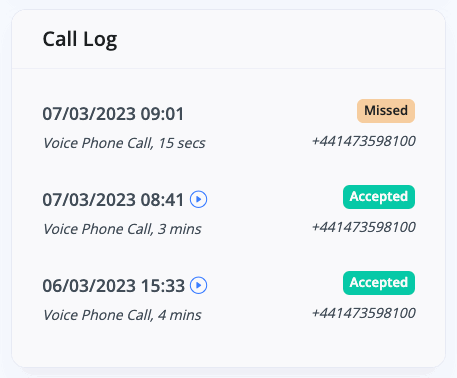
To enable this functionality simply go to the Business -> Connect Services -> Communications section of your account.
Related Documentation
Usage Guide
- Account Alerts & Sales Channel Error Notifications
- Adding & Managing Contacts (Customers & Suppliers)
- Adding A Vehicle
- Adding Appointments To Your Calendar
- Adding Pre-Defined Products & Services
- Adding Website Pages & Navigation Links
- Adding Website Tags
- Aftersales Invoices
- AI Lead Assistant
- AI SEO Search Results Explained
- Booking Types & Website Booking Forms
- Branding Your Website
- Browse Vehicles
- Business Contact Details (Telephone & Social Media)
- Business Details (Address, Legal Name & Company Number)
- Business Follow-Ups - Automated SMS & Emails To Customers
- Business Opening Hours (and Holiday Closures)
- Business Social Networks
- Business Users & Roles
- Cancelling A Vehicle Sale or Reservation
- Changing Vehicle Registration (Number Plate)
- Changing Your Membership Plan
- Connecting Finance (iVendi, Codeweavers, CarFinance247 & Evolution Funding)
- Connecting Third-Party Services
- Creating Invoices, Purchase Invoices & Orders
- Customer & Courtesy Vehicles
- Deal Builder
- Display A Different Business Address In MotorDesk
- Displaying Announcements With Website Banners
- Editing Auto-Generated Content In MotorDesk
- Editing Website Pages
- Exporting Business Data
- Filtering Junk Leads
- Handover Process
- How MotorDesk Integrates with Sage, Xero & QuickBooks
- How to Add an AA Dealer Promise/Warranty Page
- How To Change Your Website Images
- How To Enable Online Reservations
- Importing Your AutoTrader Stock
- Initial Website Set-Up & Picking A Website Template
- Invoice Customisation
- Membership Payments
- Membership Plans, Data Charges & Payments
- Navigating MotorDesk & Your Dashboard
- OCR (Automatic Invoice Reader) Help
- Remove A Vehicle
- Sales Leads & Chat
- Sales Reports
- Selling A Vehicle
- Selling Multiple Vehicles At Once
- Sending & Signing Documents
- Show Sold Vehicles On Website
- Taking Deposits & Part Payments In MotorDesk
- Un-Publish A Vehicle
- Updating Your Contact Details
- User Profile (Change Email & Password)
- Vehicle Analyser
- Vehicle Appointments
- Vehicle Check
- Vehicle Checklists
- Vehicle Competitors
- Vehicle Condition Reports
- Vehicle Details
- Vehicle Documents
- Vehicle Finance Invoices
- Vehicle History
- Vehicle Images & Videos
- Vehicle Import
- Vehicle Job Boards
- Vehicle Leads & Orders (Leads & Deals)
- Vehicle Locations
- Vehicle Optional Extras, Features & Descriptions
- Vehicle Overview
- Vehicle Photo Background Removal
- Vehicle Purchase & Costs
- Vehicle Quick Check
- Vehicle Reservations
- Vehicle Settings
- Vehicle Silent Saleman
- Vehicle Specification
- Vehicle Stock & Price
- Vehicle Test Drives
- Vehicle Workflows
- Vehicles For Sale Limit Reached
- Vehicles Settings
- Vehicles Stock Book
- Website AI SEO
- Website Banner Settings
- Website Blog Articles
- Website Customer Reviews
- Website Deal Builder Settings
- Website Header & Footer
- Website Live Chat Settings
- Website Settings
- Website Statistics
- Website Valuation Settings
- Website Vehicle Search Result Design