Adding & Managing Contacts (Customers & Suppliers)
Contacts is a universal database for all customers, suppliers and other third-party records within MotorDesk.
To manage your contacts, simply go to the Sales -> Contacts section of your MotorDesk account.
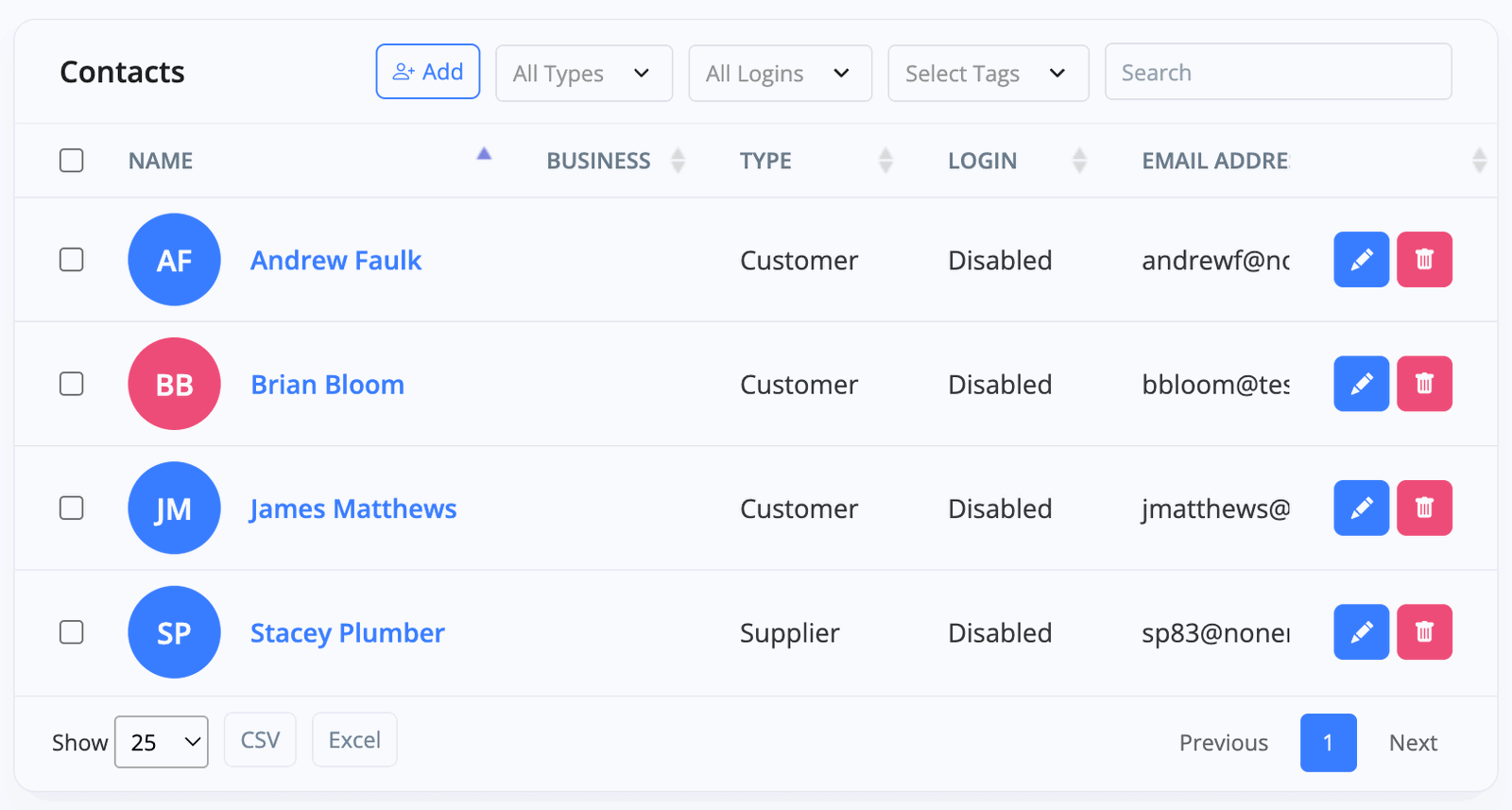
Adding & Editing Contacts
You'll find an 'Add Contact' button at the top of the Sales -> Contacts section. Select this option and complete the form to add a new contact. All fields are optional except the contact name. Please note that each email addresses must be unique to the contact you are adding.
Add From ID: Save time by photographing (via mobile app) or uploading a customer's ID documentation and having it add the customers information for you. Just click 'Add From ID'.
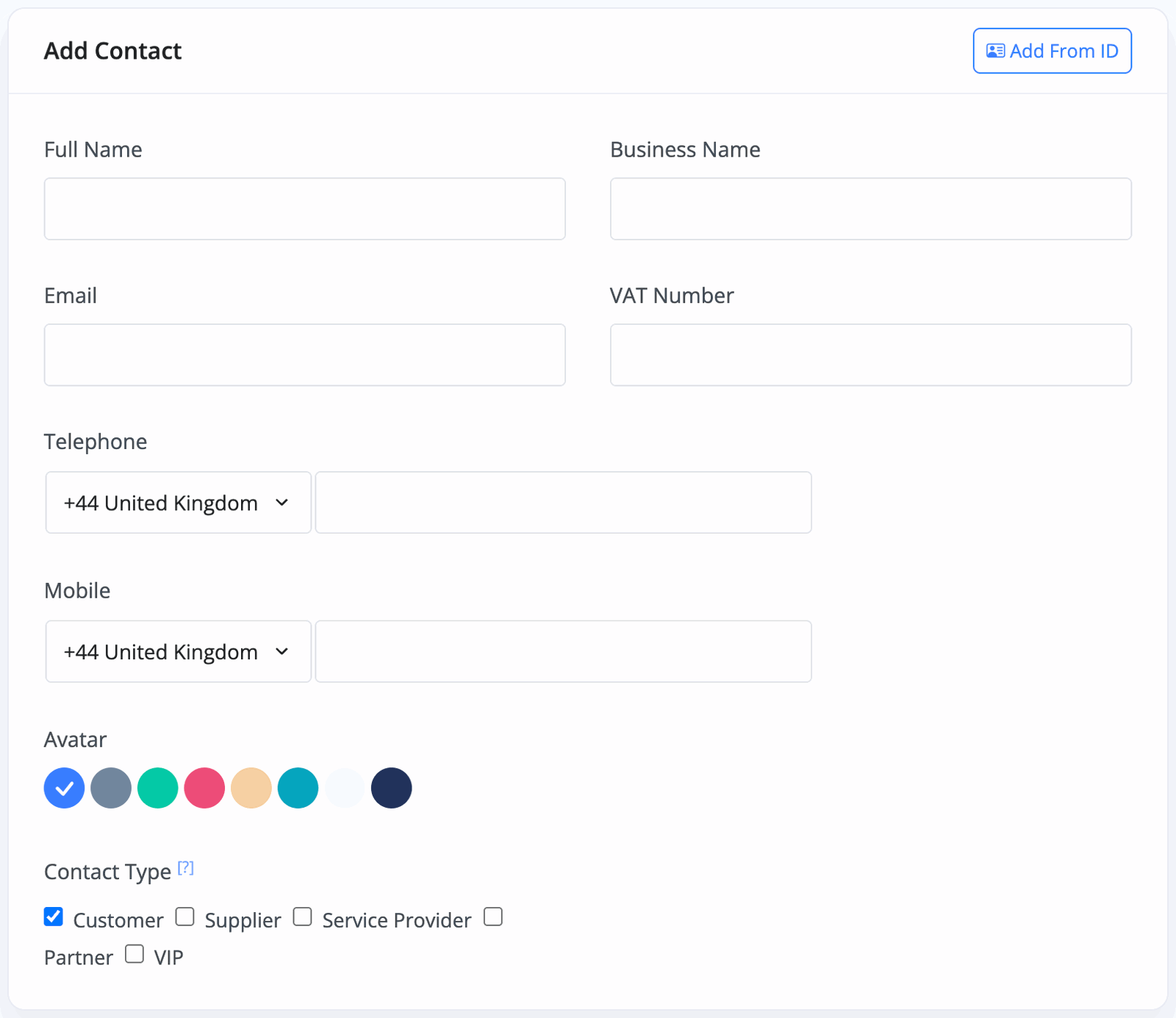
To edit a contact, simply click on any of the contacts you've added in the Sales -> Contacts section and click 'Edit'.
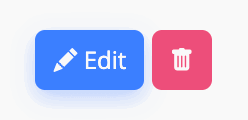
To create or link a contact from/with a lead you've received, please refer to our Leads & Chat documentation.
Allowing A Customer To Log-In To Your Website
Provided you've enabled User Profiles from within the Website -> Settings section, you can give customers and suppliers the ability to create an account and log into your website, giving them a simple online tool to access invoices and purchases. The ability for a contact to log-in is not enabled by default but can be enabled for any contact you wish using the 'Enable Log-In' option. When enabled, a log-in password will be generated. This can be sent to the contact using the 'Email Log-In Details' button, or reset using the 'Reset Password' button.
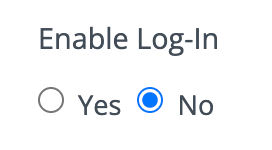
Marketing Consent
An important step in complying with GDPR is to confirm whether each contact has given consent to marketing communications. When the marketing consent option is set to 'Yes', the contact will be available for export for use with third-party marketing tools such as MailChimp.

Automated SMS & Email
At the bottom of the Edit Contact page you'll find a 'Stop Follow-Ups' option, this can be used to select certain customers to not receive automated responses after an event (such as the automatic follow-up you may have created to be sent following on from the payment of an invoice).
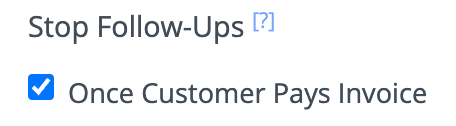
Tagging Contacts
To make contact management easier, you can create, edit and select tags on the right-hand side of the Sales -> Contacts section, under the Tags section. Simply select a tag for that customer from the drop-down menu, or click 'Edit Tags' to create more of your own.
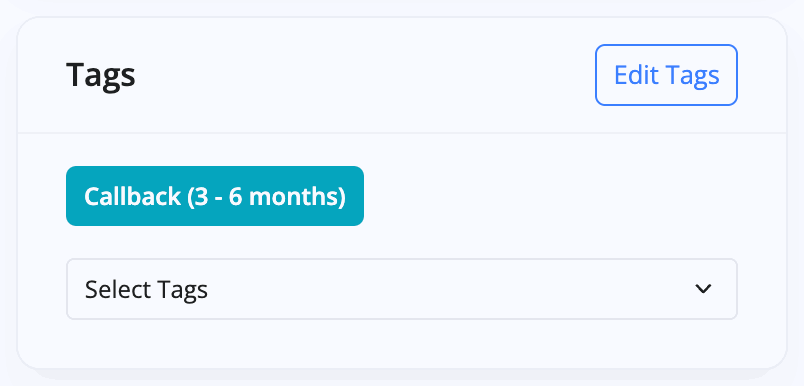
Quick Links
On the right-hand side when viewing a contact you'll also see options for Appointments, Leads & Deals. These sections provide a quick way to start booking appointments for customers, create new leads, access existing leads, and to access any customer dealers.
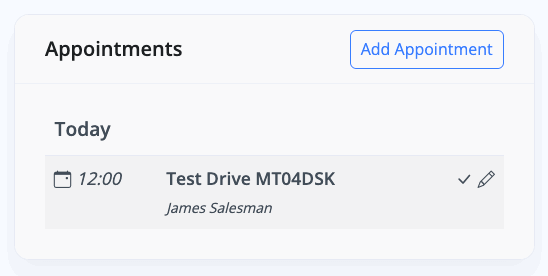
Related Documentation
Usage Guide
- Account Alerts & Sales Channel Error Notifications
- Adding & Managing Contacts (Customers & Suppliers)
- Adding A Vehicle
- Adding Appointments To Your Calendar
- Adding Pre-Defined Products & Services
- Adding Website Pages & Navigation Links
- Adding Website Tags
- Aftersales Invoices
- AI Lead Assistant
- AI SEO Search Results Explained
- Booking Types & Website Booking Forms
- Branding Your Website
- Browse Vehicles
- Business Contact Details (Telephone & Social Media)
- Business Details (Address, Legal Name & Company Number)
- Business Follow-Ups - Automated SMS & Emails To Customers
- Business Opening Hours (and Holiday Closures)
- Business Social Networks
- Business Users & Roles
- Cancelling A Vehicle Sale or Reservation
- Changing Vehicle Registration (Number Plate)
- Changing Your Membership Plan
- Connecting Finance (iVendi, Codeweavers, CarFinance247 & Evolution Funding)
- Connecting Third-Party Services
- Creating Invoices, Purchase Invoices & Orders
- Customer & Courtesy Vehicles
- Deal Builder
- Display A Different Business Address In MotorDesk
- Displaying Announcements With Website Banners
- Editing Auto-Generated Content In MotorDesk
- Editing Website Pages
- Exporting Business Data
- Filtering Junk Leads
- Handover Process
- How MotorDesk Integrates with Sage, Xero & QuickBooks
- How to Add an AA Dealer Promise/Warranty Page
- How To Change Your Website Images
- How To Enable Online Reservations
- Importing Your AutoTrader Stock
- Initial Website Set-Up & Picking A Website Template
- Invoice Customisation
- Membership Payments
- Membership Plans, Data Charges & Payments
- Navigating MotorDesk & Your Dashboard
- OCR (Automatic Invoice Reader) Help
- Remove A Vehicle
- Sales Leads & Chat
- Sales Reports
- Selling A Vehicle
- Selling Multiple Vehicles At Once
- Sending & Signing Documents
- Show Sold Vehicles On Website
- Taking Deposits & Part Payments In MotorDesk
- Un-Publish A Vehicle
- Updating Your Contact Details
- User Profile (Change Email & Password)
- Vehicle Analyser
- Vehicle Appointments
- Vehicle Check
- Vehicle Checklists
- Vehicle Competitors
- Vehicle Condition Reports
- Vehicle Details
- Vehicle Documents
- Vehicle Finance Invoices
- Vehicle History
- Vehicle Images & Videos
- Vehicle Import
- Vehicle Job Boards
- Vehicle Leads & Orders (Leads & Deals)
- Vehicle Locations
- Vehicle Optional Extras, Features & Descriptions
- Vehicle Overview
- Vehicle Photo Background Removal
- Vehicle Purchase & Costs
- Vehicle Quick Check
- Vehicle Reservations
- Vehicle Settings
- Vehicle Silent Saleman
- Vehicle Specification
- Vehicle Stock & Price
- Vehicle Test Drives
- Vehicle Workflows
- Vehicles For Sale Limit Reached
- Vehicles Settings
- Vehicles Stock Book
- Website AI SEO
- Website Banner Settings
- Website Blog Articles
- Website Customer Reviews
- Website Deal Builder Settings
- Website Header & Footer
- Website Live Chat Settings
- Website Settings
- Website Statistics
- Website Valuation Settings
- Website Vehicle Search Result Design