How To Change Your Website Images
Now that you've set up your website template in MotorDesk, you'll want to change the images to better reflect your stock.
MotorDesk websites are made up of modules, and the photos that appear on your website by default are simply included in the modules that make up that template.
To replace a certain image, find the page it sits on in the website editor. Go to Website -> Pages and click edit on the relevant page - for example, your website homepage is called {BUSINESS_SLOGAN}.
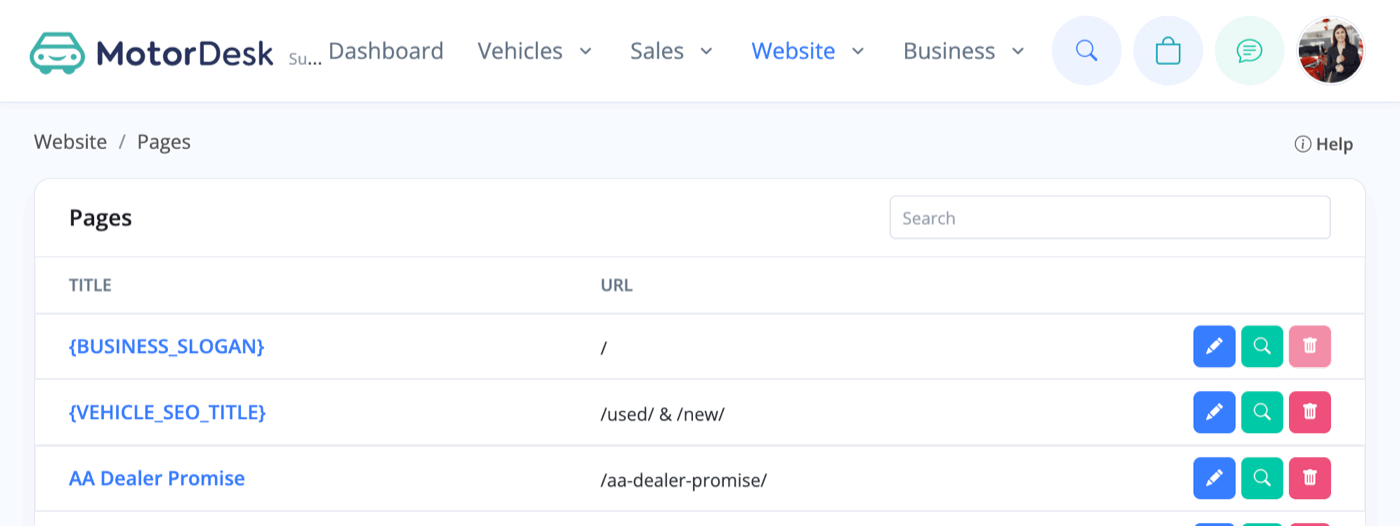
Click the 'Edit' pencil button in blue to start editing that page.
Every module containing an image will be identifiable by a '+' sign in the top left.
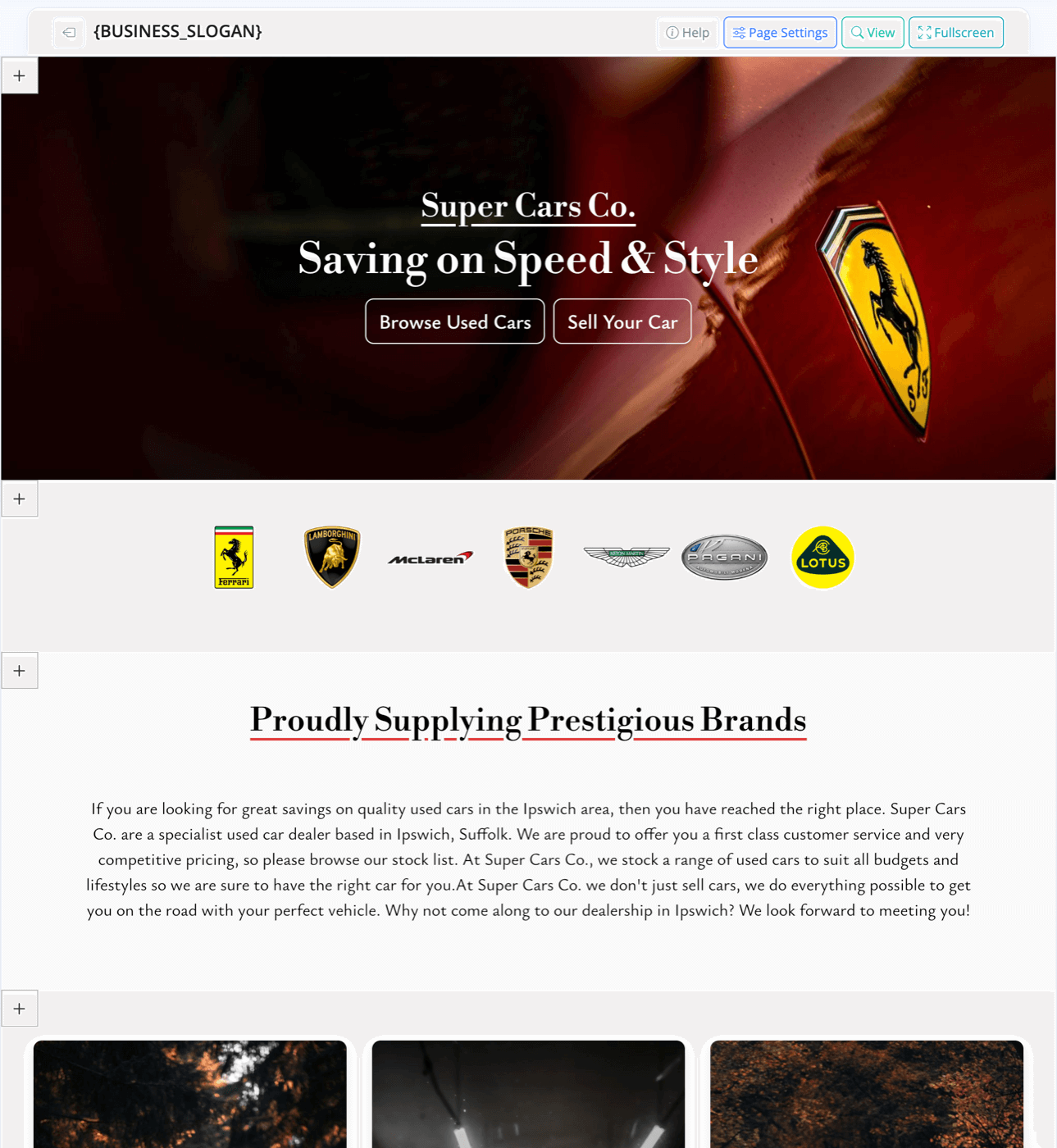
This may be, as in this example, a big hero image as part of a 'Hero Background & Text' module or a series of three smaller images as part of a 'Call To Action Boxes' module.
To change the images, click the '+' icon and press the 'Edit Module' pencil icon.
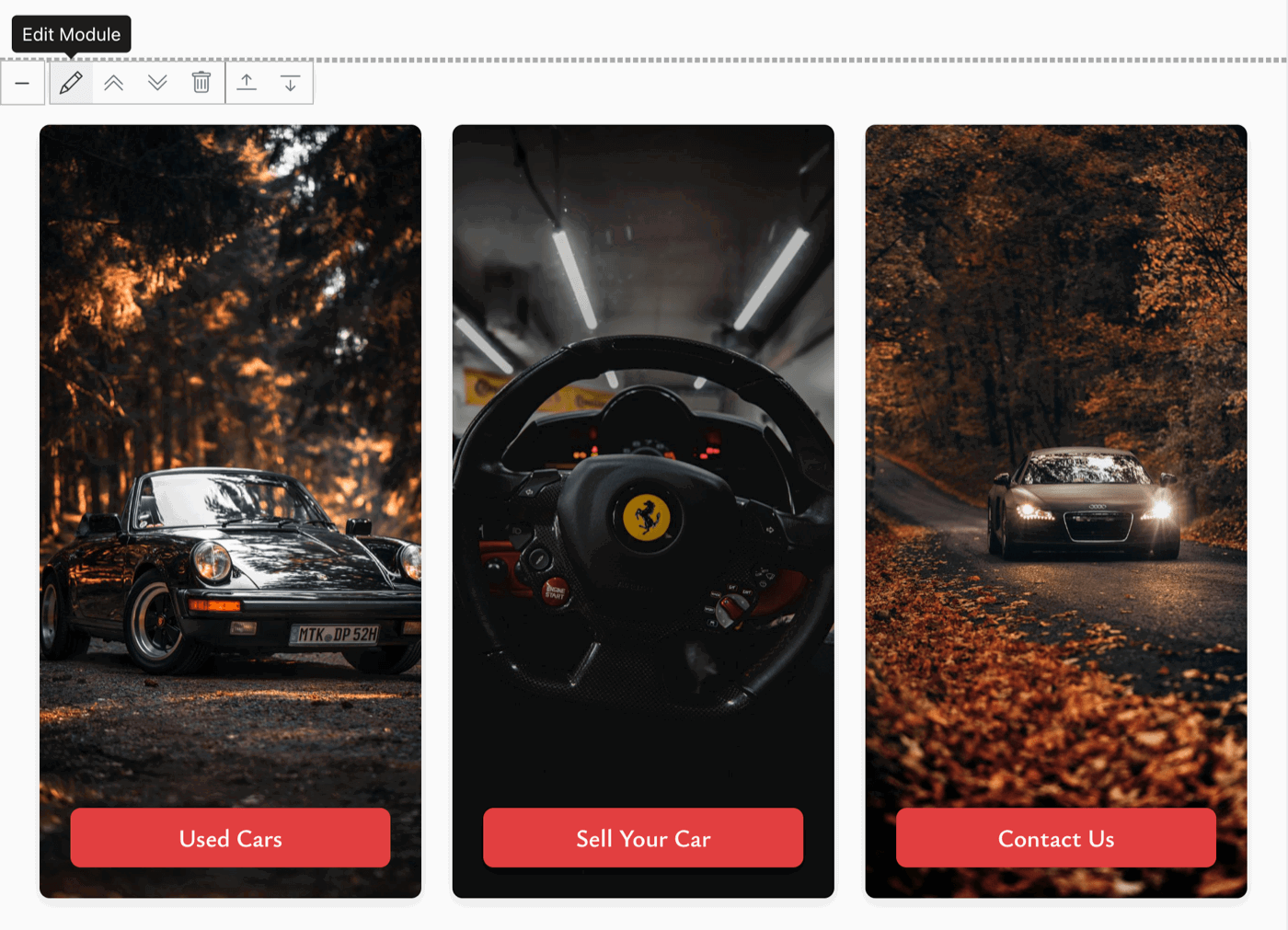
Then navigate to the tab on the right-hand side that contains the image you want to change (it will have a preview of the image so they are easy to find).
You will see next to this image a button that says 'Change Image'
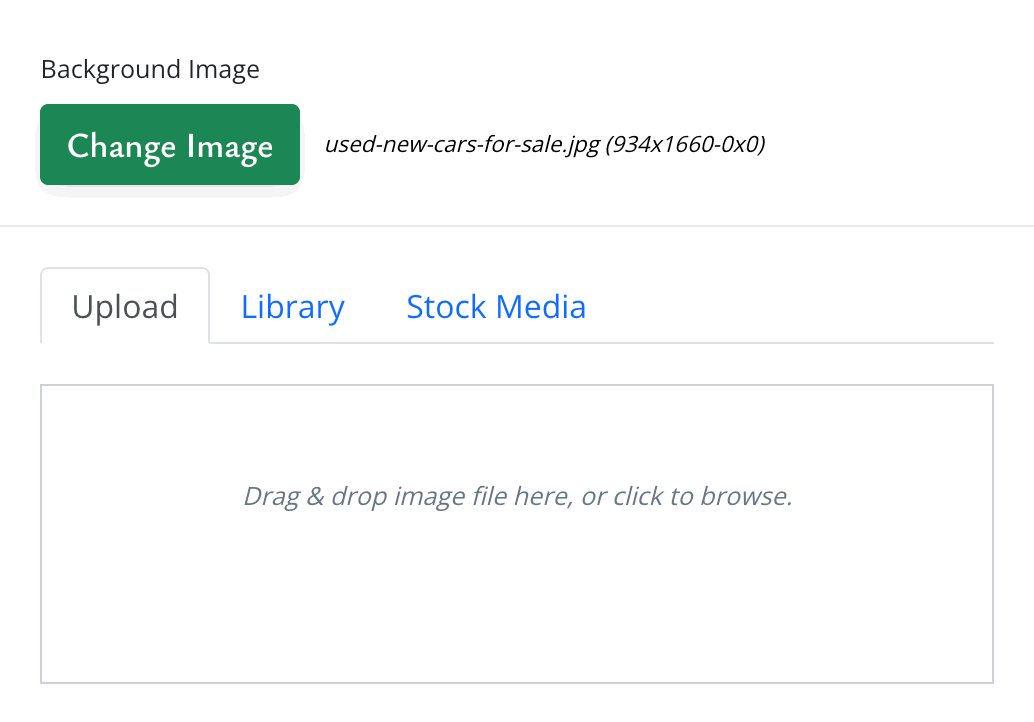
Press this and you'll have the option to upload a new image from your computer, your image library, or from the stock images included in MotorDesk.
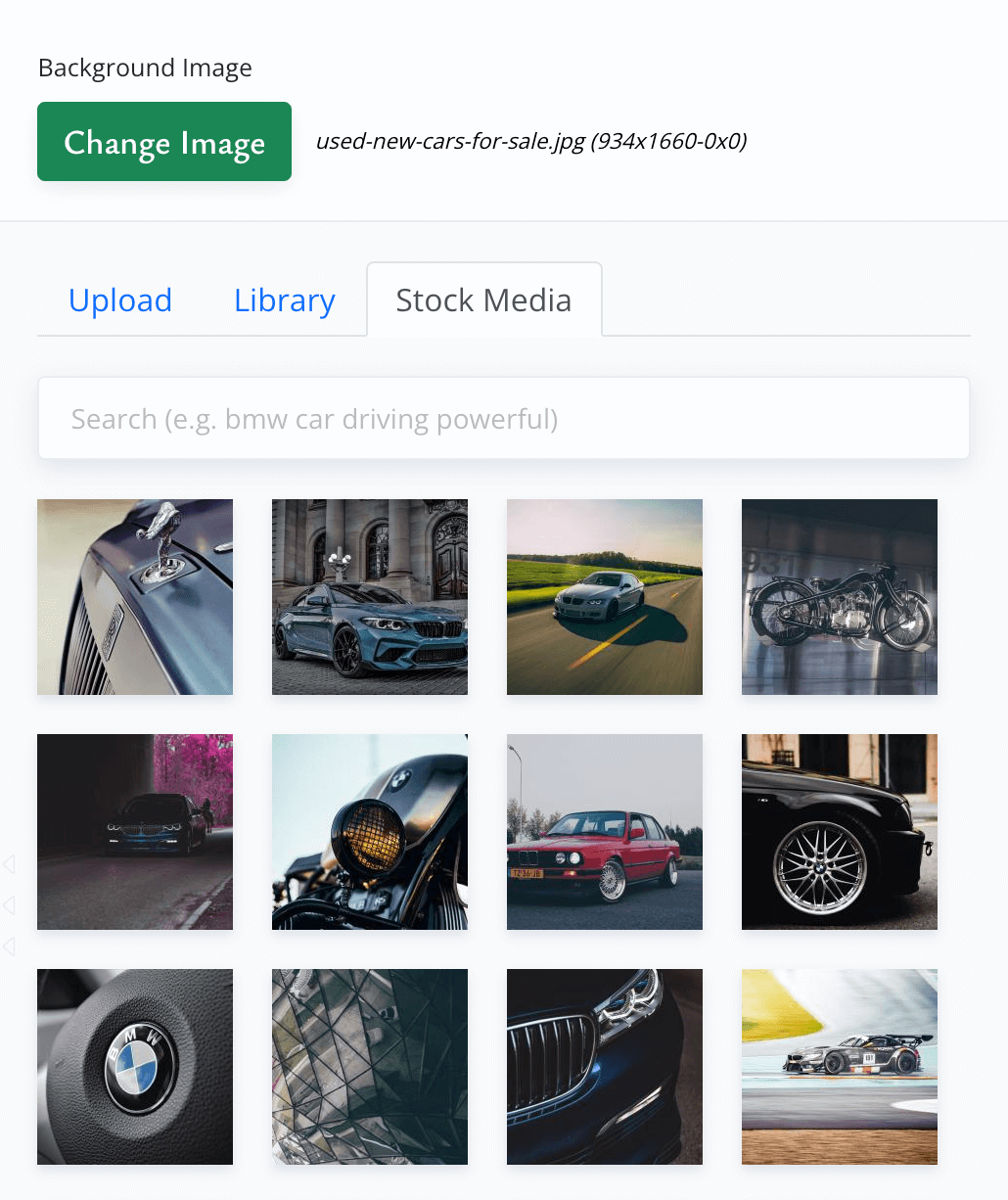
When choosing from our stock images, pick the image you like the look of, then press 'Copy To Library' to replace the image.
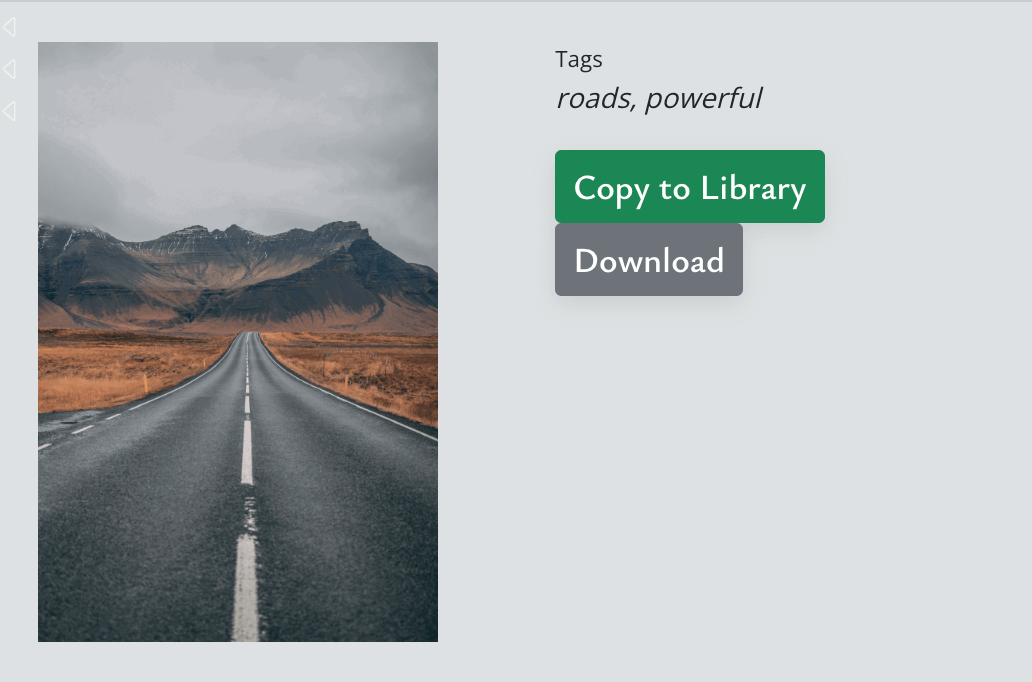
You will see a live preview of your selection. When you're happy with it, press 'Apply' or 'Apply & Close'.
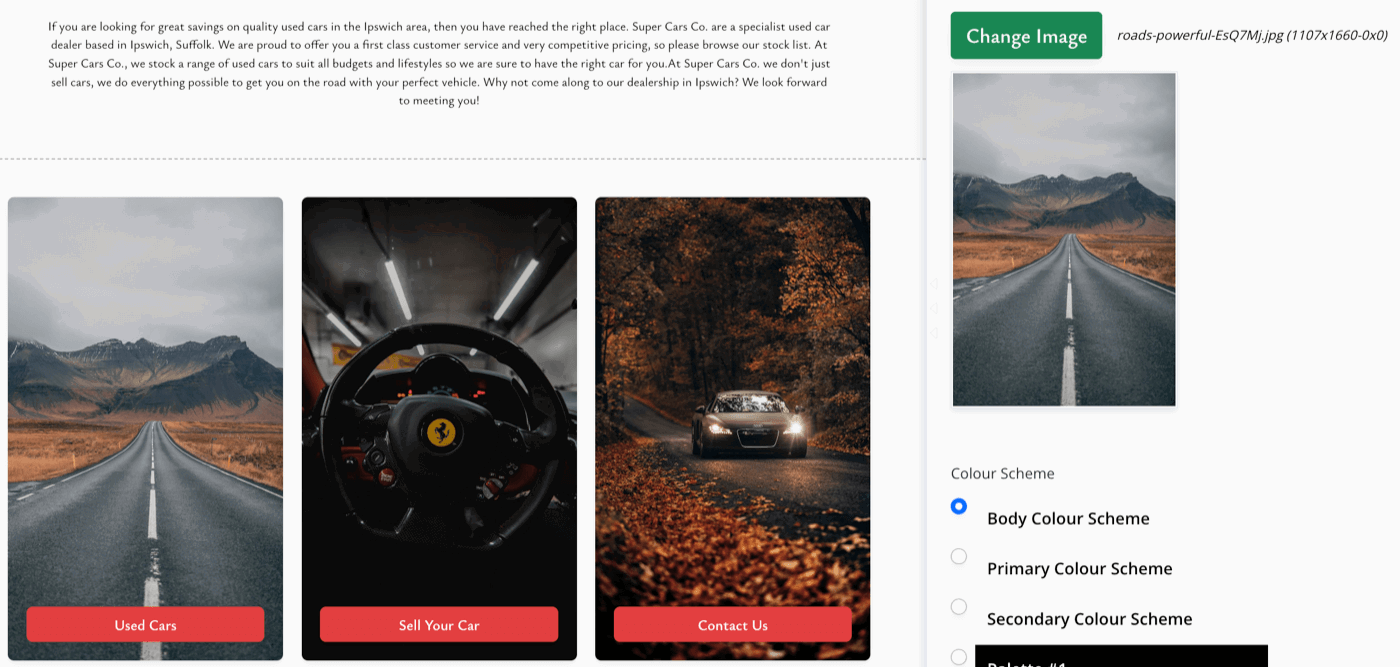
Don't forget to press 'Save Changes' once you're happy with your new page layout.
If you select an image that is not the correct size, you will be given the option to resize the image.
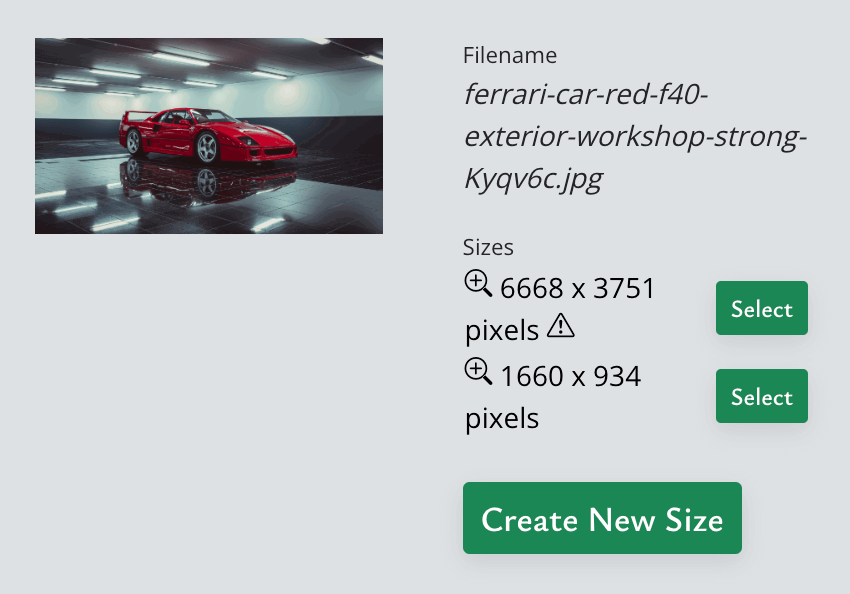
You may need to use some trial and error to get the exact crop you want; however, it's still very quick and easy to do.
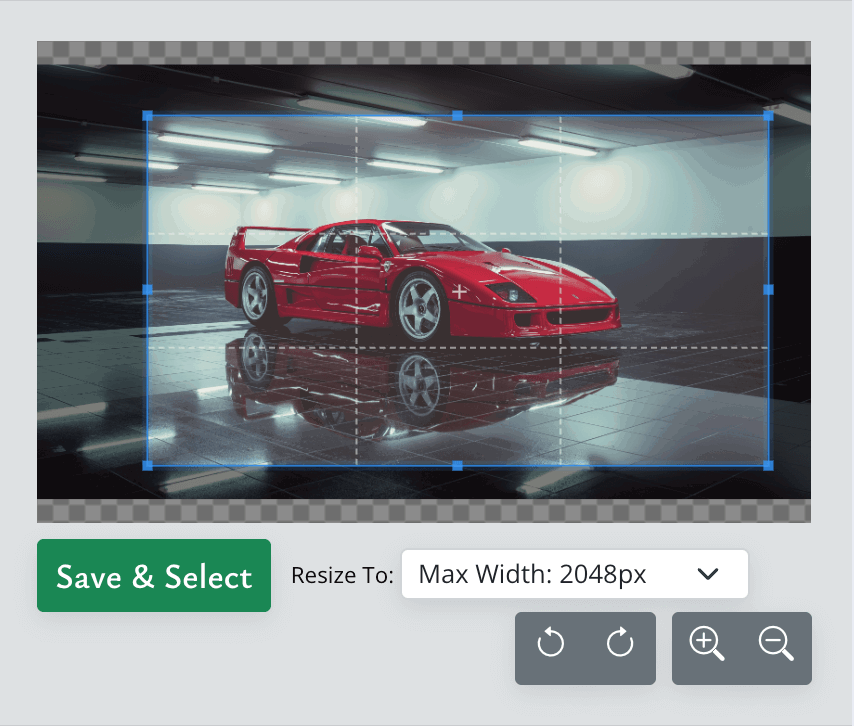
In this example, the centre of the crop tool is used to pick the part of the image that will appear in the centre of the website element - keep in mind the website size will change for different devices so it's important to experiment with different screen sizes.
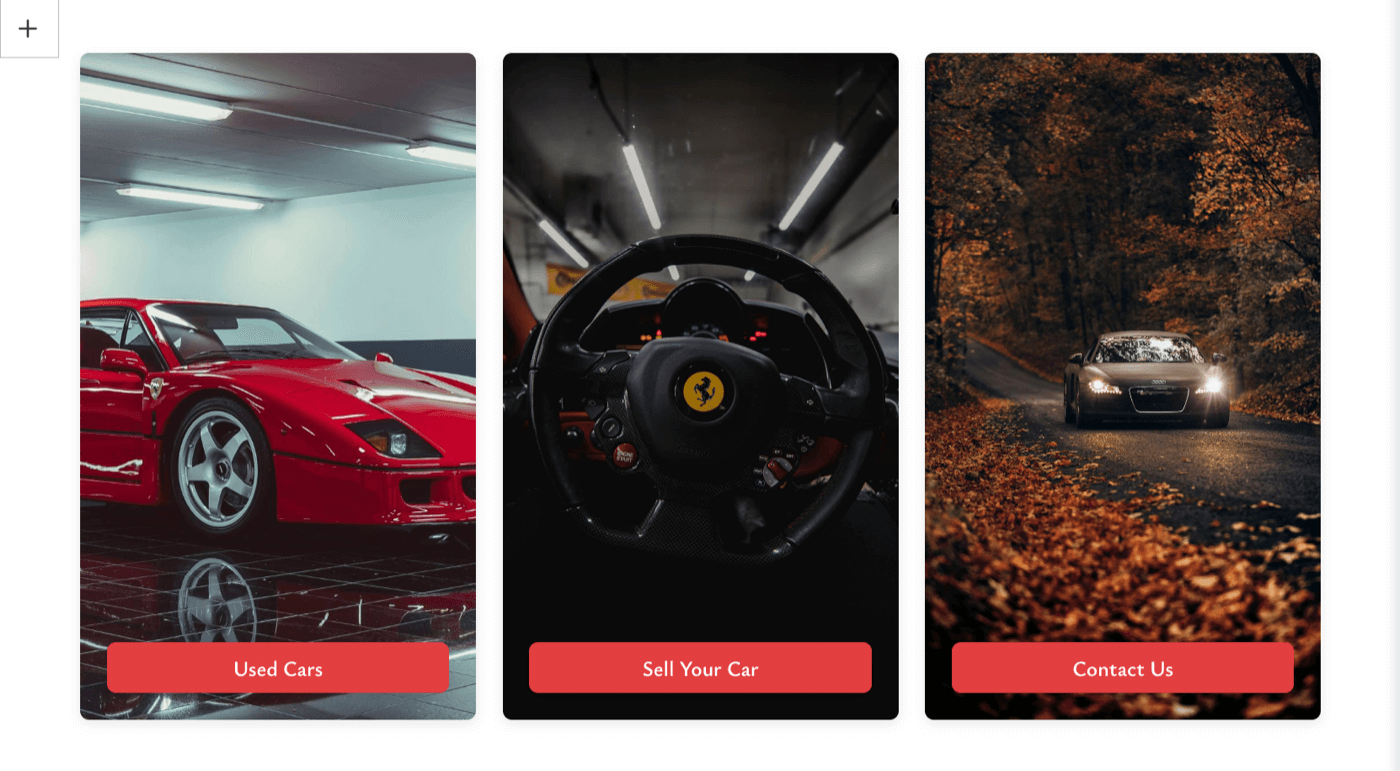
Once you are happy with your result, press 'Save Changes'.
Related Documentation
Usage Guide
- Account Alerts & Sales Channel Error Notifications
- Adding & Managing Contacts (Customers & Suppliers)
- Adding A Vehicle
- Adding Appointments To Your Calendar
- Adding Pre-Defined Products & Services
- Adding Website Pages & Navigation Links
- Adding Website Tags
- Aftersales Invoices
- AI Lead Assistant
- AI SEO Search Results Explained
- Booking Types & Website Booking Forms
- Branding Your Website
- Browse Vehicles
- Business Contact Details (Telephone & Social Media)
- Business Details (Address, Legal Name & Company Number)
- Business Follow-Ups - Automated SMS & Emails To Customers
- Business Opening Hours (and Holiday Closures)
- Business Social Networks
- Business Users & Roles
- Cancelling A Vehicle Sale or Reservation
- Changing Vehicle Registration (Number Plate)
- Changing Your Membership Plan
- Connecting Finance (iVendi, Codeweavers, CarFinance247 & Evolution Funding)
- Connecting Third-Party Services
- Creating Invoices, Purchase Invoices & Orders
- Customer & Courtesy Vehicles
- Deal Builder
- Display A Different Business Address In MotorDesk
- Displaying Announcements With Website Banners
- Editing Auto-Generated Content In MotorDesk
- Editing Website Pages
- Exporting Business Data
- Filtering Junk Leads
- Handover Process
- How MotorDesk Integrates with Sage, Xero & QuickBooks
- How to Add an AA Dealer Promise/Warranty Page
- How To Change Your Website Images
- How To Enable Online Reservations
- Importing Your AutoTrader Stock
- Initial Website Set-Up & Picking A Website Template
- Invoice Customisation
- Membership Payments
- Membership Plans, Data Charges & Payments
- Navigating MotorDesk & Your Dashboard
- OCR (Automatic Invoice Reader) Help
- Remove A Vehicle
- Sales Leads & Chat
- Sales Reports
- Selling A Vehicle
- Selling Multiple Vehicles At Once
- Sending & Signing Documents
- Show Sold Vehicles On Website
- Taking Deposits & Part Payments In MotorDesk
- Un-Publish A Vehicle
- Updating Your Contact Details
- User Profile (Change Email & Password)
- Vehicle Analyser
- Vehicle Appointments
- Vehicle Check
- Vehicle Checklists
- Vehicle Competitors
- Vehicle Condition Reports
- Vehicle Details
- Vehicle Documents
- Vehicle Finance Invoices
- Vehicle History
- Vehicle Images & Videos
- Vehicle Import
- Vehicle Job Boards
- Vehicle Leads & Orders (Leads & Deals)
- Vehicle Locations
- Vehicle Optional Extras, Features & Descriptions
- Vehicle Overview
- Vehicle Photo Background Removal
- Vehicle Purchase & Costs
- Vehicle Quick Check
- Vehicle Reservations
- Vehicle Settings
- Vehicle Silent Saleman
- Vehicle Specification
- Vehicle Stock & Price
- Vehicle Test Drives
- Vehicle Workflows
- Vehicles For Sale Limit Reached
- Vehicles Settings
- Vehicles Stock Book
- Website AI SEO
- Website Banner Settings
- Website Blog Articles
- Website Customer Reviews
- Website Deal Builder Settings
- Website Header & Footer
- Website Live Chat Settings
- Website Settings
- Website Statistics
- Website Valuation Settings
- Website Vehicle Search Result Design