Handover Process
When you've sold a vehicle in MotorDesk it will be moved into the 'Sold' state. A separate 'Complete' state exists to distinguish between vehicles which are sold but still in your possession, and vehicles which have been handed-over to customers. To move a vehicle into the 'Complete' state you must select the 'Mark As Complete' button in the vehicle's 'Sell Vehicle' section, but before choosing to 'Mark As Complete' you have a number of tools to help document and manage the handover process.
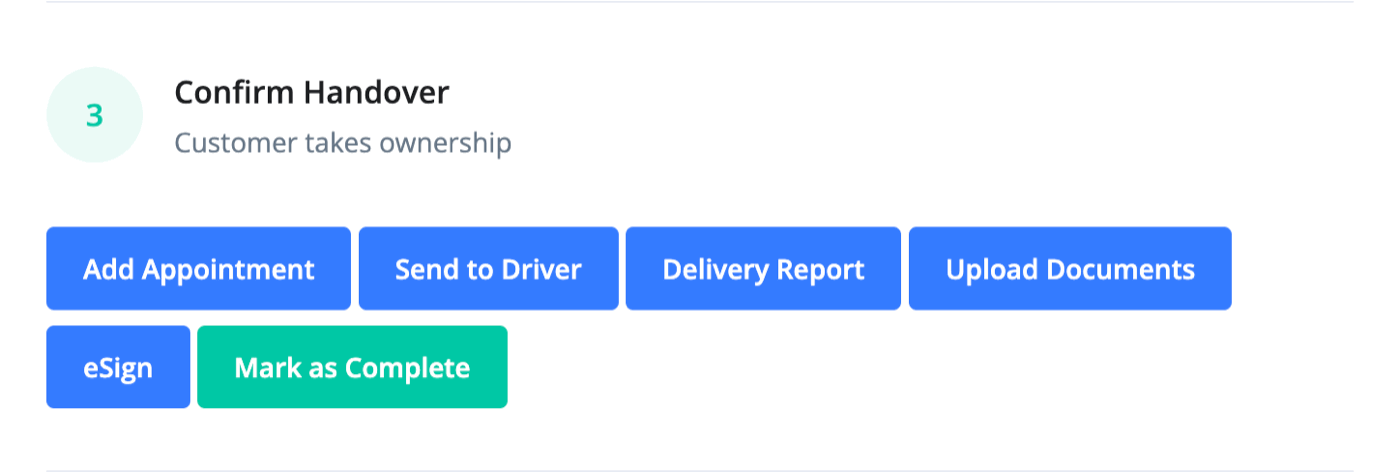
Add Appointment
When you click 'Add Appointment' a pop up will appear allowing you to add the handover date as an appointment to your calendar. See our separate guide on the Appointments Calendar.
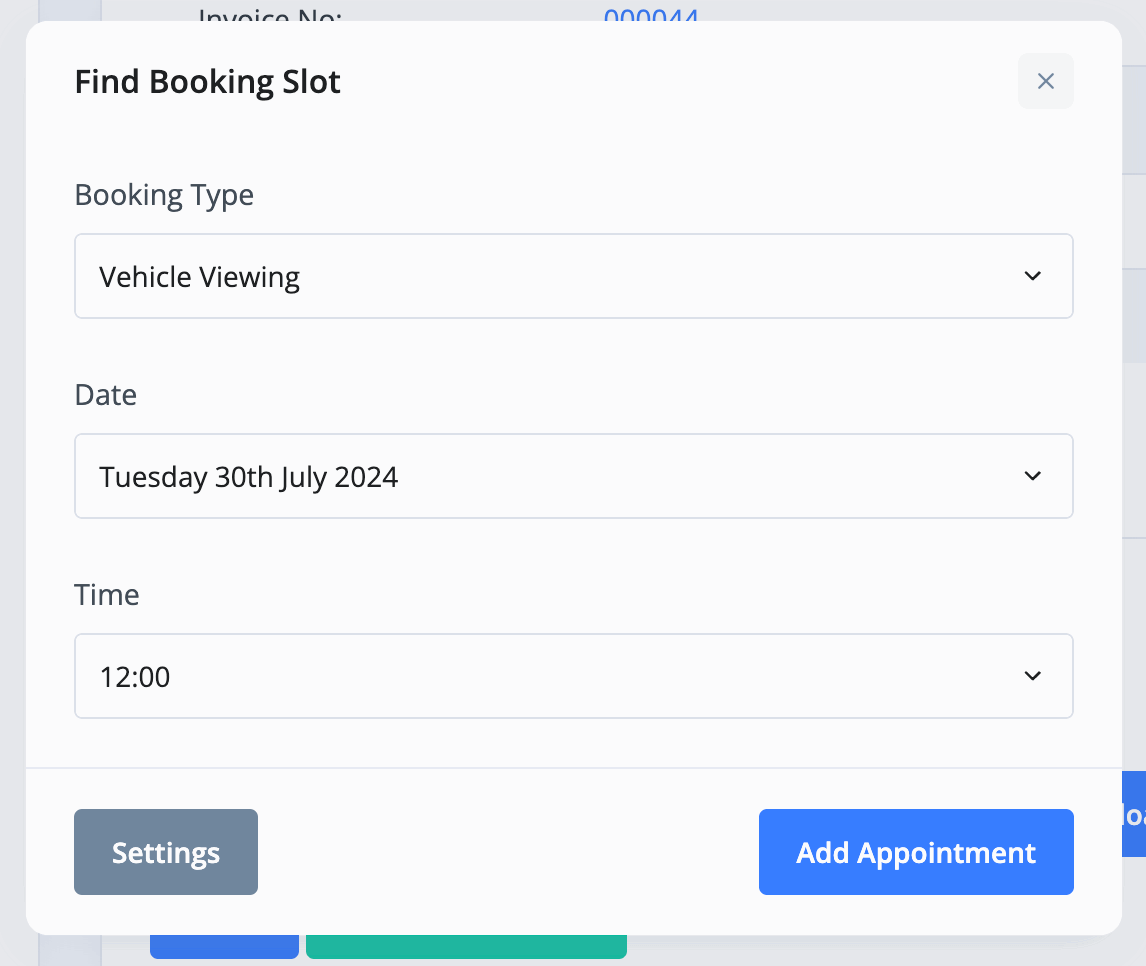
These are related to your booking types which you can find in the Bookings Section of your website settings. You can learn about Booking Types here.
Send To Driver
Clicking 'Send To Driver' will allow you to directly email the driver or delivery company with delivery date, vehicle location and further instructions.
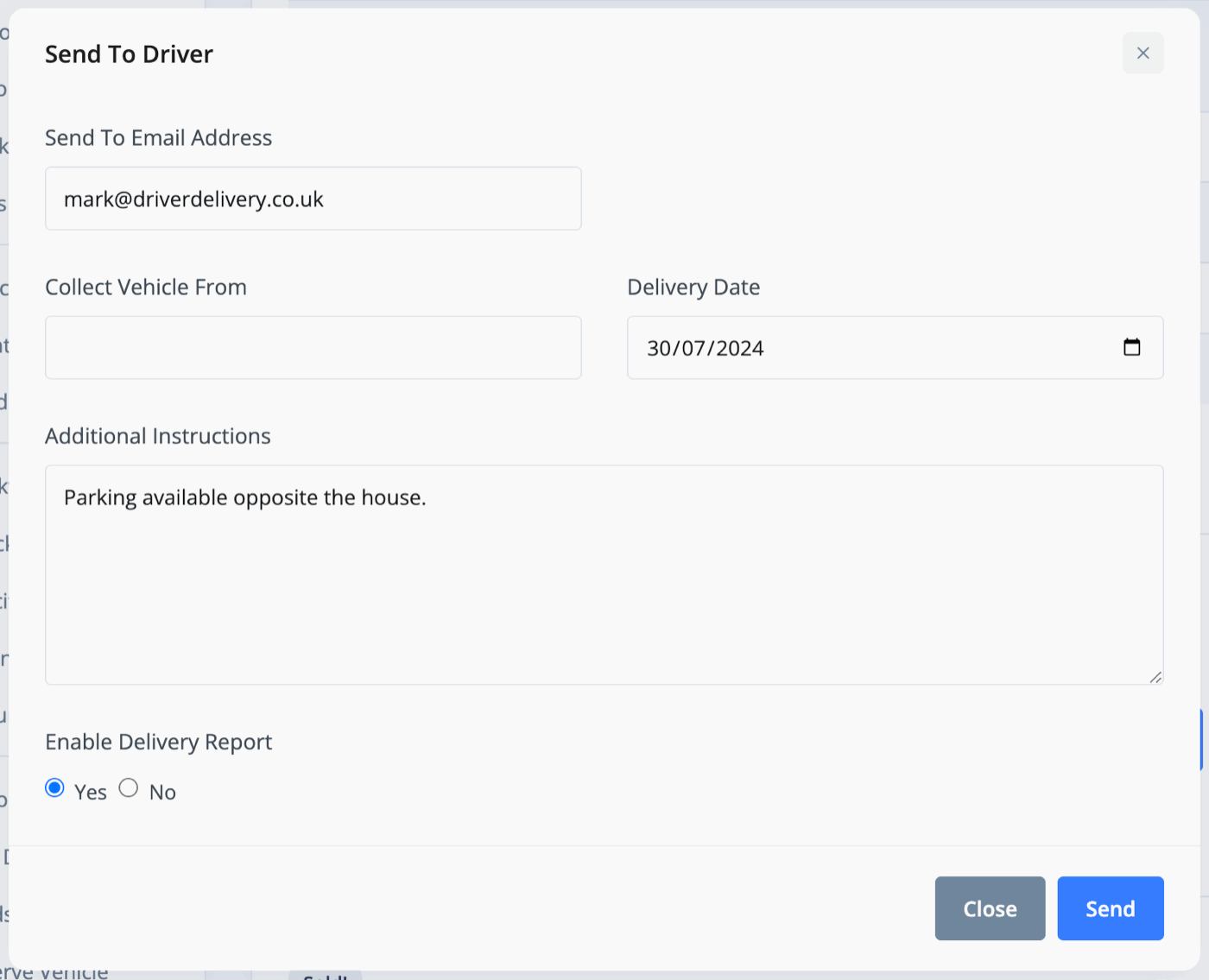
Delivery Report
'Enable Delivery Report' will allow the delivery driver to add the delivery report themselves, including photos, condition report and splat diagrams.
The Delivery Report is available to the delivery driver as well as your own staff who have access to MotorDesk. Clicking 'Delivery Report' will bring up all the sections you can fill in in relation to the vehicle.
First, you have the condition report. Here you can choose the report type from a drop-down menu, who's conducting the report as well as the vehicle location and mileage.
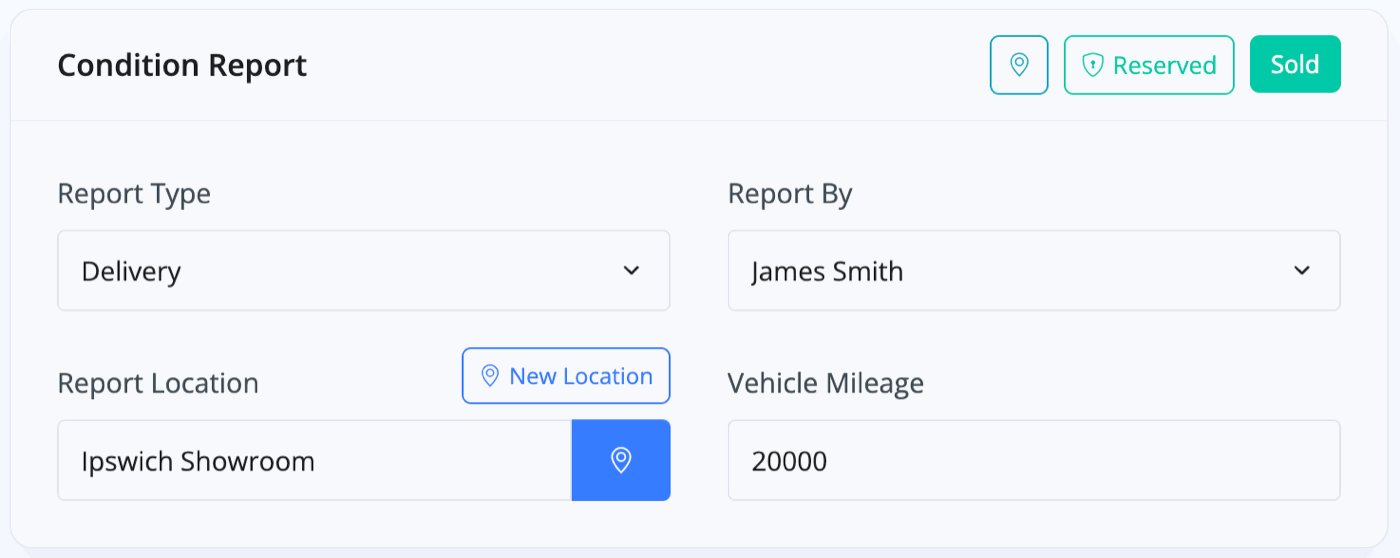
You then have your 'Inspection' section where you can upload photos for each area of the vehicle.
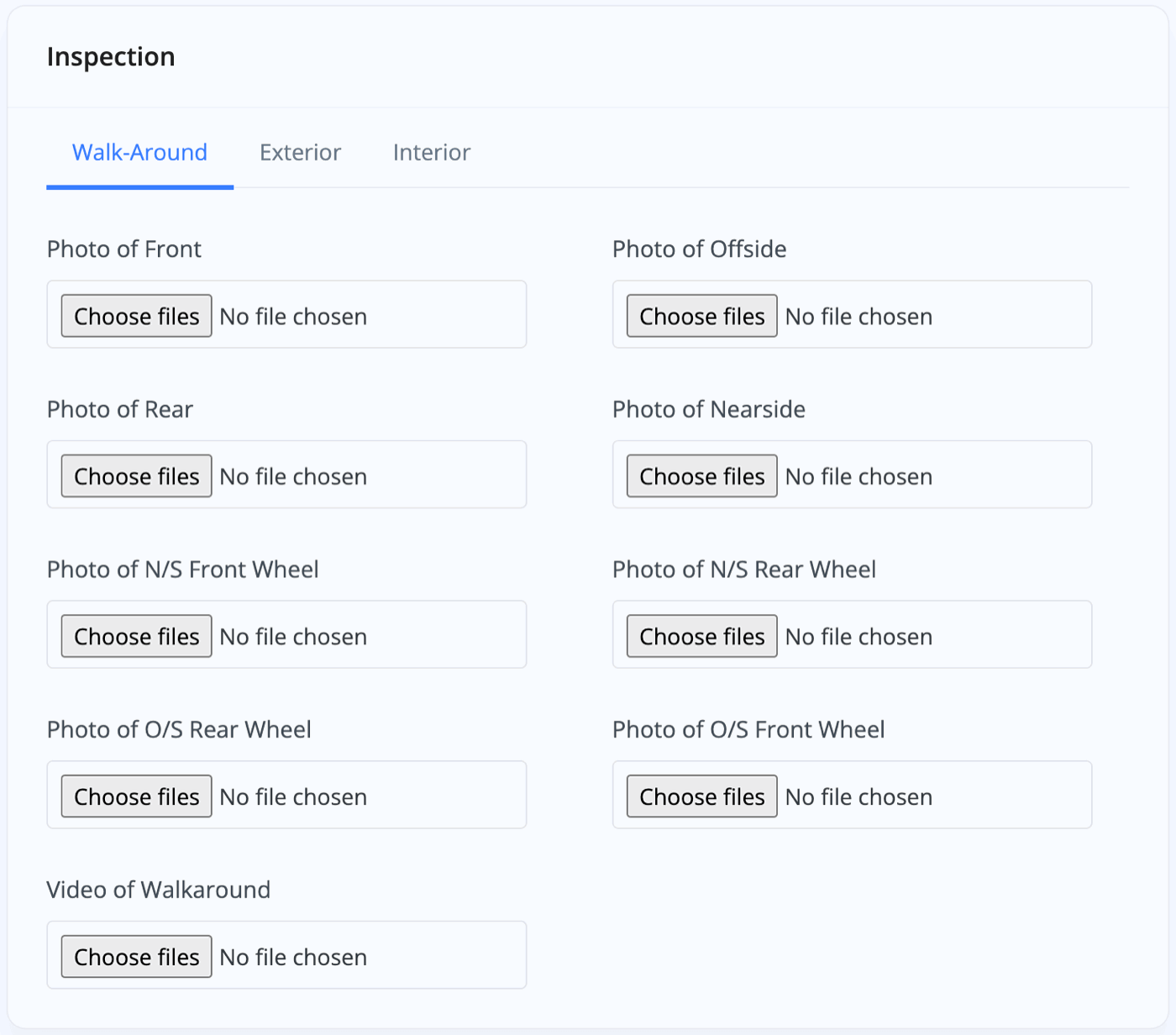
There are also Exterior and Interior splat diagrams where you can mark and label the exact spots of interest on the vehicle.
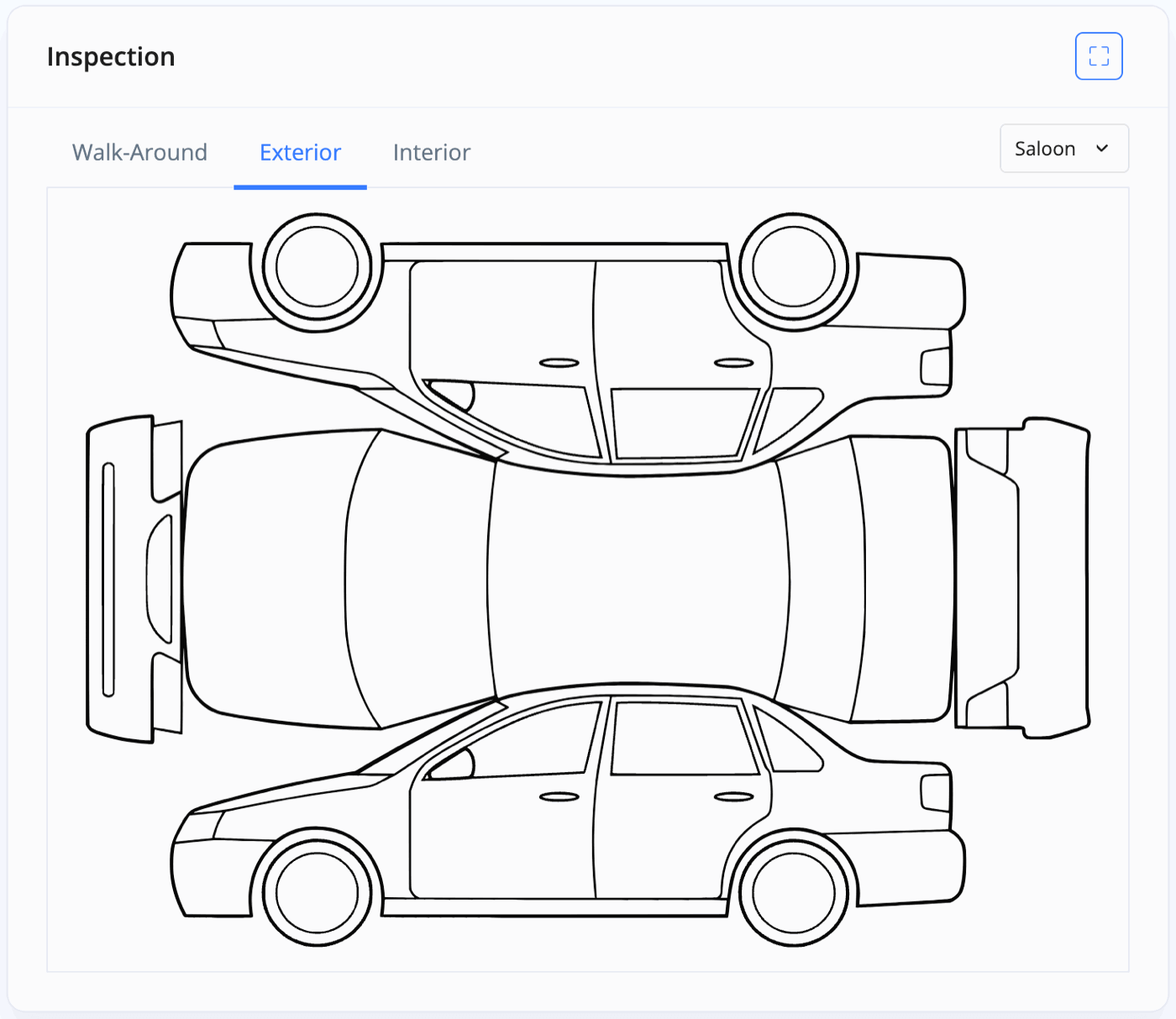
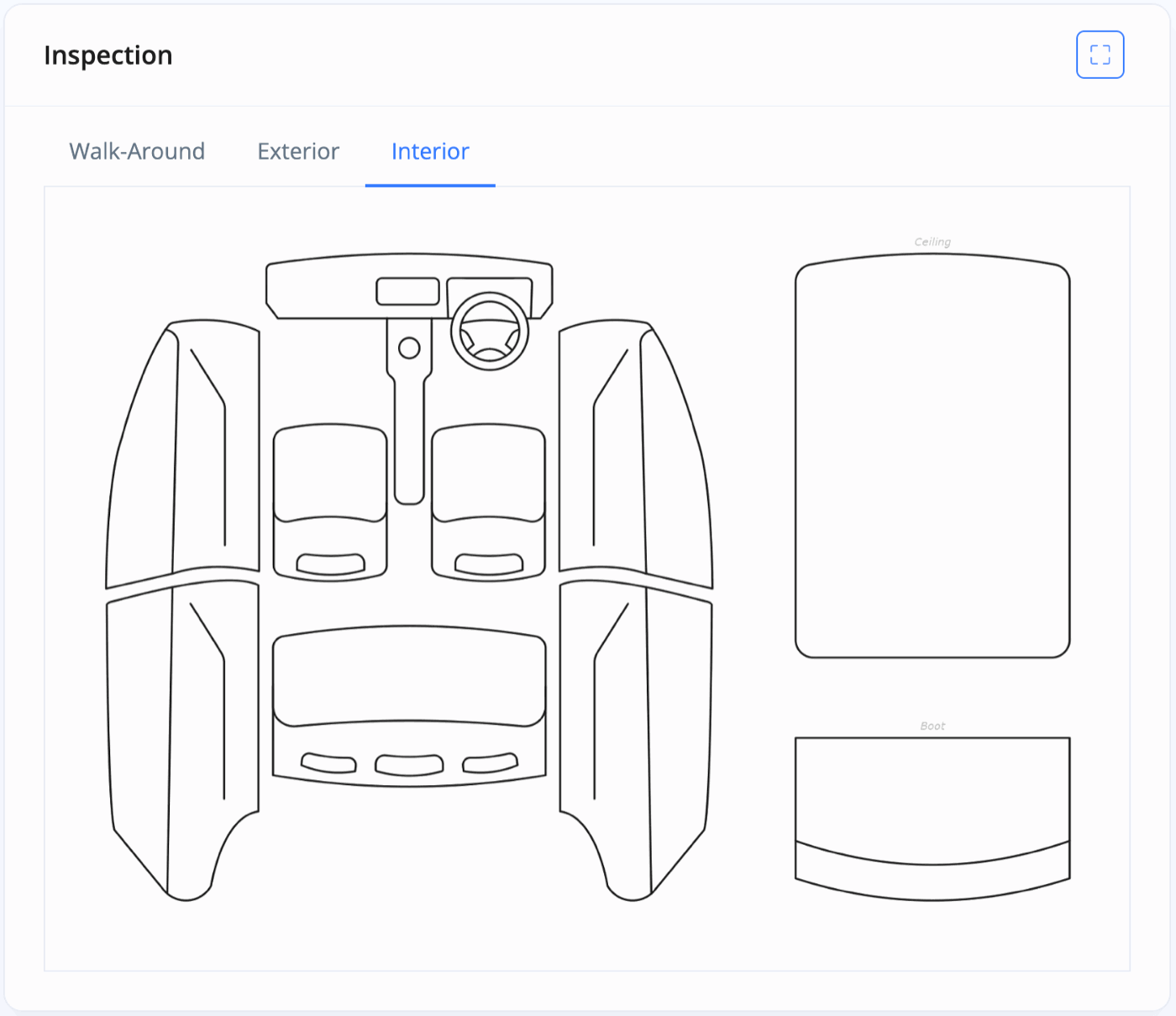
You then are given a 'Vehicle Evaluation' section with a series of drop-down options.
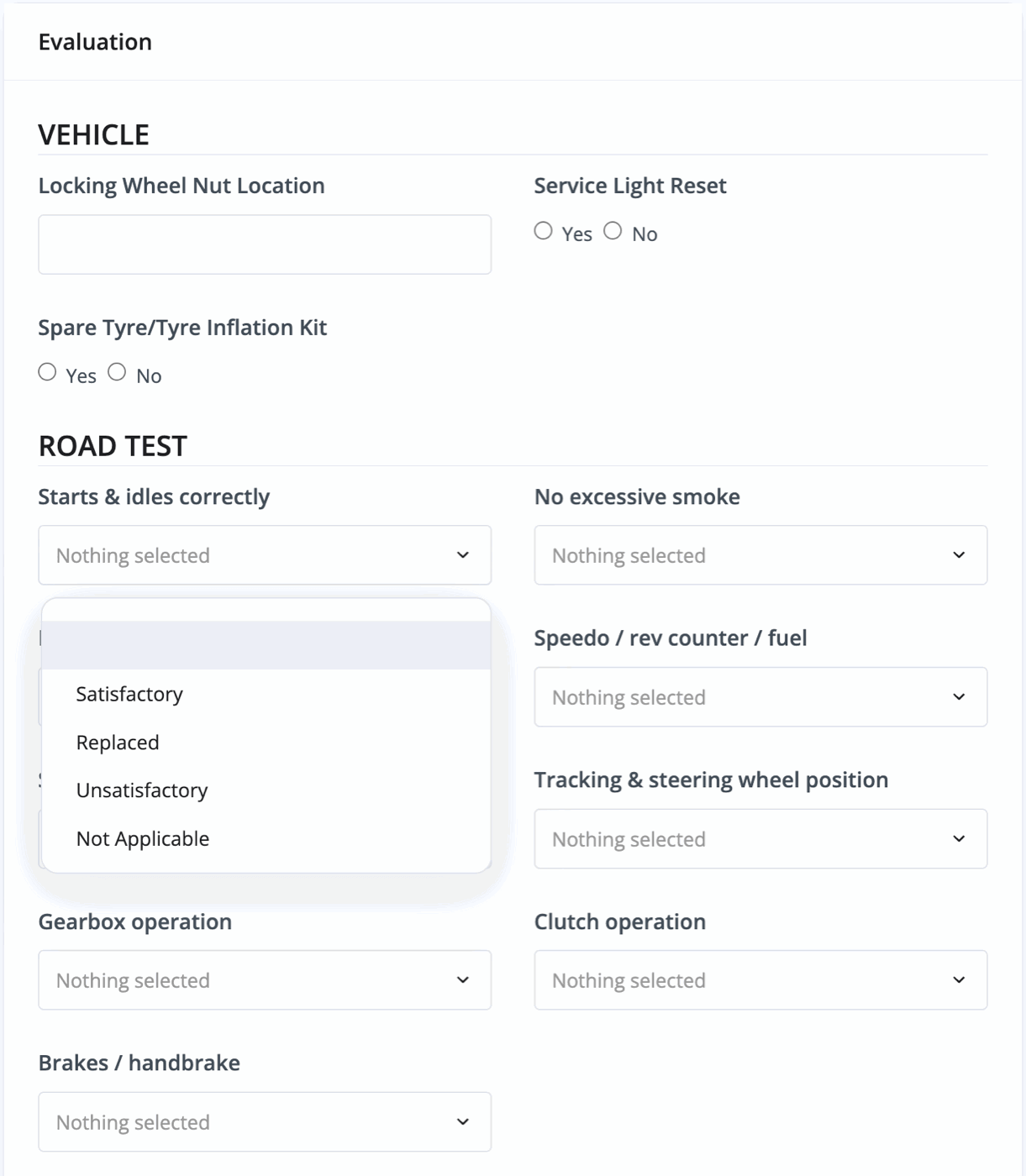
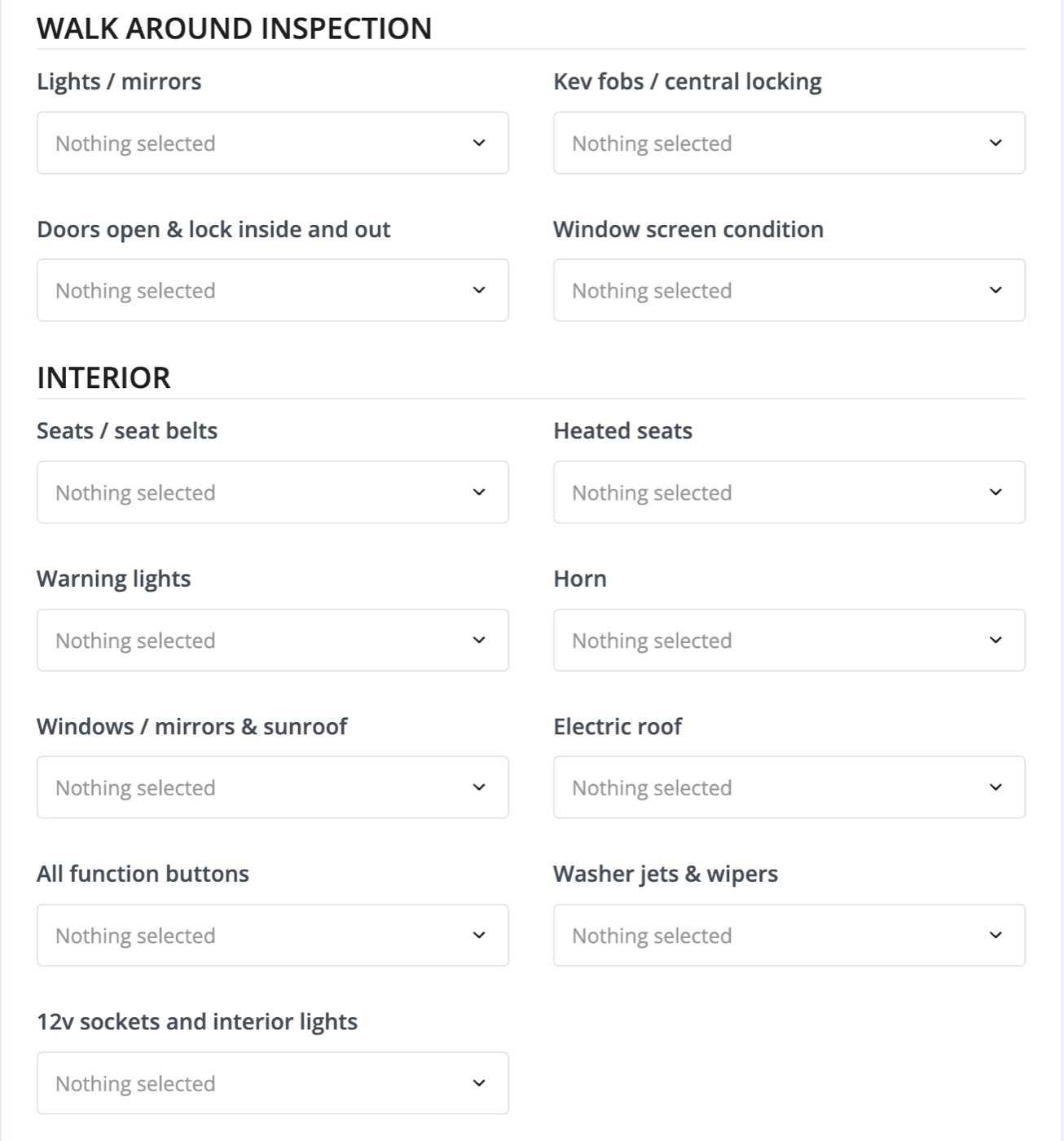
Finally you have a final checklist for the vehicle Inventory and any further notes. Click 'Save Report' at the end.
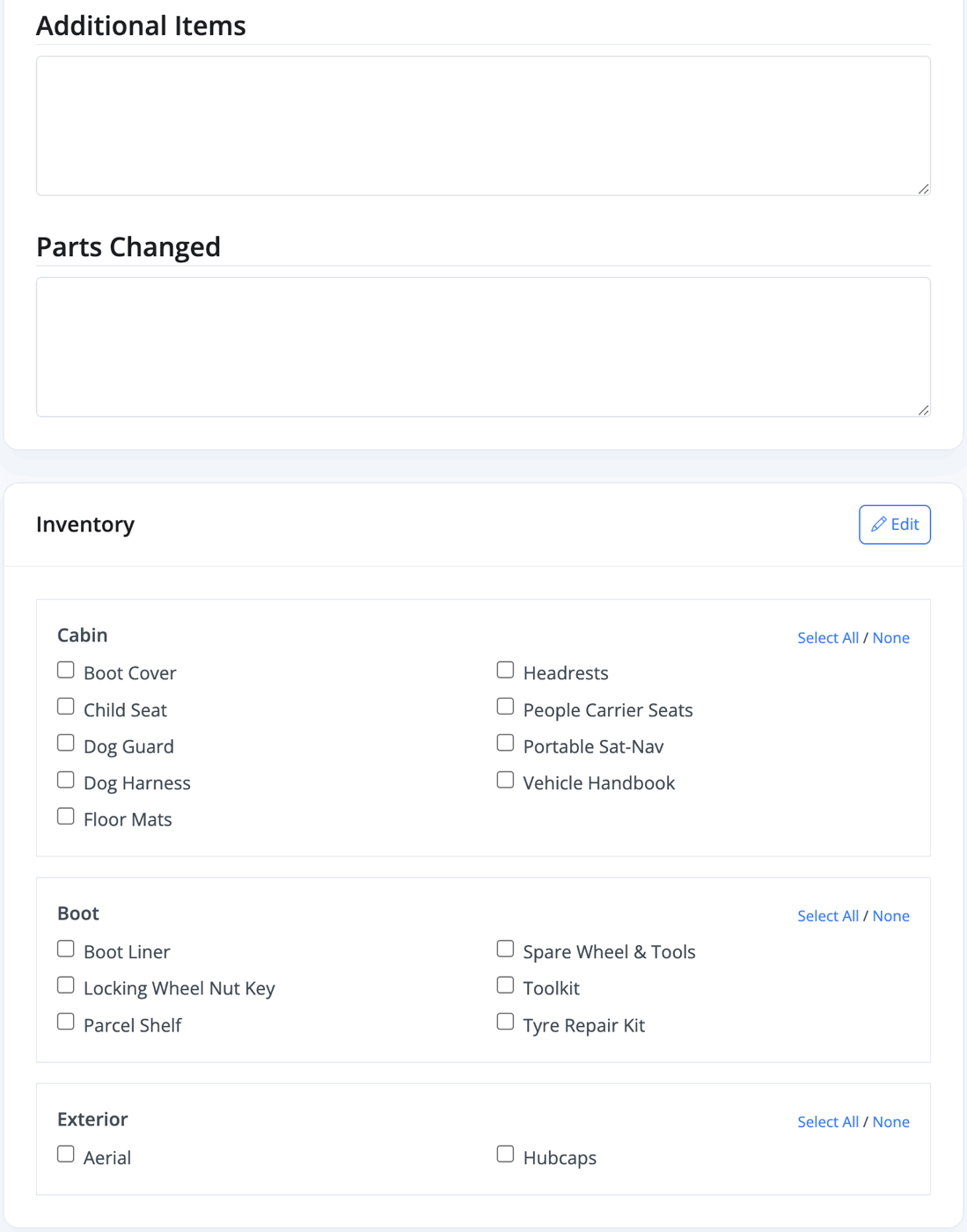
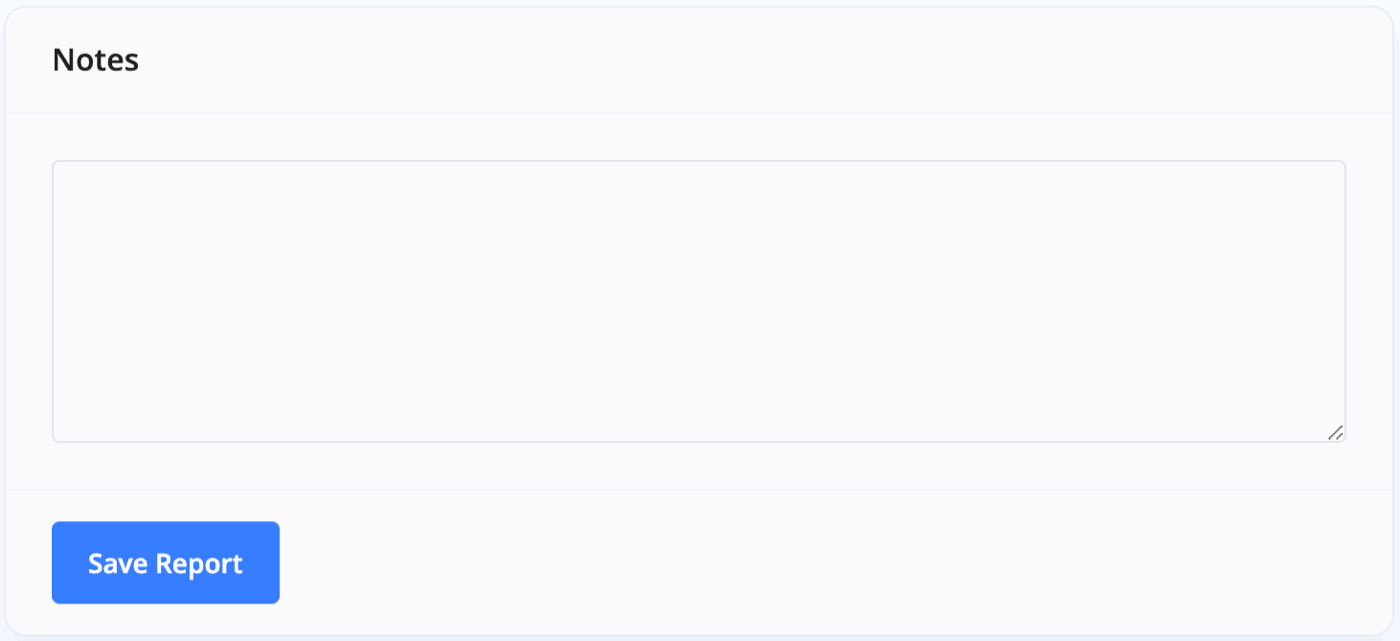
Upload Documents
Clicking 'Upload Documents' will bring up a file uploader and you can add multiple files to your handover record.
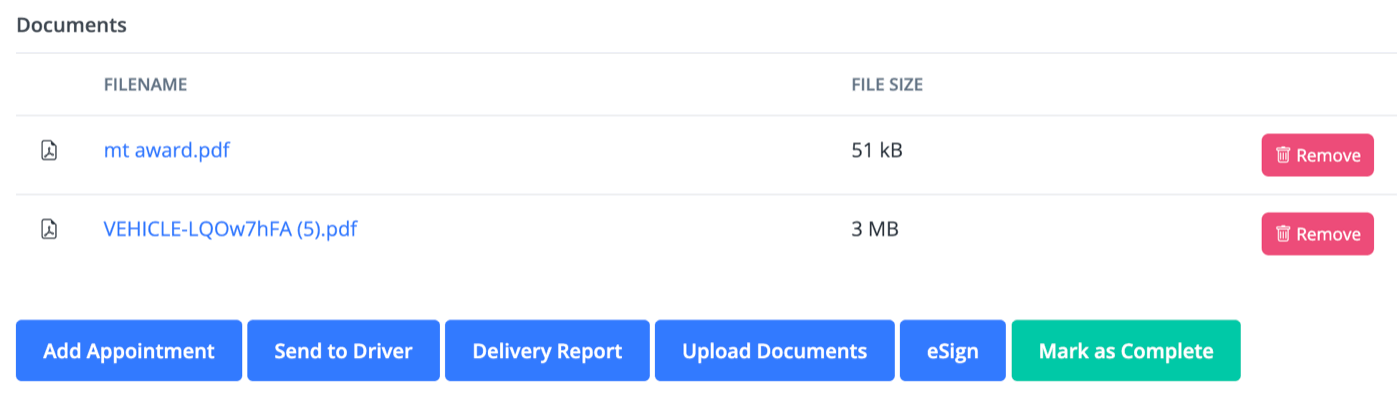
eSign
'eSign' will let you take the customer's signature on your device.
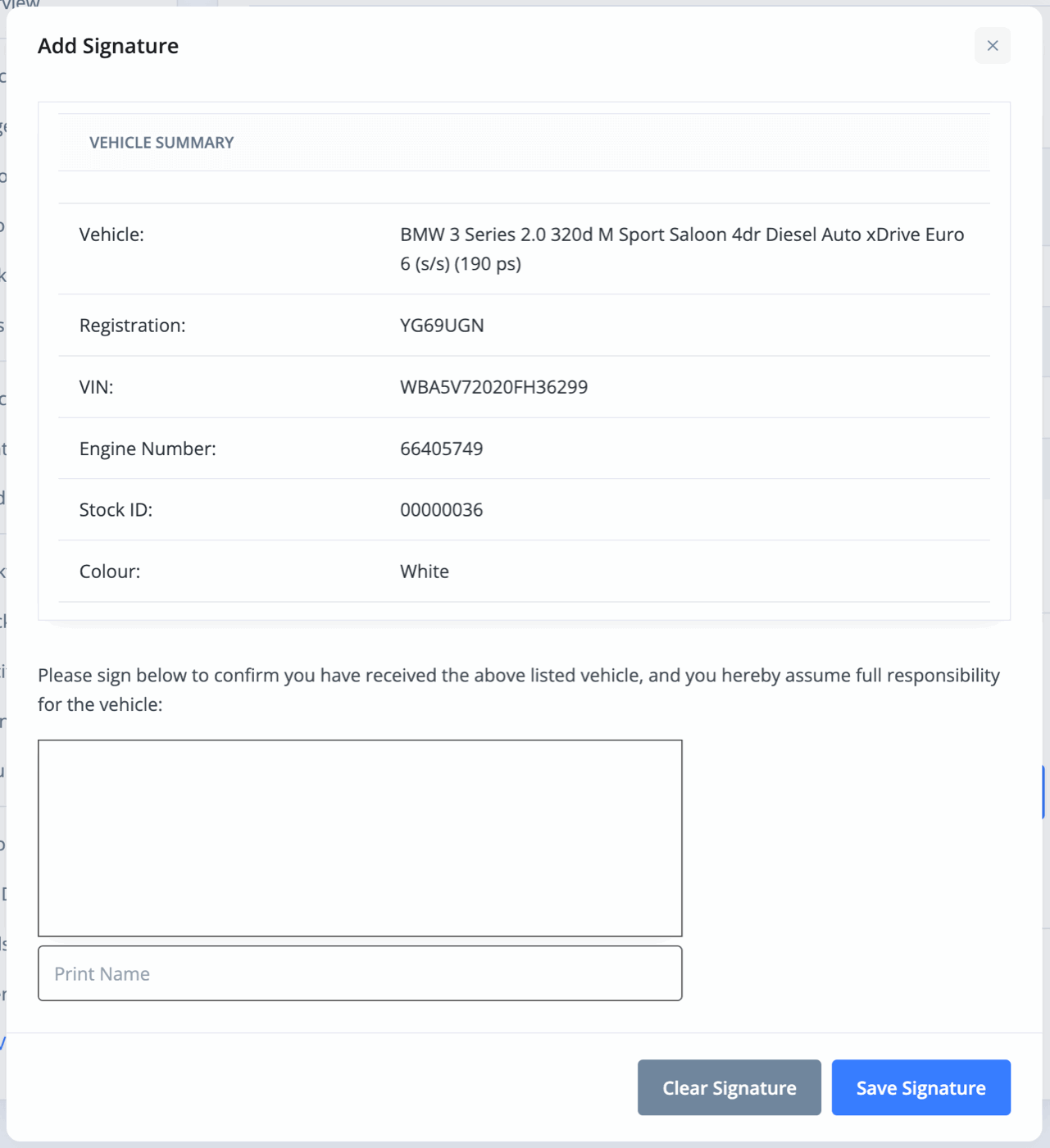
Mark As Complete
To complete the handover process, press 'Mark as Complete'. The vehicle will then move from your 'Sold' vehicles to your 'Complete' vehicles in your Browse Vehicles section.
After pressing 'Mark As Complete' a final time, you'll have the options to assign the sale to a member of staff and record the handover date.
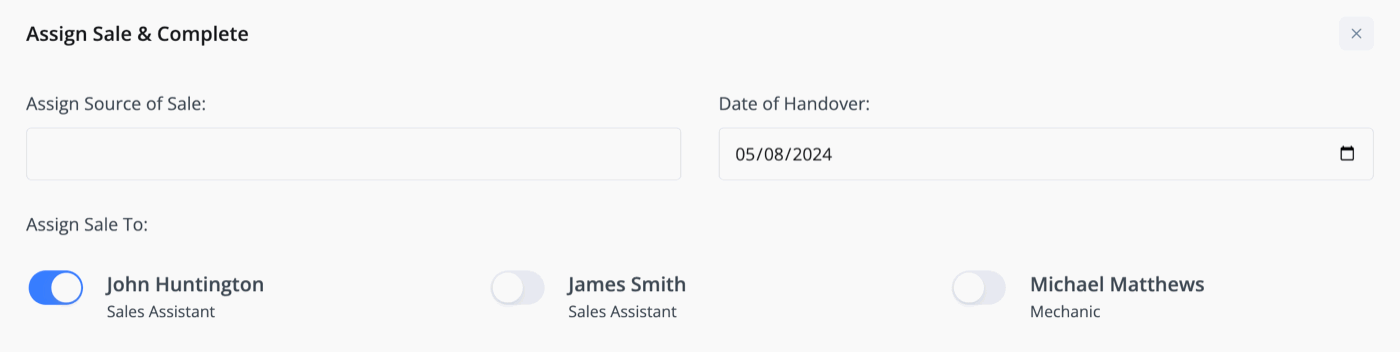
You can log sales commissions.
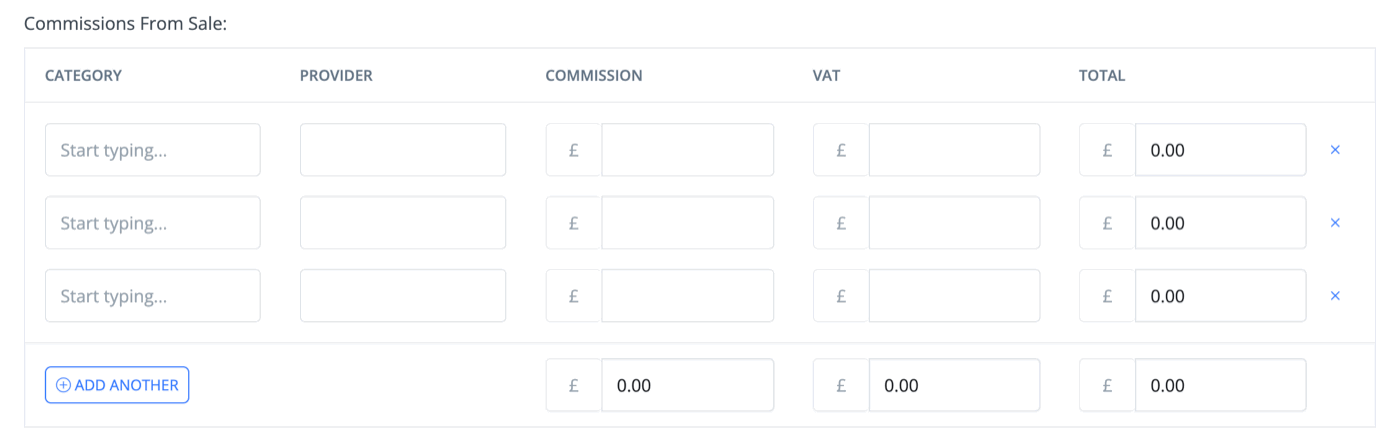
Finally, you can choose the finance end date and mark the items included with the handover.
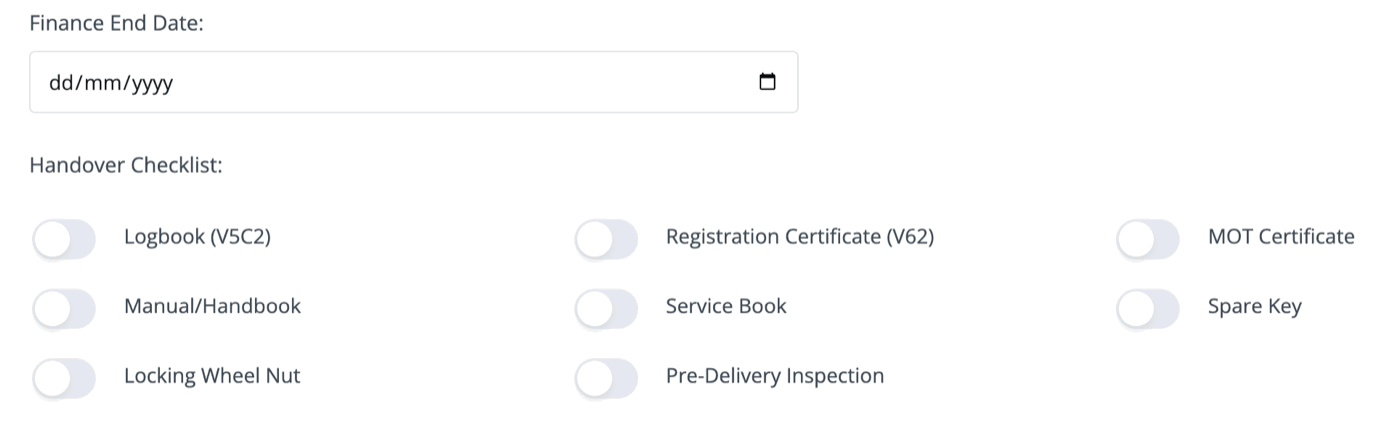
Once you've filled in the areas you'd like, press 'Complete Sale'.
Related Documentation
Usage Guide
- Account Alerts & Sales Channel Error Notifications
- Adding & Managing Contacts (Customers & Suppliers)
- Adding A Vehicle
- Adding Appointments To Your Calendar
- Adding Pre-Defined Products & Services
- Adding Website Pages & Navigation Links
- Adding Website Tags
- Aftersales Invoices
- AI Lead Assistant
- AI SEO Search Results Explained
- Booking Types & Website Booking Forms
- Branding Your Website
- Browse Vehicles
- Business Contact Details (Telephone & Social Media)
- Business Details (Address, Legal Name & Company Number)
- Business Follow-Ups - Automated SMS & Emails To Customers
- Business Opening Hours (and Holiday Closures)
- Business Social Networks
- Business Users & Roles
- Cancelling A Vehicle Sale or Reservation
- Changing Vehicle Registration (Number Plate)
- Changing Your Membership Plan
- Connecting Finance (iVendi, Codeweavers, CarFinance247 & Evolution Funding)
- Connecting Third-Party Services
- Creating Invoices, Purchase Invoices & Orders
- Customer & Courtesy Vehicles
- Deal Builder
- Display A Different Business Address In MotorDesk
- Displaying Announcements With Website Banners
- Editing Auto-Generated Content In MotorDesk
- Editing Website Pages
- Exporting Business Data
- Filtering Junk Leads
- Handover Process
- How MotorDesk Integrates with Sage, Xero & QuickBooks
- How to Add an AA Dealer Promise/Warranty Page
- How To Change Your Website Images
- How To Enable Online Reservations
- Importing Your AutoTrader Stock
- Initial Website Set-Up & Picking A Website Template
- Invoice Customisation
- Membership Payments
- Membership Plans, Data Charges & Payments
- Navigating MotorDesk & Your Dashboard
- OCR (Automatic Invoice Reader) Help
- Remove A Vehicle
- Sales Leads & Chat
- Sales Reports
- Selling A Vehicle
- Selling Multiple Vehicles At Once
- Sending & Signing Documents
- Show Sold Vehicles On Website
- Taking Deposits & Part Payments In MotorDesk
- Un-Publish A Vehicle
- Updating Your Contact Details
- User Profile (Change Email & Password)
- Vehicle Analyser
- Vehicle Appointments
- Vehicle Check
- Vehicle Checklists
- Vehicle Competitors
- Vehicle Condition Reports
- Vehicle Details
- Vehicle Documents
- Vehicle Finance Invoices
- Vehicle History
- Vehicle Images & Videos
- Vehicle Import
- Vehicle Job Boards
- Vehicle Leads & Orders (Leads & Deals)
- Vehicle Locations
- Vehicle Optional Extras, Features & Descriptions
- Vehicle Overview
- Vehicle Photo Background Removal
- Vehicle Purchase & Costs
- Vehicle Quick Check
- Vehicle Reservations
- Vehicle Settings
- Vehicle Silent Saleman
- Vehicle Specification
- Vehicle Stock & Price
- Vehicle Test Drives
- Vehicle Workflows
- Vehicles For Sale Limit Reached
- Vehicles Settings
- Vehicles Stock Book
- Website AI SEO
- Website Banner Settings
- Website Blog Articles
- Website Customer Reviews
- Website Deal Builder Settings
- Website Header & Footer
- Website Live Chat Settings
- Website Settings
- Website Statistics
- Website Valuation Settings
- Website Vehicle Search Result Design