Customer & Courtesy Vehicles
When you add a Customer or Courtesy vehicle, they are treated differently from your normal vehicle stock. Essentially, these are not vehicles for sale.
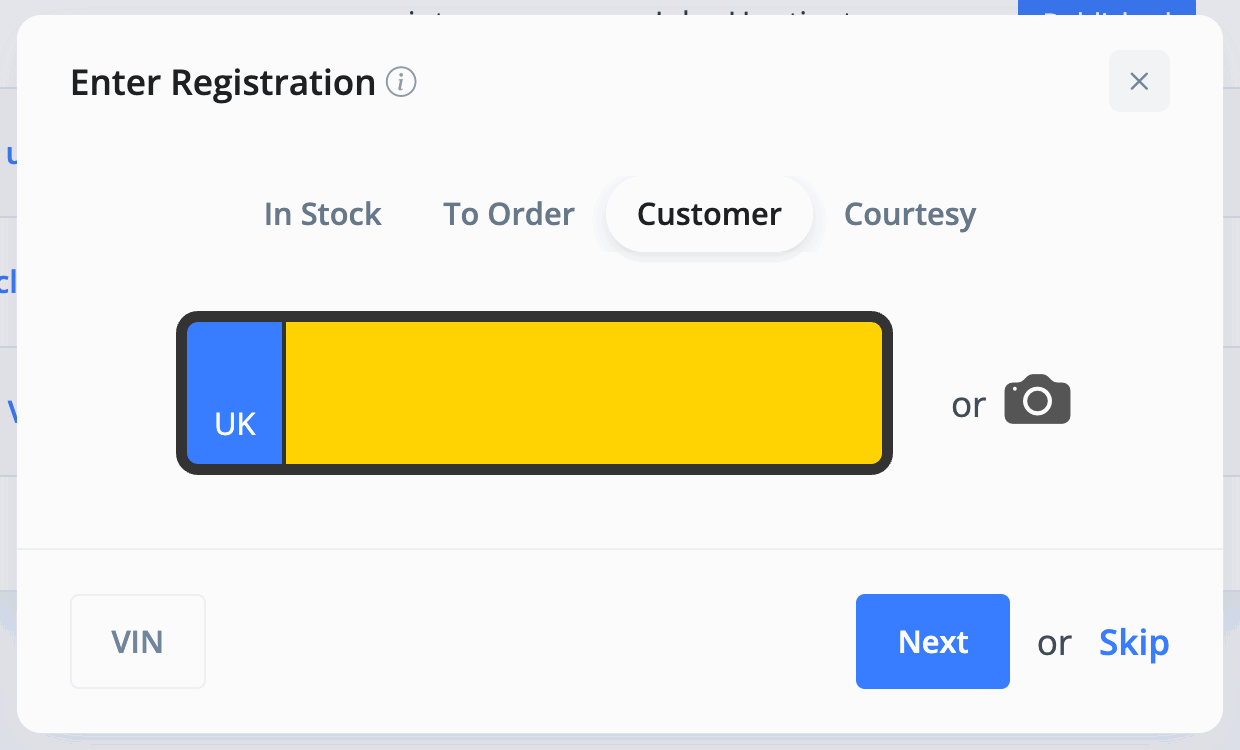
Instead, Customer vehicles can be 'Booked In' while you carry out MOTs, repairs, etc.
Courtesy vehicles can be 'Loaned Out' to customers while work is carried out on their car.
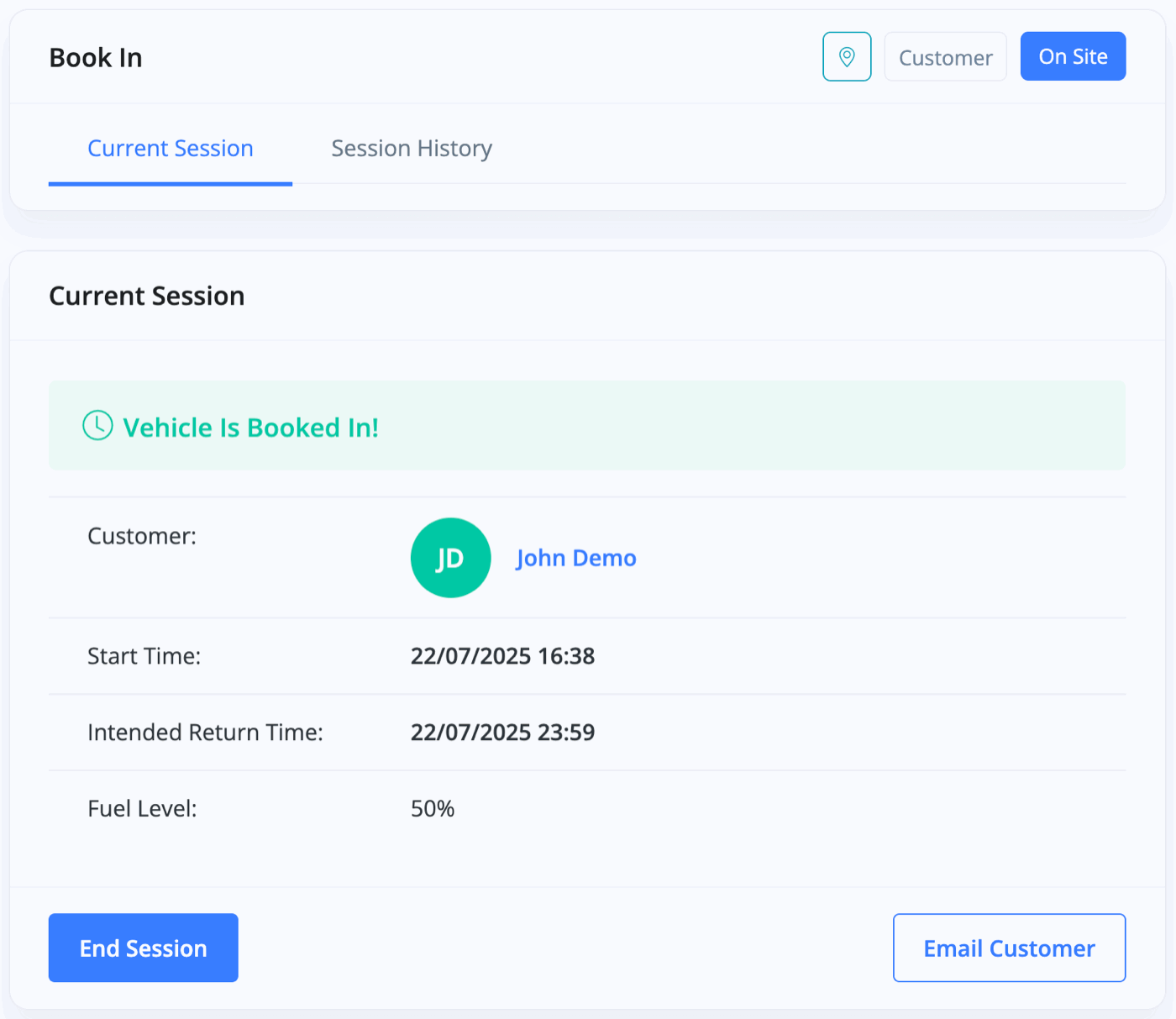
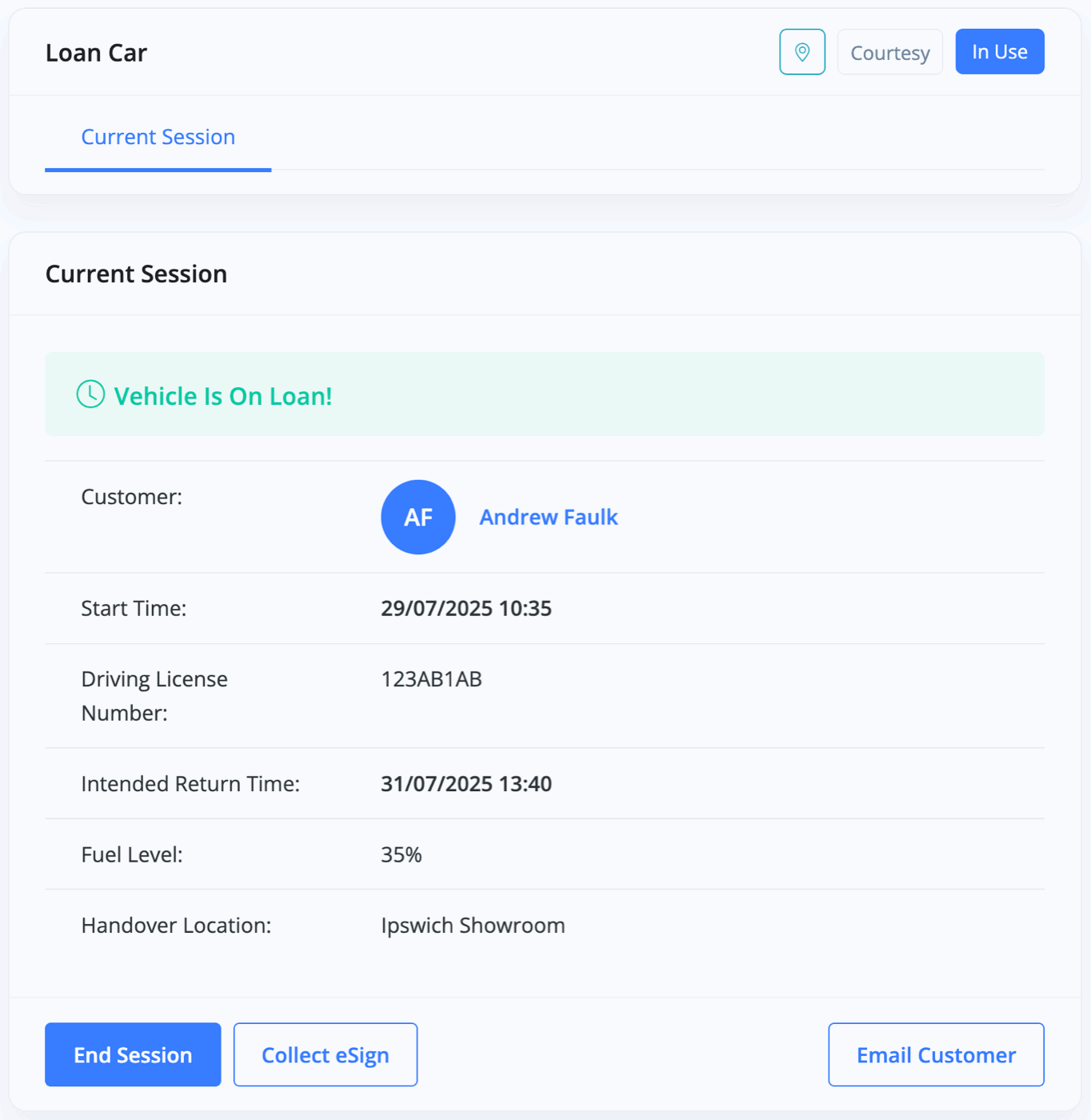
This is a great feature that allows you to know exactly how long a customer's vehicle is with you for repair, or how long one of your courtesy vehicles is with a customer.
Aftersales Invoices
In addition to booking in or loaning out a vehicle, you can also generate Aftersales orders or invoices for any additional products or services related to a vehicle, but not including the vehicle itself.

From here, you can press 'Create New Order' to create and issue an order to a customer, and then later convert it to an invoice. You can press 'Create New Invoice' to directly create and issue an aftersales invoice to a customer.
You can view historic invoices related to the vehicle just below.
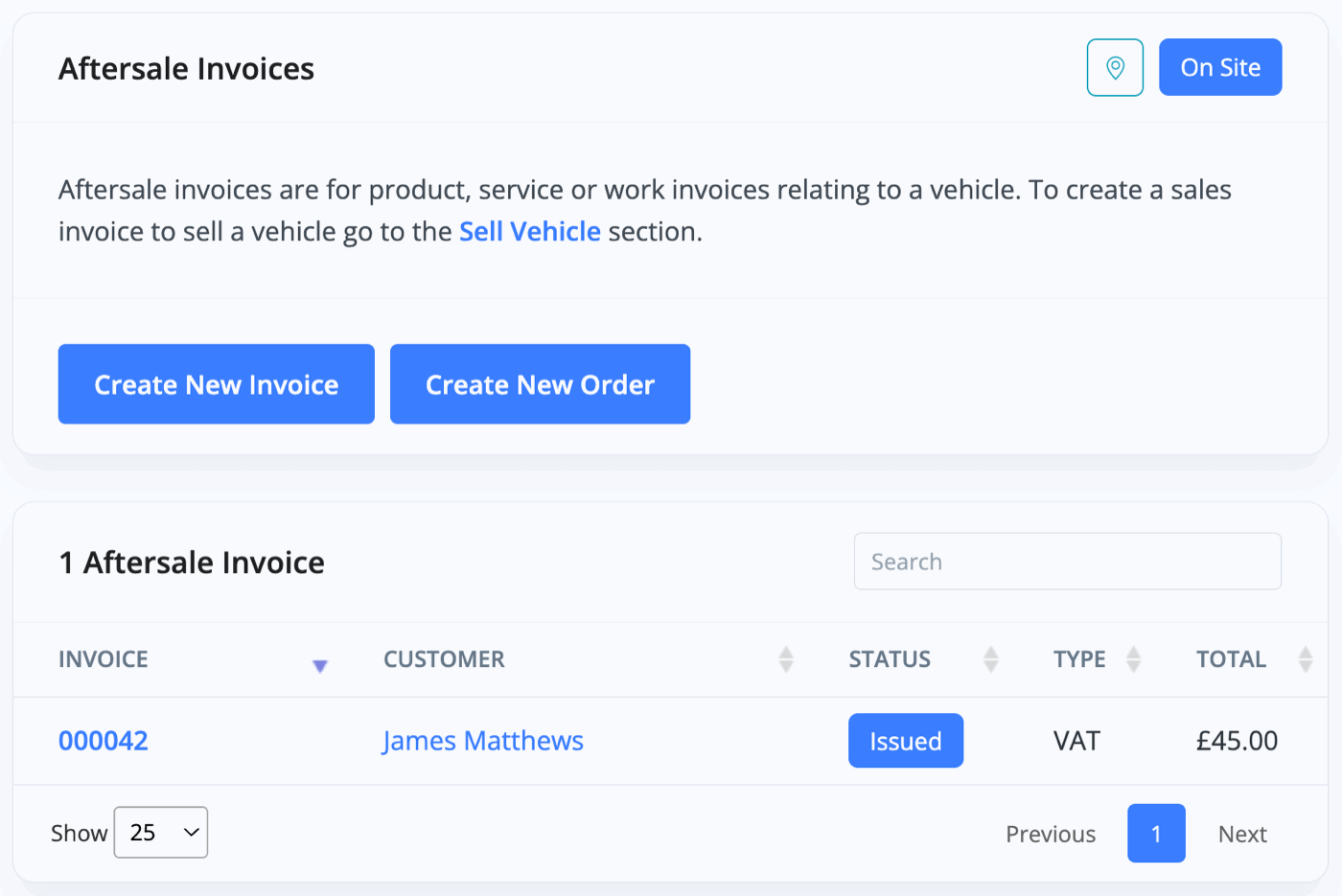
Creating an Aftersales invoice is done in much the same way as other invoices in MotorDesk, just excluding the vehicle as part of the sale. For details on creating invoices in MotorDesk please see: Creating Invoices, Purchase Invoices & Orders.
Booking In, Loaning Out
In the vehicle's menu, Customer vehicles will give you a 'Book In' option, and Courtesy vehicles will give you a 'Loan Car' option.


They work similarly for both vehicle types, so I will be using a Courtesy Car as an example. You start by selecting 'Start New Session'. Once the loan or booking is complete, you can then simply end the session.

Start by entering a Customer from your contacts. Press 'New Contact' if they are not already in your customer database.
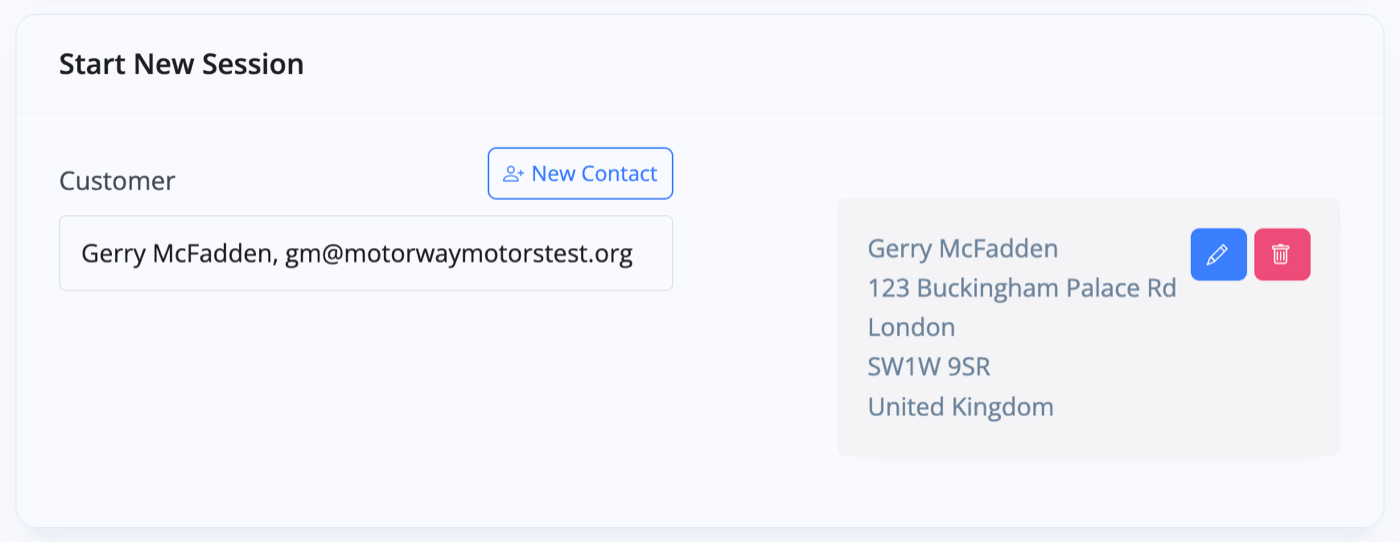
Next, enter the customer's details. Pressing 'Check' will take you to the Check Driving Information on the Gov.uk Website.
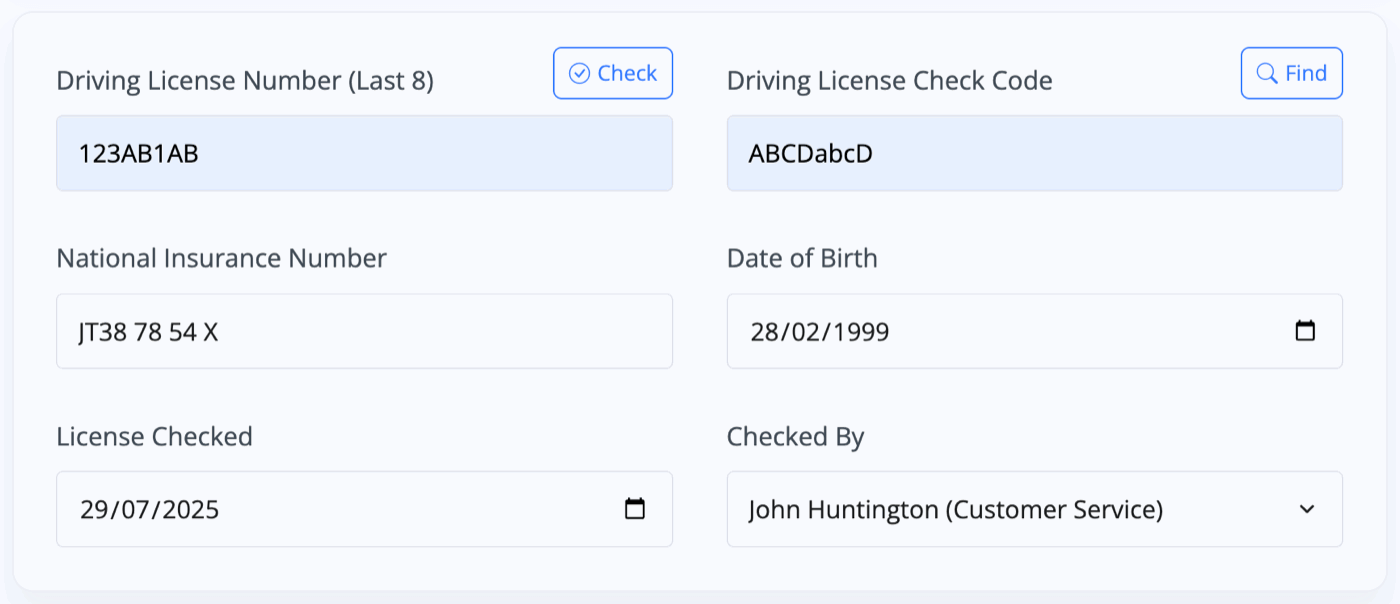
Then you can enter an intended return time. Attach a Condition Report for the Vehicle and record the Fuel Level, as well as the Location where the vehicle should be returned to. To set up locations, please see our documentation on Vehicle Locations.
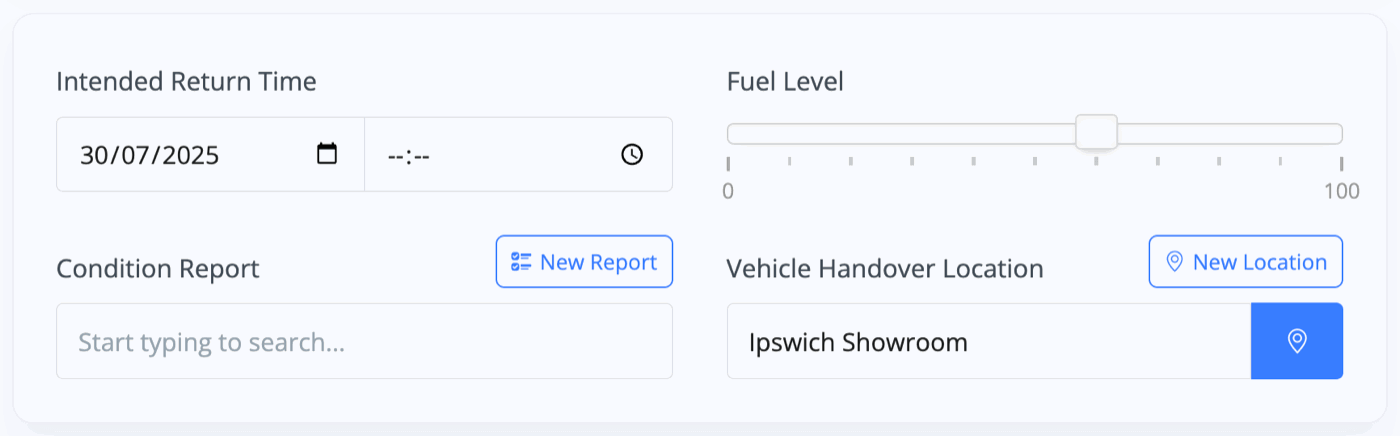
Finally, attach any Photos and Notes that are relevant to the booking.
Press 'Start Session' to begin the loan.
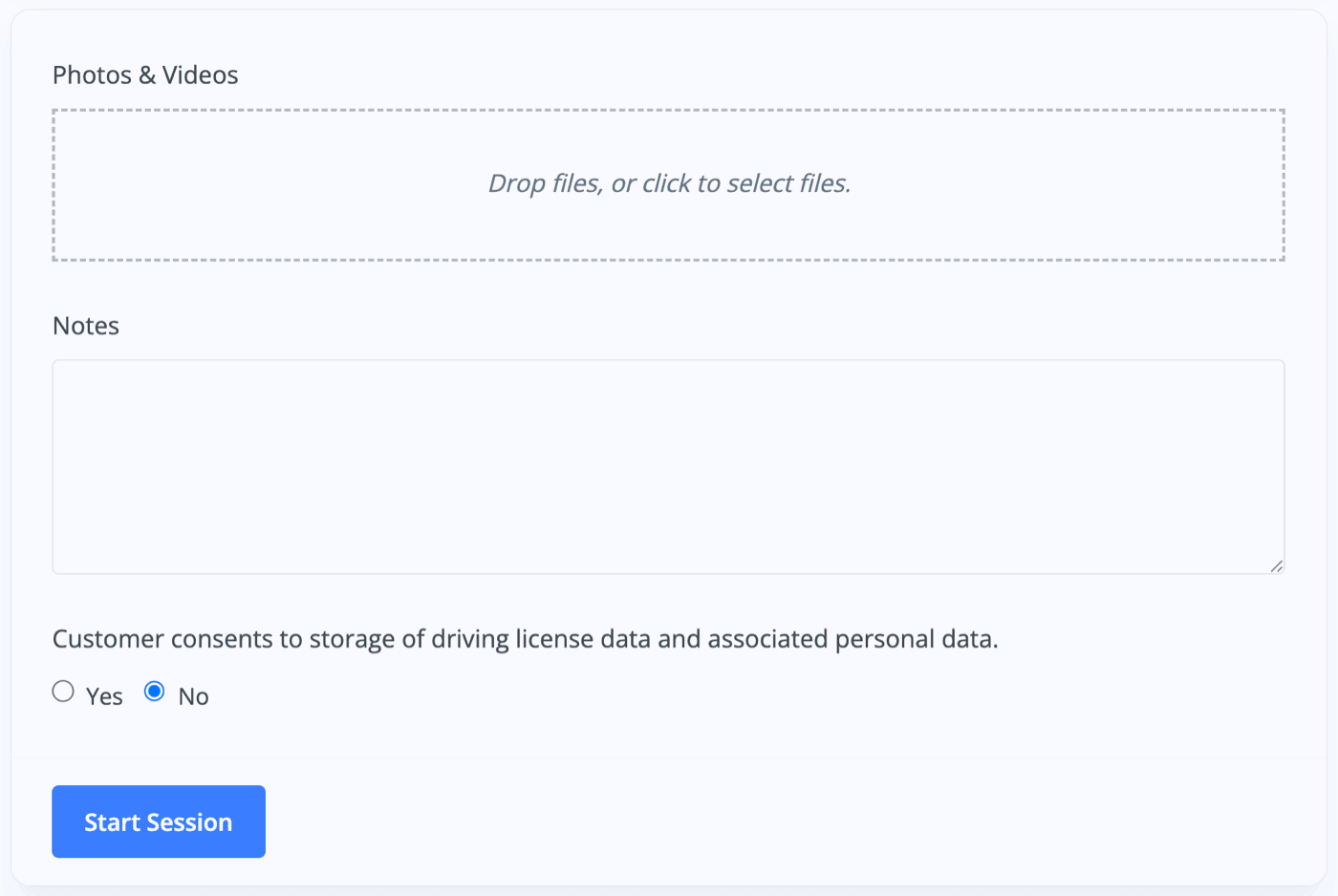
This vehicle will now be recorded as On Loan, or On Site, with a summary of the details.
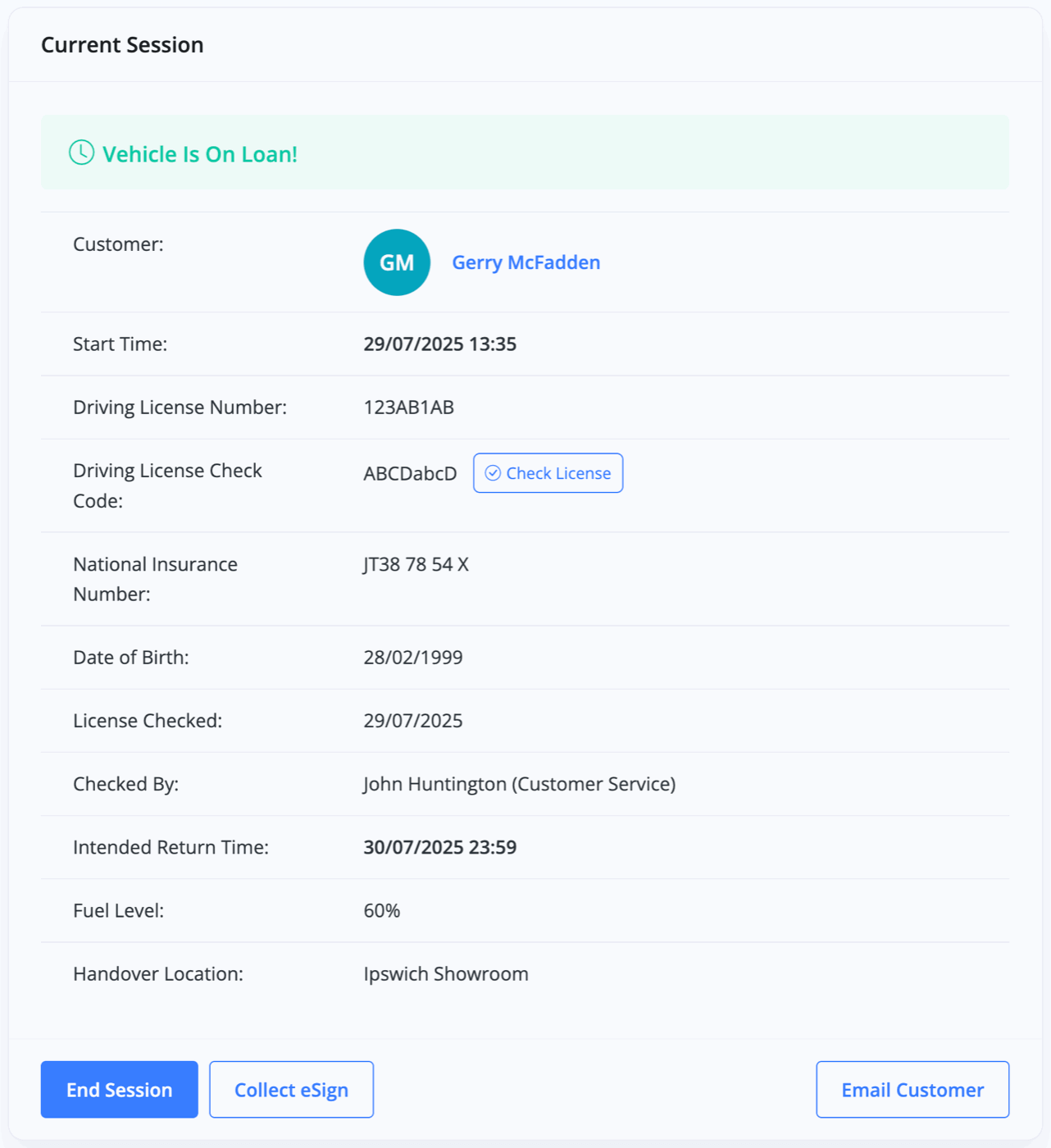
For courtesy vehicles, now that the session has been started, the customer can eSign, confirming that they agree with the Terms and Conditions. An 'Email Customer' button is provided for sending the signed booking confirmation.
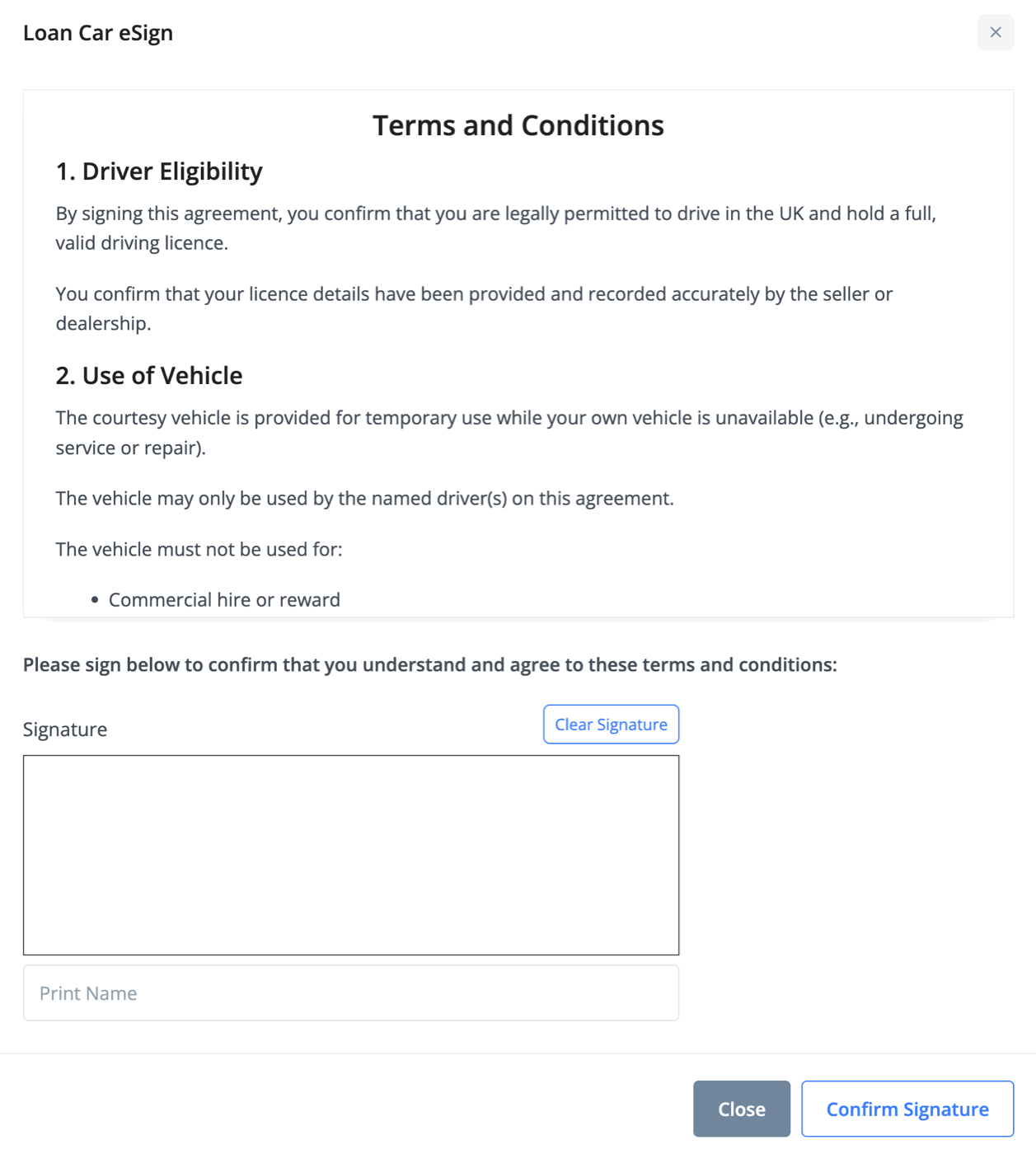
Press 'End Session' to end the session and log the vehicle loan in your 'Session History'.

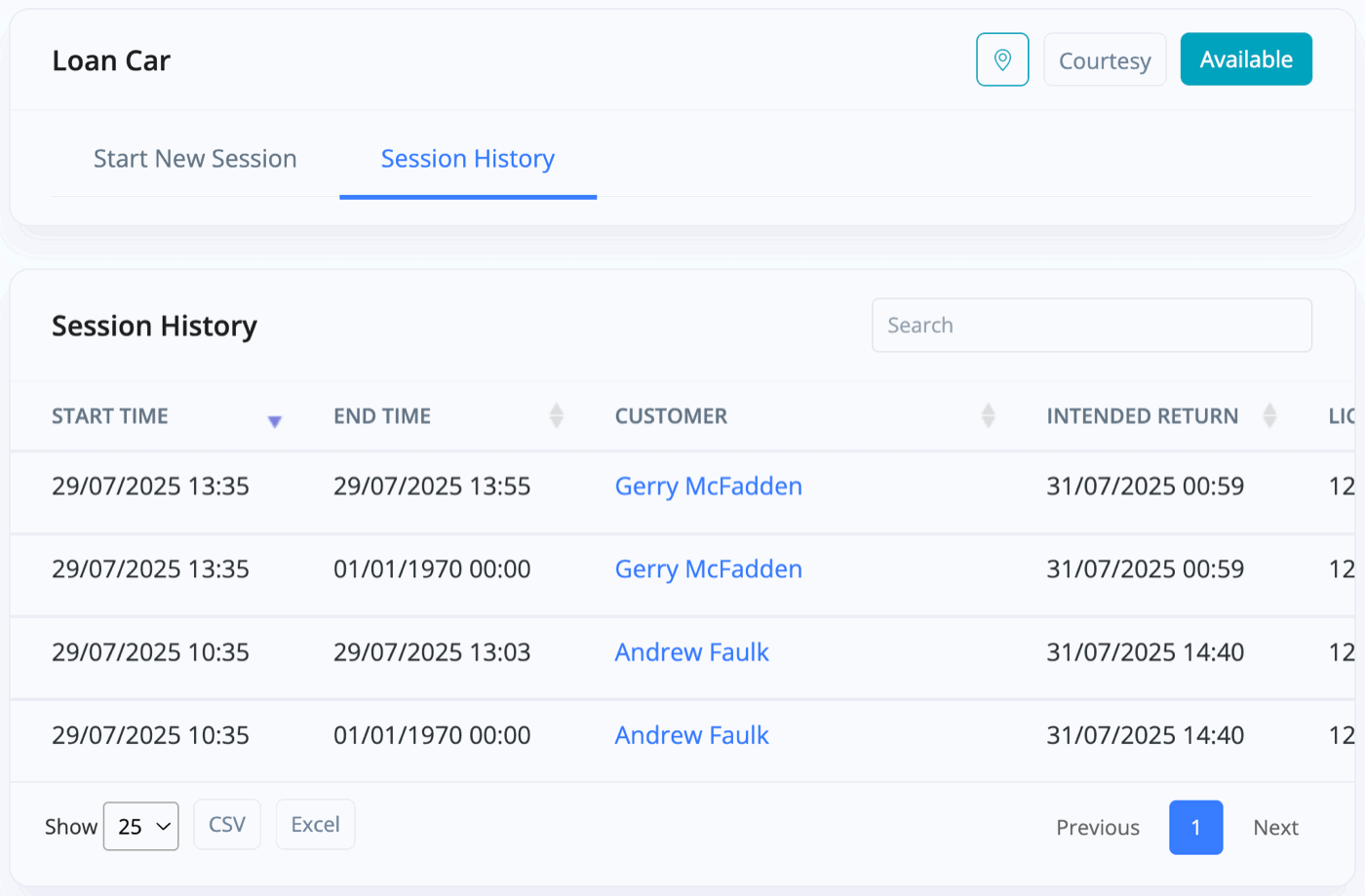
The 'Book In' feature of a Customer vehicle is largely similar, however, without the driving details and eSign functionality.
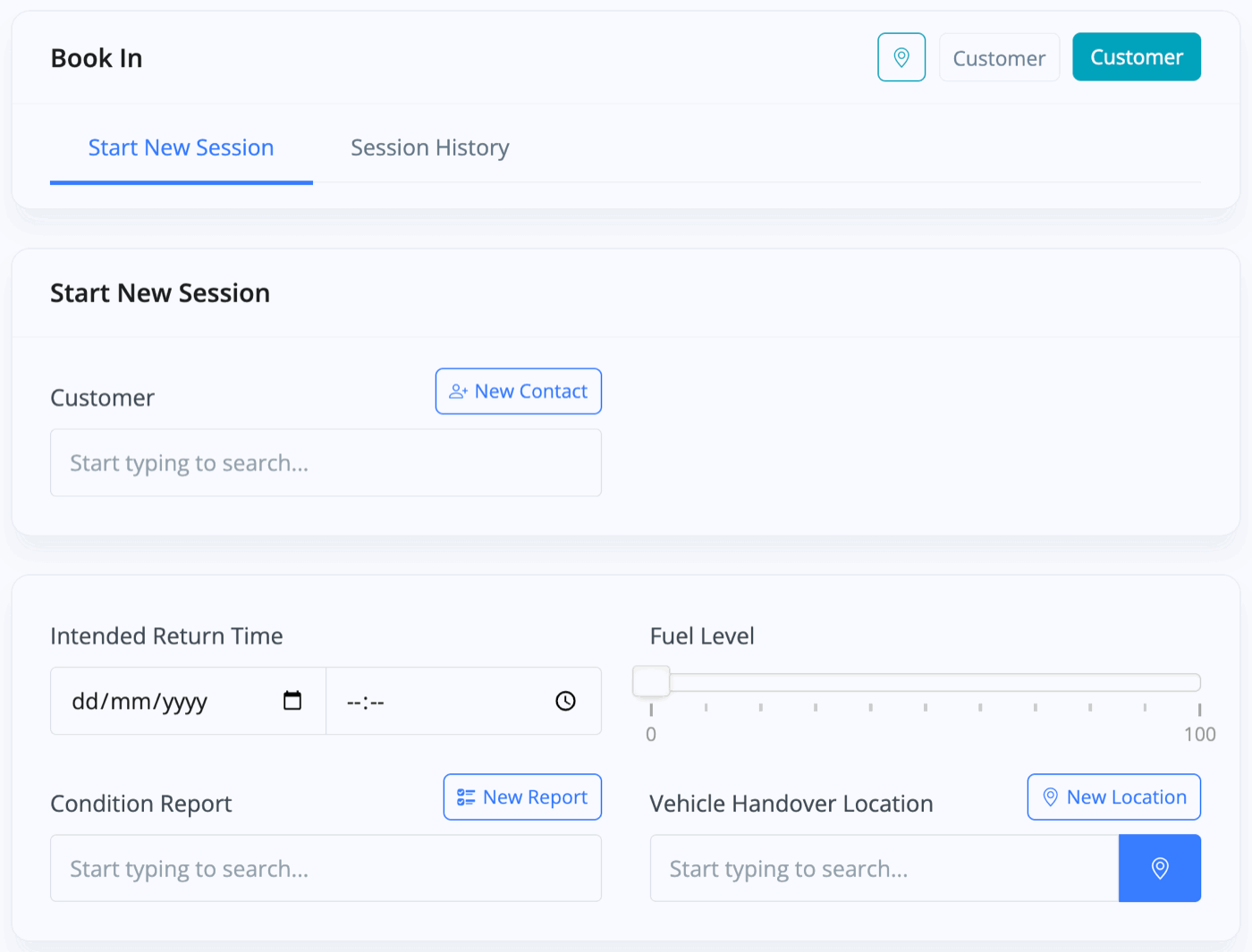
Once again, press 'End Session' to finish.
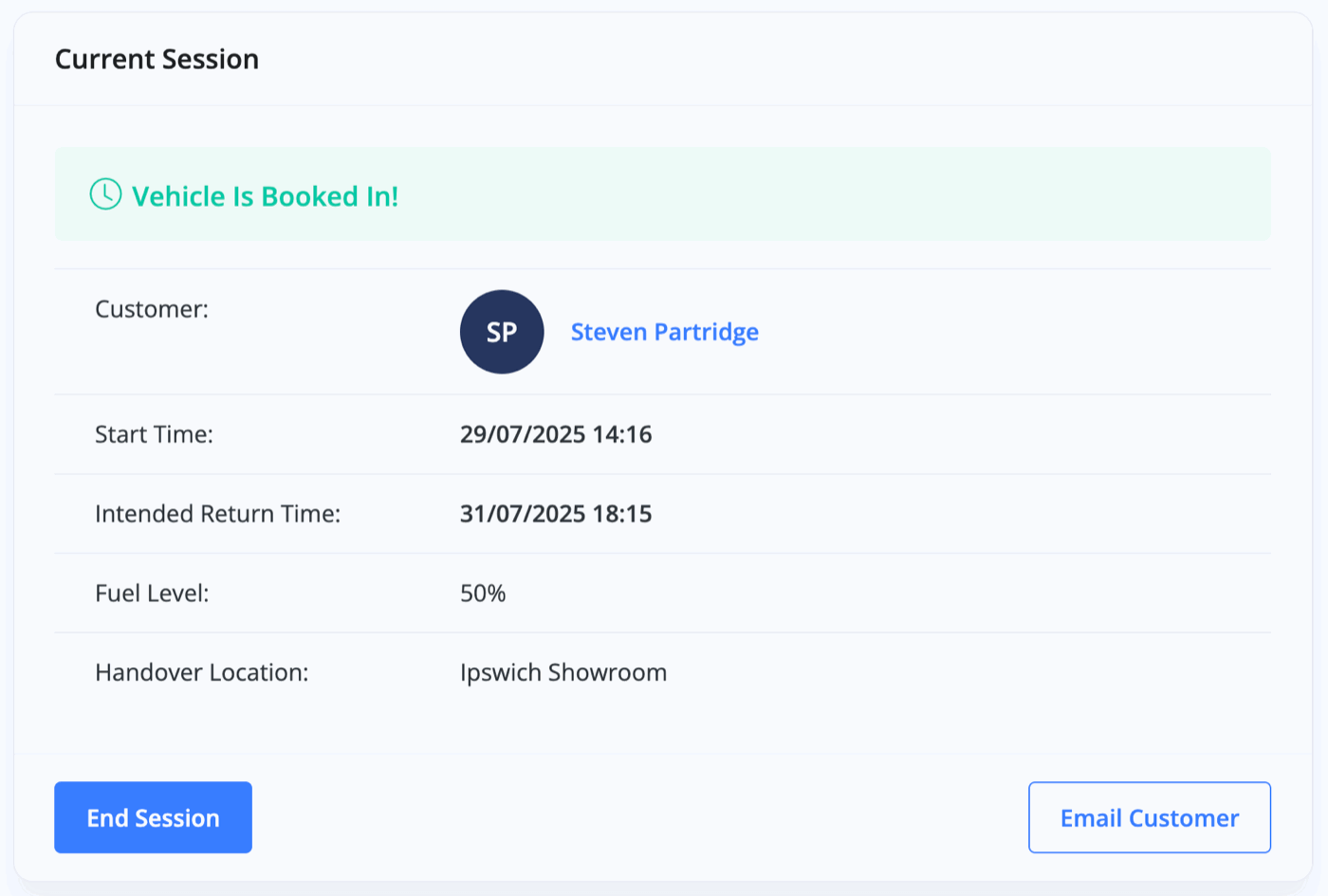
Related Documentation
Usage Guide
- Account Alerts & Sales Channel Error Notifications
- Adding & Managing Contacts (Customers & Suppliers)
- Adding A Vehicle
- Adding Appointments To Your Calendar
- Adding Pre-Defined Products & Services
- Adding Website Pages & Navigation Links
- Adding Website Tags
- Aftersales Invoices
- AI Lead Assistant
- AI SEO Search Results Explained
- Booking Types & Website Booking Forms
- Branding Your Website
- Browse Vehicles
- Business Contact Details (Telephone & Social Media)
- Business Details (Address, Legal Name & Company Number)
- Business Follow-Ups - Automated SMS & Emails To Customers
- Business Opening Hours (and Holiday Closures)
- Business Social Networks
- Business Users & Roles
- Cancelling A Vehicle Sale or Reservation
- Changing Vehicle Registration (Number Plate)
- Changing Your Membership Plan
- Connecting Finance (iVendi, Codeweavers, CarFinance247 & Evolution Funding)
- Connecting Third-Party Services
- Creating Invoices, Purchase Invoices & Orders
- Customer & Courtesy Vehicles
- Deal Builder
- Display A Different Business Address In MotorDesk
- Displaying Announcements With Website Banners
- Editing Auto-Generated Content In MotorDesk
- Editing Website Pages
- Exporting Business Data
- Filtering Junk Leads
- Handover Process
- How MotorDesk Integrates with Sage, Xero & QuickBooks
- How to Add an AA Dealer Promise/Warranty Page
- How To Change Your Website Images
- How To Enable Online Reservations
- Importing Your AutoTrader Stock
- Initial Website Set-Up & Picking A Website Template
- Invoice Customisation
- Membership Payments
- Membership Plans, Data Charges & Payments
- Navigating MotorDesk & Your Dashboard
- OCR (Automatic Invoice Reader) Help
- Remove A Vehicle
- Sales Leads & Chat
- Sales Reports
- Selling A Vehicle
- Selling Multiple Vehicles At Once
- Sending & Signing Documents
- Show Sold Vehicles On Website
- Taking Deposits & Part Payments In MotorDesk
- Un-Publish A Vehicle
- Updating Your Contact Details
- User Profile (Change Email & Password)
- Vehicle Analyser
- Vehicle Appointments
- Vehicle Check
- Vehicle Checklists
- Vehicle Competitors
- Vehicle Condition Reports
- Vehicle Details
- Vehicle Documents
- Vehicle Finance Invoices
- Vehicle History
- Vehicle Images & Videos
- Vehicle Import
- Vehicle Job Boards
- Vehicle Leads & Orders (Leads & Deals)
- Vehicle Locations
- Vehicle Optional Extras, Features & Descriptions
- Vehicle Overview
- Vehicle Photo Background Removal
- Vehicle Purchase & Costs
- Vehicle Quick Check
- Vehicle Reservations
- Vehicle Settings
- Vehicle Silent Saleman
- Vehicle Specification
- Vehicle Stock & Price
- Vehicle Test Drives
- Vehicle Workflows
- Vehicles For Sale Limit Reached
- Vehicles Settings
- Vehicles Stock Book
- Website AI SEO
- Website Banner Settings
- Website Blog Articles
- Website Customer Reviews
- Website Deal Builder Settings
- Website Header & Footer
- Website Live Chat Settings
- Website Settings
- Website Statistics
- Website Valuation Settings
- Website Vehicle Search Result Design