Business Users & Roles
The Business -> Users & Roles section allows you to add additional users which can log-in to access and manage your business in MotorDesk. You can customise which sections of MotorDesk each user can access and what actions they can perform, allowing you to control and restrict individual user access.
The number of users that you can add depends on your membership plan and add-ons. You can check this in the Business -> Plan & Usage section of MotorDesk.
Each user you add will have their own login, their own two-factor authentication and their own user profile.
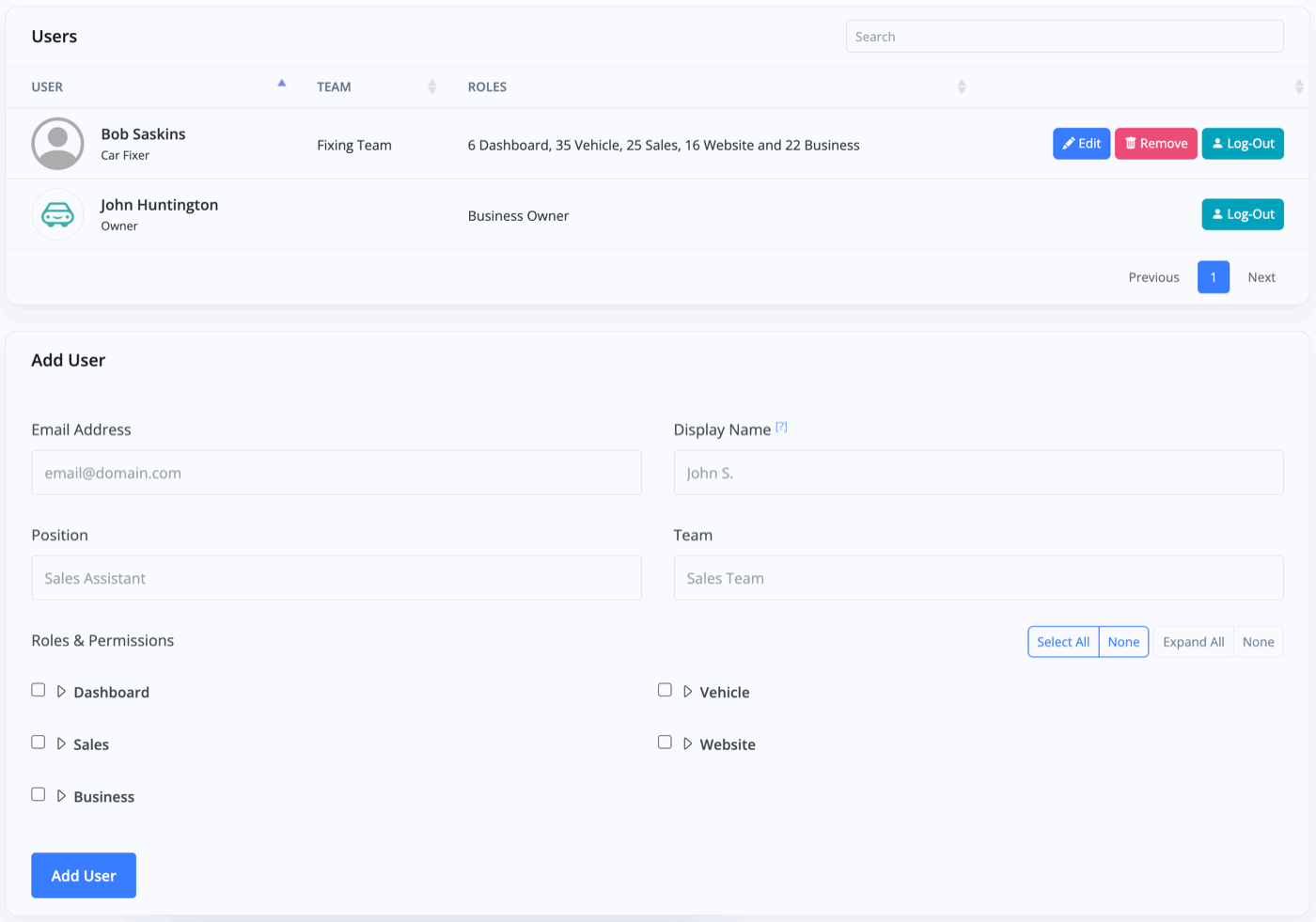
Adding A New User
To add a new staff user, simply navigate to the Business -> Users & Roles section. Under 'Add User' enter the 'Email Address' of the new user, their 'Display Name', 'Position' or role within your dealership and which 'Team' they are a part of.
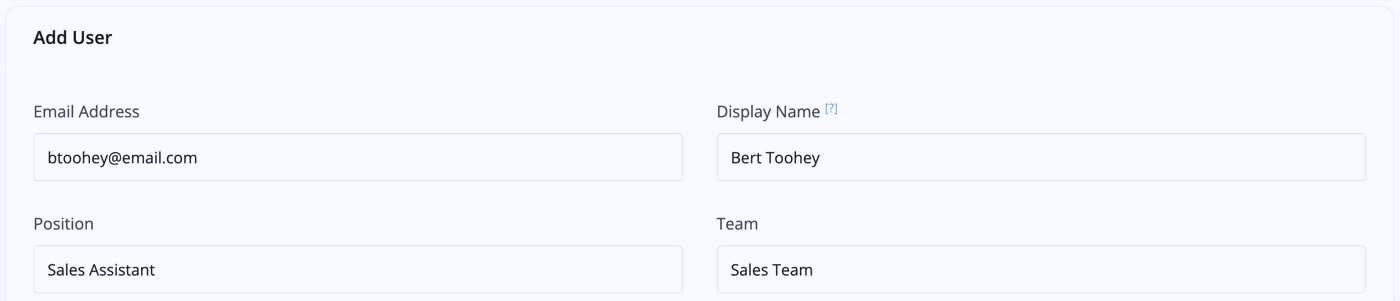
Then choose their 'Roles & Permissions' to select what you'd like them to have access to. Once you're happy with your selection, click the blue 'Add User' button.
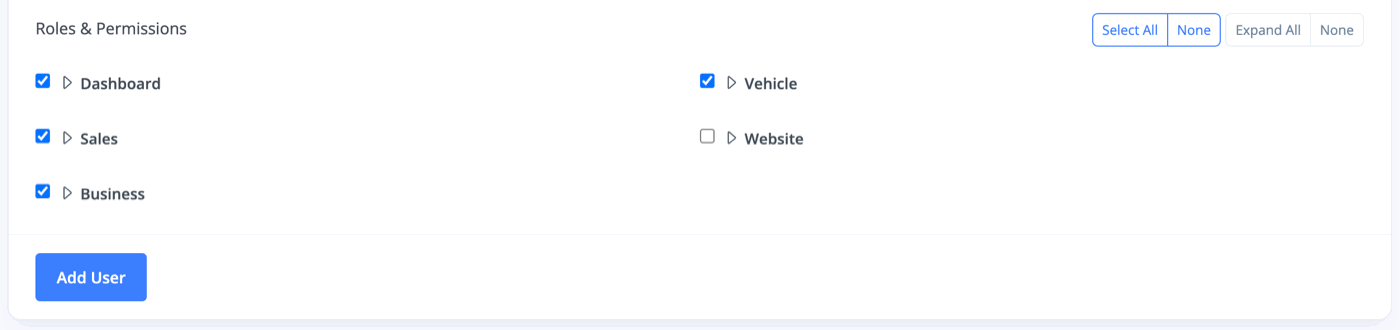
User Passwords
When adding a new user with an email address that does not already exist in MotorDesk (for any business), their login password will be displayed. You must provide this password to the user so they can log in, as no automated email will be sent containing their password.

When adding a new user email address which does already exist in MotorDesk (for any business) then you will not be given the password as this user already exists and may (hypothetically) have access to other businesses.
Users can use the Reset Password tool to recover/reset their password as necessary.
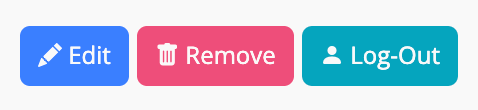
Editing A User
Once you've created a user, you can 'Edit' their details and access at any time. Certain details such as their name and password can only be changed by logging in as the user. For guidance editing user profile details, please refer to our User Profiles documentation.
Removing A User
To remove a user simply select the 'Remove' option. When you remove a user, this will only remove the connection between your business and this user, and not their actual log-in for MotorDesk - this is because the user may be linked with other businesses using MotorDesk.
Log-Out A User
To log out a user from all devices currently signed in to their account, simply select the 'Log-Out' option.
Related Documentation
Usage Guide
- Account Alerts & Sales Channel Error Notifications
- Adding & Managing Contacts (Customers & Suppliers)
- Adding A Vehicle
- Adding Appointments To Your Calendar
- Adding Pre-Defined Products & Services
- Adding Website Pages & Navigation Links
- Adding Website Tags
- Aftersales Invoices
- AI Lead Assistant
- AI SEO Search Results Explained
- Booking Types & Website Booking Forms
- Branding Your Website
- Browse Vehicles
- Business Contact Details (Telephone & Social Media)
- Business Details (Address, Legal Name & Company Number)
- Business Follow-Ups - Automated SMS & Emails To Customers
- Business Opening Hours (and Holiday Closures)
- Business Social Networks
- Business Users & Roles
- Cancelling A Vehicle Sale or Reservation
- Changing Vehicle Registration (Number Plate)
- Changing Your Membership Plan
- Connecting Finance (iVendi, Codeweavers, CarFinance247 & Evolution Funding)
- Connecting Third-Party Services
- Creating Invoices, Purchase Invoices & Orders
- Customer & Courtesy Vehicles
- Deal Builder
- Display A Different Business Address In MotorDesk
- Displaying Announcements With Website Banners
- Editing Auto-Generated Content In MotorDesk
- Editing Website Pages
- Exporting Business Data
- Filtering Junk Leads
- Handover Process
- How MotorDesk Integrates with Sage, Xero & QuickBooks
- How to Add an AA Dealer Promise/Warranty Page
- How To Change Your Website Images
- How To Enable Online Reservations
- Importing Your AutoTrader Stock
- Initial Website Set-Up & Picking A Website Template
- Invoice Customisation
- Membership Payments
- Membership Plans, Data Charges & Payments
- Navigating MotorDesk & Your Dashboard
- OCR (Automatic Invoice Reader) Help
- Remove A Vehicle
- Sales Leads & Chat
- Sales Reports
- Selling A Vehicle
- Selling Multiple Vehicles At Once
- Sending & Signing Documents
- Show Sold Vehicles On Website
- Taking Deposits & Part Payments In MotorDesk
- Un-Publish A Vehicle
- Updating Your Contact Details
- User Profile (Change Email & Password)
- Vehicle Analyser
- Vehicle Appointments
- Vehicle Check
- Vehicle Checklists
- Vehicle Competitors
- Vehicle Condition Reports
- Vehicle Details
- Vehicle Documents
- Vehicle Finance Invoices
- Vehicle History
- Vehicle Images & Videos
- Vehicle Import
- Vehicle Job Boards
- Vehicle Leads & Orders (Leads & Deals)
- Vehicle Locations
- Vehicle Optional Extras, Features & Descriptions
- Vehicle Overview
- Vehicle Photo Background Removal
- Vehicle Purchase & Costs
- Vehicle Quick Check
- Vehicle Reservations
- Vehicle Settings
- Vehicle Silent Saleman
- Vehicle Specification
- Vehicle Stock & Price
- Vehicle Test Drives
- Vehicle Workflows
- Vehicles For Sale Limit Reached
- Vehicles Settings
- Vehicles Stock Book
- Website AI SEO
- Website Banner Settings
- Website Blog Articles
- Website Customer Reviews
- Website Deal Builder Settings
- Website Header & Footer
- Website Live Chat Settings
- Website Settings
- Website Statistics
- Website Valuation Settings
- Website Vehicle Search Result Design