Business Social Networks
MotorDesk enables you to connect your various social media accounts and design post templates to be scheduled to post automatically on Facebook, Instagram, X (Twitter), LinkedIn, Google My Business, YouTube and TikTok.
MotorDesk adapts your content to suit the requirements of each social network so you don't have to, with carefully designed posts that are optimised for each platform.
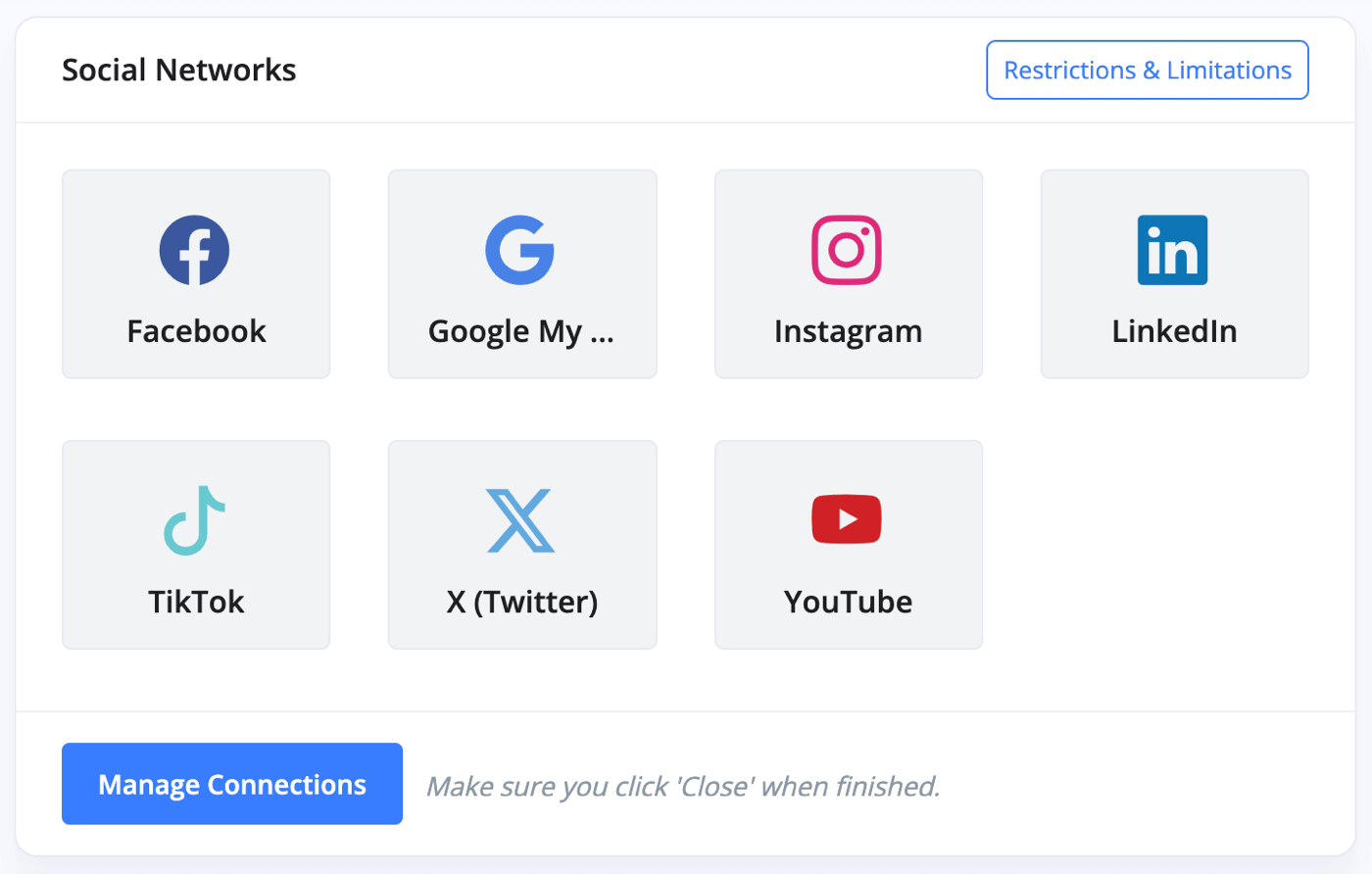
Connect Social Networks
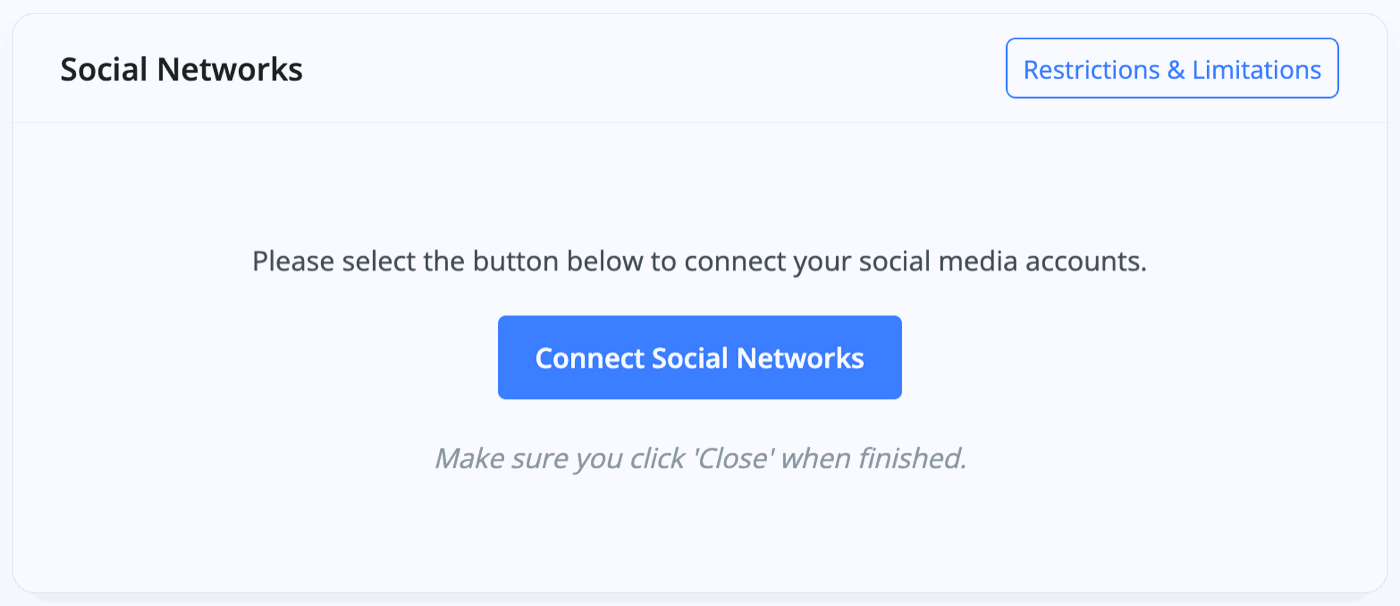
To begin, go to the Business -> Social Networks section and then click the 'Connect Social Networks' button. You will then be presented with a list of compatible social networks. Select each one you wish to connect and then follow the instructions to authorise the connection. Once done, make sure you click 'Close'.
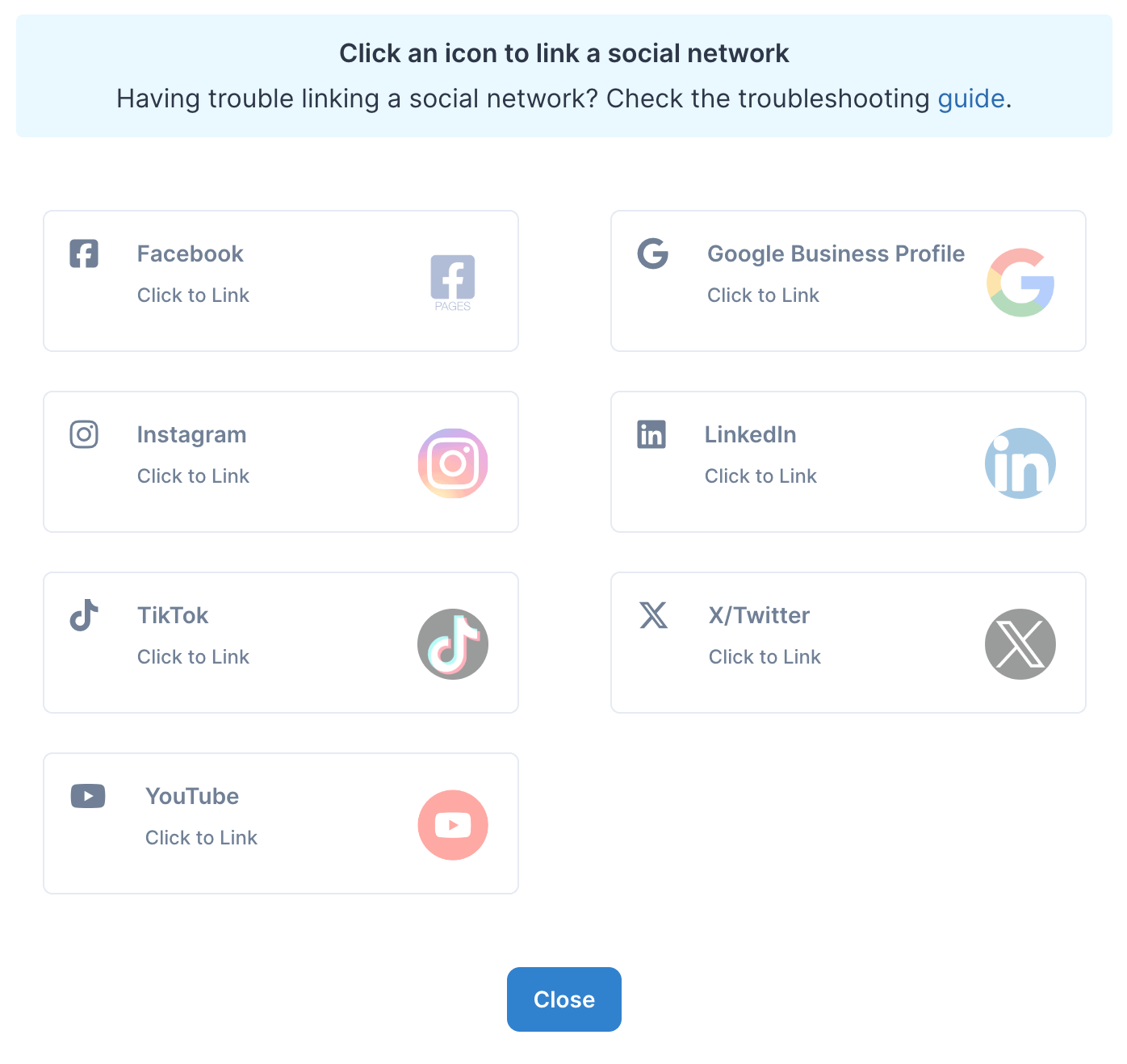
Once you've connected your social media accounts/pages you'll have access to the 'Post Templates' section.
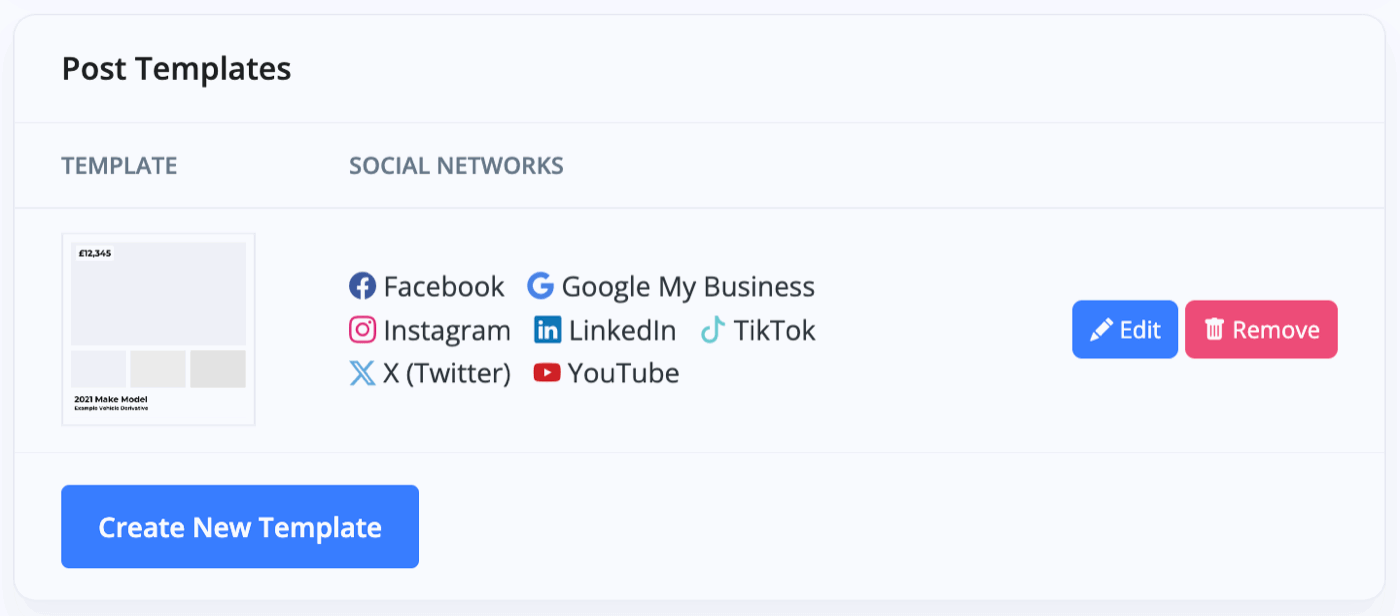
You can choose from over 10 base templates, each designed to match your branding and automatically adapt in size and layout to suit every social network, ensuring your posts always fit perfectly. You can then customise each template further with more than 100 layout options and an endless range of colour combinations.
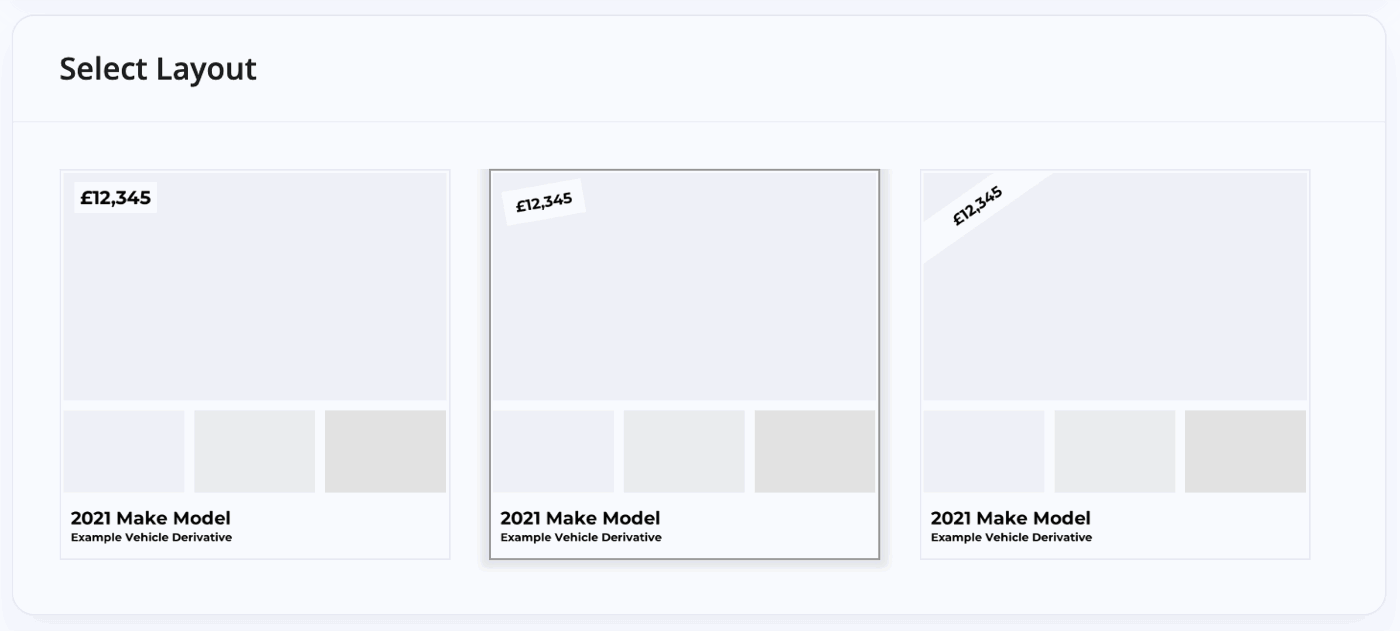
You can choose what information appears on the posts as well as writing your own text to accompany the post, and you can see a preview of what your post will look like in this editing page.
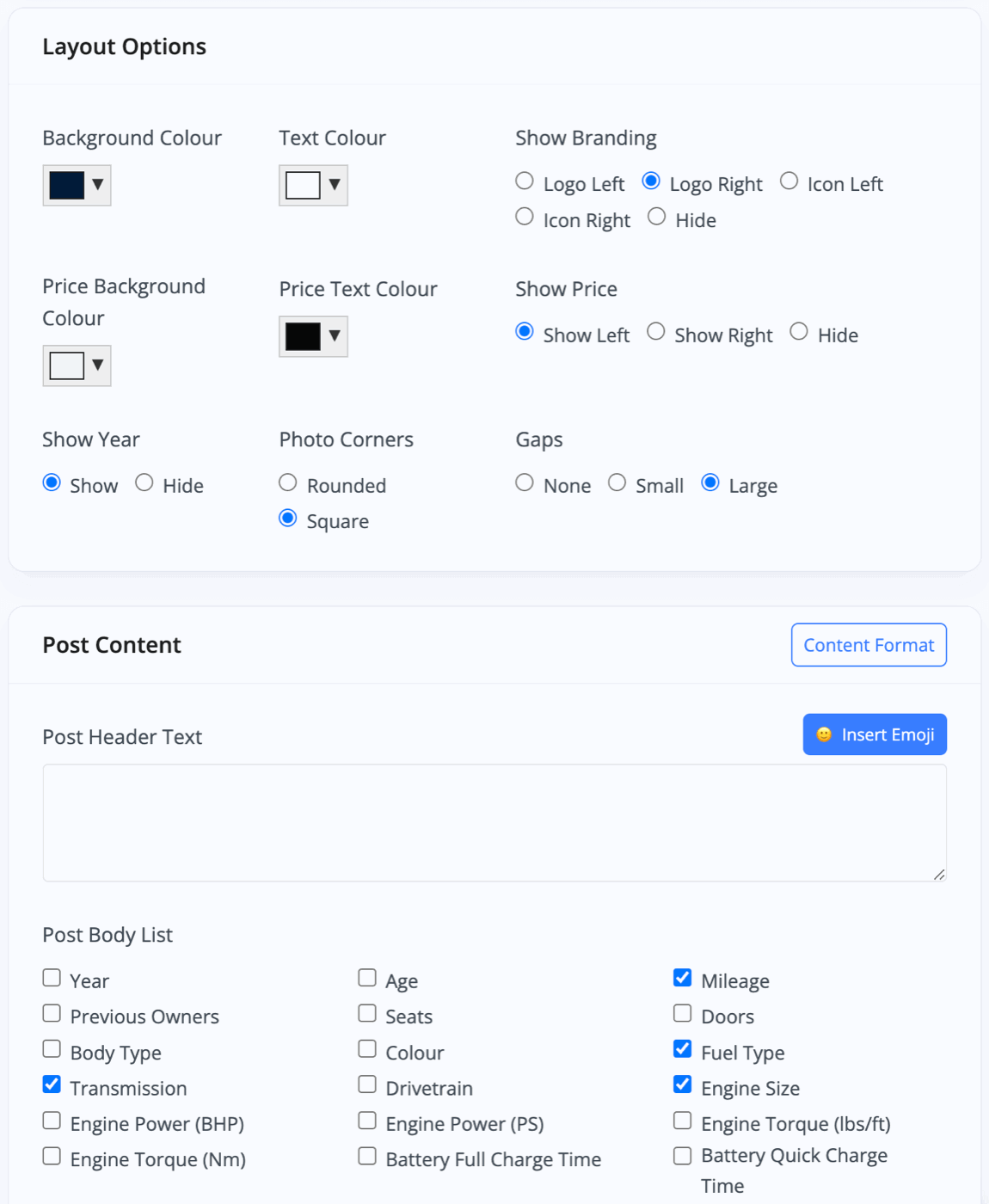
After you've created your post templates, you must then enable the social media sales channel for each vehicle you would like to post. If you're not happy with a post, it can be deleted very easily via your social network profiles.
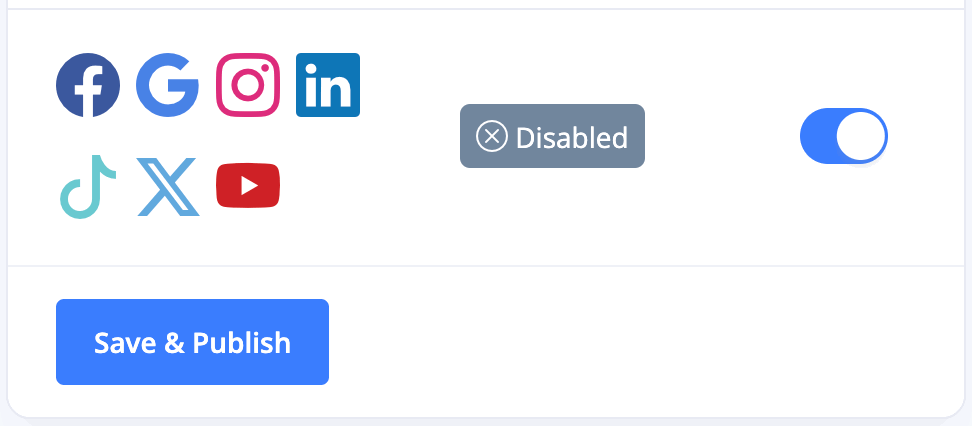
Choosing When To Post
At the bottom of the Business -> Social Networks section you'll find the 'Post Settings' section where you can choose the parameters for the automated posts to follow. Start by selecting how many posts you'd like to make per day, what times you'd like the posts to be made between and also the minimum time between posts.
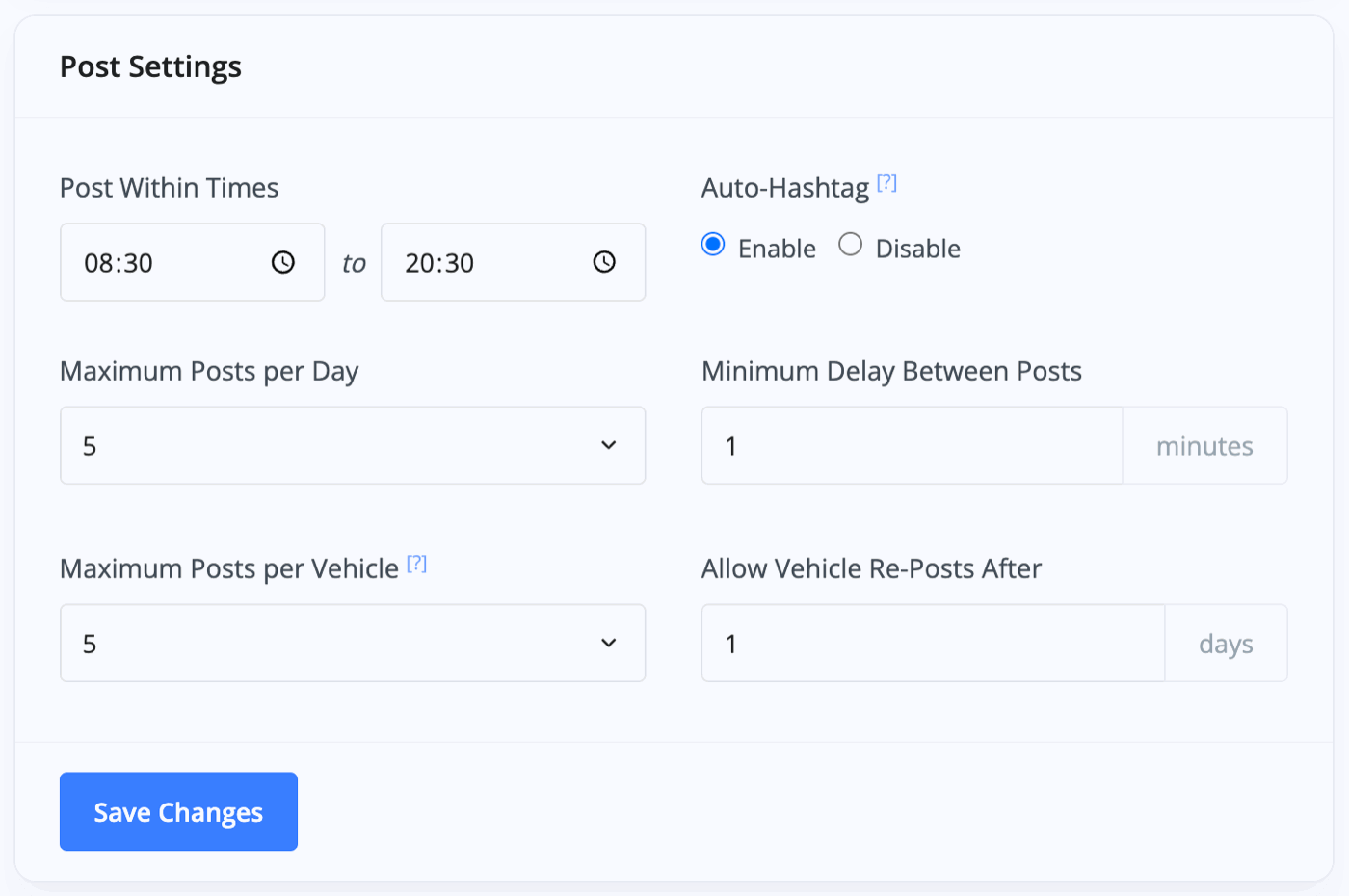
You can set the maximum posts per vehicle too, as well as set a number of days after which a repost is acceptable.
You can add your own hashtags to the post by adding them to the header or footer text in the template editor, but there's also an option to 'Auto Hashtag' the posts based on information about the vehicle such as make, model and location.
Nothing will be posted until you have created your templates, and you must then enable the social media sales channel for each vehicle you would like to post.
Removing Posts
To remove posts from your social media accounts, simply log-in to the relevant social media account and delete the posts directly from your account/page.
Key Things to Do When Linking Instagram and Facebook to MotorDesk
These steps will help ensure smooth linking and resolve common issues with Facebook and Instagram accounts on Ayrshare.
If you are having any troubles connecting your social networks to Ayrshare, it'll likely be because of one of the following
- Wait for New Accounts: If you recently created a Facebook or Instagram account, wait 5-7 days before linking it to Ayrshare.
- Facebook Page Requirements: Ensure the Facebook Page is at least 7 days old and that you're an admin of it.
- Grant Permissions: Allow all permissions and enable pop-ups during the authorisation process.
- Instagram Profile Type: Switch your Instagram account to a Business or Creator profile. Other account types are not supported.
- Reverify Login: Log out and back into Facebook to reverify your account before linking.
- Check Admin Rights: Ensure you're the admin of the Facebook Page and that your Instagram is linked to it.
- Reauthorise if Needed:If your account has been unlinked, reauthorise it through Ayrshare.
- Browser/Device Settings: Disable VPNs, ad-blockers, and adjust browser settings (especially for Edge/Firefox) to avoid issues.
- Security Settings: If facing issues, check Facebook's security settings, enable two-factor authentication, and confirm location settings.
- Business Integration: Ensure permissions for "Create and Manage Content on Your Page" are enabled in Facebook's Business Integration settings.
Related Documentation
Usage Guide
- Account Alerts & Sales Channel Error Notifications
- Adding & Managing Contacts (Customers & Suppliers)
- Adding A Vehicle
- Adding Appointments To Your Calendar
- Adding Pre-Defined Products & Services
- Adding Website Pages & Navigation Links
- Adding Website Tags
- Aftersales Invoices
- AI Lead Assistant
- AI SEO Search Results Explained
- Booking Types & Website Booking Forms
- Branding Your Website
- Browse Vehicles
- Business Contact Details (Telephone & Social Media)
- Business Details (Address, Legal Name & Company Number)
- Business Follow-Ups - Automated SMS & Emails To Customers
- Business Opening Hours (and Holiday Closures)
- Business Social Networks
- Business Users & Roles
- Cancelling A Vehicle Sale or Reservation
- Changing Vehicle Registration (Number Plate)
- Changing Your Membership Plan
- Connecting Finance (iVendi, Codeweavers, CarFinance247 & Evolution Funding)
- Connecting Third-Party Services
- Creating Invoices, Purchase Invoices & Orders
- Customer & Courtesy Vehicles
- Deal Builder
- Display A Different Business Address In MotorDesk
- Displaying Announcements With Website Banners
- Editing Auto-Generated Content In MotorDesk
- Editing Website Pages
- Exporting Business Data
- Filtering Junk Leads
- Handover Process
- How MotorDesk Integrates with Sage, Xero & QuickBooks
- How to Add an AA Dealer Promise/Warranty Page
- How To Change Your Website Images
- How To Enable Online Reservations
- Importing Your AutoTrader Stock
- Initial Website Set-Up & Picking A Website Template
- Invoice Customisation
- Membership Payments
- Membership Plans, Data Charges & Payments
- Navigating MotorDesk & Your Dashboard
- OCR (Automatic Invoice Reader) Help
- Remove A Vehicle
- Sales Leads & Chat
- Sales Reports
- Selling A Vehicle
- Selling Multiple Vehicles At Once
- Sending & Signing Documents
- Show Sold Vehicles On Website
- Taking Deposits & Part Payments In MotorDesk
- Un-Publish A Vehicle
- Updating Your Contact Details
- User Profile (Change Email & Password)
- Vehicle Analyser
- Vehicle Appointments
- Vehicle Check
- Vehicle Checklists
- Vehicle Competitors
- Vehicle Condition Reports
- Vehicle Details
- Vehicle Documents
- Vehicle Finance Invoices
- Vehicle History
- Vehicle Images & Videos
- Vehicle Import
- Vehicle Job Boards
- Vehicle Leads & Orders (Leads & Deals)
- Vehicle Locations
- Vehicle Optional Extras, Features & Descriptions
- Vehicle Overview
- Vehicle Photo Background Removal
- Vehicle Purchase & Costs
- Vehicle Quick Check
- Vehicle Reservations
- Vehicle Settings
- Vehicle Silent Saleman
- Vehicle Specification
- Vehicle Stock & Price
- Vehicle Test Drives
- Vehicle Workflows
- Vehicles For Sale Limit Reached
- Vehicles Settings
- Vehicles Stock Book
- Website AI SEO
- Website Banner Settings
- Website Blog Articles
- Website Customer Reviews
- Website Deal Builder Settings
- Website Header & Footer
- Website Live Chat Settings
- Website Settings
- Website Statistics
- Website Valuation Settings
- Website Vehicle Search Result Design