Membership Plans, Data Charges & Payments
MotorDesk's membership plans have limits based on how many cars you wish to sell at once (referred to as the Vehicles For Sale limit), and the number of staff log-ins and email accounts you require.
Membership Plan Limits
The 'Vehicles For Sale' platform limit defines how many vehicles you may publish for sale at one time. You can add unlimited vehicles under all our plans, however for example the Scale plan will only allow you to publish 50 of those vehicles for sale at one time - if you have 50 vehicles published for sale and sell one, you can then immediately list another vehicle for sale. The platform limit does not limit how many vehicles you can sell or how often you publish/unpublish vehicles, simply how many can be published simultaneously.
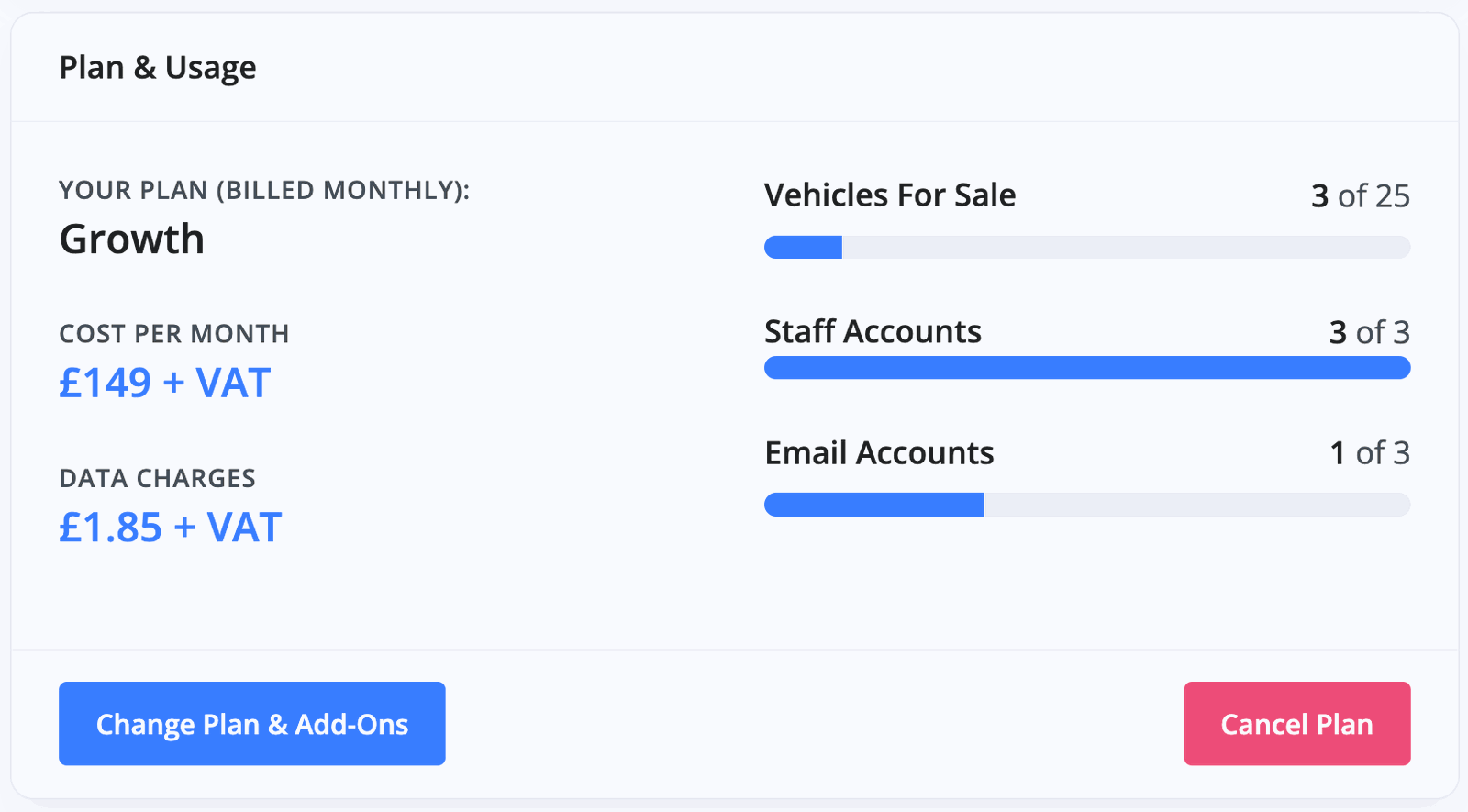
Please note, 'For Sale' is a vehicle status within MotorDesk and is not related to where a vehicle is advertised. When a vehicle is added it has a Draft status, the status must then be updated to For Sale in order to create an invoice for the vehicle, or to advertise the vehicle. Reserved is a sub-status of For Sale and therefore reserved vehicles count under this limit, but once a vehicle's sale invoice is marked as paid the vehicle becomes Sold and no longer counts under the Vehicles For Sale limit.
Membership Add-Ons
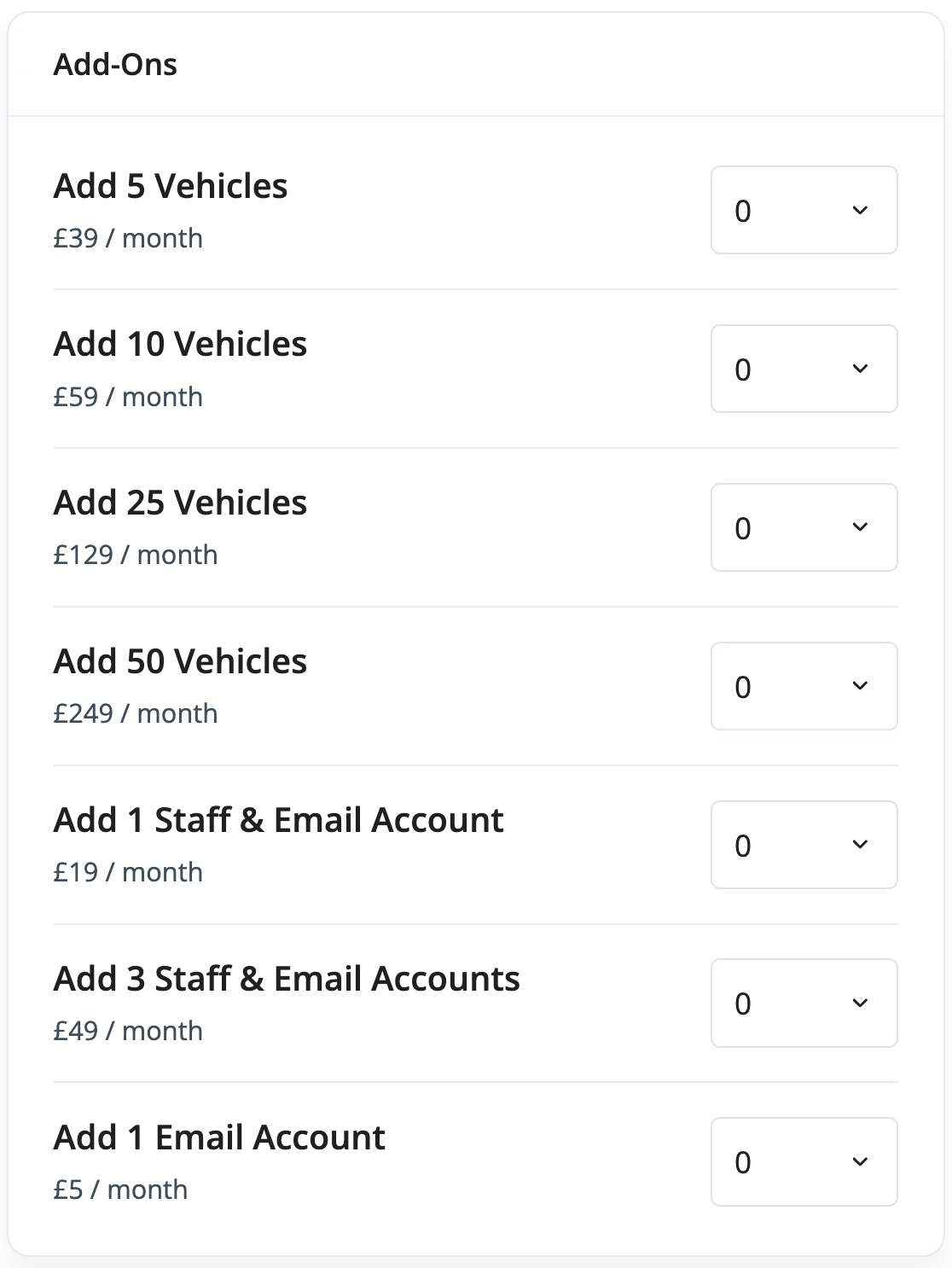
Each plan can be considered a starting point because you can purchase add-ons without having to upgrade to a new plan. For example, if you are on a 10 vehicle plan with 1 staff/email account, but wish to have 14 vehicles and 3 staff/email accounts, you can add additional vehicles and staff/email accounts to your existing plan without having to make the jump to the 25 vehicle plan.
Payment Methods
Membership payments are processed via debit or credit card each month, however paying annually gives you a month for free. Payments are collected in advance of the month or year ahead following the initial 30-day free trial.
For detailed up-to-date pricing information please refer to the MotorDesk Pricing page.Changing Your Plan & Add-Ons
To change your membership plan or add-ons go to the Business -> Plan & Usage section and then click Change Plan & Add-Ons, you will then be given the option to upgrade or downgrade your plan. Note there's a toggle at the top where you can choose to pay annually for better value if you wish.
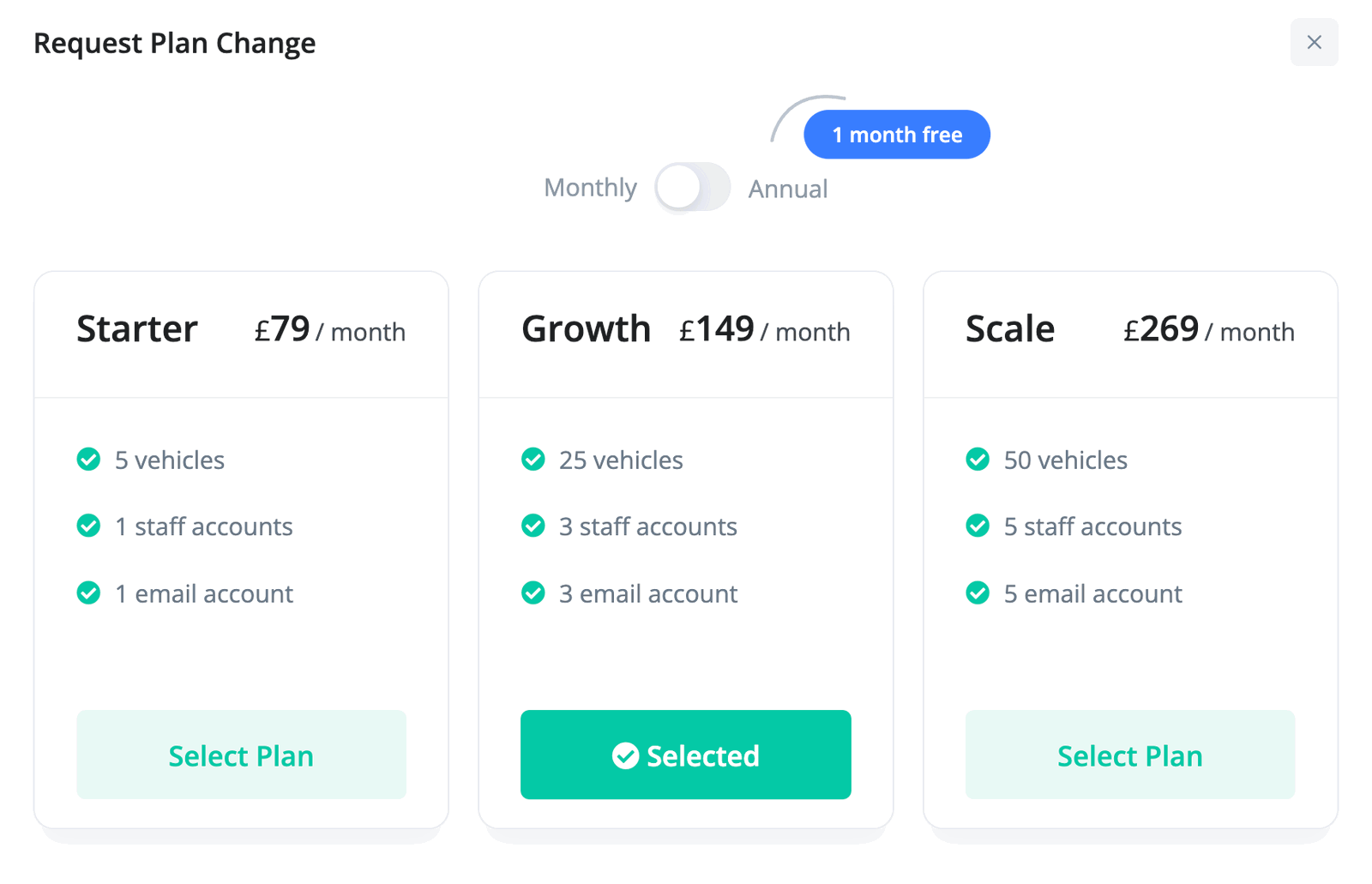
Note you can only move one step up or down each time, if you wish to upgrade to two plans up, simply move up one then repeat the process to move up two, or contact us.
Underneath the plan options inside the Change Plan & Add-Ons section, you'll see add-on options. These include Vehicles For Sale, Staff/Email Accounts and individual Email Accounts. Simply select the number of each add-on you'd like to include in your plan and then click the Request Change button at the bottom.
It's very easy to request an upgrade/downgrade but please note that these changes are manually approved on our side as quickly as possible. If they've not come into effect immediately, please be patient and allow up to 1 working day for the change to be completed before contacting us.
Adding Your Payment Details
Payments are taken by credit or debit card each month/year, you can add your payment card details by clicking Add New Payment Card in the Payment Method section.
Data Charges
If using any chargeable extras such as photo background removal or an AutoTrader valuation prior to linking your AutoTrader account, these will appear in the Data Charges section under Business -> Plan & Usage.
Your Invoices From MotorDesk
You'll be emailed invoices for your monthly/annual membership payment made to MotorDesk, but you can also view these under the Invoices section within the Business -> Plan & Usage section of your account.
Cancelling Your Account
To cancel your MotorDesk membership simply go to Business -> Plan & Usage and click the red Cancel Plan button. Cancellations are not instant, they simply stop your membership from renewing on your next renewal date at which point your account will become inaccessible.
Usage Guide
- Account Alerts & Sales Channel Error Notifications
- Adding & Managing Contacts (Customers & Suppliers)
- Adding A Vehicle
- Adding Appointments To Your Calendar
- Adding Pre-Defined Products & Services
- Adding Website Pages & Navigation Links
- Adding Website Tags
- Aftersales Invoices
- AI Lead Assistant
- AI SEO Search Results Explained
- Booking Types & Website Booking Forms
- Branding Your Website
- Browse Vehicles
- Business Contact Details (Telephone & Social Media)
- Business Details (Address, Legal Name & Company Number)
- Business Follow-Ups - Automated SMS & Emails To Customers
- Business Opening Hours (and Holiday Closures)
- Business Social Networks
- Business Users & Roles
- Cancelling A Vehicle Sale or Reservation
- Changing Vehicle Registration (Number Plate)
- Changing Your Membership Plan
- Connecting Finance (iVendi, Codeweavers, CarFinance247 & Evolution Funding)
- Connecting Third-Party Services
- Creating Invoices, Purchase Invoices & Orders
- Customer & Courtesy Vehicles
- Deal Builder
- Display A Different Business Address In MotorDesk
- Displaying Announcements With Website Banners
- Editing Auto-Generated Content In MotorDesk
- Editing Website Pages
- Exporting Business Data
- Filtering Junk Leads
- Handover Process
- How MotorDesk Integrates with Sage, Xero & QuickBooks
- How to Add an AA Dealer Promise/Warranty Page
- How To Change Your Website Images
- How To Enable Online Reservations
- Importing Your AutoTrader Stock
- Initial Website Set-Up & Picking A Website Template
- Invoice Customisation
- Membership Payments
- Membership Plans, Data Charges & Payments
- Navigating MotorDesk & Your Dashboard
- OCR (Automatic Invoice Reader) Help
- Remove A Vehicle
- Sales Leads & Chat
- Sales Reports
- Selling A Vehicle
- Selling Multiple Vehicles At Once
- Sending & Signing Documents
- Show Sold Vehicles On Website
- Taking Deposits & Part Payments In MotorDesk
- Un-Publish A Vehicle
- Updating Your Contact Details
- User Profile (Change Email & Password)
- Vehicle Analyser
- Vehicle Appointments
- Vehicle Check
- Vehicle Checklists
- Vehicle Competitors
- Vehicle Condition Reports
- Vehicle Details
- Vehicle Documents
- Vehicle Finance Invoices
- Vehicle History
- Vehicle Images & Videos
- Vehicle Import
- Vehicle Job Boards
- Vehicle Leads & Orders (Leads & Deals)
- Vehicle Locations
- Vehicle Optional Extras, Features & Descriptions
- Vehicle Overview
- Vehicle Photo Background Removal
- Vehicle Purchase & Costs
- Vehicle Quick Check
- Vehicle Reservations
- Vehicle Settings
- Vehicle Silent Saleman
- Vehicle Specification
- Vehicle Stock & Price
- Vehicle Test Drives
- Vehicle Workflows
- Vehicles For Sale Limit Reached
- Vehicles Settings
- Vehicles Stock Book
- Website AI SEO
- Website Banner Settings
- Website Blog Articles
- Website Customer Reviews
- Website Deal Builder Settings
- Website Header & Footer
- Website Live Chat Settings
- Website Settings
- Website Statistics
- Website Valuation Settings
- Website Vehicle Search Result Design