Business Opening Hours (and Holiday Closures)
You can set your regular opening hours on MotorDesk which can then be displayed on your website, such as in the footer or homepage.
Start by setting the days and times that you are open by navigating to the Business -> Opening section. Here you'll see a table where you can choose your pre-lunch hours (1st Open & 1st Close) and post-lunch hours (2nd Open & 2nd Close).
If you don't want to factor in a midday closure for lunch, then simply just use '1st Open' & '1st Close'.
There is also a button to select for setting a day to 'Appointment Only'.
These opening times are referred to as 'Business Opening Hours' which becomes important when using multiple sets of opening hours for different services.
The following is an example of how you might set your opening hours:
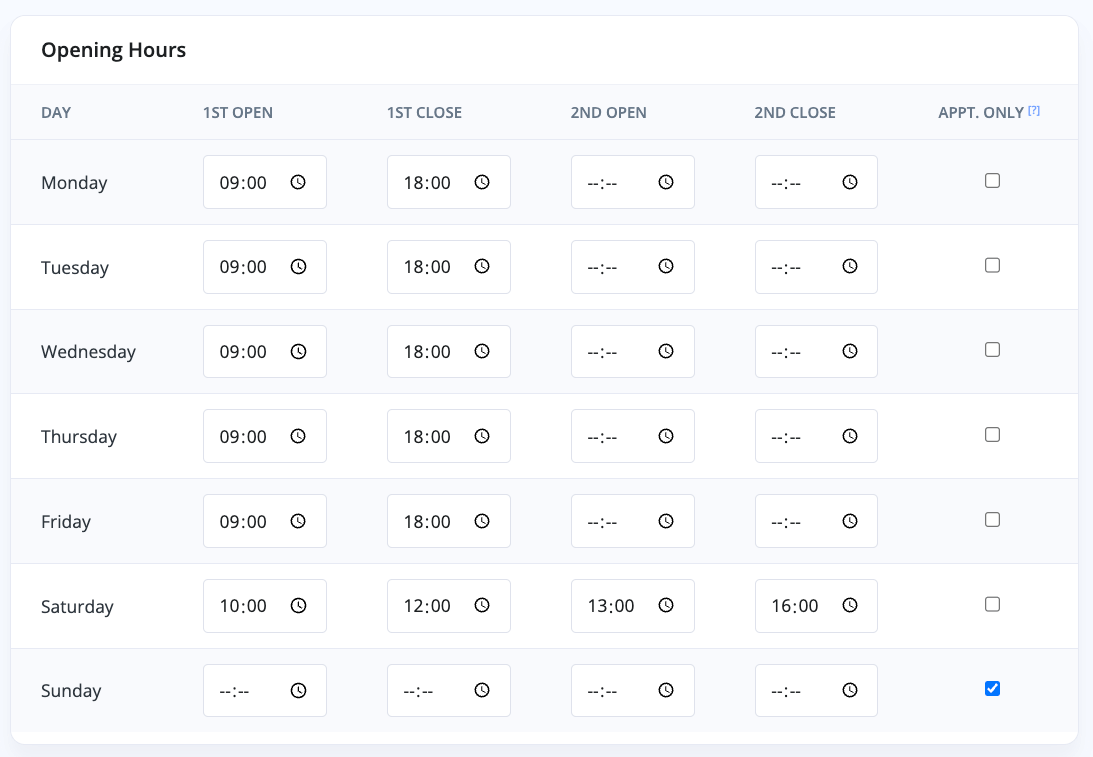
These opening hours can then be shown on your website in a simple table:
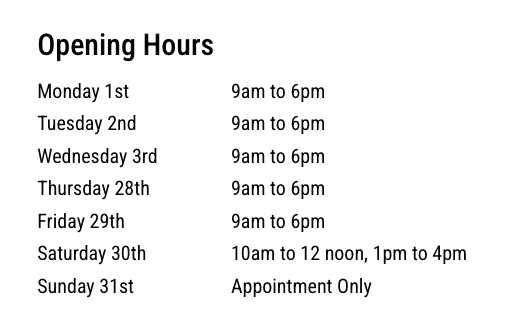
Note: Each day includes a date to help reassure customers these are accurate and up-to-date opening hours. These dates update automatically each day.
Multiple Opening Hours
There will be times when an alternative set of opening times are needed. You may want to reflect the different times you're able to book test drives or vehicle viewings, or also the potential need for different opening hours to reflect public holidays.
To enable these alternate sets of opening hours go to the Business -> Opening section. You'll see three additional tables of opening hours which you can expand, 'Delivery Opening Hours', 'Collection Opening Hours' and 'Booking Opening Hours'.
Don't worry too much about the names of these, they can each be used for anything you wish.
The practical application of this would be as follows - let's set the 'Delivery Opening Hours' [below] to be different to the 'Business Opening Hours' [above]:
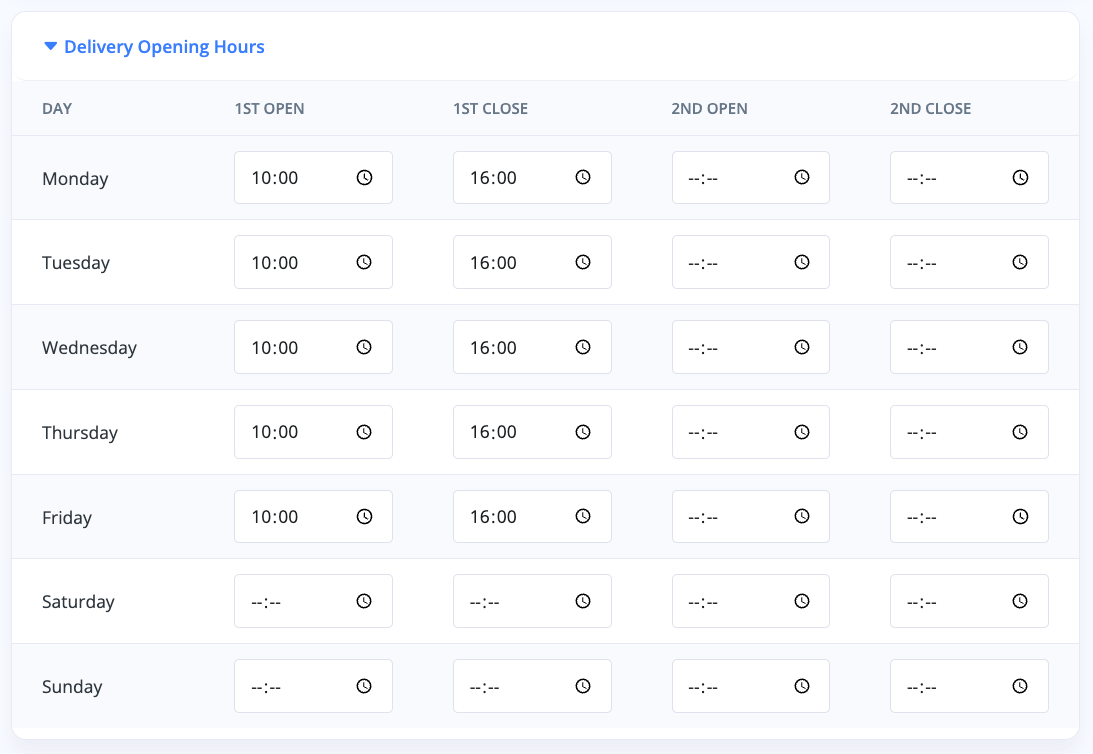
Now when you go into the Website -> Settings -> Bookings section, you'll see under 'Vehicle Test Drive' for example, you'll be given a drop-down option to choose between all the different opening hours you've created.
Now, if a customer were to click to arrange a Test Drive on your website, they would only be able to choose a time within the 'Delivery Opening Hours' you assigned to this booking type.
These separate Opening Hours can be assigned to any booking type that you create, as well as the collection/delivery section in the 'Deal Builder'.
You can also choose which set of Opening Hours is used for the Deal Builder deliveries and collections by going to the Website -> Settings -> Deal Builder section.
Irregular Opening Hours & Holiday Closures
Irregular opening hours allow you to set different opening times for specific dates - for example, if you're closed on a public holiday. To set irregular opening hours, simply specify a date and the corresponding opening times. If you're closed, leave the opening time fields blank.
For closures that occur on the same date each year, such as Christmas Day, you can enable the 'Repeat' option. This ignores the year in the date, ensuring the same opening hours are applied on the 25th of December every year:
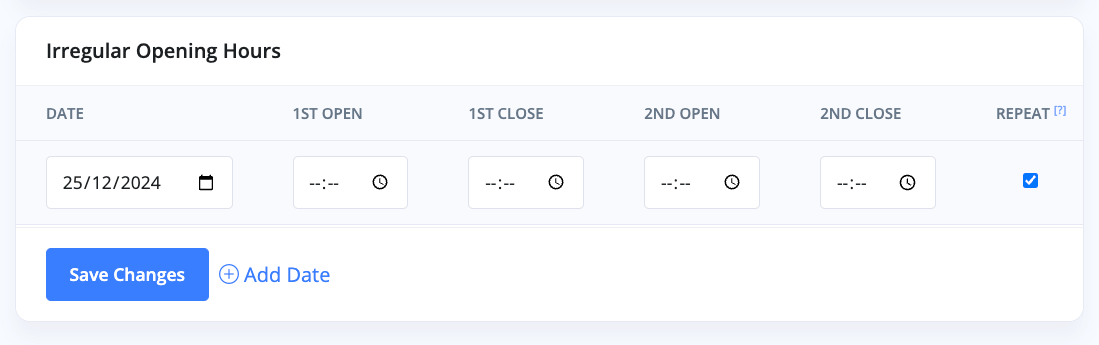
Usage Guide
- Account Alerts & Sales Channel Error Notifications
- Adding & Managing Contacts (Customers & Suppliers)
- Adding A Vehicle
- Adding Appointments To Your Calendar
- Adding Pre-Defined Products & Services
- Adding Website Pages & Navigation Links
- Adding Website Tags
- Aftersales Invoices
- AI Lead Assistant
- AI SEO Search Results Explained
- Booking Types & Website Booking Forms
- Branding Your Website
- Browse Vehicles
- Business Contact Details (Telephone & Social Media)
- Business Details (Address, Legal Name & Company Number)
- Business Follow-Ups - Automated SMS & Emails To Customers
- Business Opening Hours (and Holiday Closures)
- Business Social Networks
- Business Users & Roles
- Cancelling A Vehicle Sale or Reservation
- Changing Vehicle Registration (Number Plate)
- Changing Your Membership Plan
- Connecting Finance (iVendi, Codeweavers, CarFinance247 & Evolution Funding)
- Connecting Third-Party Services
- Creating Invoices, Purchase Invoices & Orders
- Customer & Courtesy Vehicles
- Deal Builder
- Display A Different Business Address In MotorDesk
- Displaying Announcements With Website Banners
- Editing Auto-Generated Content In MotorDesk
- Editing Website Pages
- Exporting Business Data
- Filtering Junk Leads
- Handover Process
- How MotorDesk Integrates with Sage, Xero & QuickBooks
- How to Add an AA Dealer Promise/Warranty Page
- How To Change Your Website Images
- How To Enable Online Reservations
- Importing Your AutoTrader Stock
- Initial Website Set-Up & Picking A Website Template
- Invoice Customisation
- Membership Payments
- Membership Plans, Data Charges & Payments
- Navigating MotorDesk & Your Dashboard
- OCR (Automatic Invoice Reader) Help
- Remove A Vehicle
- Sales Leads & Chat
- Sales Reports
- Selling A Vehicle
- Selling Multiple Vehicles At Once
- Sending & Signing Documents
- Show Sold Vehicles On Website
- Taking Deposits & Part Payments In MotorDesk
- Un-Publish A Vehicle
- Updating Your Contact Details
- User Profile (Change Email & Password)
- Vehicle Analyser
- Vehicle Appointments
- Vehicle Check
- Vehicle Checklists
- Vehicle Competitors
- Vehicle Condition Reports
- Vehicle Details
- Vehicle Documents
- Vehicle Finance Invoices
- Vehicle History
- Vehicle Images & Videos
- Vehicle Import
- Vehicle Job Boards
- Vehicle Leads & Orders (Leads & Deals)
- Vehicle Locations
- Vehicle Optional Extras, Features & Descriptions
- Vehicle Overview
- Vehicle Photo Background Removal
- Vehicle Purchase & Costs
- Vehicle Quick Check
- Vehicle Reservations
- Vehicle Settings
- Vehicle Silent Saleman
- Vehicle Specification
- Vehicle Stock & Price
- Vehicle Test Drives
- Vehicle Workflows
- Vehicles For Sale Limit Reached
- Vehicles Settings
- Vehicles Stock Book
- Website AI SEO
- Website Banner Settings
- Website Blog Articles
- Website Customer Reviews
- Website Deal Builder Settings
- Website Header & Footer
- Website Live Chat Settings
- Website Settings
- Website Statistics
- Website Valuation Settings
- Website Vehicle Search Result Design