Exporting Business Data
You can export useful data from the Business -> Export Data section of your MotorDesk account, ideally formatted for importing into third-party applications like MailChimp and Xero. You can also just export data to keep on record such as a summary of your purchases and invoices.
Export Type
You'll see a drop-down menu under 'Export Type' and this is where you can choose the data you'd like to export. Data exported for Xero or MailChimp are formatted to perfectly integrate with their software.
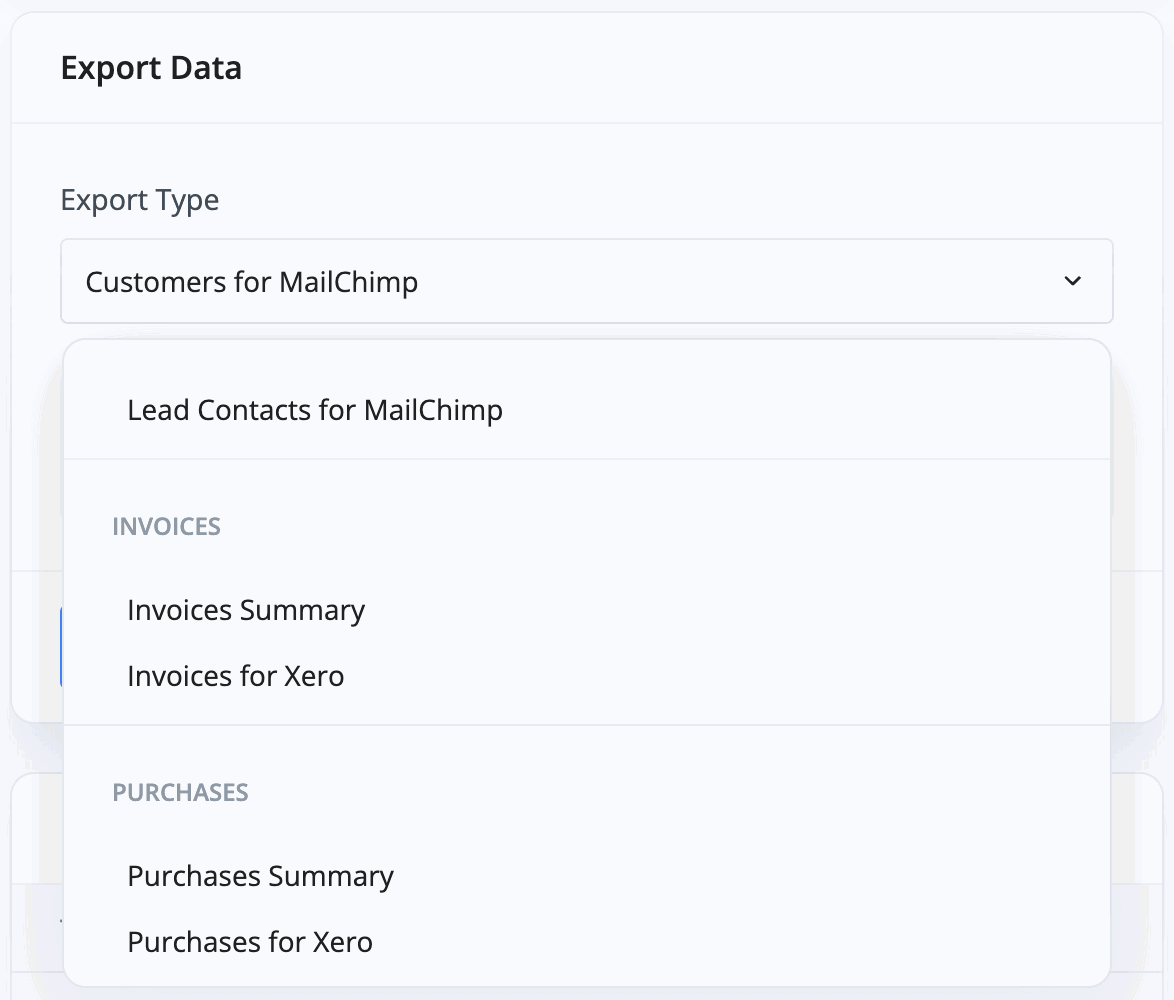
Customers/Lead Contacts for MailChimp
Choose this option to download a list of your contacts who's email address can be used for custom mailshots powered by MailChimp. Simply press 'Export Data' and it will download the data for you. Only contacts and leads with marketing consent will be included in this export.
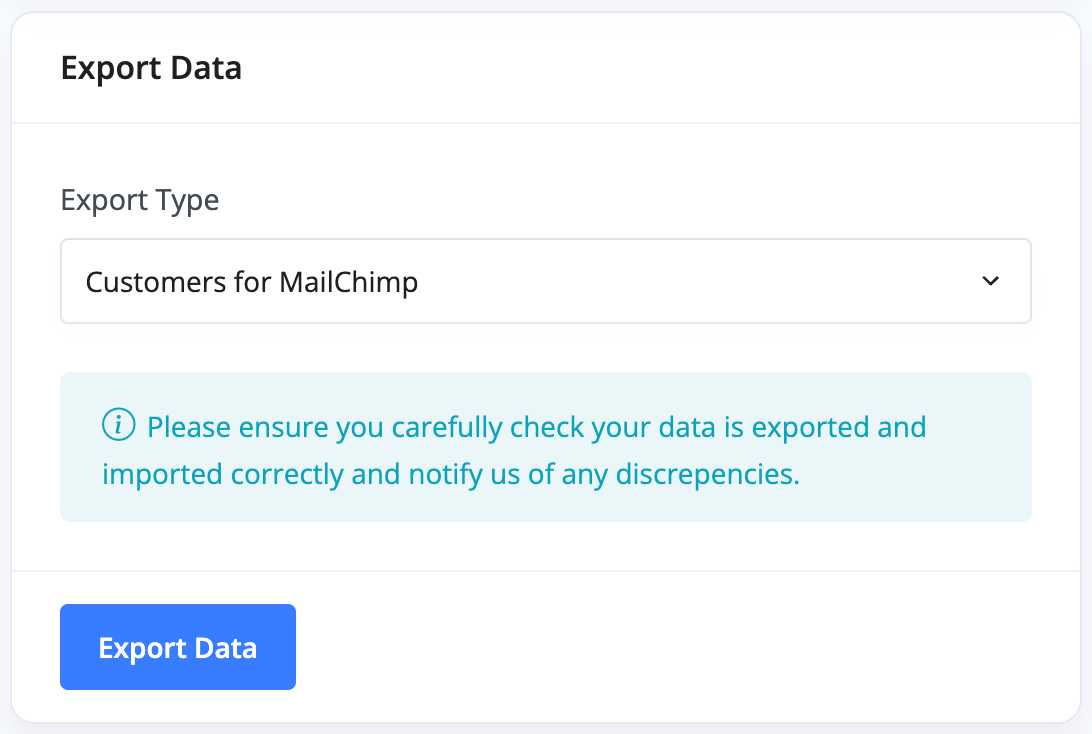
Invoices/Purchases Summaries
When selecting this option a few more drop-down menus will appear. You can select the period of time that you'd like to export the data from as well as the status of the invoices. By default they show 'paid' and 'credited' invoices but there are other options and you could even export data solely for cancelled invoices.
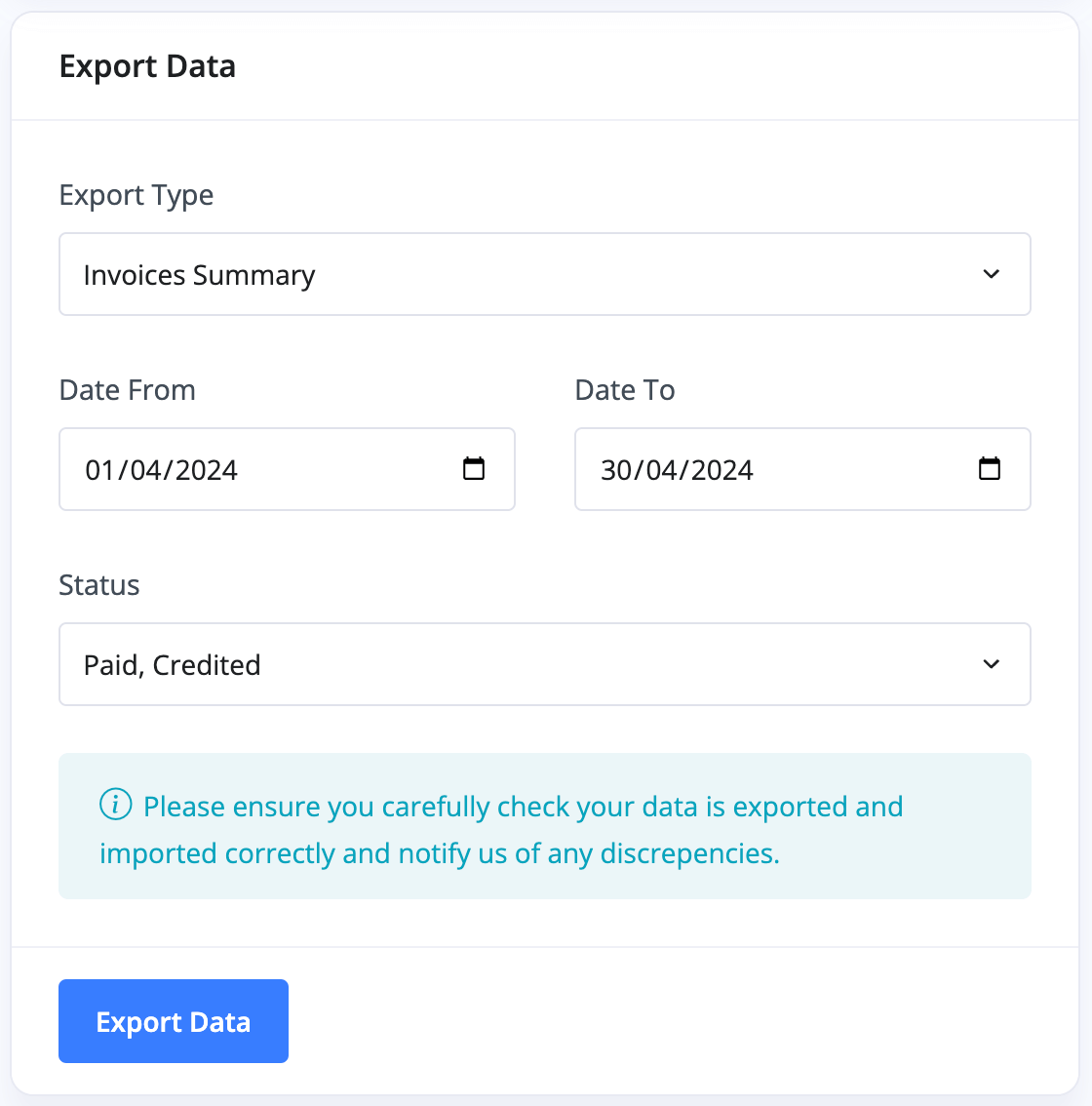
Invoices/Purchases for Xero
These work in the same way as the Invoices/Purchases Summaries but with some extra Xero-specific options which you can select by clicking the switch next to them.
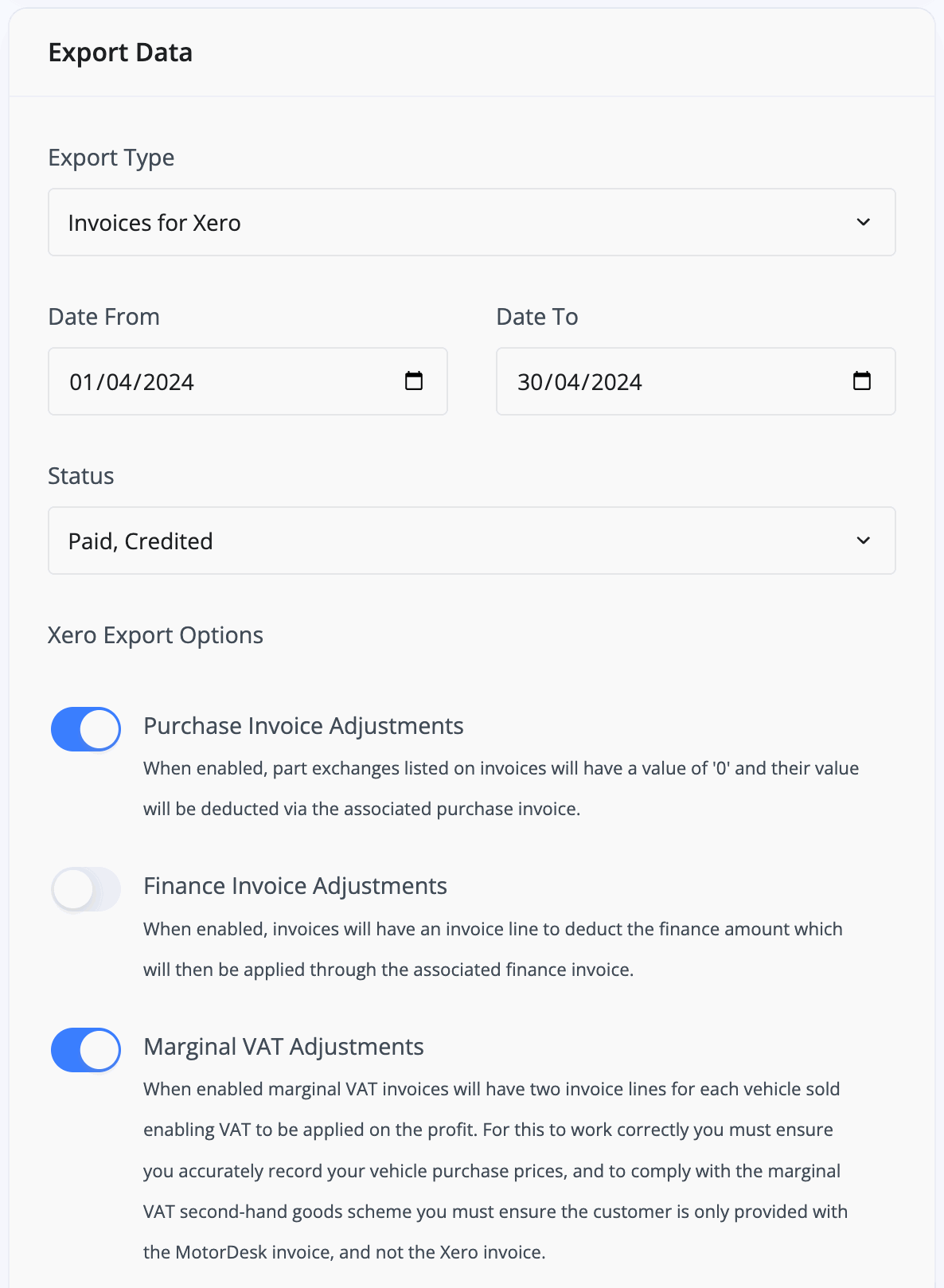
AutoTrader Sales Insight Report
This will give you your AutoTrader sales data and the only parameters to choose from are the dates between which you'd like the data. This export can be provided to your AutoTrader account manager to enable them to generate a 'Sales Insight Report' for you.
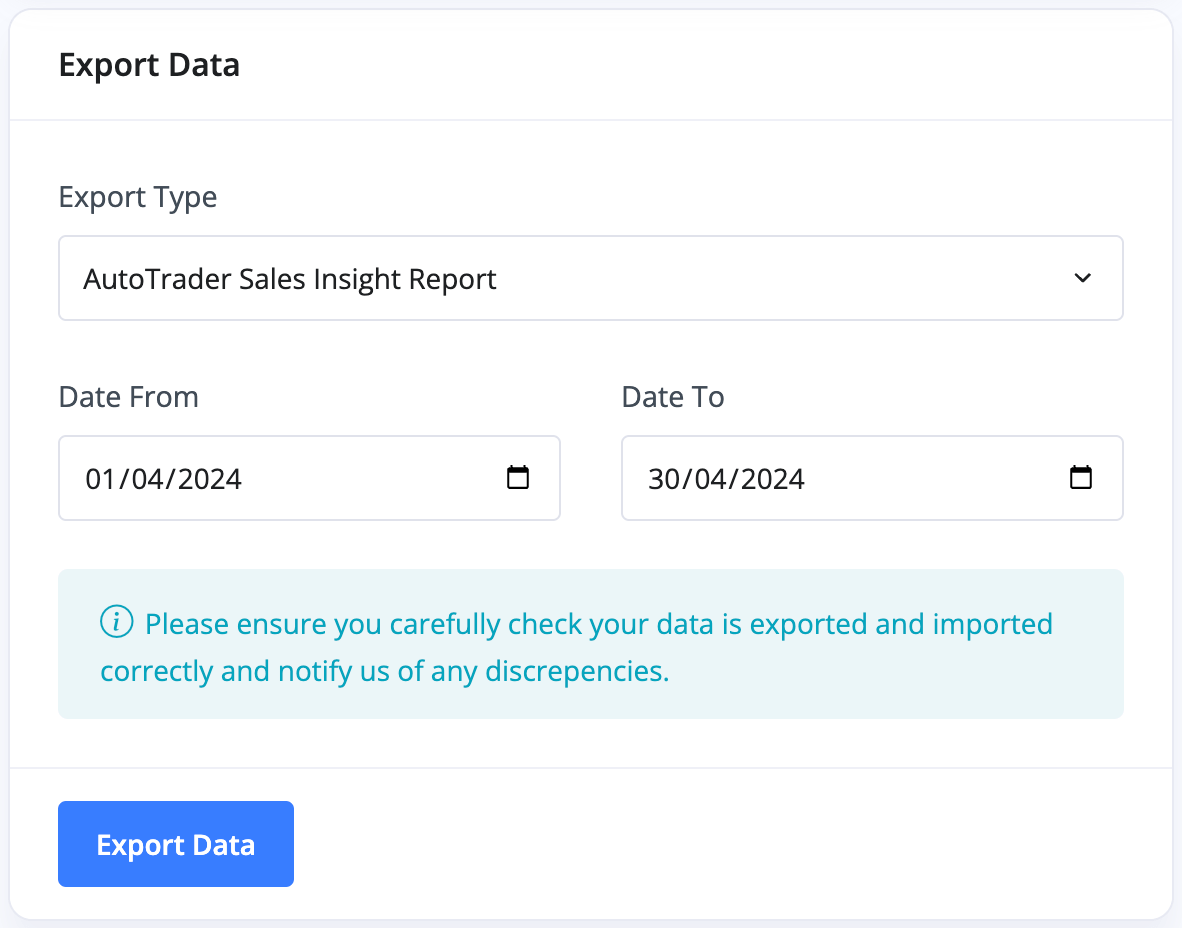
Vehicles for Car & Classic
This provides an export of your vehicles ready for import into Car & Classic.
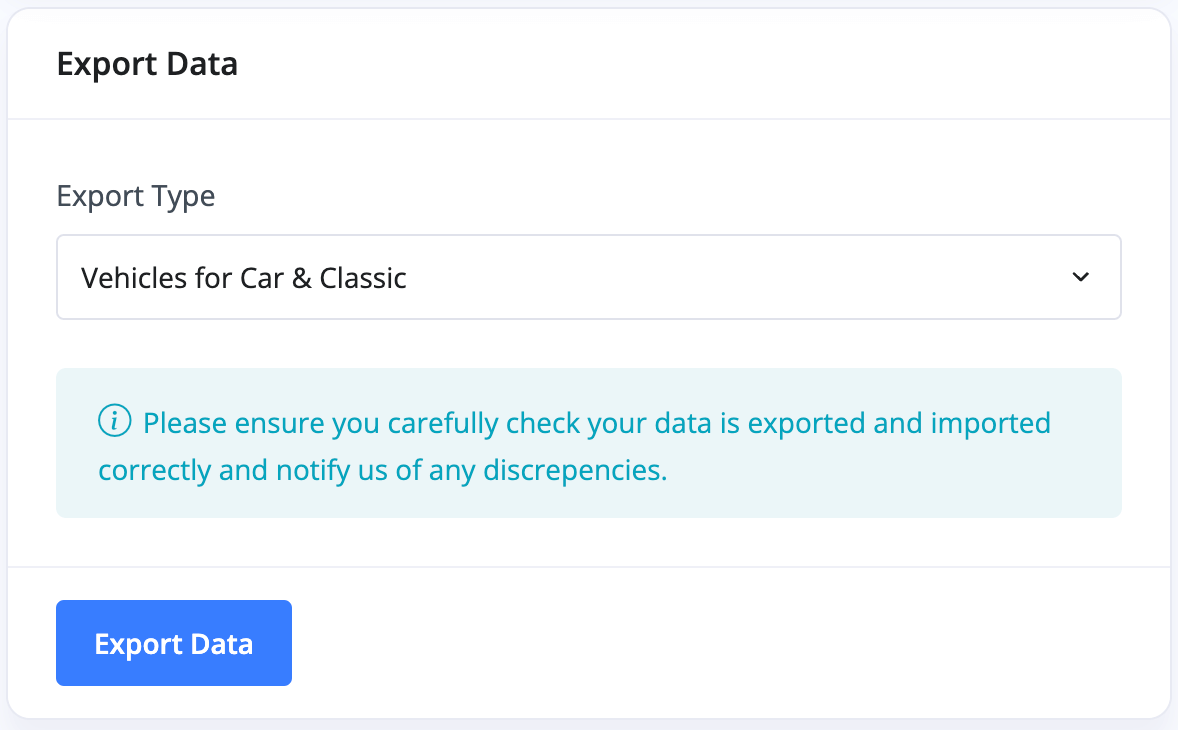
Past Exports
You can see a record of everything you've exported from MotorDesk here. You can also re-download anything that you've previously exported by clicking 'Download' on the right-hand side of the record.
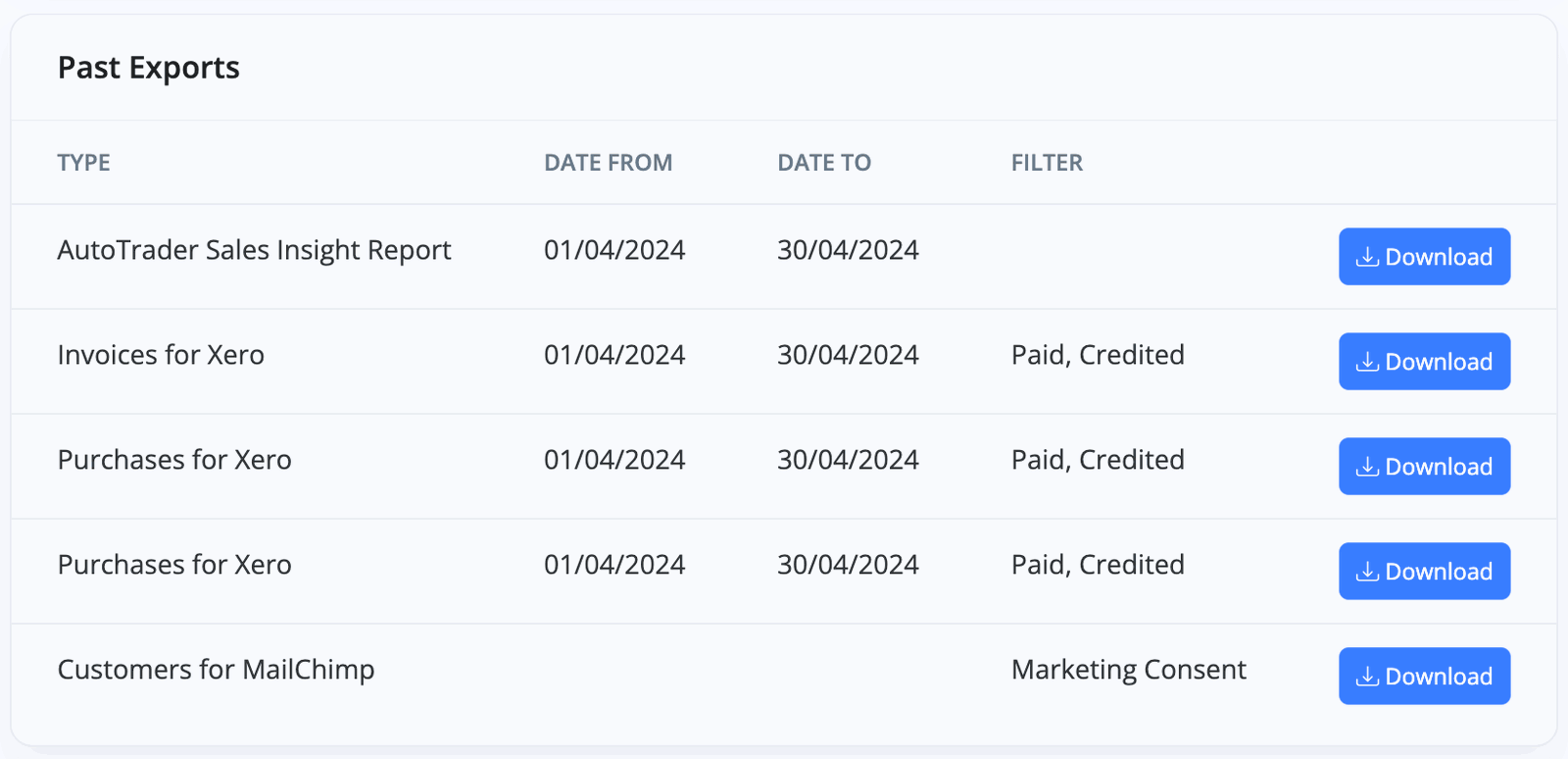
Related Documentation
Usage Guide
- Account Alerts & Sales Channel Error Notifications
- Adding & Managing Contacts (Customers & Suppliers)
- Adding A Vehicle
- Adding Appointments To Your Calendar
- Adding Pre-Defined Products & Services
- Adding Website Pages & Navigation Links
- Adding Website Tags
- Aftersales Invoices
- AI Lead Assistant
- AI SEO Search Results Explained
- Booking Types & Website Booking Forms
- Branding Your Website
- Browse Vehicles
- Business Contact Details (Telephone & Social Media)
- Business Details (Address, Legal Name & Company Number)
- Business Follow-Ups - Automated SMS & Emails To Customers
- Business Opening Hours (and Holiday Closures)
- Business Social Networks
- Business Users & Roles
- Cancelling A Vehicle Sale or Reservation
- Changing Vehicle Registration (Number Plate)
- Changing Your Membership Plan
- Connecting Finance (iVendi, Codeweavers, CarFinance247 & Evolution Funding)
- Connecting Third-Party Services
- Creating Invoices, Purchase Invoices & Orders
- Customer & Courtesy Vehicles
- Deal Builder
- Display A Different Business Address In MotorDesk
- Displaying Announcements With Website Banners
- Editing Auto-Generated Content In MotorDesk
- Editing Website Pages
- Exporting Business Data
- Filtering Junk Leads
- Handover Process
- How MotorDesk Integrates with Sage, Xero & QuickBooks
- How to Add an AA Dealer Promise/Warranty Page
- How To Change Your Website Images
- How To Enable Online Reservations
- Importing Your AutoTrader Stock
- Initial Website Set-Up & Picking A Website Template
- Invoice Customisation
- Membership Payments
- Membership Plans, Data Charges & Payments
- Navigating MotorDesk & Your Dashboard
- OCR (Automatic Invoice Reader) Help
- Remove A Vehicle
- Sales Leads & Chat
- Sales Reports
- Selling A Vehicle
- Selling Multiple Vehicles At Once
- Sending & Signing Documents
- Show Sold Vehicles On Website
- Taking Deposits & Part Payments In MotorDesk
- Un-Publish A Vehicle
- Updating Your Contact Details
- User Profile (Change Email & Password)
- Vehicle Analyser
- Vehicle Appointments
- Vehicle Check
- Vehicle Checklists
- Vehicle Competitors
- Vehicle Condition Reports
- Vehicle Details
- Vehicle Documents
- Vehicle Finance Invoices
- Vehicle History
- Vehicle Images & Videos
- Vehicle Import
- Vehicle Job Boards
- Vehicle Leads & Orders (Leads & Deals)
- Vehicle Locations
- Vehicle Optional Extras, Features & Descriptions
- Vehicle Overview
- Vehicle Photo Background Removal
- Vehicle Purchase & Costs
- Vehicle Quick Check
- Vehicle Reservations
- Vehicle Settings
- Vehicle Silent Saleman
- Vehicle Specification
- Vehicle Stock & Price
- Vehicle Test Drives
- Vehicle Workflows
- Vehicles For Sale Limit Reached
- Vehicles Settings
- Vehicles Stock Book
- Website AI SEO
- Website Banner Settings
- Website Blog Articles
- Website Customer Reviews
- Website Deal Builder Settings
- Website Header & Footer
- Website Live Chat Settings
- Website Settings
- Website Statistics
- Website Valuation Settings
- Website Vehicle Search Result Design