Booking Types & Website Booking Forms
There are four areas to think about when setting up bookings.
The first is your Business -> Opening Hours where you can select different groups of opening hours (see Business Opening Hours Documentation).
The second is the booking types/options which are configured in the Website -> Settings -> Bookings section.
The third is the website modules that display the booking forms for the customer to make bookings via your website, which are managed via the Website -> Pages section.
The fourth is your MotorDesk calendars, shown on your MotorDesk Dashboard.
Customising The Booking Types
Start by going to your bookings setting via the Website -> Settings -> Bookings section. You'll see that you have 'Vehicle Test Drives' and 'Vehicle Viewings' as options by default - below these two you may have a custom booking type and an option to create more custom booking types.
The fields to fill out between every booking type are largely the same. First set an appointment duration, choose the amount of simultaneous bookings you're able to handle at once and the amount of bookings you're able to take per day. You can also choose how much notice you need to receive before a booking, by default this is set to 24 hours (1440 minutes).
You're able to choose which calendar this type of appointment is assigned to and whether the customer should receive any reminders prior to the booking.
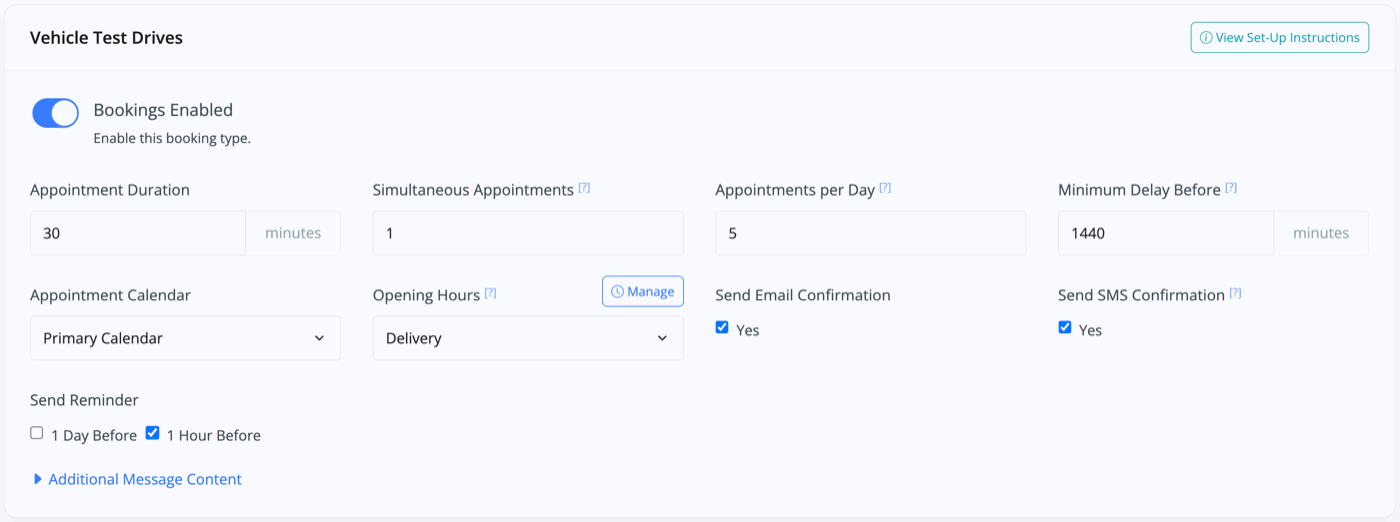
Outlined in our Opening Hours Documentation, you can choose which set of Opening Hours you wish to assign to each booking type. For example, you may want the bookings for test drives to only be between the hours of 11am and 2pm and therefore visitors to your website would only be able to book between these hours (when these bookings are enabled on the website).
Website Booking Forms
The default booking types 'Vehicle Test Drive' and 'Vehicle Viewing' are linked to the Vehicle Enquiry Form module on the website. Any custom booking types are linked to the 'Contact Form' module on the website.
You can add or edit these website modules by going to Website -> Pages section. For guidance editing website page please refer to our Editing Website Pages documentation.
To ensure the custom opening hours for these bookings are adhered to, please make sure you check the box that says 'Preferred Date & Time' in the module. Please make sure to have 'Email Address' and 'Mobile Number' checked too to ensure customers can receive booking notifications.
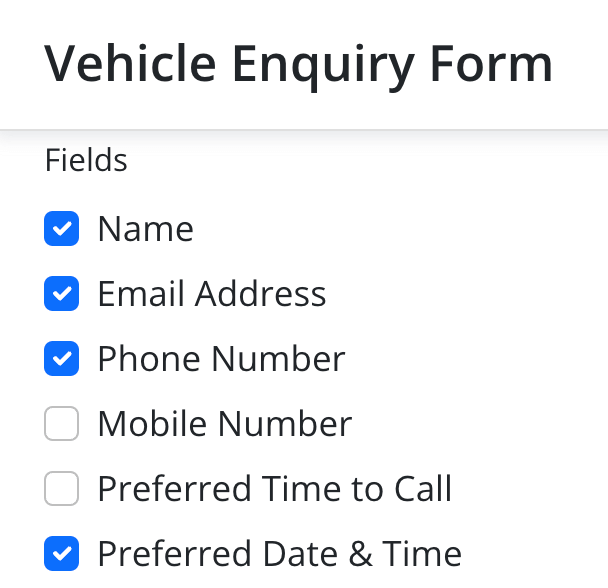
Related Documentation
Usage Guide
- Account Alerts & Sales Channel Error Notifications
- Adding & Managing Contacts (Customers & Suppliers)
- Adding A Vehicle
- Adding Appointments To Your Calendar
- Adding Pre-Defined Products & Services
- Adding Website Pages & Navigation Links
- Adding Website Tags
- Aftersales Invoices
- AI Lead Assistant
- AI SEO Search Results Explained
- Booking Types & Website Booking Forms
- Branding Your Website
- Browse Vehicles
- Business Contact Details (Telephone & Social Media)
- Business Details (Address, Legal Name & Company Number)
- Business Follow-Ups - Automated SMS & Emails To Customers
- Business Opening Hours (and Holiday Closures)
- Business Social Networks
- Business Users & Roles
- Cancelling A Vehicle Sale or Reservation
- Changing Vehicle Registration (Number Plate)
- Changing Your Membership Plan
- Connecting Finance (iVendi, Codeweavers, CarFinance247 & Evolution Funding)
- Connecting Third-Party Services
- Creating Invoices, Purchase Invoices & Orders
- Customer & Courtesy Vehicles
- Deal Builder
- Display A Different Business Address In MotorDesk
- Displaying Announcements With Website Banners
- Editing Auto-Generated Content In MotorDesk
- Editing Website Pages
- Exporting Business Data
- Filtering Junk Leads
- Handover Process
- How MotorDesk Integrates with Sage, Xero & QuickBooks
- How to Add an AA Dealer Promise/Warranty Page
- How To Change Your Website Images
- How To Enable Online Reservations
- Importing Your AutoTrader Stock
- Initial Website Set-Up & Picking A Website Template
- Invoice Customisation
- Membership Payments
- Membership Plans, Data Charges & Payments
- Navigating MotorDesk & Your Dashboard
- OCR (Automatic Invoice Reader) Help
- Remove A Vehicle
- Sales Leads & Chat
- Sales Reports
- Selling A Vehicle
- Selling Multiple Vehicles At Once
- Sending & Signing Documents
- Show Sold Vehicles On Website
- Taking Deposits & Part Payments In MotorDesk
- Un-Publish A Vehicle
- Updating Your Contact Details
- User Profile (Change Email & Password)
- Vehicle Analyser
- Vehicle Appointments
- Vehicle Check
- Vehicle Checklists
- Vehicle Competitors
- Vehicle Condition Reports
- Vehicle Details
- Vehicle Documents
- Vehicle Finance Invoices
- Vehicle History
- Vehicle Images & Videos
- Vehicle Import
- Vehicle Job Boards
- Vehicle Leads & Orders (Leads & Deals)
- Vehicle Locations
- Vehicle Optional Extras, Features & Descriptions
- Vehicle Overview
- Vehicle Photo Background Removal
- Vehicle Purchase & Costs
- Vehicle Quick Check
- Vehicle Reservations
- Vehicle Settings
- Vehicle Silent Saleman
- Vehicle Specification
- Vehicle Stock & Price
- Vehicle Test Drives
- Vehicle Workflows
- Vehicles For Sale Limit Reached
- Vehicles Settings
- Vehicles Stock Book
- Website AI SEO
- Website Banner Settings
- Website Blog Articles
- Website Customer Reviews
- Website Deal Builder Settings
- Website Header & Footer
- Website Live Chat Settings
- Website Settings
- Website Statistics
- Website Valuation Settings
- Website Vehicle Search Result Design