Adding Appointments To Your Calendar
You can add appointments to your calendar by scrolling below the calendar in the Dashboard section of your MotorDesk account.
You'll see one or two buttons, you'll always see a button called Add Appointment, and if you've enabled any booking types you'll see a second called Booking Slots.
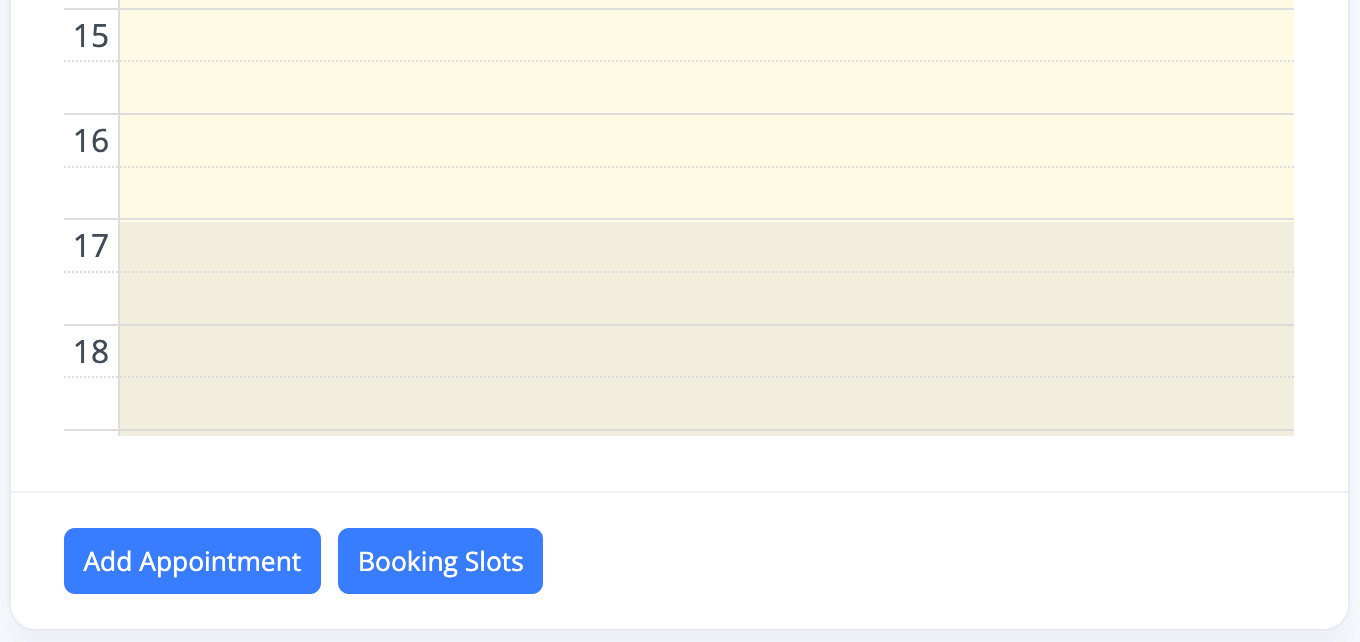
Add Appointment Or Add Booking
Add Appointment lets you add anything you want to the calendar.
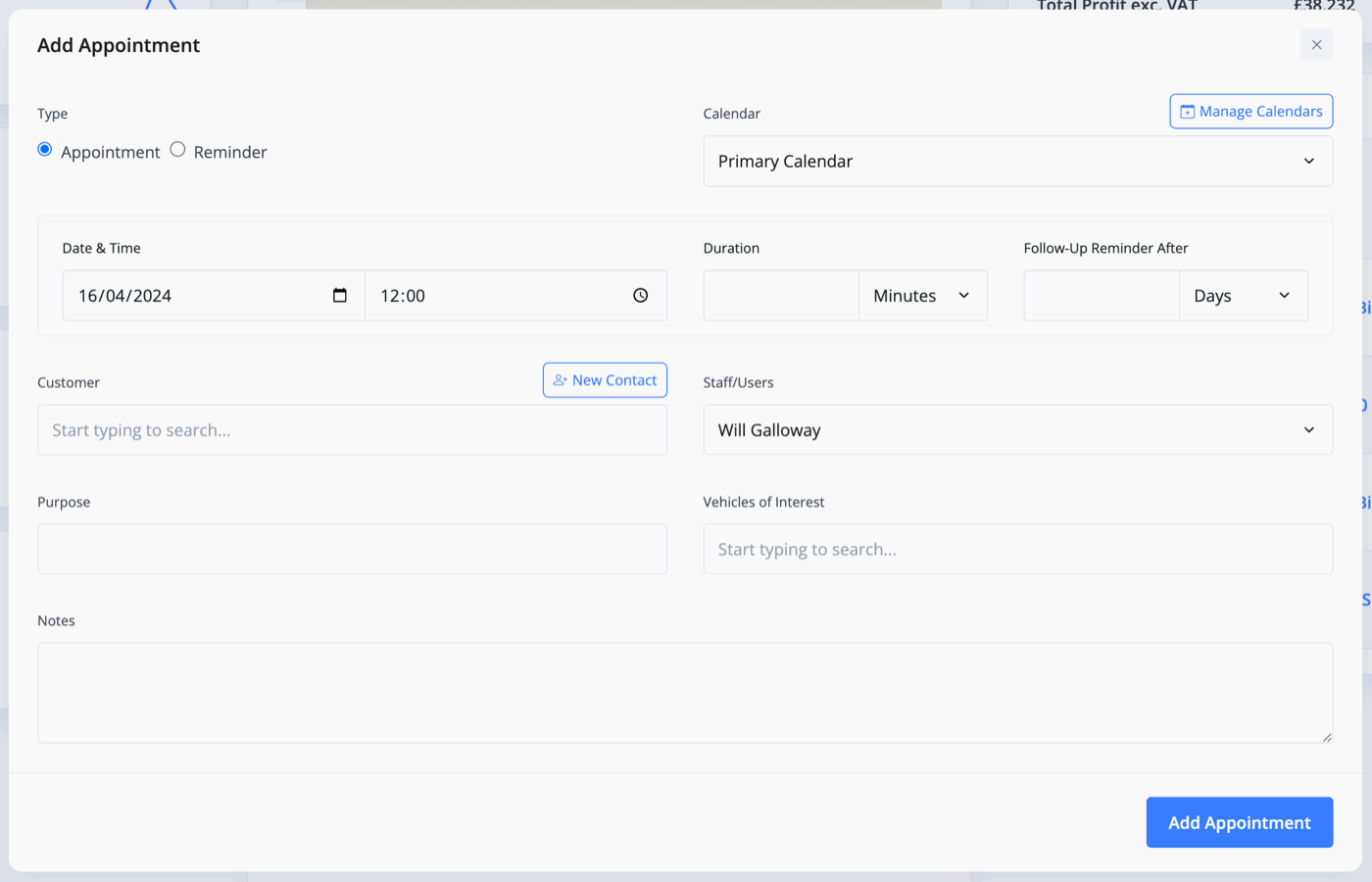
Booking Slots allows you to quickly add any of your pre-defined booking types, such as a test drive or a vehicle viewing, both of which are set up in the Website -> Settings -> Bookings section.
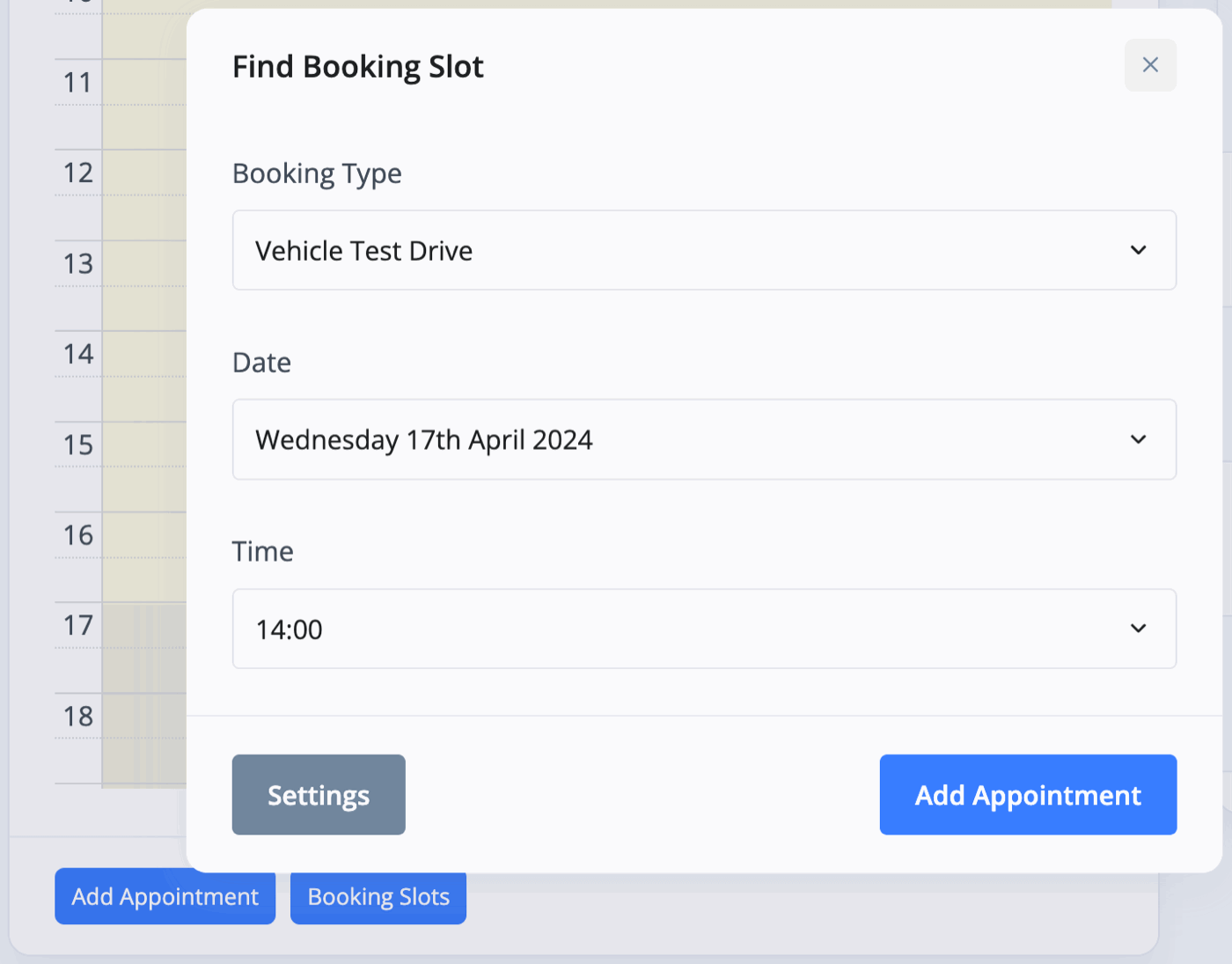
Adding Appointment Information
When you click Add Appointment you can choose whether to create an Appointment or a Reminder. You can choose which calendar the appointment is booked into (you can add/manage your calendar by selecting the Manage Calendars button just above this menu).
Next, choose the Date & Time of the appointment/reminder as well as the duration. For appointments you will see an option to add a Follow-Up Reminder with the customer a set number of days or hours after the appointment - this creates a reminder to follow-up with the customer.
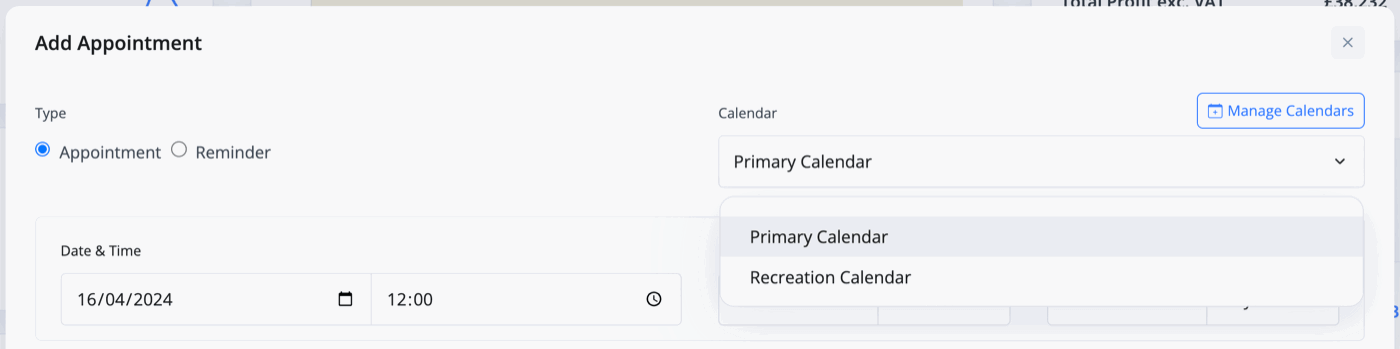
You can add a Customer Contact to the appointment and assign Users/Staff to the appointment too. Purpose is simply the title of/reason for the appointment and then there's space for a short description below.
You are also able to assign vehicles to the appointment under Vehicles Of Interest. Once assigned, the appointment will be linked to the vehicle and will be available from the vehicle's Appointments section.

Booking Confirmations
Once you've booked an appointment, a confirmation box will appear that also has the option to Notify the customer. At the point of booking, it's advised that you use Booked, or you can use Message to send a custom notification message.
You can send the other types of notifications by clicking on the booked appointment in your calendar and then selecting Notify. This could be used if you amend or cancel the appointment, or simply wish to manually remind them that it's coming up.
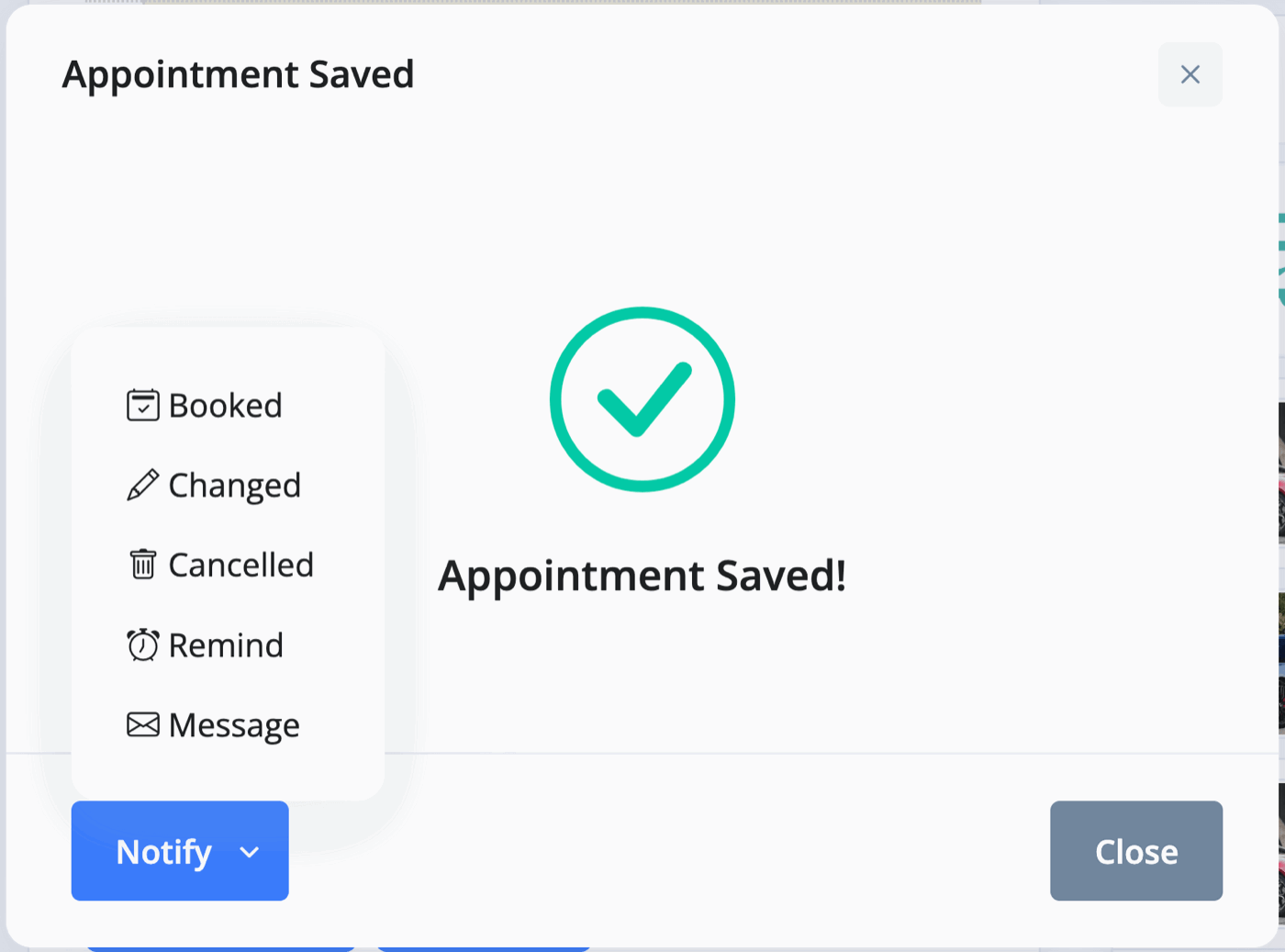
Note, booking slots have automatic reminders for customers based on the booking type settings in the Website -> Settings -> Bookings section, whereas Appointments do not have automated reminders as they are not linked to a booking type.
Once the appointment has finished, you can click on it and Mark Done. To undo this, simply click to edit the appointment and Save Changes.
Related Documentation
Usage Guide
- Account Alerts & Sales Channel Error Notifications
- Adding & Managing Contacts (Customers & Suppliers)
- Adding A Vehicle
- Adding Appointments To Your Calendar
- Adding Pre-Defined Products & Services
- Adding Website Pages & Navigation Links
- Adding Website Tags
- Aftersales Invoices
- AI Lead Assistant
- AI SEO Search Results Explained
- Booking Types & Website Booking Forms
- Branding Your Website
- Browse Vehicles
- Business Contact Details (Telephone & Social Media)
- Business Details (Address, Legal Name & Company Number)
- Business Follow-Ups - Automated SMS & Emails To Customers
- Business Opening Hours (and Holiday Closures)
- Business Social Networks
- Business Users & Roles
- Cancelling A Vehicle Sale or Reservation
- Changing Vehicle Registration (Number Plate)
- Changing Your Membership Plan
- Connecting Finance (iVendi, Codeweavers, CarFinance247 & Evolution Funding)
- Connecting Third-Party Services
- Creating Invoices, Purchase Invoices & Orders
- Customer & Courtesy Vehicles
- Deal Builder
- Display A Different Business Address In MotorDesk
- Displaying Announcements With Website Banners
- Editing Auto-Generated Content In MotorDesk
- Editing Website Pages
- Exporting Business Data
- Filtering Junk Leads
- Handover Process
- How MotorDesk Integrates with Sage, Xero & QuickBooks
- How to Add an AA Dealer Promise/Warranty Page
- How To Change Your Website Images
- How To Enable Online Reservations
- Importing Your AutoTrader Stock
- Initial Website Set-Up & Picking A Website Template
- Invoice Customisation
- Membership Payments
- Membership Plans, Data Charges & Payments
- Navigating MotorDesk & Your Dashboard
- OCR (Automatic Invoice Reader) Help
- Remove A Vehicle
- Sales Leads & Chat
- Sales Reports
- Selling A Vehicle
- Selling Multiple Vehicles At Once
- Sending & Signing Documents
- Show Sold Vehicles On Website
- Taking Deposits & Part Payments In MotorDesk
- Un-Publish A Vehicle
- Updating Your Contact Details
- User Profile (Change Email & Password)
- Vehicle Analyser
- Vehicle Appointments
- Vehicle Check
- Vehicle Checklists
- Vehicle Competitors
- Vehicle Condition Reports
- Vehicle Details
- Vehicle Documents
- Vehicle Finance Invoices
- Vehicle History
- Vehicle Images & Videos
- Vehicle Import
- Vehicle Job Boards
- Vehicle Leads & Orders (Leads & Deals)
- Vehicle Locations
- Vehicle Optional Extras, Features & Descriptions
- Vehicle Overview
- Vehicle Photo Background Removal
- Vehicle Purchase & Costs
- Vehicle Quick Check
- Vehicle Reservations
- Vehicle Settings
- Vehicle Silent Saleman
- Vehicle Specification
- Vehicle Stock & Price
- Vehicle Test Drives
- Vehicle Workflows
- Vehicles For Sale Limit Reached
- Vehicles Settings
- Vehicles Stock Book
- Website AI SEO
- Website Banner Settings
- Website Blog Articles
- Website Customer Reviews
- Website Deal Builder Settings
- Website Header & Footer
- Website Live Chat Settings
- Website Settings
- Website Statistics
- Website Valuation Settings
- Website Vehicle Search Result Design