Aftersales Invoices
An aftersales invoice is for any products and services you want to associate with a particular vehicle, without the vehicle being part of the sale. For example, a vehicle you have already sold or a customer's vehicle you have booked in for repairs.
You can create aftersales invoices for both normal 'In Stock' vehicles as well as 'Customer' and 'Courtesy' vehicles.
You cannot create aftersales invoices for 'To Order' vehicles.

From the vehicle's 'Orders & Invoices' menu, you can create both 'Aftersales Invoices' and 'Aftersales Orders' (which you can use to agree a deal and then convert to an invoice later on). For more information on invoices & orders see our Creating Invoices, Purchase Invoices & Orders documentation.
You can also see any previous aftersales invoices and orders linked to the vehicle on this page.
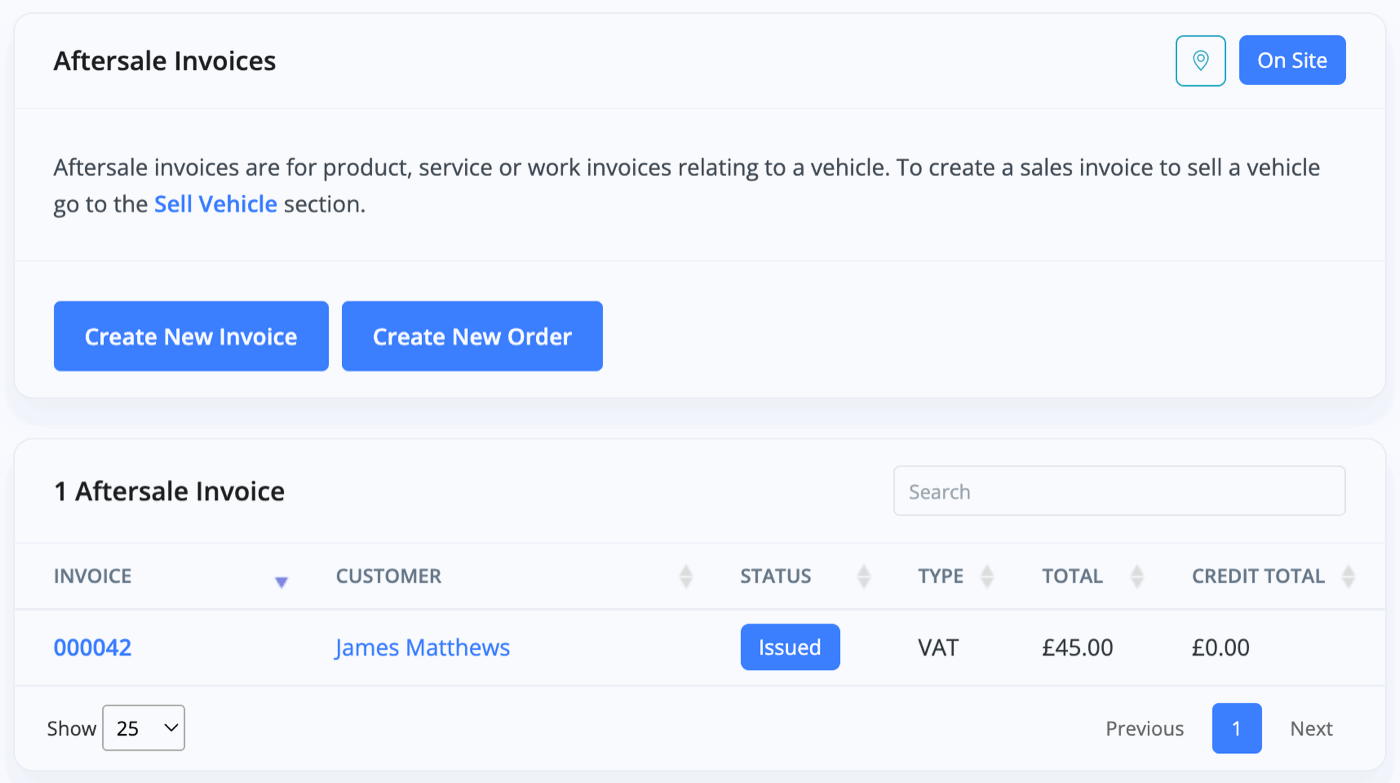
When creating an invoice from the aftersales section, you need to add the customer that you are invoicing to.
The vehicle details are populated for you, confirming the vehicle this invoice is to be forever associated with.
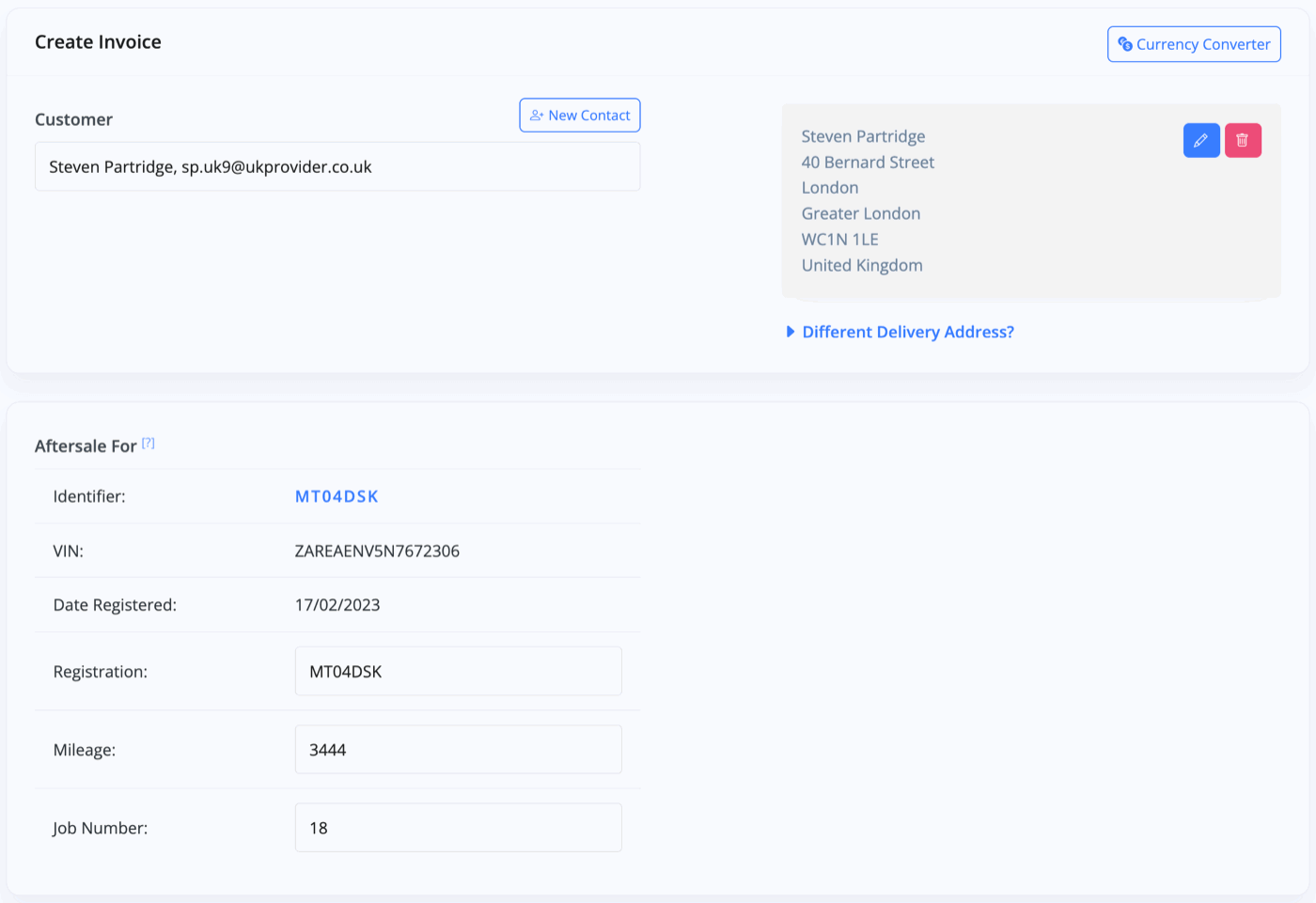
Now you just need to add a pre-existing product from your Sales -> Products section.
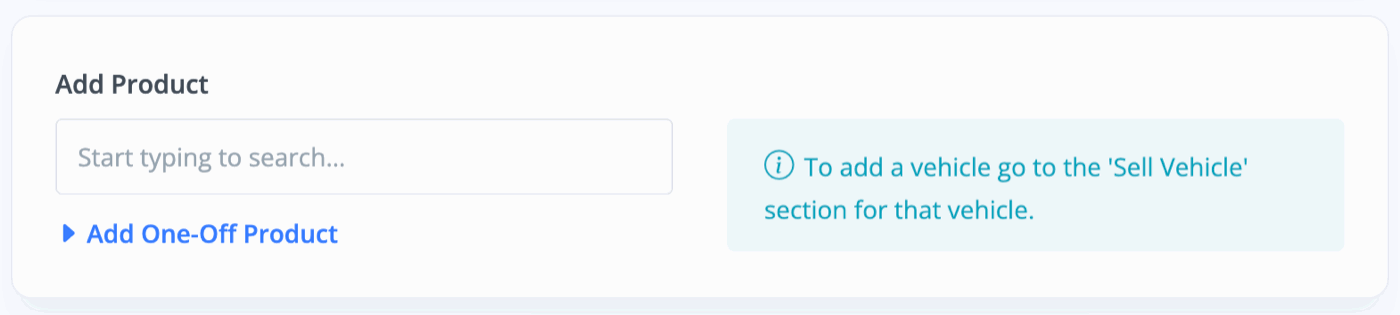
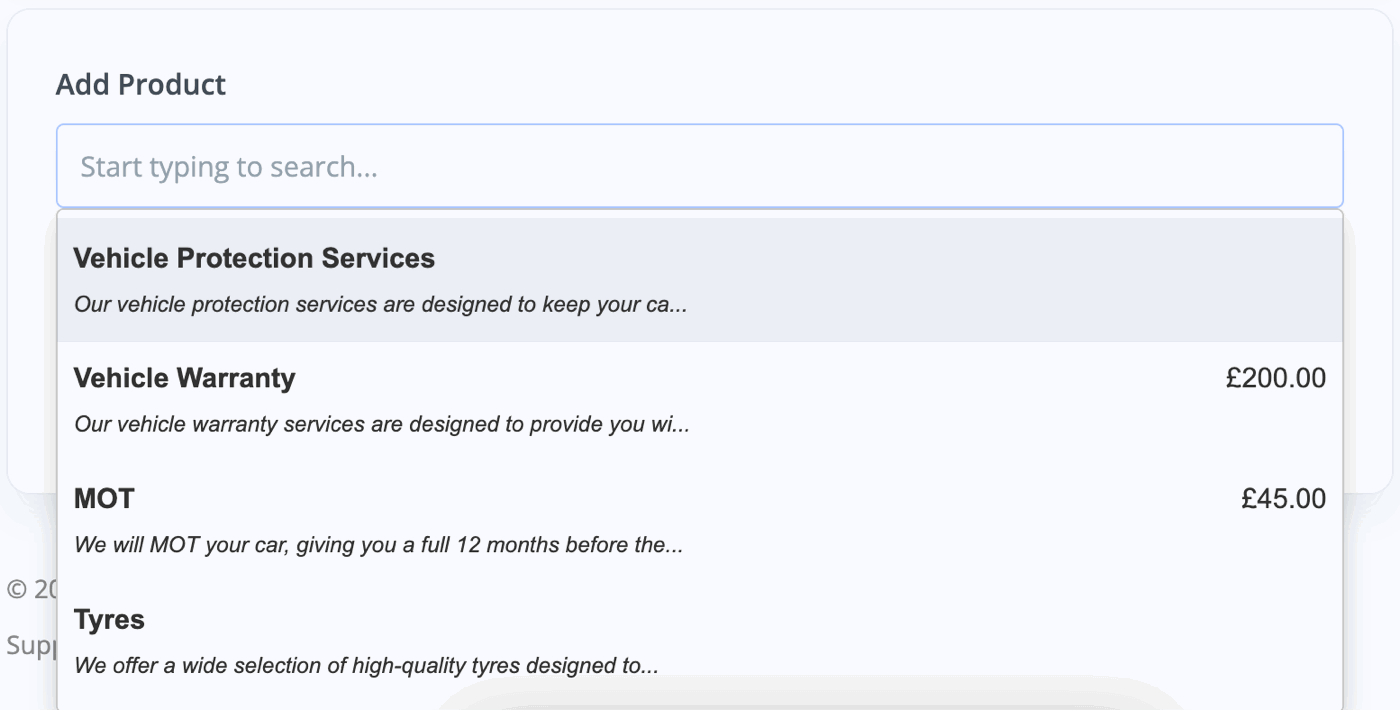
Or add a 'One-Off Product'.
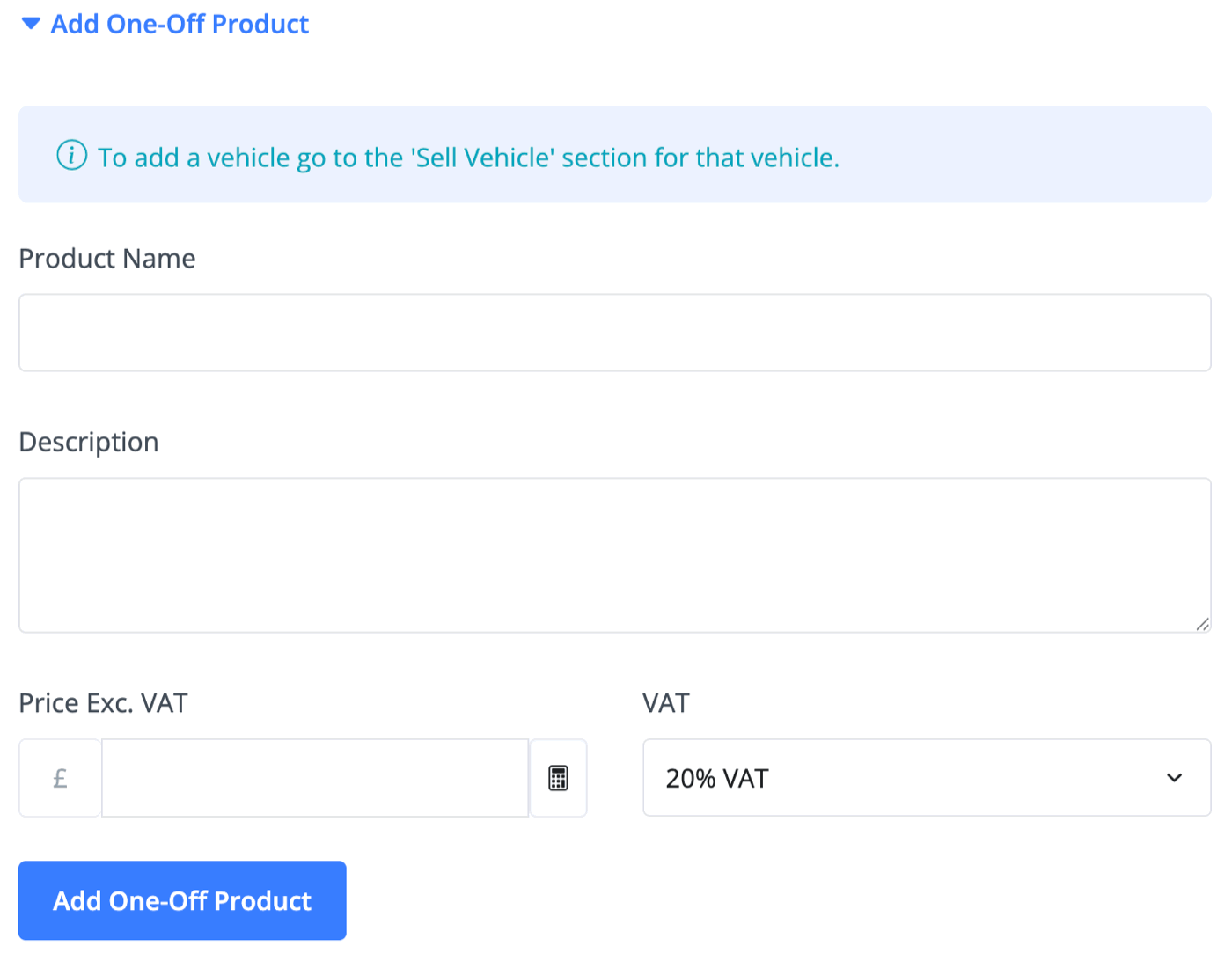
Below this, you have your 'Finance' section. This differs slightly from a sales invoice in the sense that you can't generate a Finance Provider Invoice.
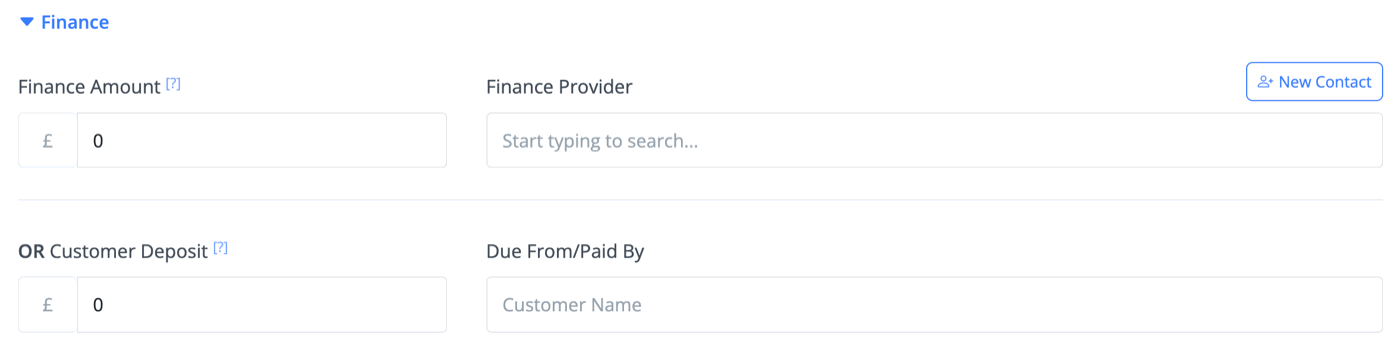
Your 'Options' section will allow you to pick the VAT type, invoice date, and the nominal codes for your connected accounting software.
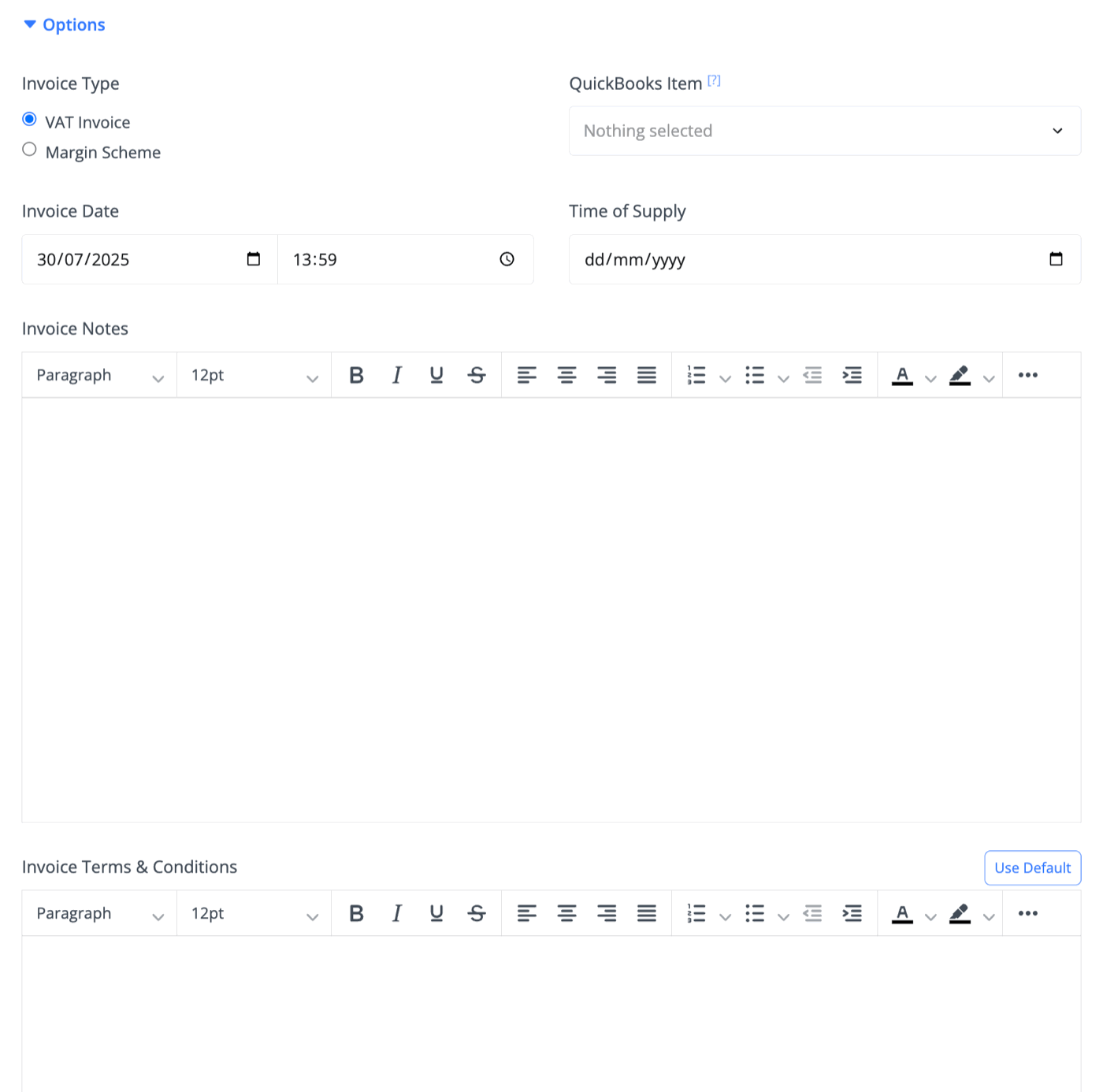
You can also choose whether to enable credit/debit card payments and if an eSignature is required.
Clicking 'Create Invoice' will give you an invoice draft, ready to be issued to the customer.
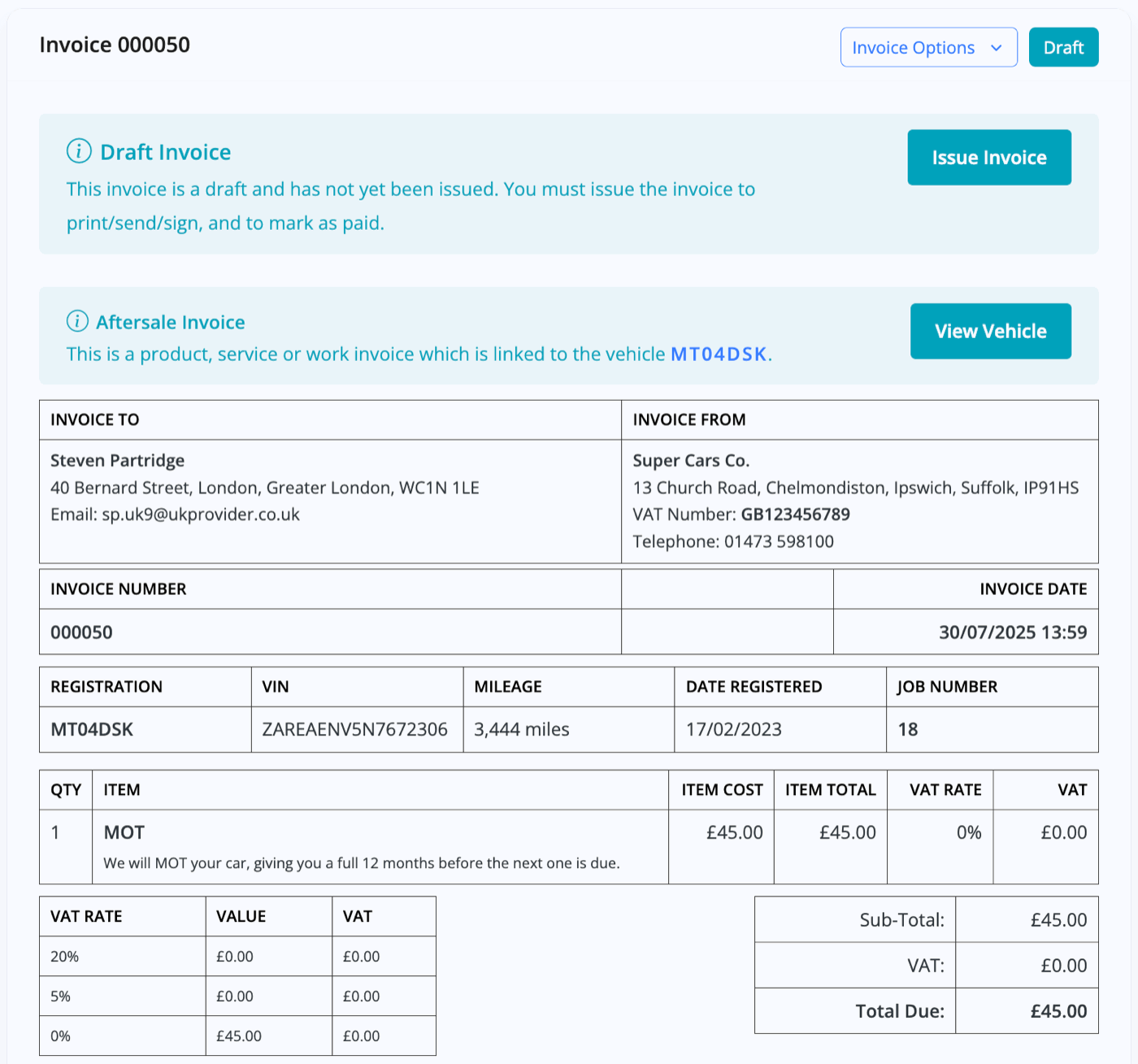
Click 'Issue Invoice' and then 'Share' it with the customer via a website link, email or simply let them sign for it in-store.

Then collect payment as normal and click 'Mark as Paid'.
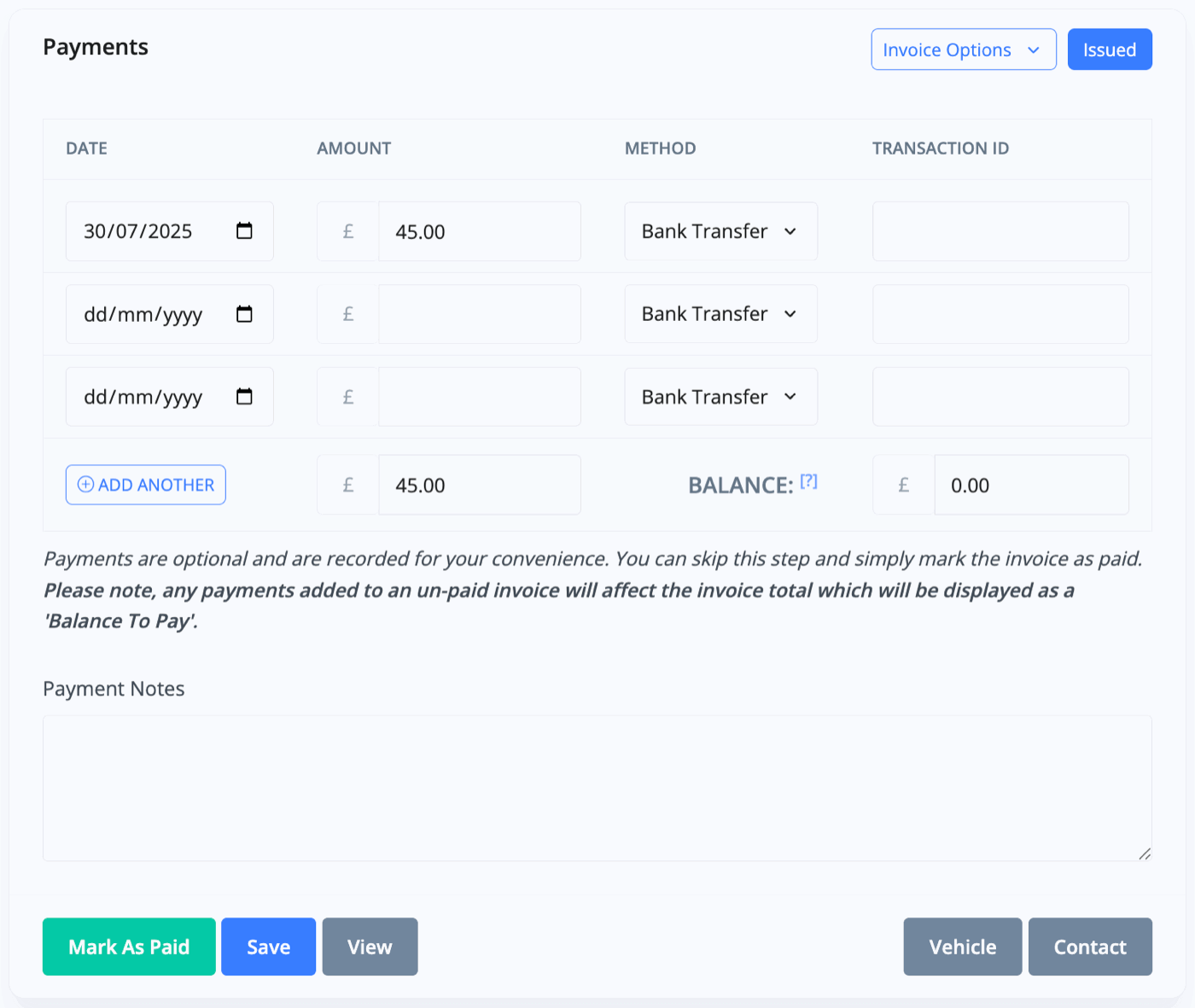
Once payment is taken, you will have a finalised aftersales invoice.
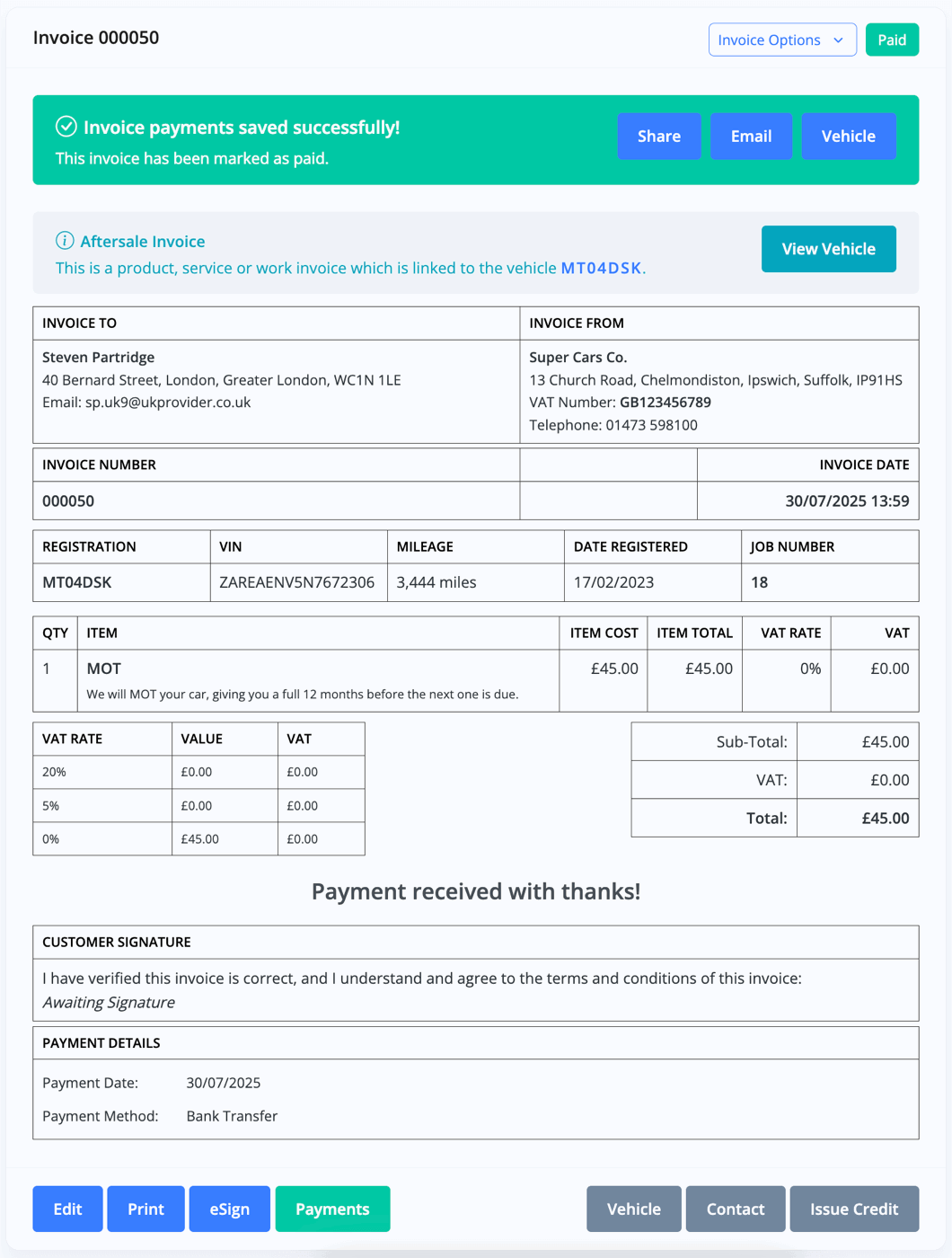
All aftersales invoices are kept in your normal Sales -> Invoices section and are identifiable by the wrench icon next to the vehicle registration.

Related Documentation
Usage Guide
- Account Alerts & Sales Channel Error Notifications
- Adding & Managing Contacts (Customers & Suppliers)
- Adding A Vehicle
- Adding Appointments To Your Calendar
- Adding Pre-Defined Products & Services
- Adding Website Pages & Navigation Links
- Adding Website Tags
- Aftersales Invoices
- AI Lead Assistant
- AI SEO Search Results Explained
- Booking Types & Website Booking Forms
- Branding Your Website
- Browse Vehicles
- Business Contact Details (Telephone & Social Media)
- Business Details (Address, Legal Name & Company Number)
- Business Follow-Ups - Automated SMS & Emails To Customers
- Business Opening Hours (and Holiday Closures)
- Business Social Networks
- Business Users & Roles
- Cancelling A Vehicle Sale or Reservation
- Changing Vehicle Registration (Number Plate)
- Changing Your Membership Plan
- Connecting Finance (iVendi, Codeweavers, CarFinance247 & Evolution Funding)
- Connecting Third-Party Services
- Creating Invoices, Purchase Invoices & Orders
- Customer & Courtesy Vehicles
- Deal Builder
- Display A Different Business Address In MotorDesk
- Displaying Announcements With Website Banners
- Editing Auto-Generated Content In MotorDesk
- Editing Website Pages
- Exporting Business Data
- Filtering Junk Leads
- Handover Process
- How MotorDesk Integrates with Sage, Xero & QuickBooks
- How to Add an AA Dealer Promise/Warranty Page
- How To Change Your Website Images
- How To Enable Online Reservations
- Importing Your AutoTrader Stock
- Initial Website Set-Up & Picking A Website Template
- Invoice Customisation
- Membership Payments
- Membership Plans, Data Charges & Payments
- Navigating MotorDesk & Your Dashboard
- OCR (Automatic Invoice Reader) Help
- Remove A Vehicle
- Sales Leads & Chat
- Sales Reports
- Selling A Vehicle
- Selling Multiple Vehicles At Once
- Sending & Signing Documents
- Show Sold Vehicles On Website
- Taking Deposits & Part Payments In MotorDesk
- Un-Publish A Vehicle
- Updating Your Contact Details
- User Profile (Change Email & Password)
- Vehicle Analyser
- Vehicle Appointments
- Vehicle Check
- Vehicle Checklists
- Vehicle Competitors
- Vehicle Condition Reports
- Vehicle Details
- Vehicle Documents
- Vehicle Finance Invoices
- Vehicle History
- Vehicle Images & Videos
- Vehicle Import
- Vehicle Job Boards
- Vehicle Leads & Orders (Leads & Deals)
- Vehicle Locations
- Vehicle Optional Extras, Features & Descriptions
- Vehicle Overview
- Vehicle Photo Background Removal
- Vehicle Purchase & Costs
- Vehicle Quick Check
- Vehicle Reservations
- Vehicle Settings
- Vehicle Silent Saleman
- Vehicle Specification
- Vehicle Stock & Price
- Vehicle Test Drives
- Vehicle Workflows
- Vehicles For Sale Limit Reached
- Vehicles Settings
- Vehicles Stock Book
- Website AI SEO
- Website Banner Settings
- Website Blog Articles
- Website Customer Reviews
- Website Deal Builder Settings
- Website Header & Footer
- Website Live Chat Settings
- Website Settings
- Website Statistics
- Website Valuation Settings
- Website Vehicle Search Result Design