Adding A Vehicle
Adding a vehicle is a very simple process. To begin navigate to the Vehicles menu in MotorDesk's header and select 'Add Vehicle'.
You can add a vehicle by registration or by VIN (vehicle identification number). Once entered, it will enable MotorDesk to retrieve accurate, detailed data for the vehicle.
Alternatively, you can select the 'Skip' option and manually select the vehicle taxonomy (data).
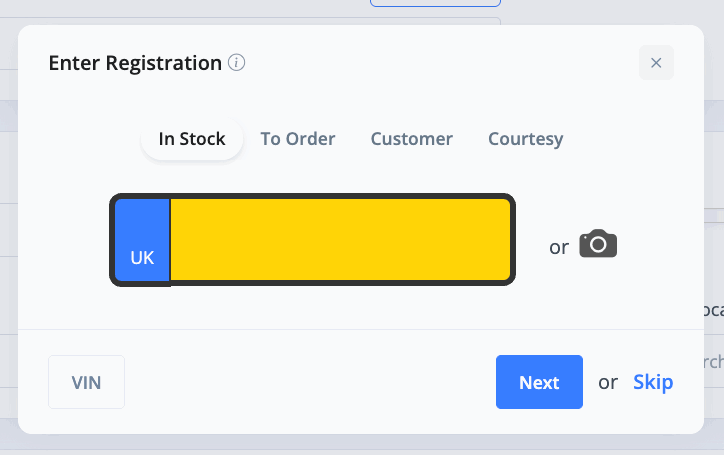
You will see four options: In Stock, To Order, Customer & Courtesy.
Vehicle Information
This is for vehicles that you have in stock, or will soon have in stock, that you wish to publish for sale and sell using a regular sales invoice.
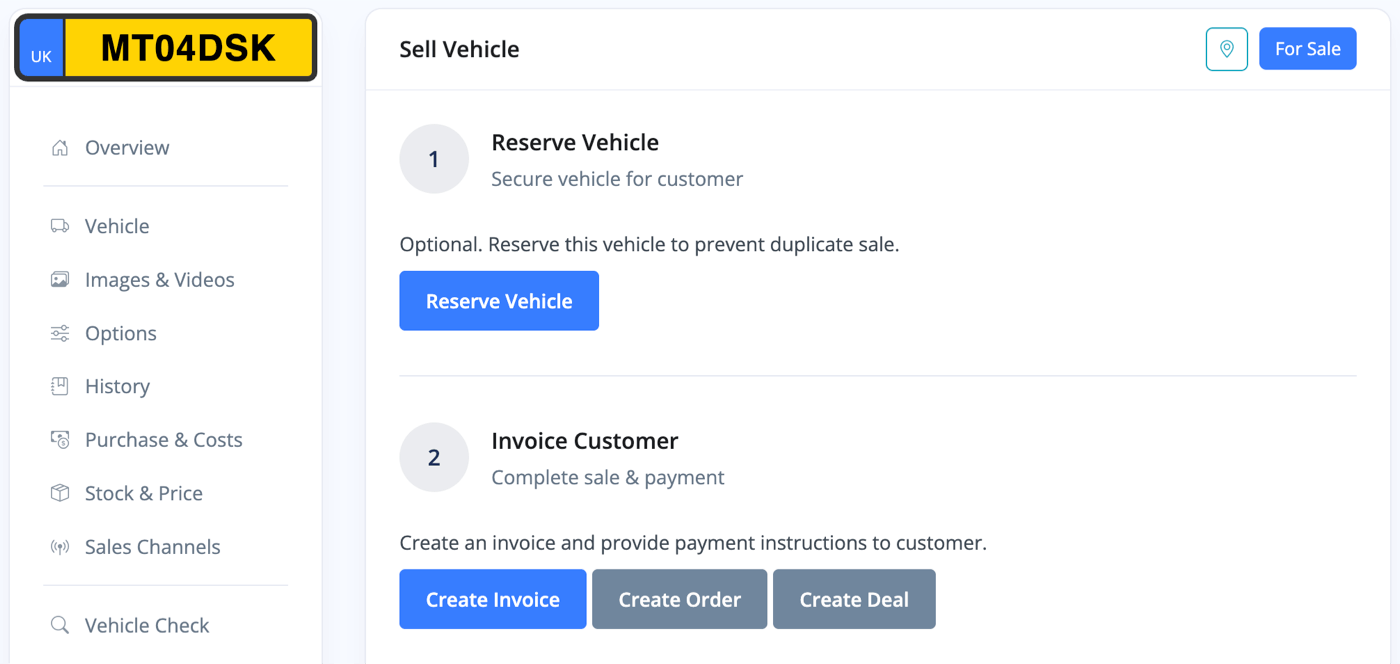
Any enquiries about these vehicles will feed into the Leads & Chats section, and the vehicle registration can be linked to a customer as a 'Vehicle Of Interest'.
Vehicles can be linked to certain booking types, allowing customers to reserve the vehicles or book test drives via your website, if you allow this feature.
To Order Vehicles
To Order vehicles are representative of vehicles that you do not physically have in stock, but which you plan to build/customise after an order is received, or vehicles which you will purchase after they have been purchased from you.
At any point, you can use your To Order vehicle to generate In Stock versions of that particular model. Because they are representative of a certain model, To Order vehicles have an available quantity which goes down as you create In Stock versions.
In short, you can list a vehicle for sale before you have it in stock, and easily create the stock once you have a buyer - you can choose how many times you're able to create stock for this model with the 'quantity'.
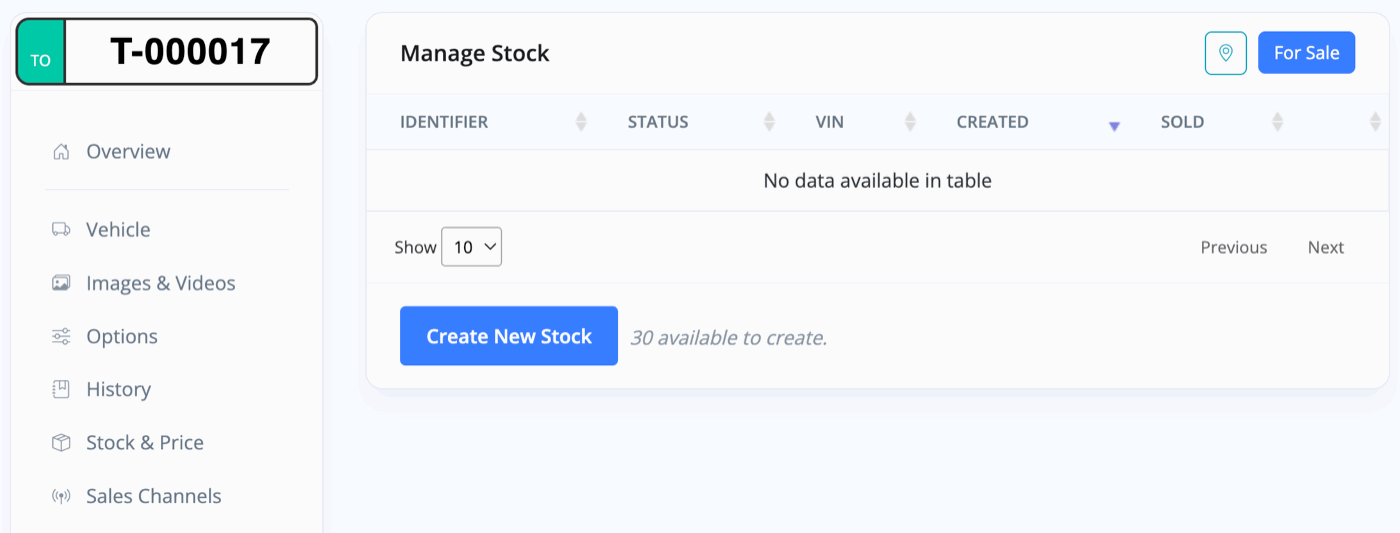
Any enquiries about these vehicles will feed into the Leads & Chat section, but a vehicle registration will not be associated with the vehicle.
They can still be linked to most booking types, but not a test drive as they do not physically exist to be test driven.
Customer Vehicles
These are vehicles that are owned by a customer that you intend to do work on, such as a service, repair, or MOT. These are kept entirely separate from your usual vehicle stock and can be viewed and managed under the 'Customer' tab in your Browse Vehicles section.
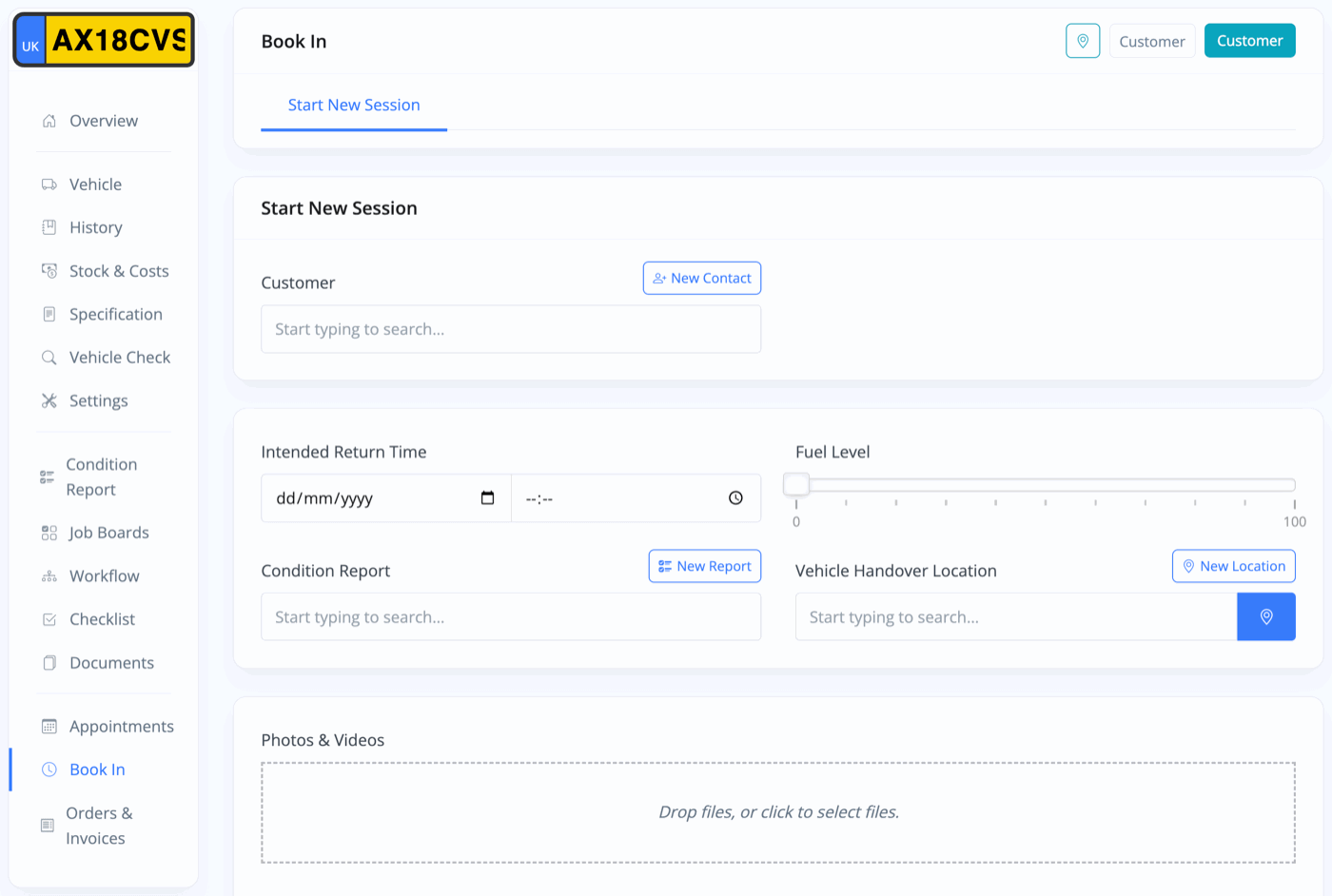
You can Book In a vehicle when it comes into your care, until the work is complete and it's ready to be handed back to the customer. This lets you accurately track the status of each vehicle (see Browse Vehicles documentation).
A Session History will be kept for every instance of a vehicle being booked in.
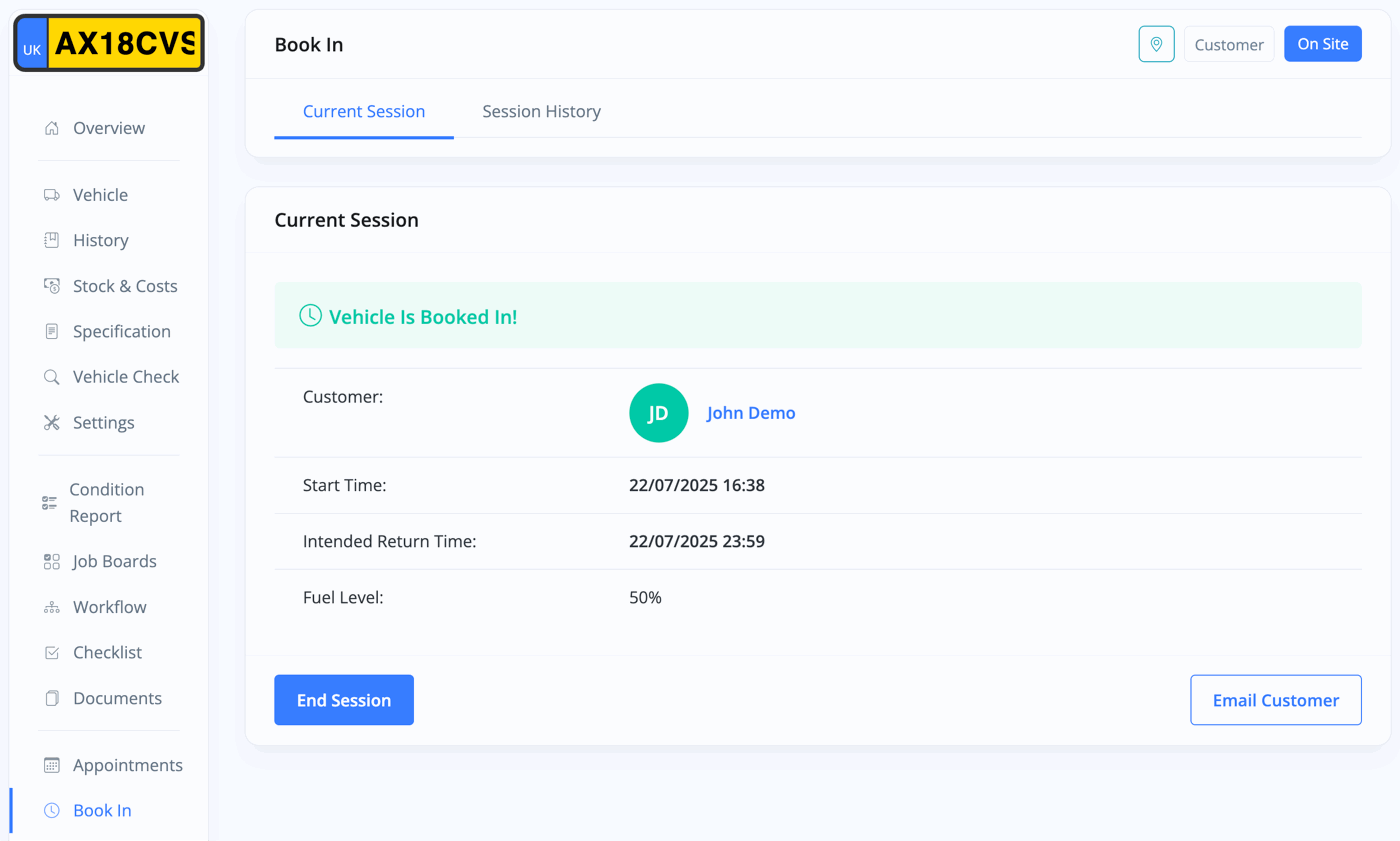
On top of booking in the vehicle, you can create Orders/Quotes and Aftersales Invoices for the work that you carry out.
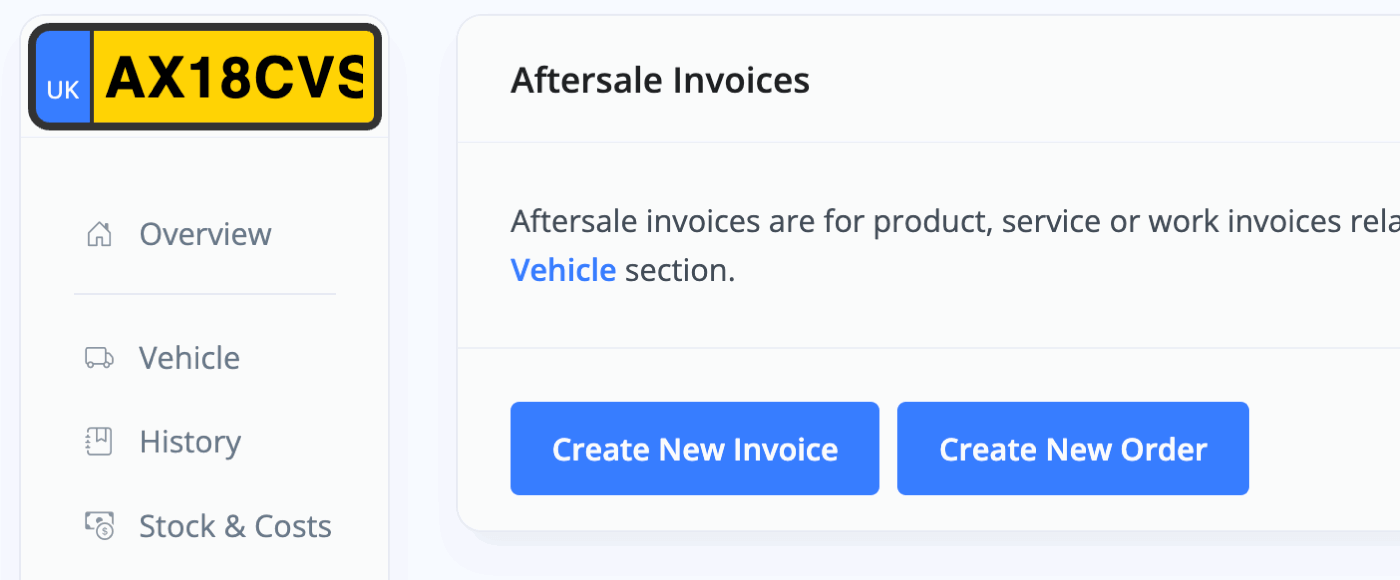
Courtesy Vehicles
This section is for vehicles that you wish to loan out to customers - for example, while their own vehicle is being serviced or repaired.
With a Courtesy Vehicle you can create Aftersale Invoices and Loan Out the vehicles to keep track of who is currently using your vehicle.
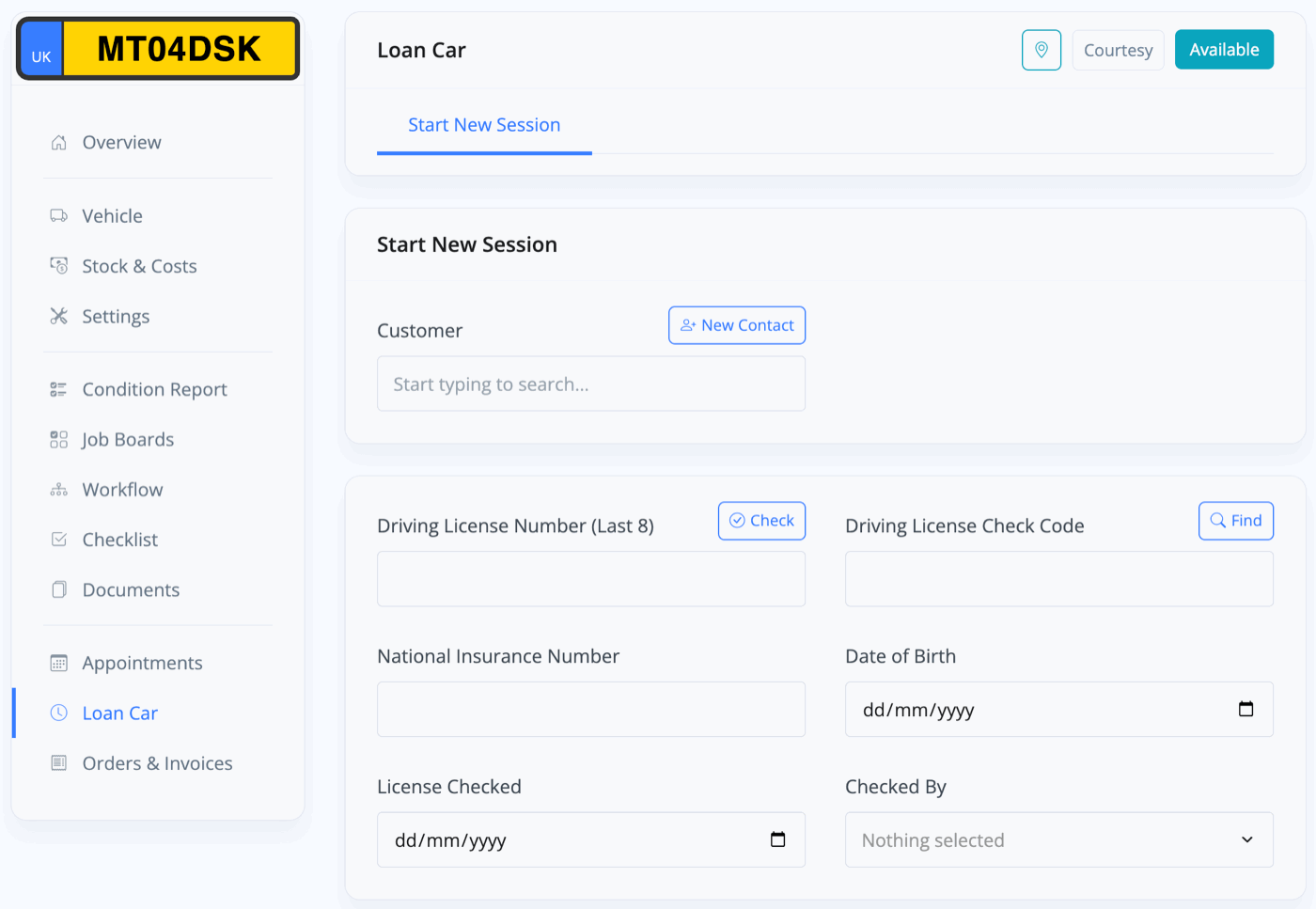
Vehicle Information
When entering a vehicle registration or VIN, many of the fields will be filled in for you automatically, such as the manufacturer, model, trim, engine size etc. This is called vehicle taxonomy, or data. You can always edit this data if you need to make any changes.
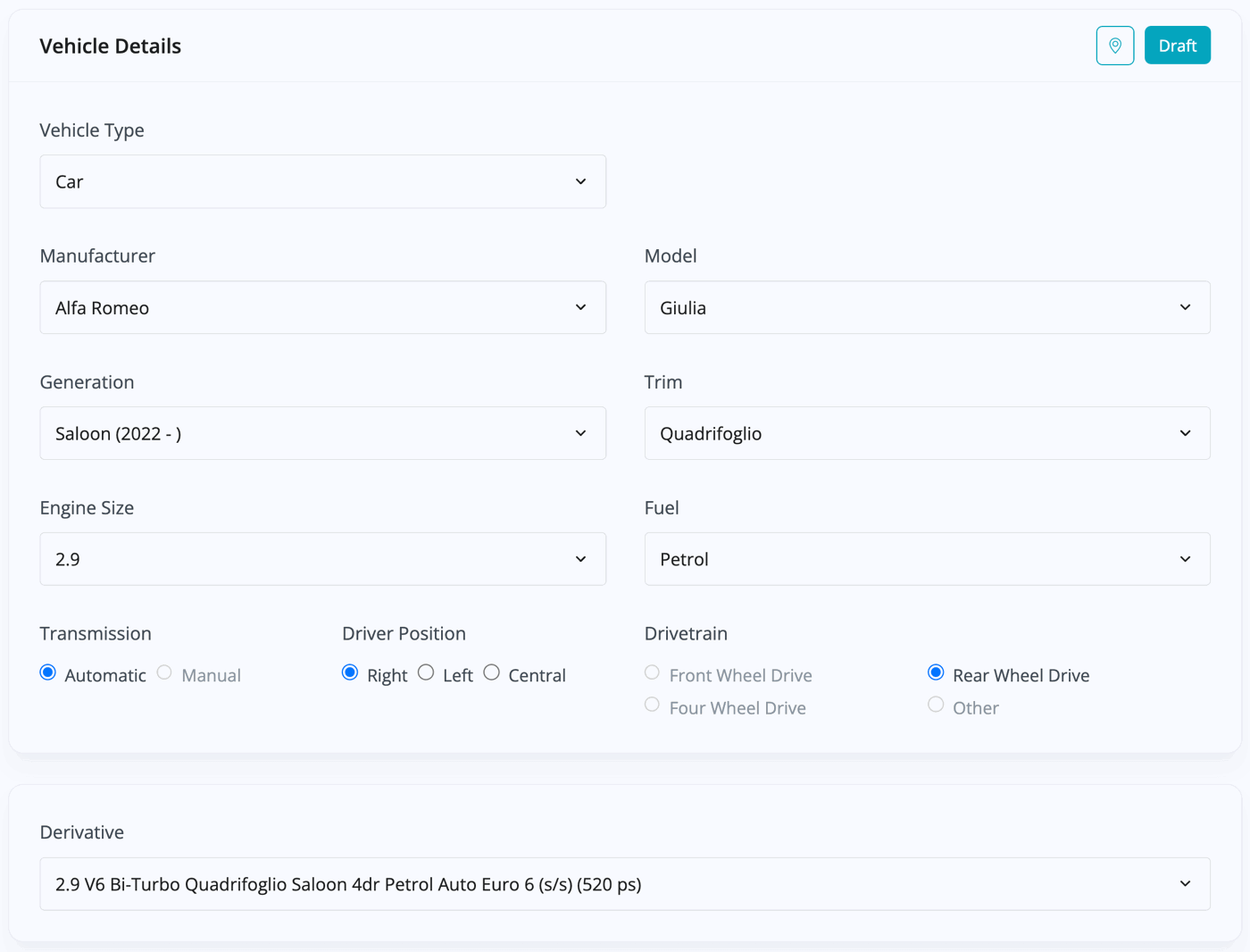
Finishing Adding The Vehicle
Once you've completed the initial add vehicle step, you will be taken to the Vehicle Details section to complete the add vehicle process. Simply complete the form and click Save & Next to move to the next stage.
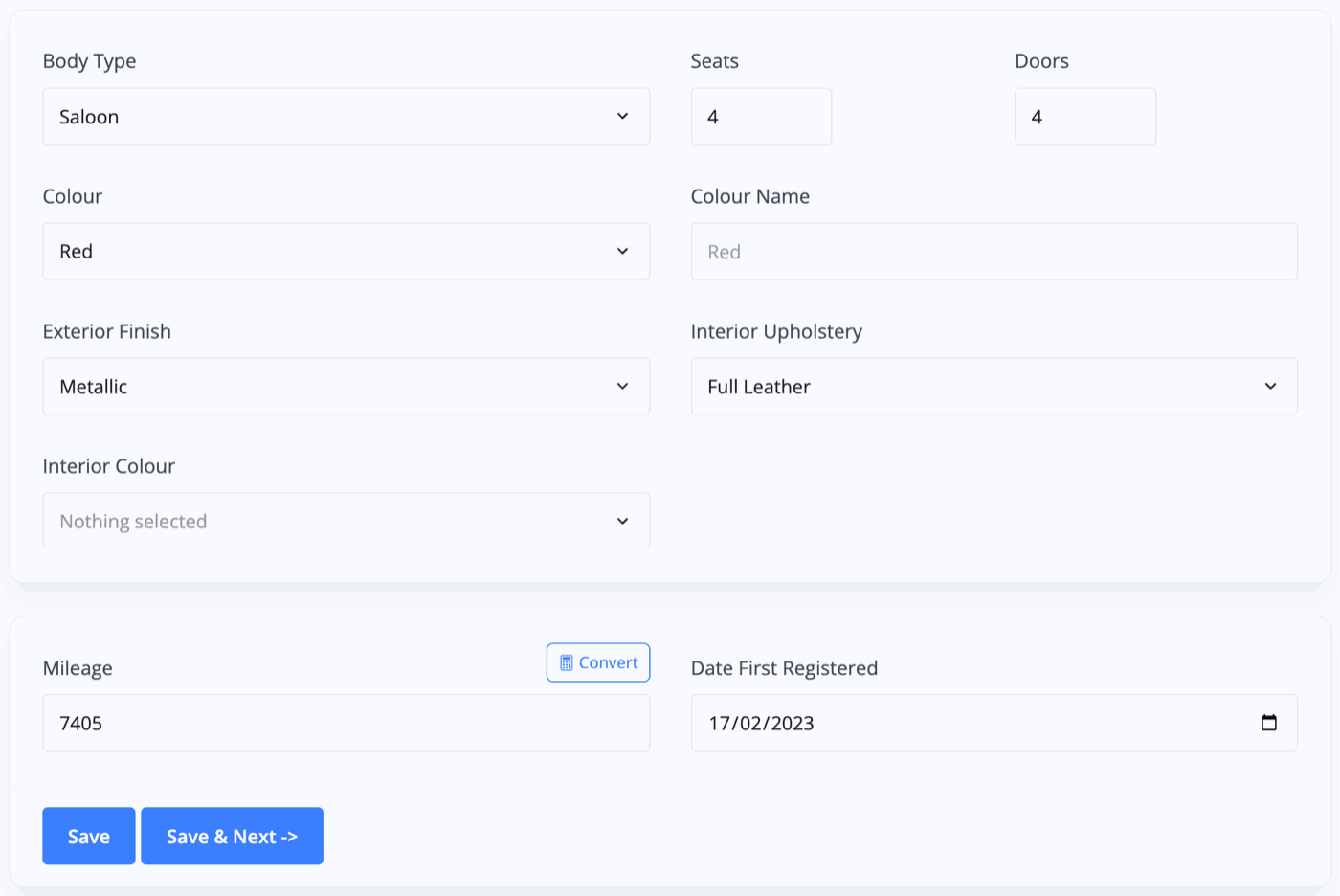
Related Documentation
Usage Guide
- Account Alerts & Sales Channel Error Notifications
- Adding & Managing Contacts (Customers & Suppliers)
- Adding A Vehicle
- Adding Appointments To Your Calendar
- Adding Pre-Defined Products & Services
- Adding Website Pages & Navigation Links
- Adding Website Tags
- Aftersales Invoices
- AI Lead Assistant
- AI SEO Search Results Explained
- Booking Types & Website Booking Forms
- Branding Your Website
- Browse Vehicles
- Business Contact Details (Telephone & Social Media)
- Business Details (Address, Legal Name & Company Number)
- Business Follow-Ups - Automated SMS & Emails To Customers
- Business Opening Hours (and Holiday Closures)
- Business Social Networks
- Business Users & Roles
- Cancelling A Vehicle Sale or Reservation
- Changing Vehicle Registration (Number Plate)
- Changing Your Membership Plan
- Connecting Finance (iVendi, Codeweavers, CarFinance247 & Evolution Funding)
- Connecting Third-Party Services
- Creating Invoices, Purchase Invoices & Orders
- Customer & Courtesy Vehicles
- Deal Builder
- Display A Different Business Address In MotorDesk
- Displaying Announcements With Website Banners
- Editing Auto-Generated Content In MotorDesk
- Editing Website Pages
- Exporting Business Data
- Filtering Junk Leads
- Handover Process
- How MotorDesk Integrates with Sage, Xero & QuickBooks
- How to Add an AA Dealer Promise/Warranty Page
- How To Change Your Website Images
- How To Enable Online Reservations
- Importing Your AutoTrader Stock
- Initial Website Set-Up & Picking A Website Template
- Invoice Customisation
- Membership Payments
- Membership Plans, Data Charges & Payments
- Navigating MotorDesk & Your Dashboard
- OCR (Automatic Invoice Reader) Help
- Remove A Vehicle
- Sales Leads & Chat
- Sales Reports
- Selling A Vehicle
- Selling Multiple Vehicles At Once
- Sending & Signing Documents
- Show Sold Vehicles On Website
- Taking Deposits & Part Payments In MotorDesk
- Un-Publish A Vehicle
- Updating Your Contact Details
- User Profile (Change Email & Password)
- Vehicle Analyser
- Vehicle Appointments
- Vehicle Check
- Vehicle Checklists
- Vehicle Competitors
- Vehicle Condition Reports
- Vehicle Details
- Vehicle Documents
- Vehicle Finance Invoices
- Vehicle History
- Vehicle Images & Videos
- Vehicle Import
- Vehicle Job Boards
- Vehicle Leads & Orders (Leads & Deals)
- Vehicle Locations
- Vehicle Optional Extras, Features & Descriptions
- Vehicle Overview
- Vehicle Photo Background Removal
- Vehicle Purchase & Costs
- Vehicle Quick Check
- Vehicle Reservations
- Vehicle Settings
- Vehicle Silent Saleman
- Vehicle Specification
- Vehicle Stock & Price
- Vehicle Test Drives
- Vehicle Workflows
- Vehicles For Sale Limit Reached
- Vehicles Settings
- Vehicles Stock Book
- Website AI SEO
- Website Banner Settings
- Website Blog Articles
- Website Customer Reviews
- Website Deal Builder Settings
- Website Header & Footer
- Website Live Chat Settings
- Website Settings
- Website Statistics
- Website Valuation Settings
- Website Vehicle Search Result Design