Account Alerts & Sales Channel Error Notifications
Alerts in MotorDesk appear in the top right of your screen by your circle profile icon.

Account Alerts
Alerts are there to draw your attention to something that may need resolving. Clicking on an alert will link you to the area of MotorDesk where you can resolve the issue. Click on your Profile icon to reveal details about the alert. These errors link to the relevant section in MotorDesk to address the issue.
Examples include Sales Channel publishing errors, a third-party account disconnecting or Membership Plan update notifications.
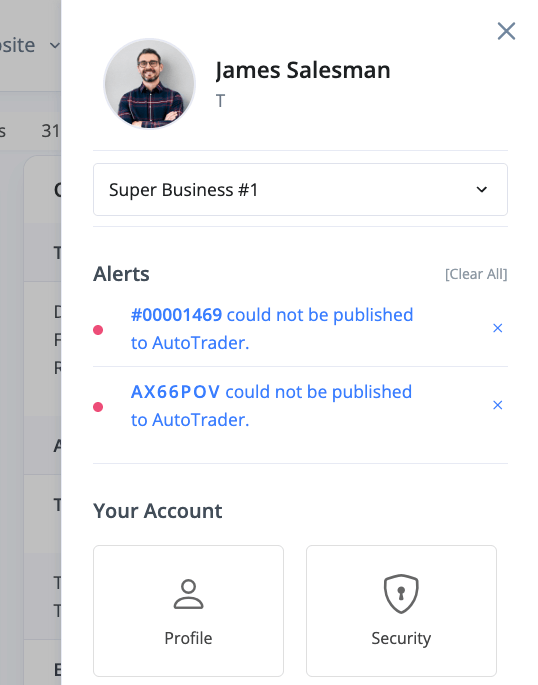
Sales Channel Error Notifications
In addition to the alert you will receive when a vehicle fails to publish to AutoTrader, you will also be able to tell at a glance which vehicles have Sales Channel errors by looking for the 'Has Error' notification in the 'Channel Errors' Column of your Browse Vehicles section.
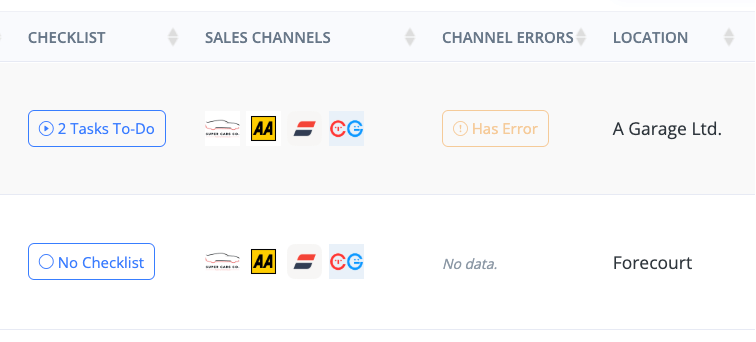
The Channel Errors column is enabled by default, but you can toggle it on and off in your Columns menu at the top of the Browse Vehicles page.
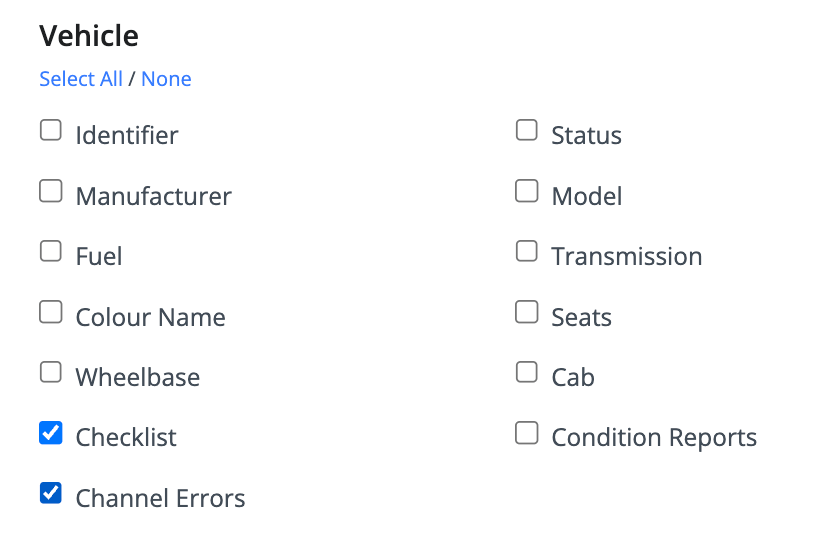
Examples of Account Alerts in MotorDesk
Alerts you can expect to receive under your profile icon include:
- AA00AAA queued to be published to AutoTrader.
- AA00AAA could not be published to AA Cars.
- Email account alias@domain.com has used 95% of its quota!
- 1 vehicle waiting to be added for invoice #000001.
- Social network Facebook needs re-connecting, this may be due to a security check, password change or change of permissions.
- Xero has been disconnected because MotorDesk is no longer authorised to access your Xero account.
- Virus found in invoice #000001 attached document.
- Your membership plan & add-ons have been updated as requested.
- Your membership renewal is due in 3 days.
- Your membership renewal payment has failed.
Usage Guide
- Account Alerts & Sales Channel Error Notifications
- Adding & Managing Contacts (Customers & Suppliers)
- Adding A Vehicle
- Adding Appointments To Your Calendar
- Adding Pre-Defined Products & Services
- Adding Website Pages & Navigation Links
- Adding Website Tags
- Aftersales Invoices
- AI Lead Assistant
- AI SEO Search Results Explained
- Booking Types & Website Booking Forms
- Branding Your Website
- Browse Vehicles
- Business Contact Details (Telephone & Social Media)
- Business Details (Address, Legal Name & Company Number)
- Business Follow-Ups - Automated SMS & Emails To Customers
- Business Opening Hours (and Holiday Closures)
- Business Social Networks
- Business Users & Roles
- Cancelling A Vehicle Sale or Reservation
- Changing Vehicle Registration (Number Plate)
- Changing Your Membership Plan
- Connecting Finance (iVendi, Codeweavers, CarFinance247 & Evolution Funding)
- Connecting Third-Party Services
- Creating Invoices, Purchase Invoices & Orders
- Customer & Courtesy Vehicles
- Deal Builder
- Display A Different Business Address In MotorDesk
- Displaying Announcements With Website Banners
- Editing Auto-Generated Content In MotorDesk
- Editing Website Pages
- Exporting Business Data
- Filtering Junk Leads
- Handover Process
- How MotorDesk Integrates with Sage, Xero & QuickBooks
- How to Add an AA Dealer Promise/Warranty Page
- How To Change Your Website Images
- How To Enable Online Reservations
- Importing Your AutoTrader Stock
- Initial Website Set-Up & Picking A Website Template
- Invoice Customisation
- Membership Payments
- Membership Plans, Data Charges & Payments
- Navigating MotorDesk & Your Dashboard
- OCR (Automatic Invoice Reader) Help
- Remove A Vehicle
- Sales Leads & Chat
- Sales Reports
- Selling A Vehicle
- Selling Multiple Vehicles At Once
- Sending & Signing Documents
- Show Sold Vehicles On Website
- Taking Deposits & Part Payments In MotorDesk
- Un-Publish A Vehicle
- Updating Your Contact Details
- User Profile (Change Email & Password)
- Vehicle Analyser
- Vehicle Appointments
- Vehicle Check
- Vehicle Checklists
- Vehicle Competitors
- Vehicle Condition Reports
- Vehicle Details
- Vehicle Documents
- Vehicle Finance Invoices
- Vehicle History
- Vehicle Images & Videos
- Vehicle Import
- Vehicle Job Boards
- Vehicle Leads & Orders (Leads & Deals)
- Vehicle Locations
- Vehicle Optional Extras, Features & Descriptions
- Vehicle Overview
- Vehicle Photo Background Removal
- Vehicle Purchase & Costs
- Vehicle Quick Check
- Vehicle Reservations
- Vehicle Settings
- Vehicle Silent Saleman
- Vehicle Specification
- Vehicle Stock & Price
- Vehicle Test Drives
- Vehicle Workflows
- Vehicles For Sale Limit Reached
- Vehicles Settings
- Vehicles Stock Book
- Website AI SEO
- Website Banner Settings
- Website Blog Articles
- Website Customer Reviews
- Website Deal Builder Settings
- Website Header & Footer
- Website Live Chat Settings
- Website Settings
- Website Statistics
- Website Valuation Settings
- Website Vehicle Search Result Design