Why Can't I See My Accounting/Nominal Codes in MotorDesk?
The nominal/accounting codes that you have in your accounting software, whether it be Xero, QuickBooks or Sage, will be available in MotorDesk - including the custom ones you make yourself.
This will be visible as drop-down options in your default accounting settings in your Business -> Connect Services -> Accounting section, when adding vehicles or products to an invoice or alongside any product or services in your product library.
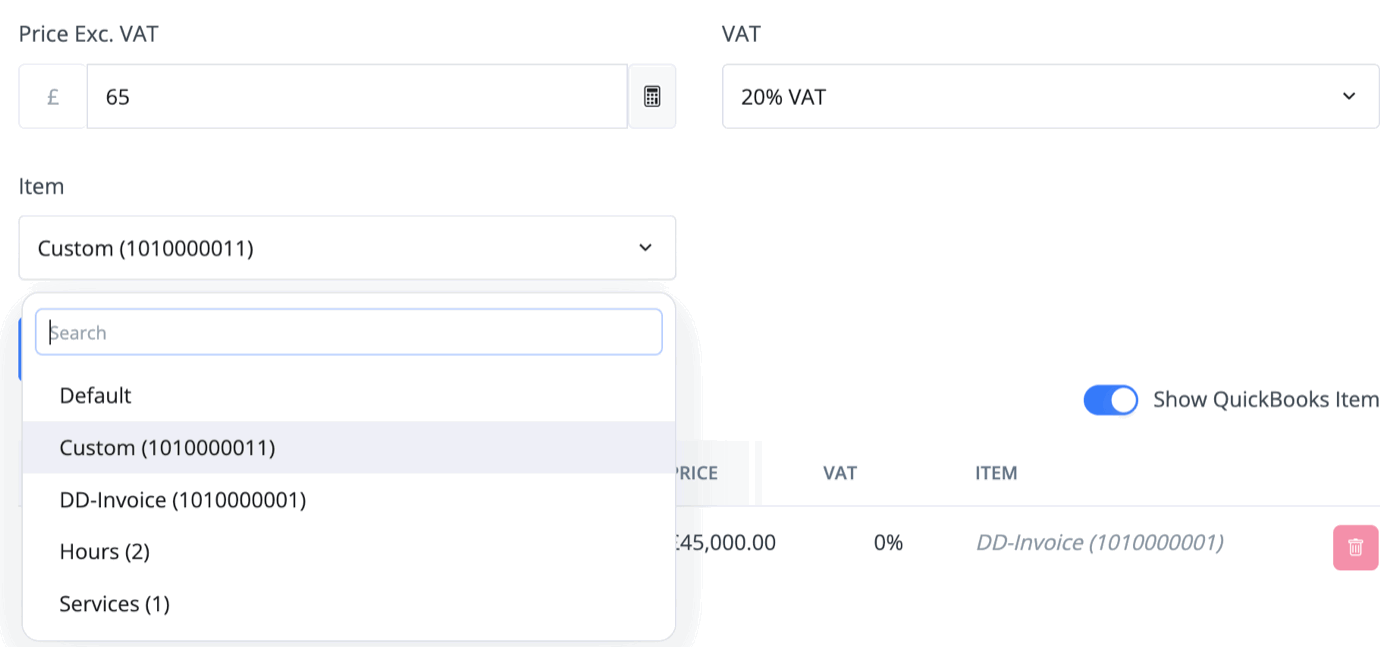
Troubleshooting
If you're unable to view certain nominal codes within MotorDesk, consider the following steps:
Verify Integration Connection:
Ensure that your accounting software (Sage, QuickBooks, or Xero) is properly connected to MotorDesk. Navigate to Business -> Connect Services -> Accounting in MotorDesk. If the connection isn't established, follow the prompts to connect your accounting software.
Synchronise Account Codes:
After adding or editing account codes in your accounting software, return to MotorDesk.
In the Accounting section, click on the Edit Settings button for your connected accounting service. This action prompts MotorDesk to retrieve the latest account codes from your accounting software.
This synchronisation ensures that any new or modified codes are updated within MotorDesk.
Check Compatibility:
Some nominal codes may not be compatible with MotorDesk. If a code isn't visible, it might be due to compatibility issues.
Review the list of available codes in your accounting software and ensure they align with MotorDesk's requirements.
Set-Up Guidance
- Connecting Aircall
- Connecting AutoTrader
- Connecting Bird Messaging
- Connecting Intuit QuickBooks
- Connecting MessageBird
- Connecting RingCentral
- Connecting Sage Accounting
- Connecting Stripe
- Connecting takepayments
- Connecting Third-Party Websites
- Connecting Xero
- Creating Your Business Account
- Getting Started Guide
- Online Checkout & Deal Builder Set-Up
- Sales Channels & Marketplaces
- Set-Up Bing Webmaster Tools
- Set-Up Facebook Pixel
- Set-Up Facebook Site Verification
- Set-Up Facebook/Meta Catalogue & Automotive Ads
- Set-Up Google Ads and Facebook Pixel Conversion Tracking
- Set-Up Google Analytics
- Set-Up Google Search Console
- Set-Up Google Tag Manager
- Set-Up Google Vehicle Ads
- Set-Up Vehicle Image Background Removal
- Set-Up Vehicle Image Branding
- Set-Up Vehicle Image Library
- Set-Up Vehicle Image Templates
- Synchronising External Calendar Software/App
- Transferring Your Domain
- Why Can't I See My Accounting/Nominal Codes in MotorDesk?