Set-Up Google Ads and Facebook Pixel Conversion Tracking
MotorDesk supports Google and Facebook conversion tracking for individual form confirmation pages on your dealership website, this functionality is enabled via the Website -> Settings -> Tags section of your MotorDesk account. The Google Tag Manager and Facebook Pixel tags must be enabled for the relevant conversion tracking, and you can use either or both.
Enabling Conversion Tracking
Once Google Tag Manager or Facebook Pixel are enabled, the conversion tracking fields will appear at the bottom of your Website Tags section.
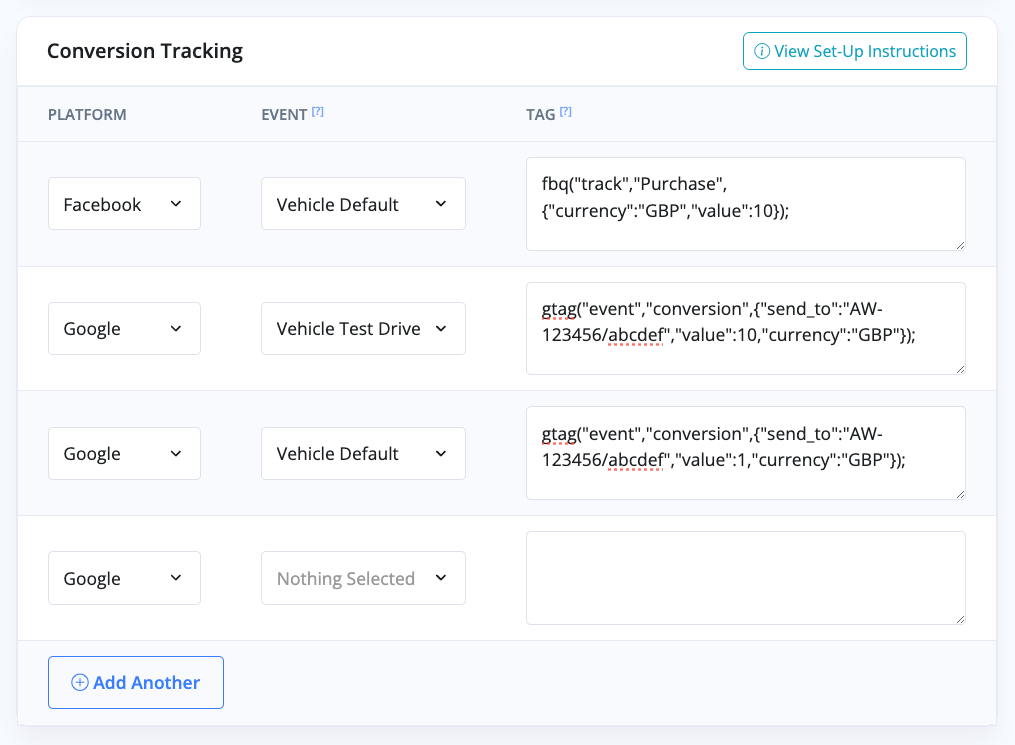
Tracking Events
The different events from your website that you can track are related to your Contact Form, Vehicle Enquiry Form, Vehicle Reservation Form, and Valuation Form:
- Contact: Enquiry, Callback, Test Drive, Part Exchange, Viewing, Offer, Source Vehicle
- Vehicle: Enquiry, Callback, Test Drive, Part Exchange, Viewing, Offer, Reservation, Source Vehicle
- Valuation: Part Exchange, Sell Vehicle
Note: By default the vehicle part exchange form page uses the valuation form module and not the vehicle enquiry form. However, you can use a vehicle enquiry form with the part exchange type if you prefer. The form type can be set in the module's settings.
Default Event (No Specific Event)
The default type is used when no other type is set, but this default is unique to each platform. Default events are only triggered if no other event is triggered and they are managed independently for each platform. For example, if the Vehicle Callback event is triggered for Google, the Vehicle Default event will not be triggered for Google, but it will still be triggered for Facebook - provided Facebook does not have its own Vehicle Callback event.
Tag Format
When adding tags, the full tag can be copied from Google/Facebook and MotorDesk will remove what it doesn't need. e.g.
Googlegtag('event', 'conversion', {
'send_to': 'AW-12345678/AAAAAAAAAAAAA',
'value': 1.0,
'currency': 'GBP'
});
Facebookfbq('track', 'Purchase', {currency: "GBP", value: 1.00});
Your conversion tracking tags can be located via your Google and Facebook accounts, please note MotorDesk support cannot assist with locating or setting up your tags.
Text Tags
The following text tags can be included in your tracking tags to automatically incorporate user data:
%CONTACT_EMAIL%
%CONTACT_NAME%
%VEHICLE_ID%
%VEHICLE_TAG%
%VEHICLE_REGISTRATION%
Related Documentation
Set-Up Guidance
- Accounting/Nominal Codes
- Connecting Aircall
- Connecting AutoTrader
- Connecting Bird Messaging
- Connecting Intuit QuickBooks
- Connecting MessageBird
- Connecting RingCentral
- Connecting Sage Accounting
- Connecting Stripe
- Connecting takepayments
- Connecting Third-Party Websites
- Connecting Xero
- Creating Your Business Account
- Getting Started Guide
- Online Checkout & Deal Builder Set-Up
- Sales Channels & Marketplaces
- Set-Up Bing Webmaster Tools
- Set-Up Facebook Site Verification
- Set-Up Facebook/Meta Catalogue & Automotive Ads
- Set-Up Google Ads and Facebook Pixel Conversion Tracking
- Set-Up Google Analytics
- Set-Up Google Search Console
- Set-Up Google Tag Manager
- Set-Up Google Vehicle Ads
- Set-Up Meta Pixel (Facebook Pixel)
- Set-Up Vehicle Image Background Removal
- Set-Up Vehicle Image Branding
- Set-Up Vehicle Image Library
- Set-Up Vehicle Image Templates
- Synchronising External Calendar Software/App
- Transferring Your Domain