Set-Up Google Tag Manager
Google Tag Manager provides a handy tool to manage the various tags you may want to add to a website.
Set-Up Google Tag Manager
To begin, please sign-up/log-in to Google Tag Manager and add a container for your website at: https://tagmanager.google.com/
Once you've added your container go to the Admin tag, and copy the Container ID:
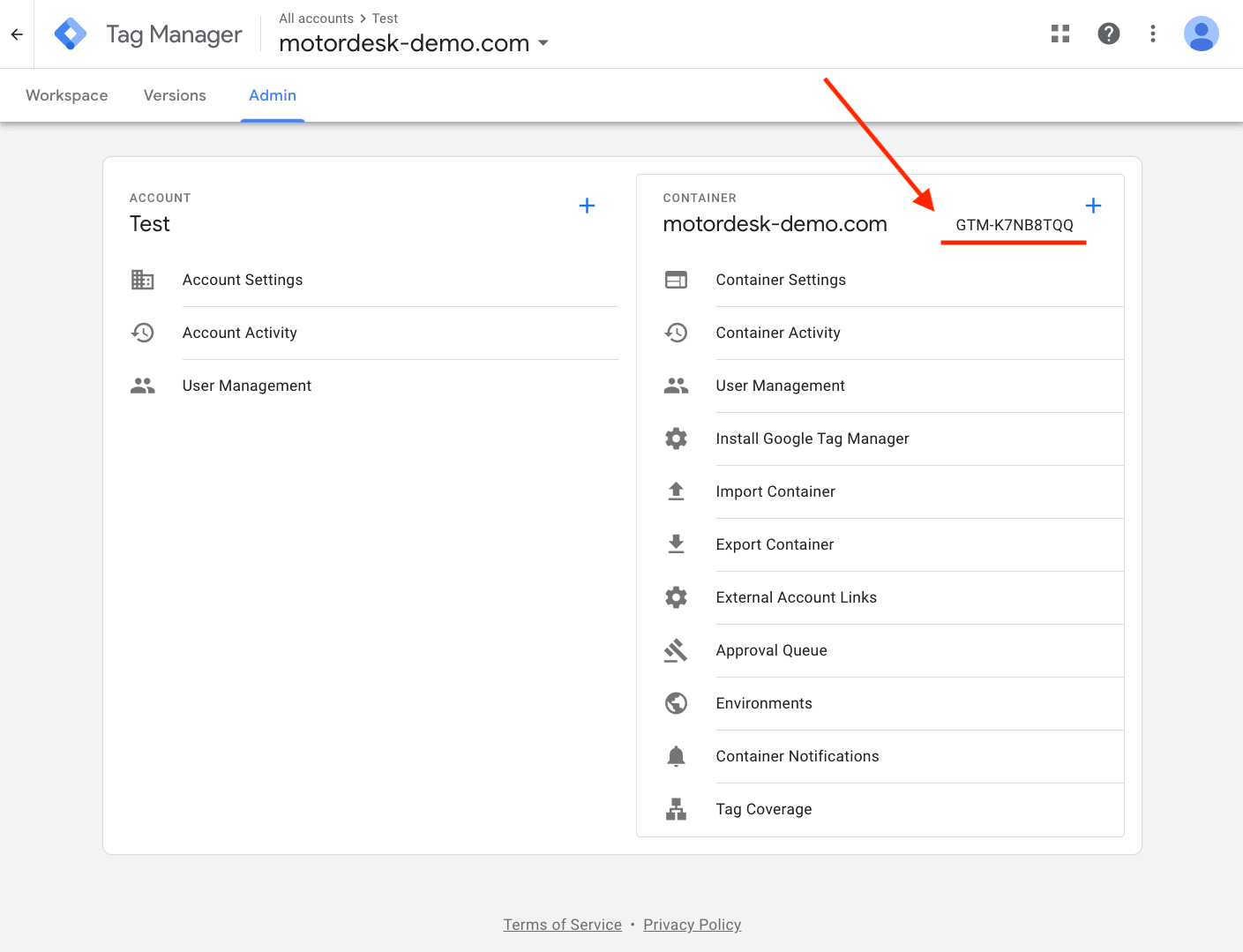
Copy the container ID which will look similar to:
GTM-A1AA1AAA
Now go to the Website -> Settings -> Tags section of your MotorDesk account and copy the ID into the Google Tag Manager field. We only need the container ID, not the full tracking code.
Now save the tag and return to Google Tag Manager to verify the tag is working.
Note: It may take a couple of hours for Google to recognise the tag is working.
Restricted Tags
For security reasons, certain tags and features in Google Tag Manager are unavailable. This includes the ability to add custom HTML tags.
Related Documentation
Set-Up Guidance
- Accounting/Nominal Codes
- Connecting Aircall
- Connecting AutoTrader
- Connecting Bird Messaging
- Connecting Intuit QuickBooks
- Connecting MessageBird
- Connecting RingCentral
- Connecting Sage Accounting
- Connecting Stripe
- Connecting takepayments
- Connecting Third-Party Websites
- Connecting Xero
- Creating Your Business Account
- Getting Started Guide
- Online Checkout & Deal Builder Set-Up
- Sales Channels & Marketplaces
- Set-Up Bing Webmaster Tools
- Set-Up Facebook Site Verification
- Set-Up Facebook/Meta Catalogue & Automotive Ads
- Set-Up Google Ads and Facebook Pixel Conversion Tracking
- Set-Up Google Analytics
- Set-Up Google Search Console
- Set-Up Google Tag Manager
- Set-Up Google Vehicle Ads
- Set-Up Meta Pixel (Facebook Pixel)
- Set-Up Vehicle Image Background Removal
- Set-Up Vehicle Image Branding
- Set-Up Vehicle Image Library
- Set-Up Vehicle Image Templates
- Synchronising External Calendar Software/App
- Transferring Your Domain