Set-Up Meta Pixel (Facebook Pixel)
Facebook Pixels unlock enhanced functionality with Facebook including ad retargeting and conversion tracking.
Set-Up Facebook Pixel
To begin please sign-up/log-in to Meta Events Manager at: https://www.facebook.com/events_manager2/
Once you've completed the initial set-up select the Connect option and create a Web connection. If you're having difficulty make sure you've selected the correct ad account in the top right of Meta.
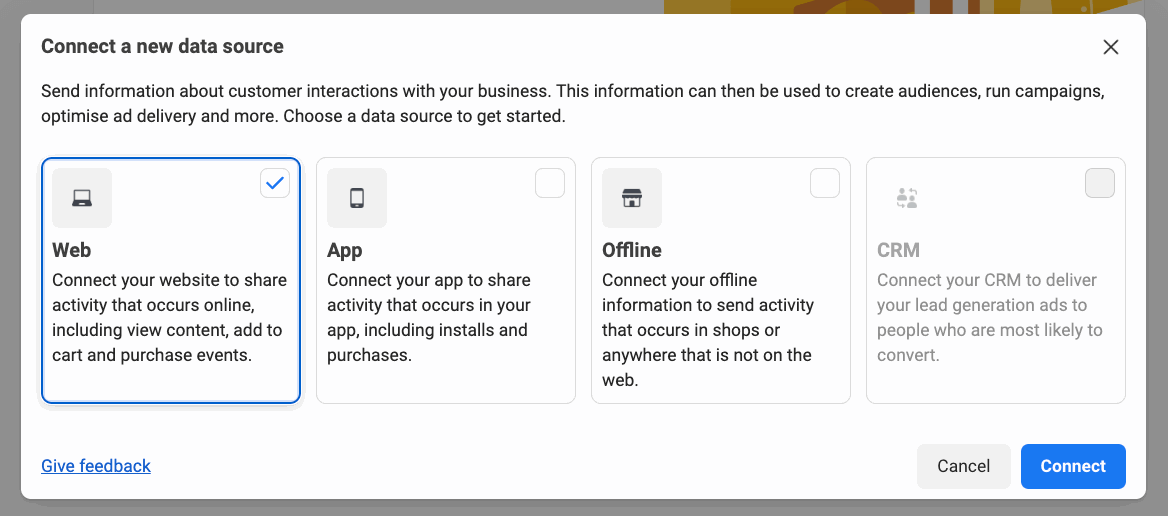
Next follow the process to enter a name for your data set, and to enter your website URL. You will then be asked to Find a setup method, please select the Do it yourself method.
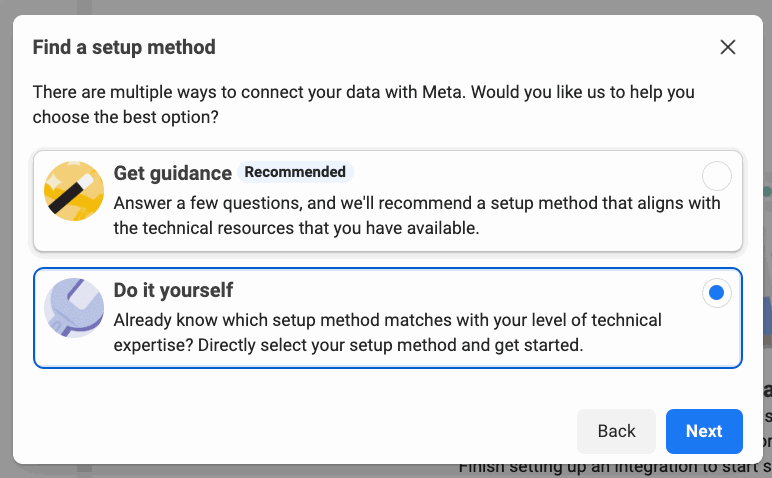
Next select the Meta pixel only method.
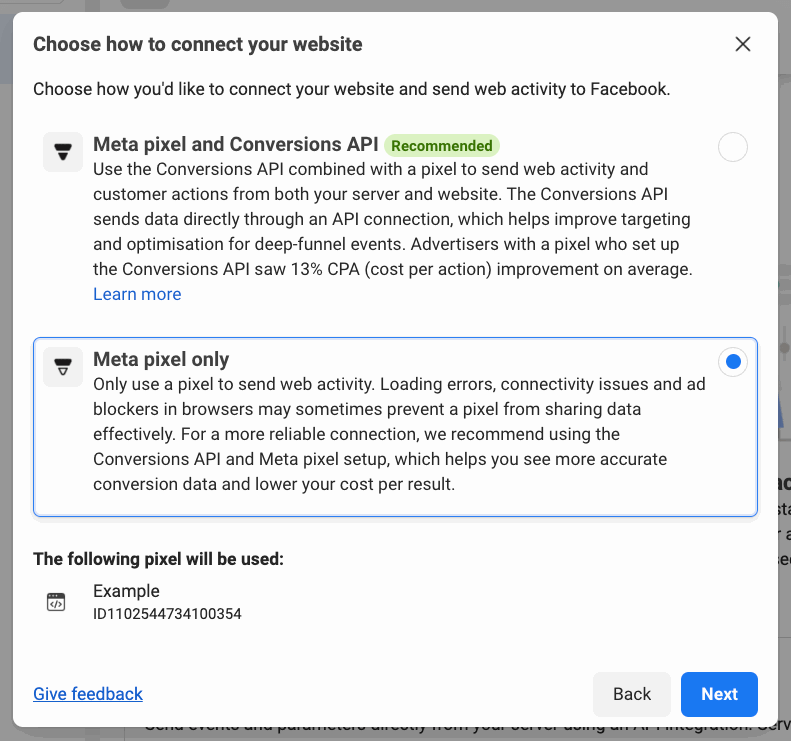
Now select the Manually add pixel code to website option.
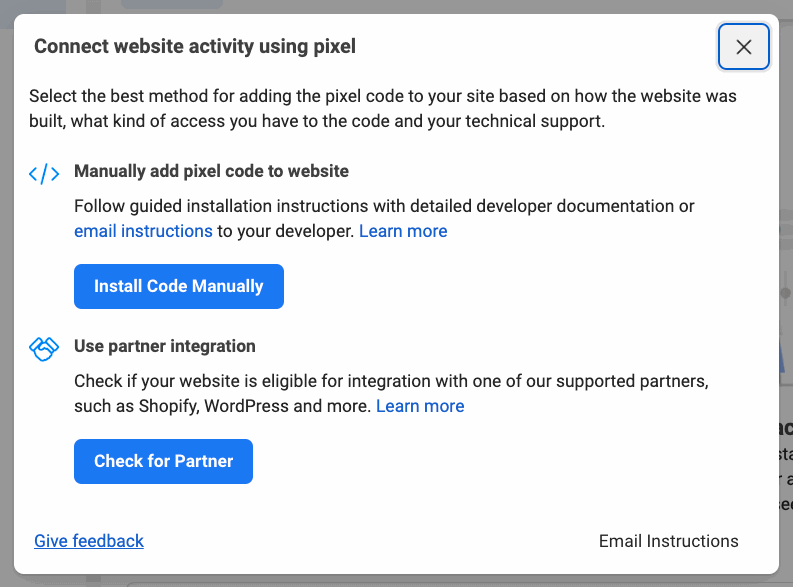
Next you will be provided with the tracking code for your website.
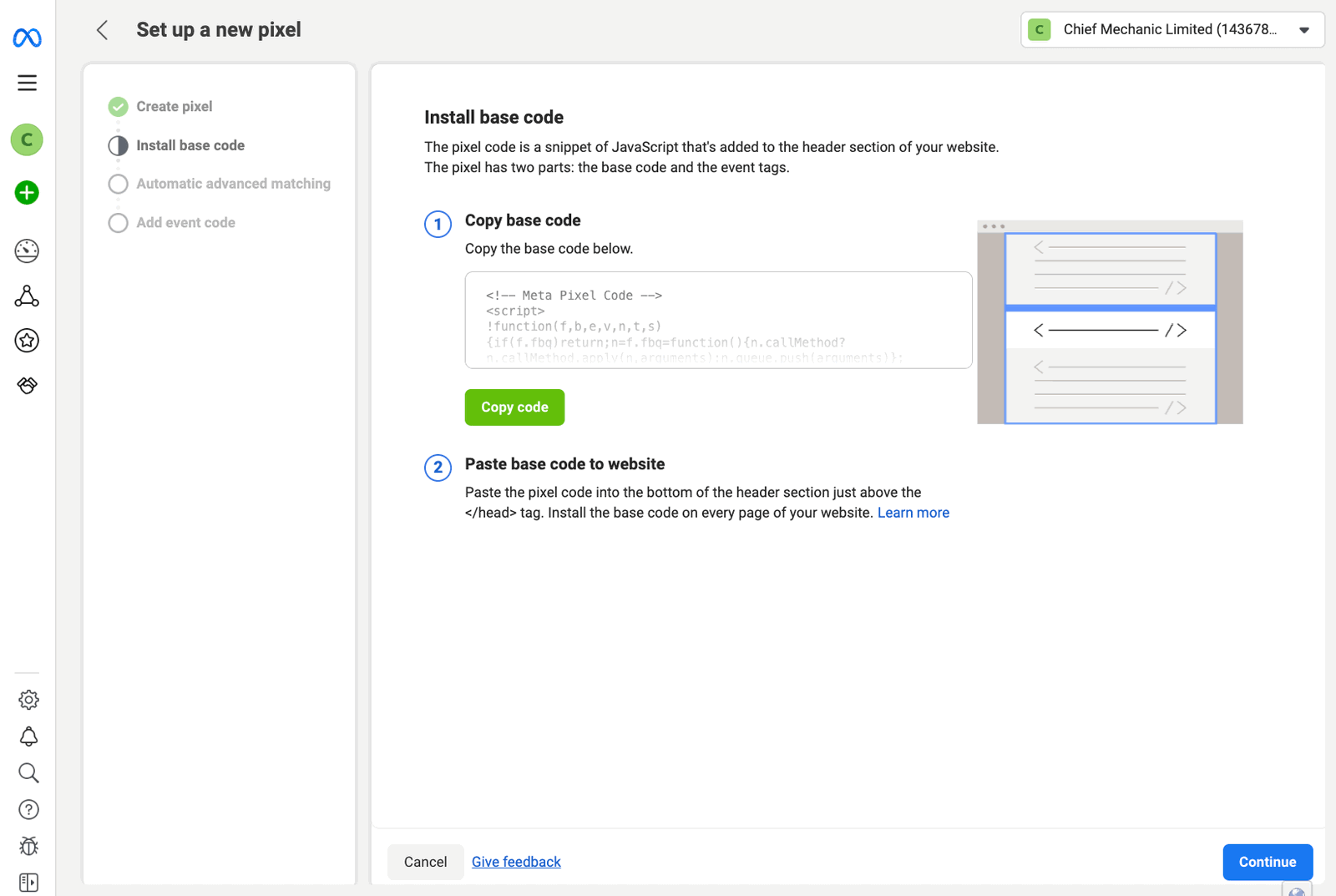
Now go to the Website -> Settings -> Tags section of your MotorDesk account and copy the tag into the Facebook Pixel field. We only need the tag ID but MotorDesk will automatically extract that from the tag. If this fails look for the fbq('init', '0000000000000000'); line and just copy the number into the Facebook Pixel field.
Now save the tag and return to Meta Events Manager to verify the pixel is working - note it may take a few hours for Meta to recognise the pixel is working.
Related Documentation
Set-Up Guidance
- Accounting/Nominal Codes
- Connecting Aircall
- Connecting AutoTrader
- Connecting Bird Messaging
- Connecting Intuit QuickBooks
- Connecting MessageBird
- Connecting RingCentral
- Connecting Sage Accounting
- Connecting Stripe
- Connecting takepayments
- Connecting Third-Party Websites
- Connecting Xero
- Creating Your Business Account
- Getting Started Guide
- Online Checkout & Deal Builder Set-Up
- Sales Channels & Marketplaces
- Set-Up Bing Webmaster Tools
- Set-Up Facebook Site Verification
- Set-Up Facebook/Meta Catalogue & Automotive Ads
- Set-Up Google Ads and Facebook Pixel Conversion Tracking
- Set-Up Google Analytics
- Set-Up Google Search Console
- Set-Up Google Tag Manager
- Set-Up Google Vehicle Ads
- Set-Up Meta Pixel (Facebook Pixel)
- Set-Up Vehicle Image Background Removal
- Set-Up Vehicle Image Branding
- Set-Up Vehicle Image Library
- Set-Up Vehicle Image Templates
- Synchronising External Calendar Software/App
- Transferring Your Domain