Set-Up Facebook/Meta Catalogue & Automotive Ads
Facebook (or Meta) catalogues are used for Facebook Automotive Ads. MotorDesk feeds the catalogue automatically, which can then in turn feed Facebook features like carousel ads - helping to automate the on-going management of your Facebook advertising.
Enable MotorDesk Sales Channel
To begin, go to the Business -> Sales Channels section of your MotorDesk account. Go to the Add Sales Channel section, select Facebook Auto, and click 'Connect Channel'.
At the top of the page, you will see a confirmation that the channel has been added, along with your feed URL. Please copy this URL; we'll need it in a moment.
Publish Vehicles To Sales Channel
Next, publish at least 1 vehicle to this sales channel, and wait at least 30 minutes for your feed to be generated. If this step is not completed, the feed will not be generated and the feed URL will be rejected when setting up the Facebook Catalogue.
Set-Up Facebook Catalogue
Please sign-up/log-in to Facebook/Meta and navigate to Commerce Manager: https://business.facebook.com/commerce/catalogs/
Next, select to 'Add a Catalogue'.
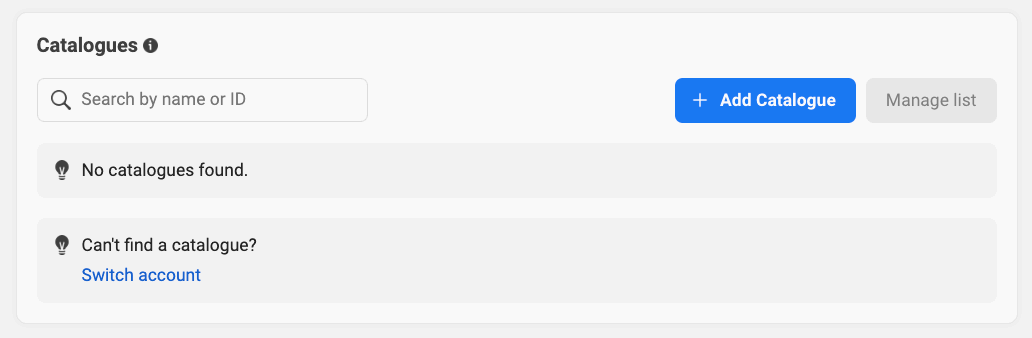
You must set the Catalogue Type as Auto - Vehicles.
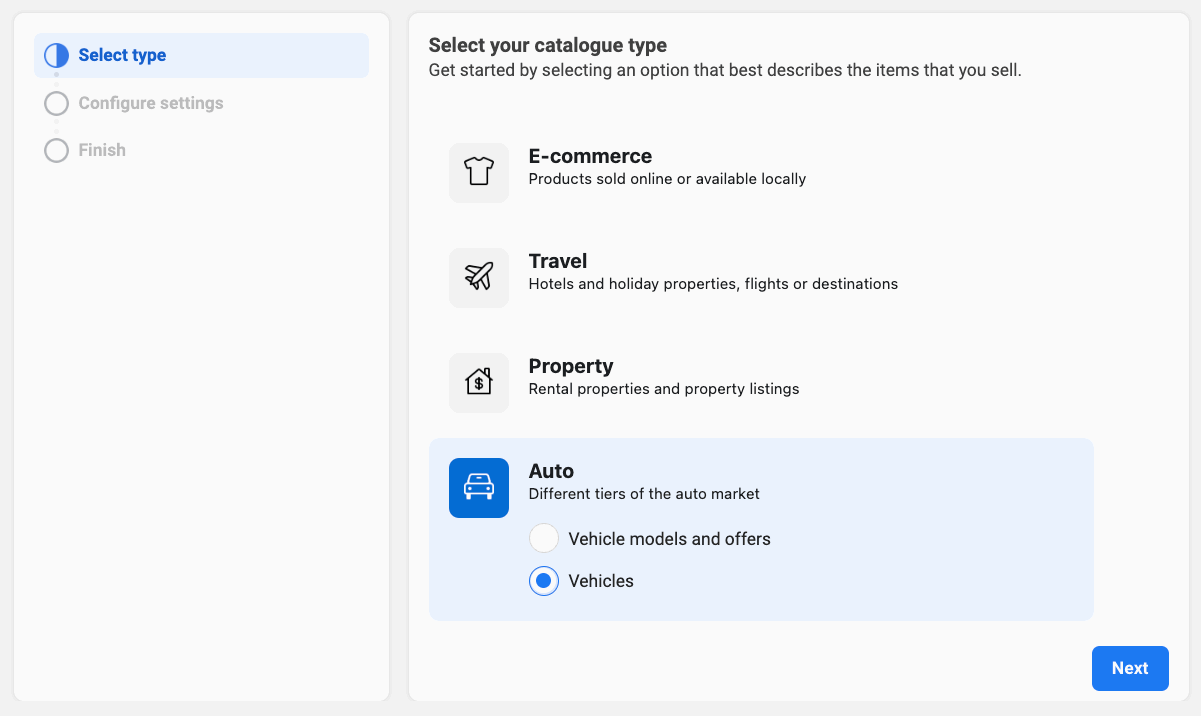
Now, select the correct Catalogue Owner, and enter a name for your catalogue.
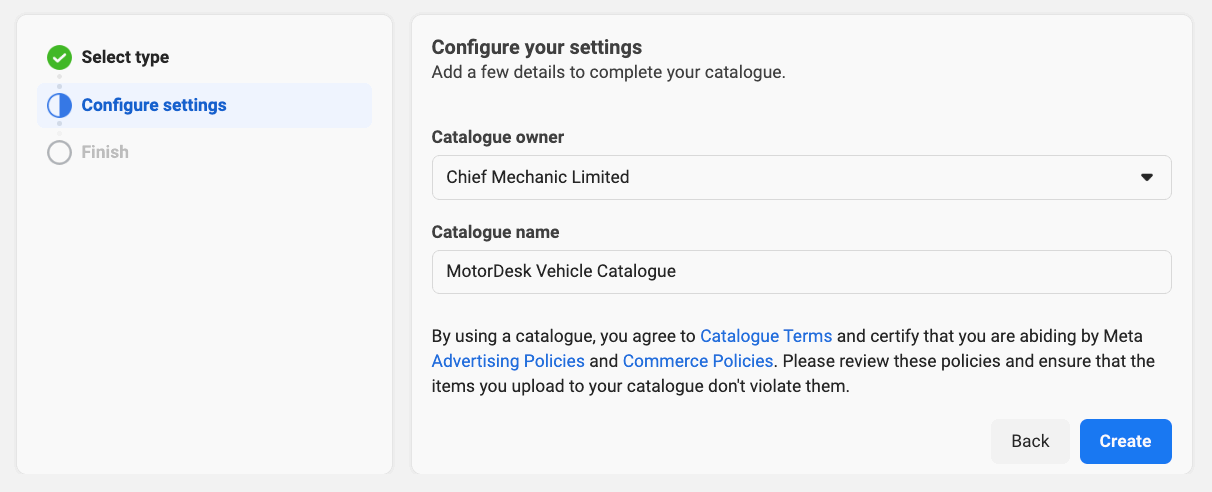
Next, select to view your catalogue and go to the Data Sources section.
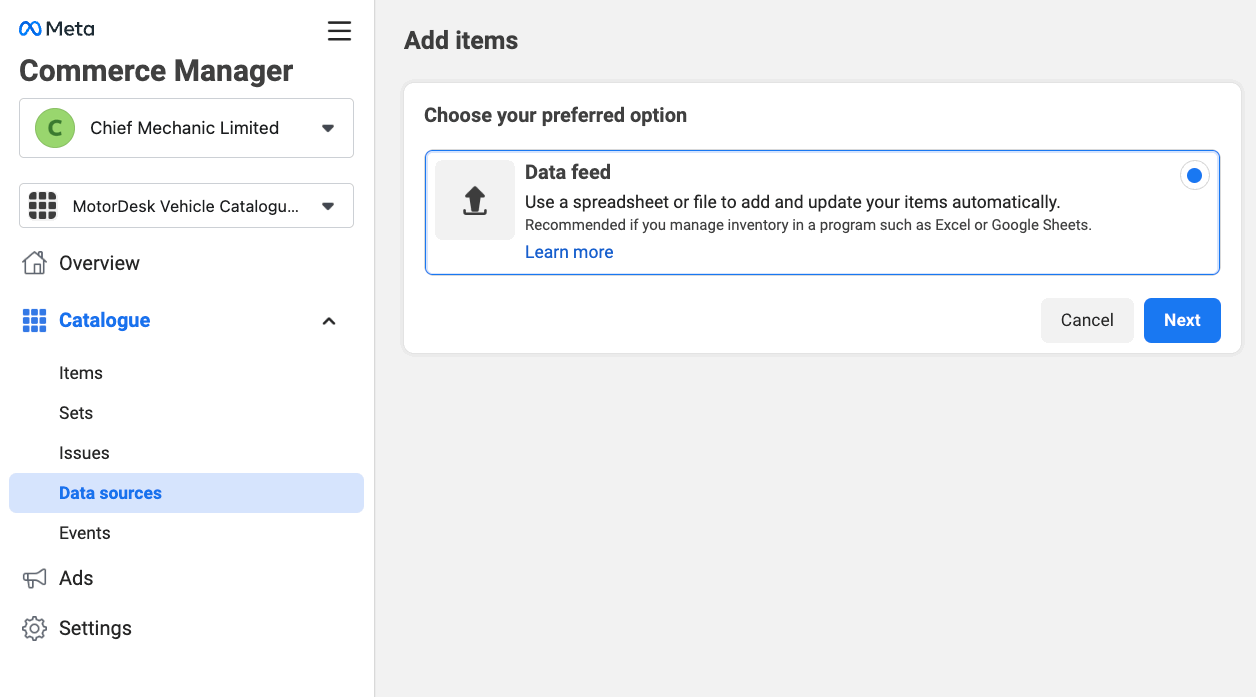
Select 'Next' and enter the feed URL you were provided with when adding the MotorDesk Sales Channel. If you've lost the URL, simply remove and re-add the channel.
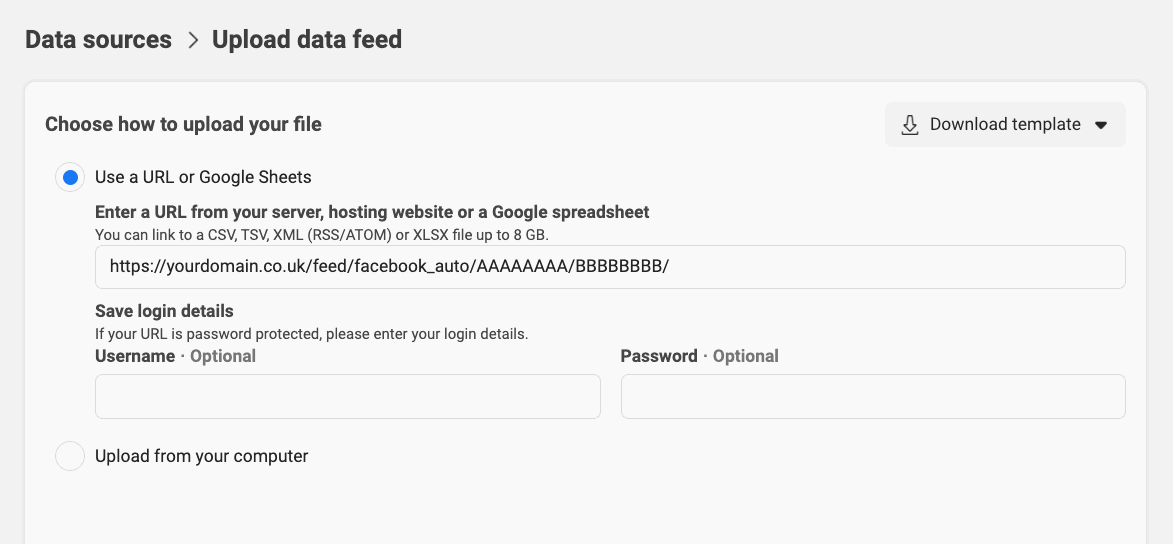
Now enter your feed name and currency, select your Facebook page, and then click 'Upload'.
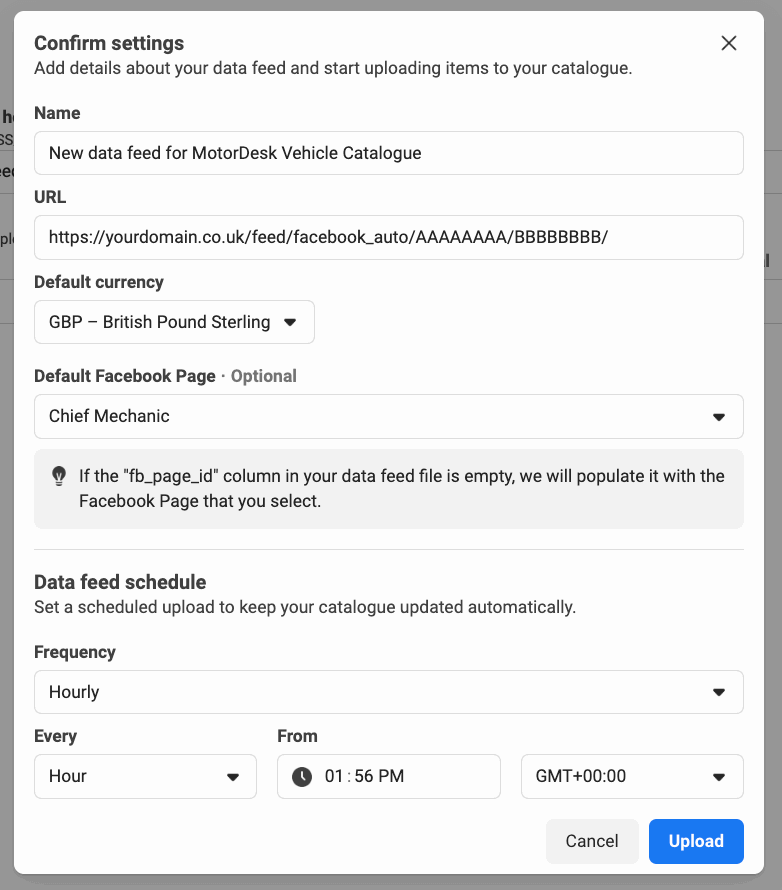
Feed URL Rejected/Invalid XML Format
If your feed URL is rejected when setting up your Facebook Catalogue, please ensure you have published at least 1 vehicle to the Facebook Auto sales channel.
Note: You must wait at least 30 minutes for the feed to be generated.
Set-Up Facebook Automotive Ads
Once you've set-up your catalogue, please follow the Facebook Automotive Ads set-up instructions at: https://www.facebook.com/business/help/1930396467200635?id=378777162599537
Related Documentation
Set-Up Guidance
- Accounting/Nominal Codes
- Connecting Aircall
- Connecting AutoTrader
- Connecting Bird Messaging
- Connecting Intuit QuickBooks
- Connecting MessageBird
- Connecting RingCentral
- Connecting Sage Accounting
- Connecting Stripe
- Connecting takepayments
- Connecting Third-Party Websites
- Connecting Xero
- Creating Your Business Account
- Getting Started Guide
- Online Checkout & Deal Builder Set-Up
- Sales Channels & Marketplaces
- Set-Up Bing Webmaster Tools
- Set-Up Facebook Site Verification
- Set-Up Facebook/Meta Catalogue & Automotive Ads
- Set-Up Google Ads and Facebook Pixel Conversion Tracking
- Set-Up Google Analytics
- Set-Up Google Search Console
- Set-Up Google Tag Manager
- Set-Up Google Vehicle Ads
- Set-Up Meta Pixel (Facebook Pixel)
- Set-Up Vehicle Image Background Removal
- Set-Up Vehicle Image Branding
- Set-Up Vehicle Image Library
- Set-Up Vehicle Image Templates
- Synchronising External Calendar Software/App
- Transferring Your Domain