Sales Channels & Marketplaces
Sales Channels are the places you advertise your vehicles, this includes your website and marketplaces like AutoTrader and CarGurus.
The set-up process for each sales channel varies, please follow the following instructions accordingly.
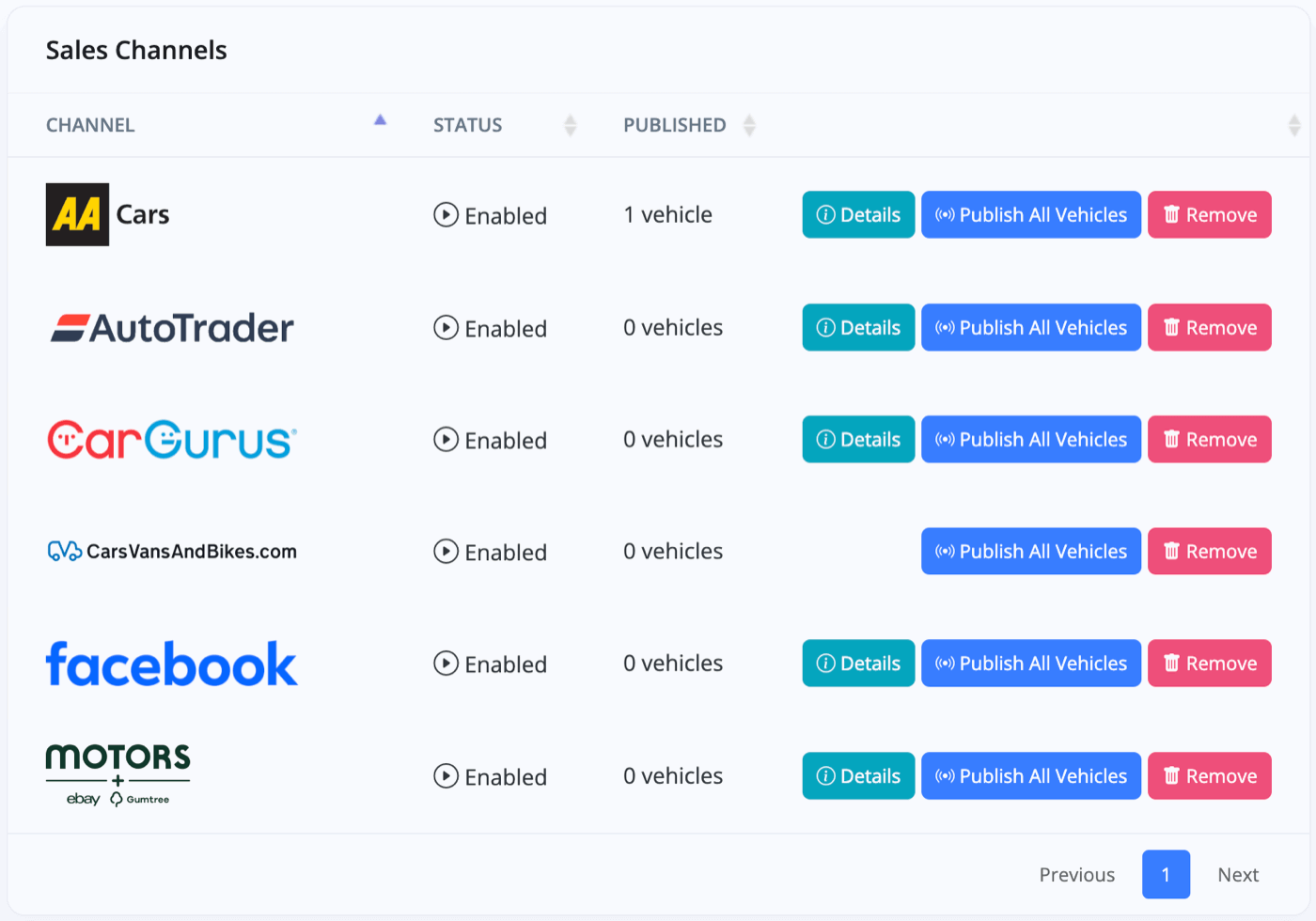
AutoTrader
To connect AutoTrader please go to the Business -> Sales Channels section in MotorDesk, under Add Sales Channel select AutoTrader, enter your dealer ID and confirm your import/reset choices, then click 'Connect Channel'.
For more detailed information, please refer to our Connecting AutoTrader guide.
Note: Leads from AutoTrader will automatically be fed into your Leads -> Chat section.
AA Cars, CarFinance 247, CarGurus, ChooseMyCar, Motors (eBay Motors Group), Oodle Car Finance & Your Red Car
Please go to the Business -> Sales Channels section in MotorDesk, under Add Sales Channel select the relevant marketplace and click 'Connect Channel'.
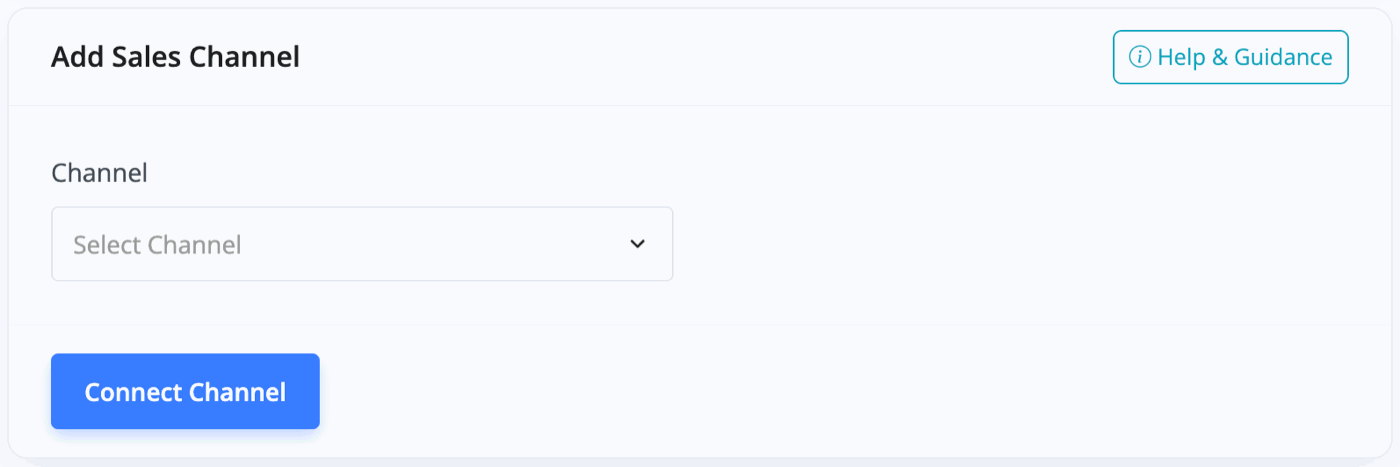
You will then be provided with a 'feed ID' which you will need to give to your account manager at the relevant marketplace whilst letting them know you're using the MotorDesk feed - this is typically done by emailing their technical support.
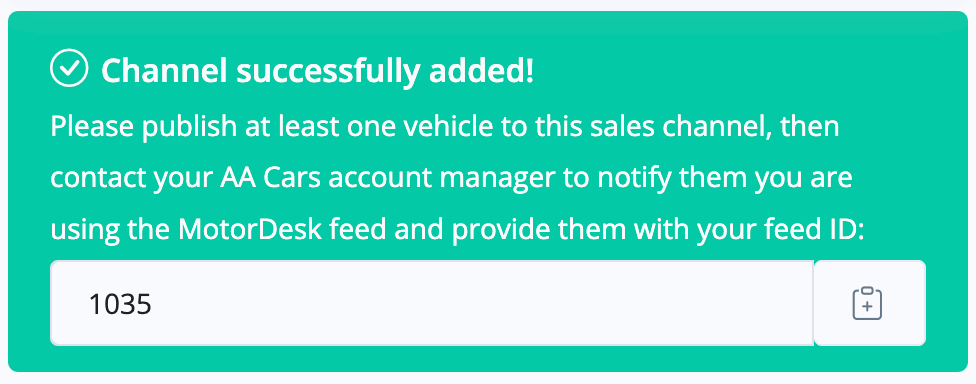
Do note: In order for Leads from these sales channels to feed into your Leads -> Chat section, you must first Transfer Your Domain to MotorDesk.
You will also need to provide your account manager at each sales channel with the email address of your Leads & Chat Account. This can be found in your MotorDesk account by navigating to Business -> Email Accounts .
Carhuna, JamesEdition & CarsVansandBikes.com
Please go to the Business -> Sales Channels section in MotorDesk. Under Add Sales Channel, select the relevant marketplace and follow any instructions provided. Once complete, click 'Connect Channel'. You may then be given additional steps to finish the setup.
Dealer Auction & eBay Auction
Please go to the Business -> Sales Channels section in MotorDesk. Under Add Sales Channel, select the relevant marketplace and follow any instructions provided. Once complete, click 'Connect Channel'. You will then be required to log-in to the marketplace to authorise the connection with MotorDesk.
Facebook/Meta Catalogue & Automotive Ads
To connect Facebook/Meta, please follow the Set-Up Facebook/Meta Catalogue & Automotive Ads documentation.
WordPress
Please click here for instructions installing the MotorDesk WordPress Plugin.
Controlling Your Adverts
Each vehicle has it's own Sales Channels section which enables you to control the individual adverts across each marketplace.
After enabling a sales channel, you can select the 'Publish All Vehicles' button shown in the Business -> Sales Channels section to quickly publish all for sale vehicles to the sales channel.
You can manage your advertising in bulk via the Vehicle -> Advertising section.

Related Documentation
Set-Up Guidance
- Accounting/Nominal Codes
- Connecting Aircall
- Connecting AutoTrader
- Connecting Bird Messaging
- Connecting Intuit QuickBooks
- Connecting MessageBird
- Connecting RingCentral
- Connecting Sage Accounting
- Connecting Stripe
- Connecting takepayments
- Connecting Third-Party Websites
- Connecting Xero
- Creating Your Business Account
- Getting Started Guide
- Online Checkout & Deal Builder Set-Up
- Sales Channels & Marketplaces
- Set-Up Bing Webmaster Tools
- Set-Up Facebook Site Verification
- Set-Up Facebook/Meta Catalogue & Automotive Ads
- Set-Up Google Ads and Facebook Pixel Conversion Tracking
- Set-Up Google Analytics
- Set-Up Google Search Console
- Set-Up Google Tag Manager
- Set-Up Google Vehicle Ads
- Set-Up Meta Pixel (Facebook Pixel)
- Set-Up Vehicle Image Background Removal
- Set-Up Vehicle Image Branding
- Set-Up Vehicle Image Library
- Set-Up Vehicle Image Templates
- Synchronising External Calendar Software/App
- Transferring Your Domain