Connecting Stripe
Stripe provide online credit/debit card payment processing services, MotorDesk integrates with Stripe to enable you to accept vehicle reservations and invoice card payments online.
1. Sign-Up With Stripe
Visit Stripe.com to sign-up with Stripe.
2. Find API Keys
Once you've signed-up and your Stripe account is ready please log-in and go to the Developers -> API keys section of your Stripe account.
On this page you will find your 'Publishable key' and your 'Secret key', these should begin with 'pk_live_' and 'sk_live_'. You will need to select the 'Reveal key' button to view your full secret key - if this option is not available please create a new secret key.
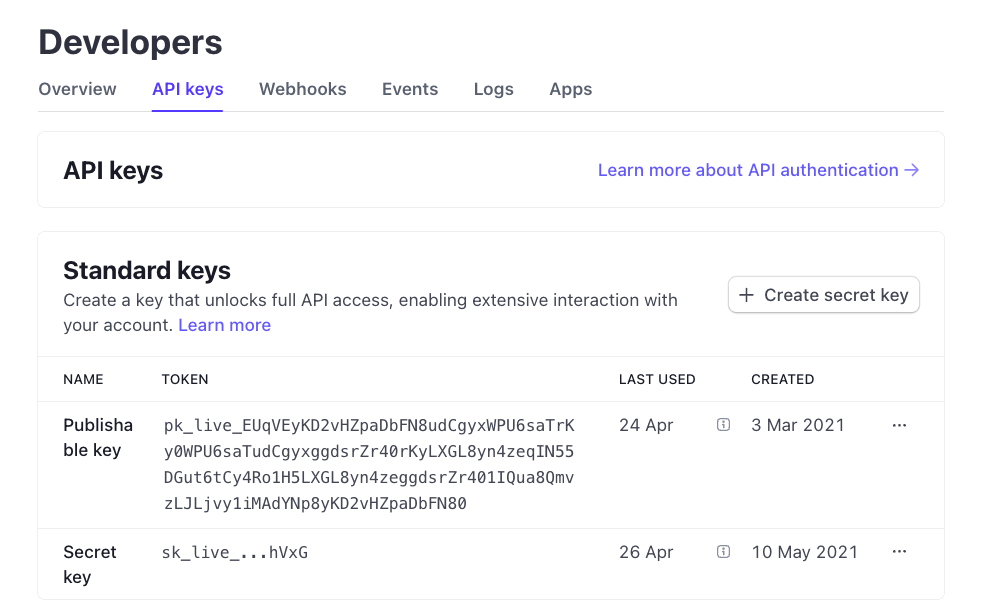
3. Save Keys
Once you've located your API keys please log-in to your MotorDesk account and go to the Business -> Connect Services -> Payments section, then copy and paste your keys into the relevant fields and select the 'Save Changes' button.
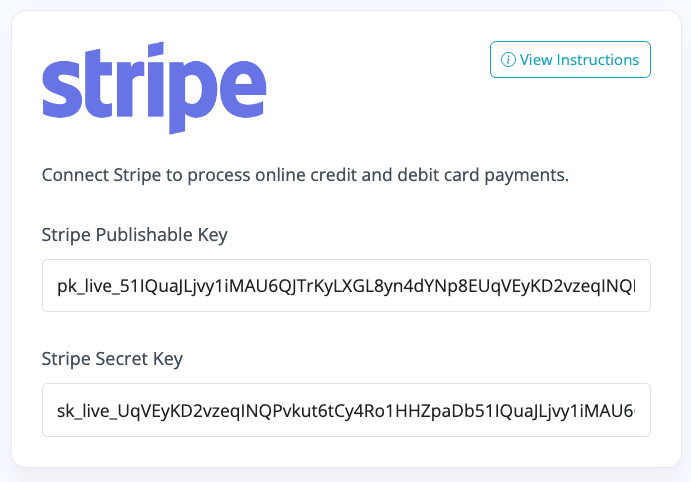
4. Done!
That's it! Your Stripe integration is now ready! We recommend making a test payment which you can then refund. This can be done by reserving a vehicle or creating an invoice.
Enabling Online Reservations
To enable online vehicle reservations log-in to your MotorDesk account and go to the Website -> Settings section, then enable the 'Reserve Online' option.
Stripe Test Mode
It is possible to use your Stripe test mode API keys but please ensure you revert to your live keys after testing.
Related Documentation
Set-Up Guidance
- Accounting/Nominal Codes
- Connecting Aircall
- Connecting AutoTrader
- Connecting Bird Messaging
- Connecting Intuit QuickBooks
- Connecting MessageBird
- Connecting RingCentral
- Connecting Sage Accounting
- Connecting Stripe
- Connecting takepayments
- Connecting Third-Party Websites
- Connecting Xero
- Creating Your Business Account
- Getting Started Guide
- Online Checkout & Deal Builder Set-Up
- Sales Channels & Marketplaces
- Set-Up Bing Webmaster Tools
- Set-Up Facebook Site Verification
- Set-Up Facebook/Meta Catalogue & Automotive Ads
- Set-Up Google Ads and Facebook Pixel Conversion Tracking
- Set-Up Google Analytics
- Set-Up Google Search Console
- Set-Up Google Tag Manager
- Set-Up Google Vehicle Ads
- Set-Up Meta Pixel (Facebook Pixel)
- Set-Up Vehicle Image Background Removal
- Set-Up Vehicle Image Branding
- Set-Up Vehicle Image Library
- Set-Up Vehicle Image Templates
- Synchronising External Calendar Software/App
- Transferring Your Domain