Vehicle Statuses
Browse Vehicles
Each vehicle status corresponds to a filter in your Vehicles -> Browse Vehicles section, enabling you to easily search for different vehicles at different stages of the sales process.

- Draft - Added to stock but not published.
- For Sale - After pressing Save & Publish in the vehicle's Sales Channel menu.
- Reserved - For Sale vehicle which has been reserved by a customer.
- Sold - Sales invoice is marked as Paid, but vehicle is awaiting handover.
- Complete - Vehicle has been handed-over and sale is Marked as Complete in Sell Vehicle section.
- Deleted - Vehicle has been removed from your stock. The vehicle will remain available in the system for Stock Book compliance reasons.
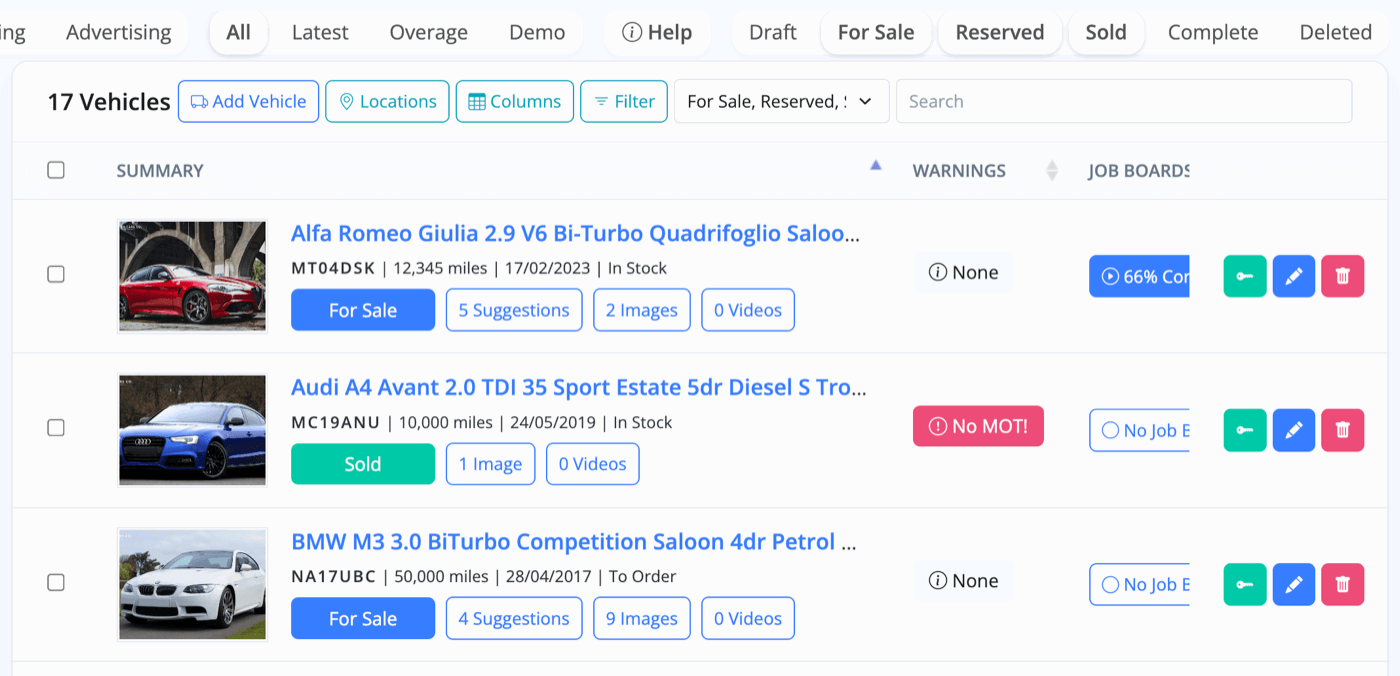
The vehicle status filters you choose will determine which vehicles are shown in Vehicles -> Browse Vehicles.
Vehicle Settings
Vehicle statuses will automatically change as you progress through the sales process. It will start as a Draft until you publish it, at which point it will become For Sale. Then, once an invoice is paid, it will change to Sold.
You can view and change the status of a vehicle in the vehicle's Settings Menu.
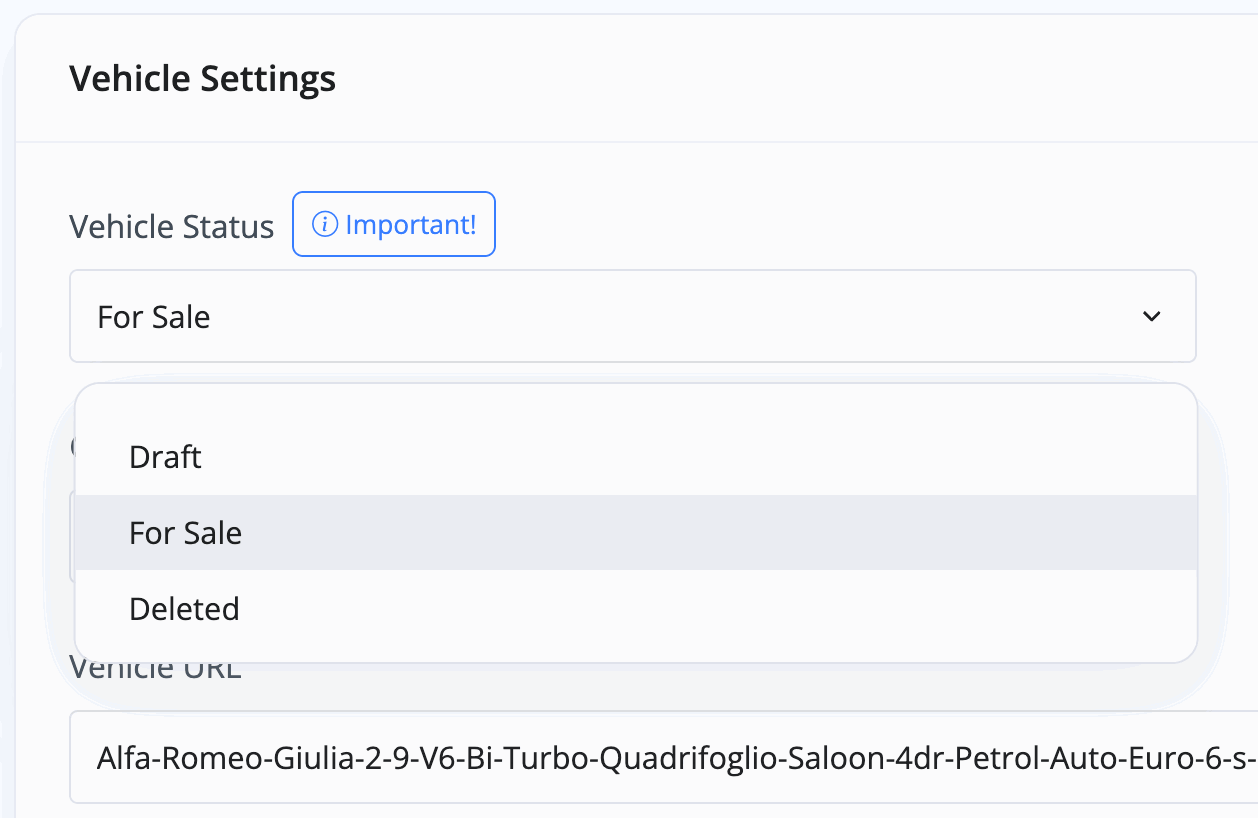
A Reserved vehicle will still show as For Sale in the vehicle's Settings menu; however, you will have a green indicator in the top right to show that it's Reserved.
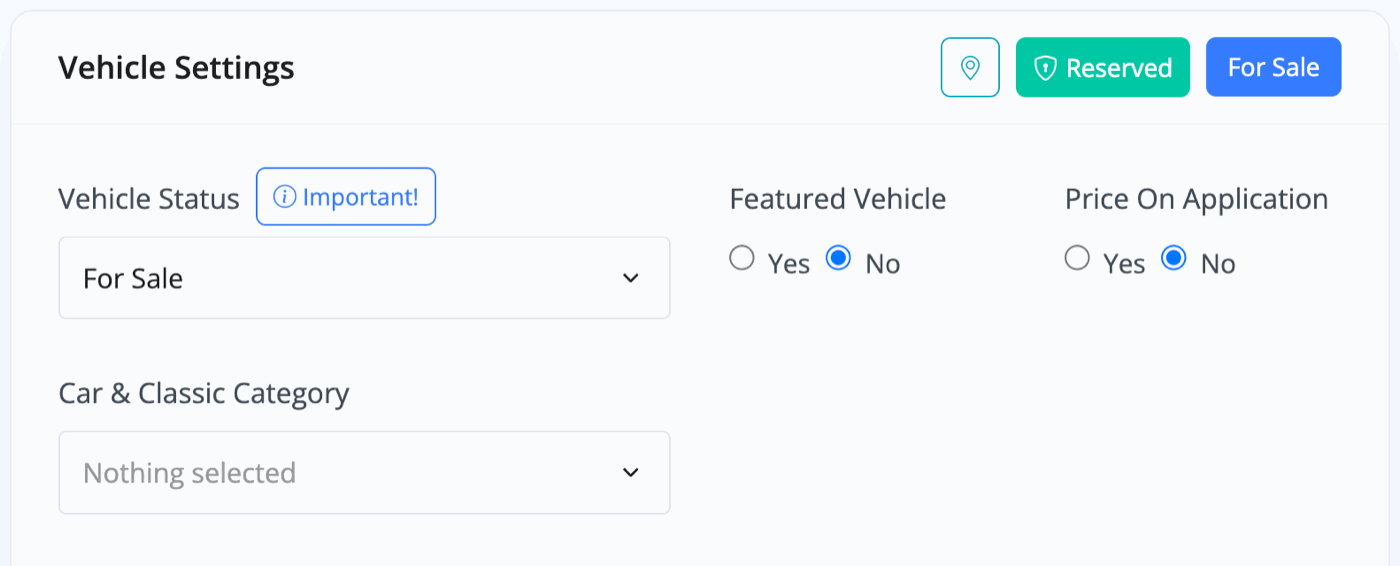
A Complete vehicle will still show as Sold in the vehicle's Settings menu; however, you will have a green indicator in the top right to show that it's Complete.
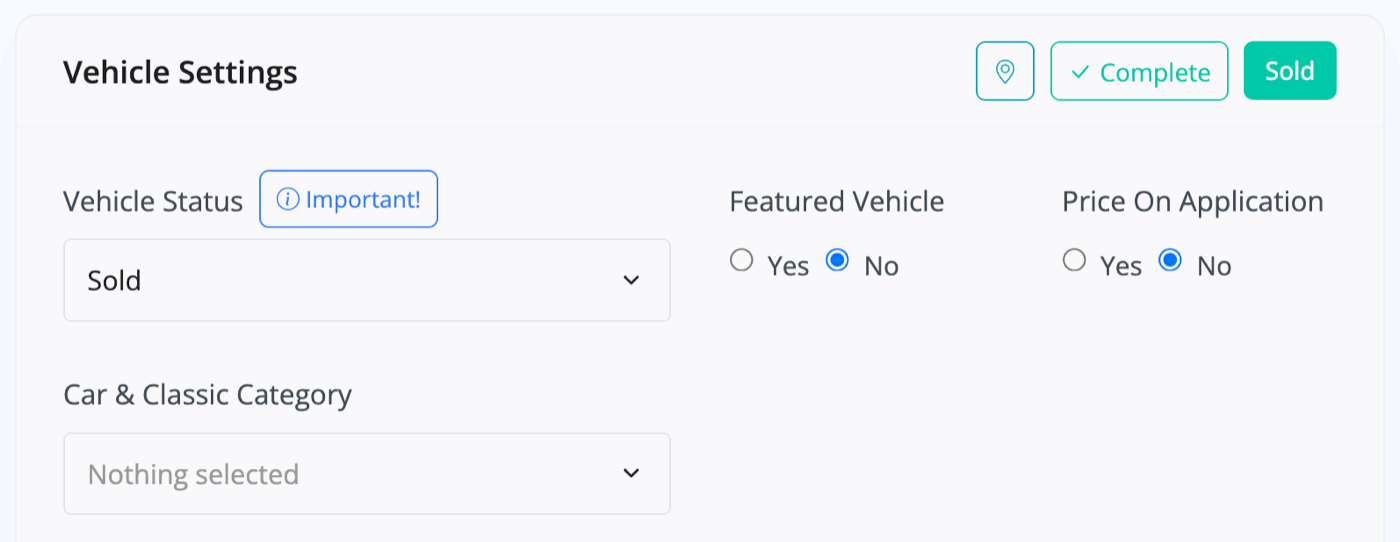
Conditional Status Changes
Vehicle statuses inside the vehicle's Settings menu are conditional, and certain criteria must be met before they can be selected.
For example, MotorDesk will not allow you to change a vehicle status to Sold until an invoice has been paid for.
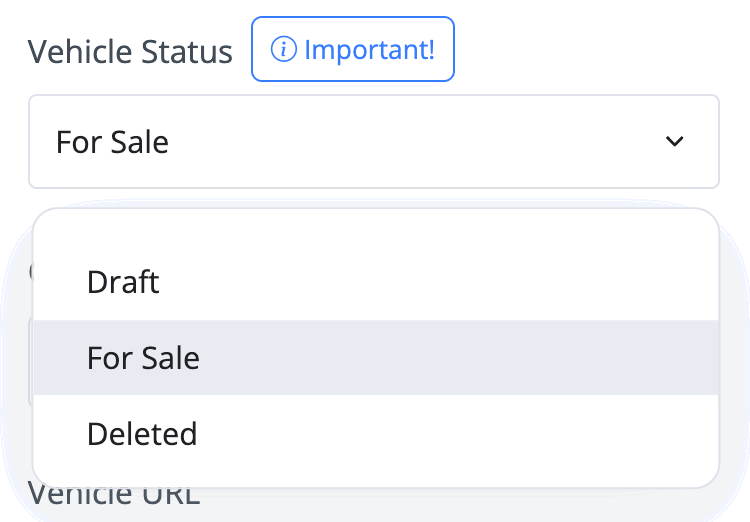
Once the vehicle is Sold, you can not revert it to For Sale or Draft until you've cancelled and credited the invoice and cancelled the sale.
These limits help ensure that your vehicle data remains accurate, and help to guarantee that all vehicles follow the correct business and accounting processes.
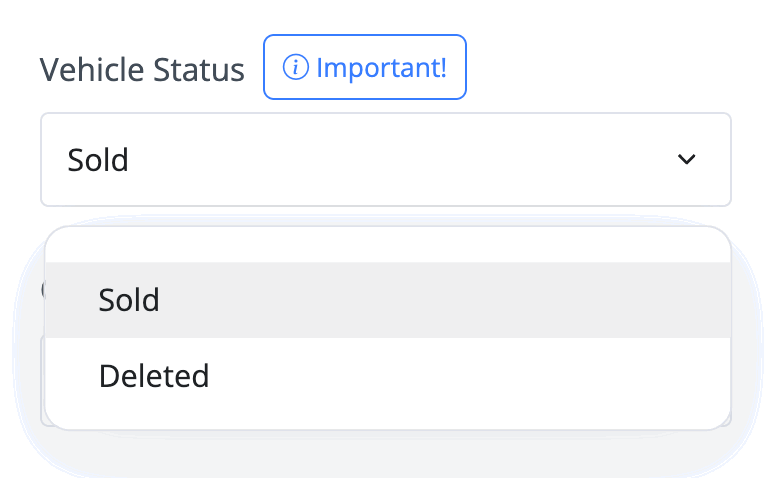
Customer & Courtesy Vehicles
Customer and Courtesy Vehicles have different statuses from normal stock.


Their status revolves around whether or not they are 'Booked In' either to the workshop or 'On Loan' as a courtesy vehicle.

This is designed so you can quickly organise vehicles in your Vehicles -> Browse Vehicles section based on whether they are booked in, on loan, or not.
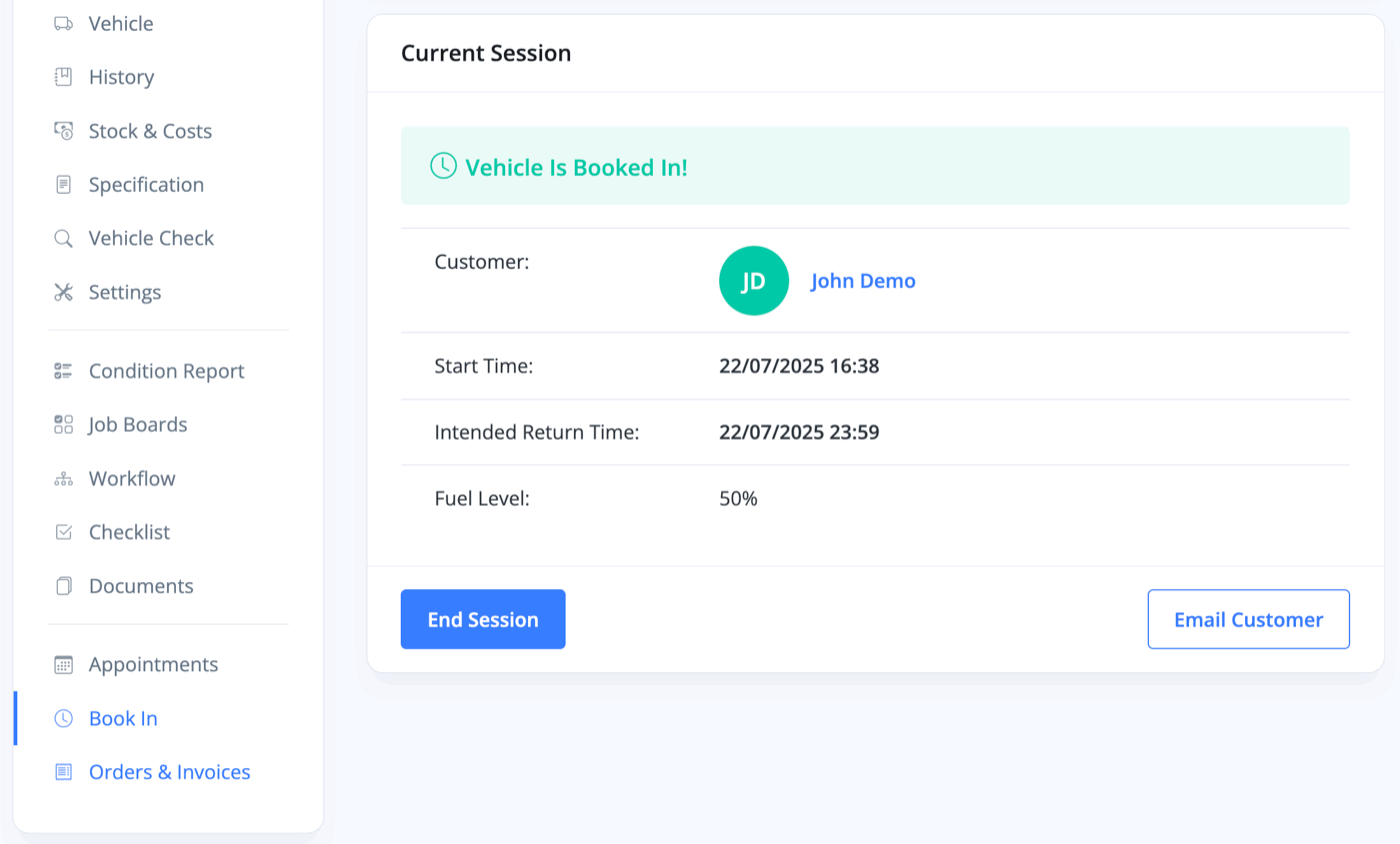
Related Documentation
Feature Fast Track
- Add Pages To Your Navigation Menu
- Add Your Products
- Analysing Multiple Vehicles For Purchase
- Automate Follow-Up Emails
- Creating Templates to Automate Social Media
- Edit an Invoice Date/Date Of Supply
- Manage Vehicle Jobs & Tasks
- OCR (Automatic Invoice Reader)
- Organise Processes with Workflows
- Organise Vehicle Tasks with Checklists
- Setting Up Your AA Cars Feed
- Setting Up Your AutoTrader Feed
- Setting Up Your Car & Classic Feed
- Setting Up Your CarGurus Feed
- Setting Up Your CarWow Feed
- Setting Up Your MOTORS Feed
- Start a Blog on Your Website
- Utilise Your Document Library
- Utilise Your Image Library
- Vehicle Statuses