OCR (Automatic Invoice Reader)
MotorDesk enables you to directly add invoices you've received from vehicle purchases, either directly or via email, which is fantastic for simply forwarding on receipts you receive from auction houses.
MotorDesk will intelligently read the invoices and populate all the lines for vehicles and products. It will also automatically add the contact, provided you have them set up as a contact in your MotorDesk contacts. If the contact does not exist, it will ask you if you want to create a contact.
Uploading Directly When Creating Purchase Invoices
Go to Sales -> Purchases -> Create Purchase, where you'd normally create a purchase invoice.
You'll now notice you can upload receipts and invoices for purchases you've made, and it will automatically identify the supplier and invoice line items.
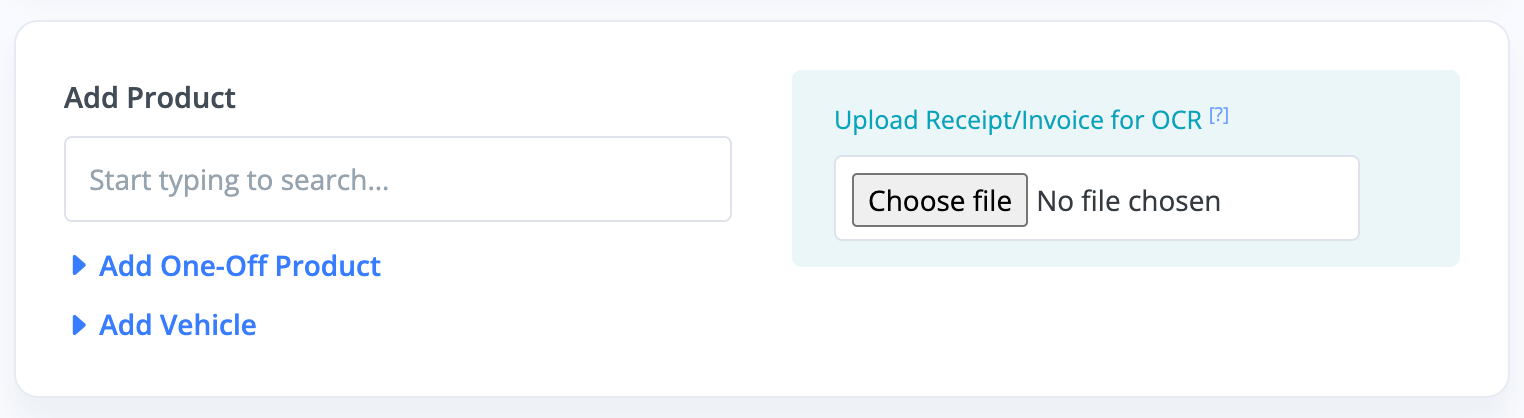
If we attach this invoice here.
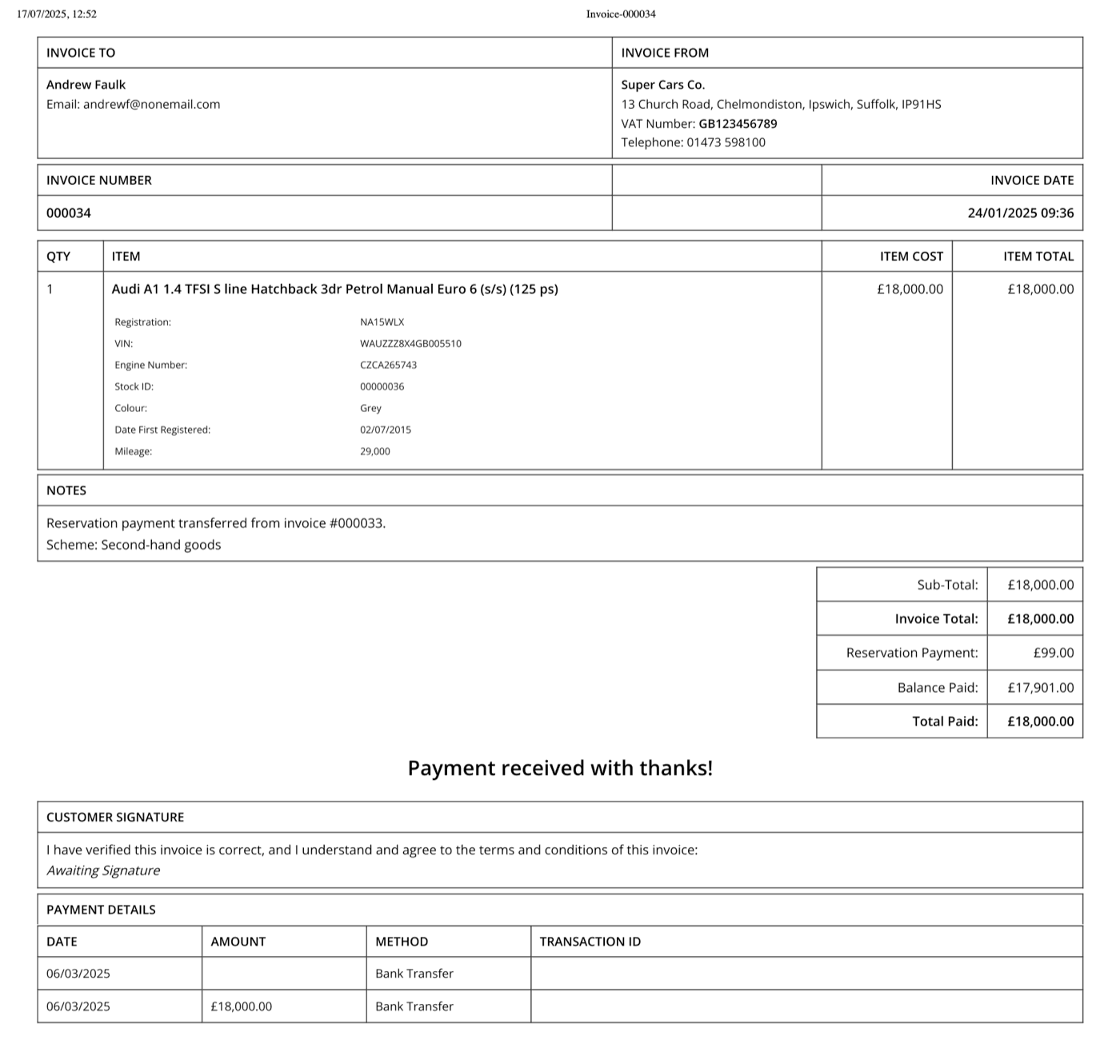
You'll see how it populates the relevant fields below, leaving you to add the finishing touches.
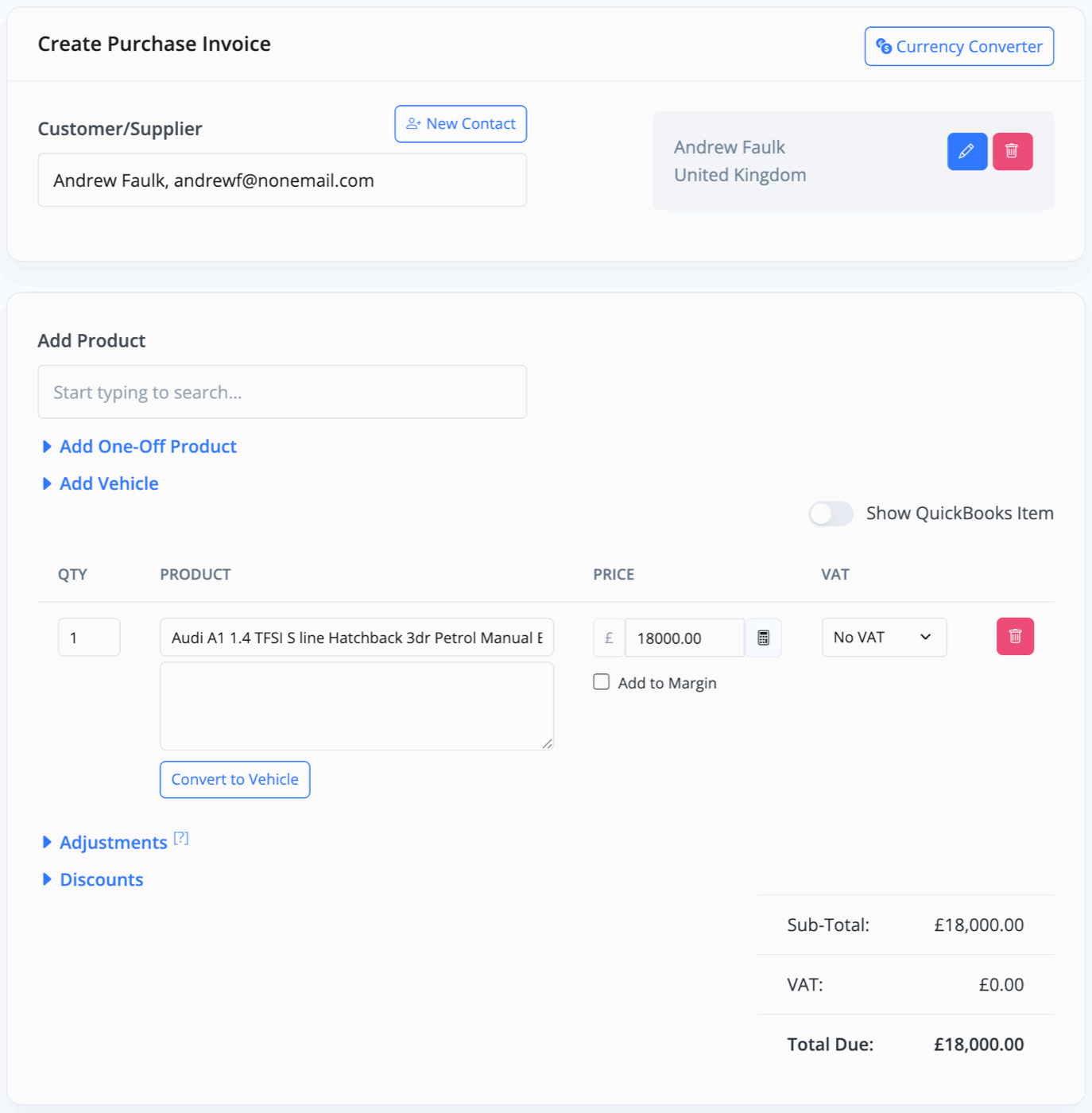
Any Vehicles on the invoice will have a Convert To Vehicle button.
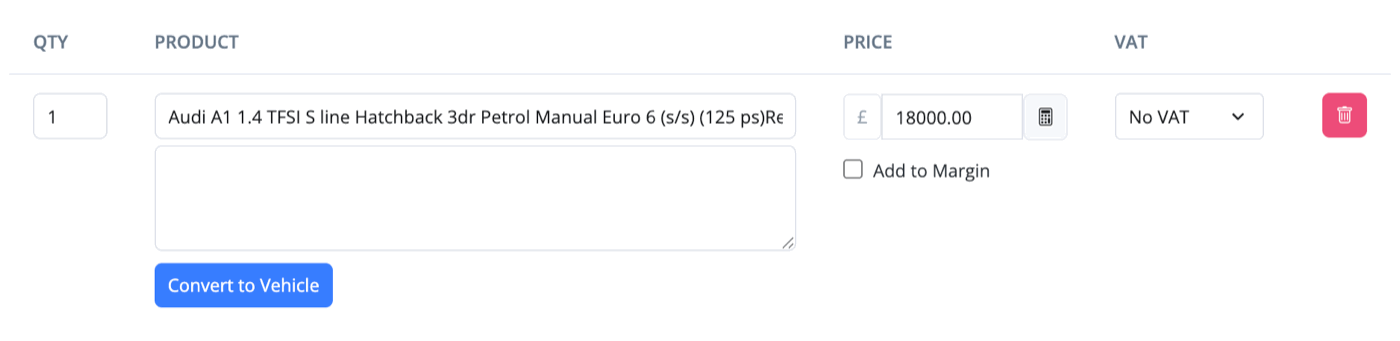
Press this and enter the mileage to do so.
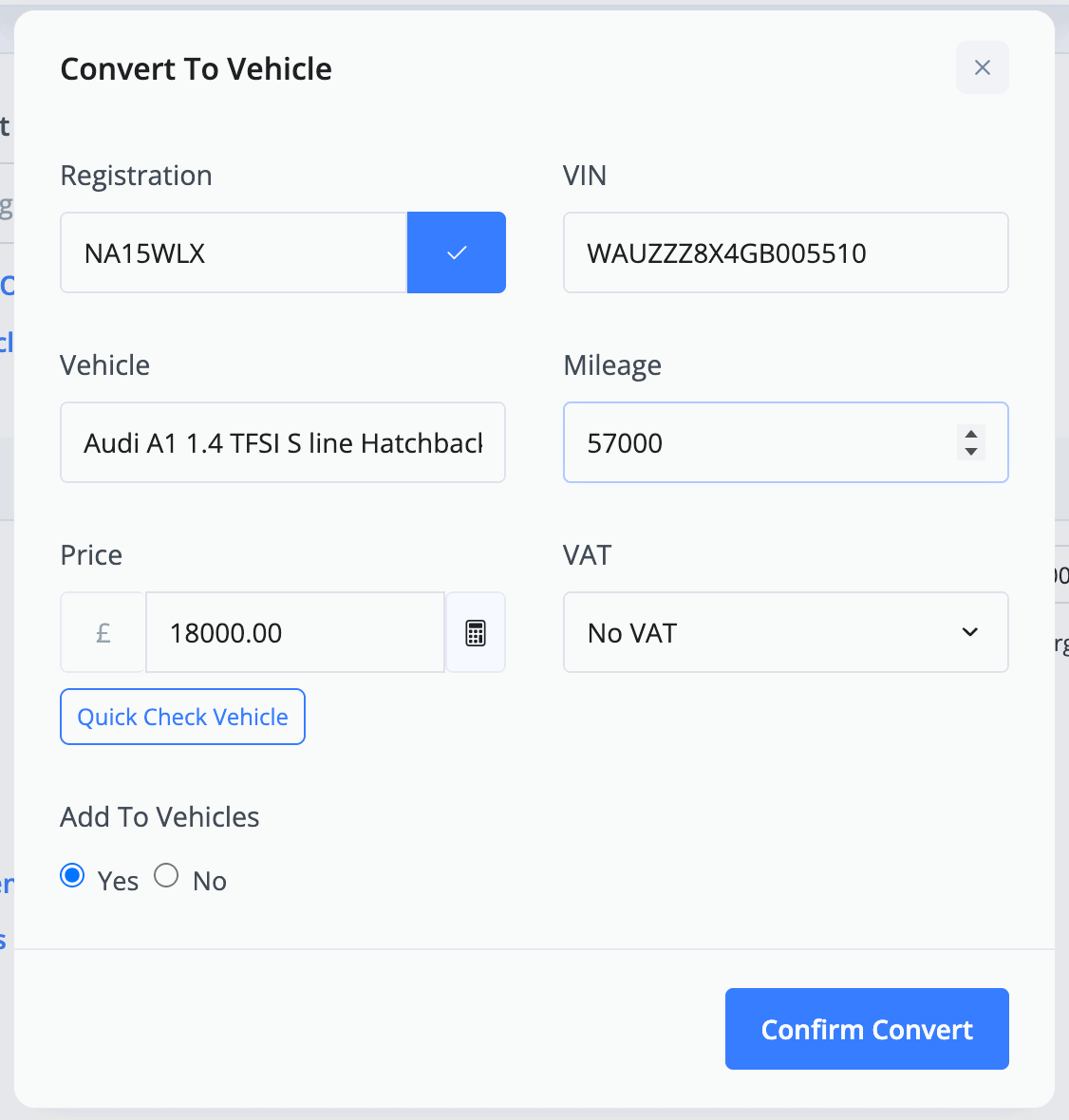
If you choose Yes under Add To Vehicles, the vehicle will automatically be imported into your stock as a draft.
Uploading via Email
You can email any invoice/receipt as an attachment directly into MotorDesk. For this, you are given a dedicated email address, which you can find in your pending purchases section.
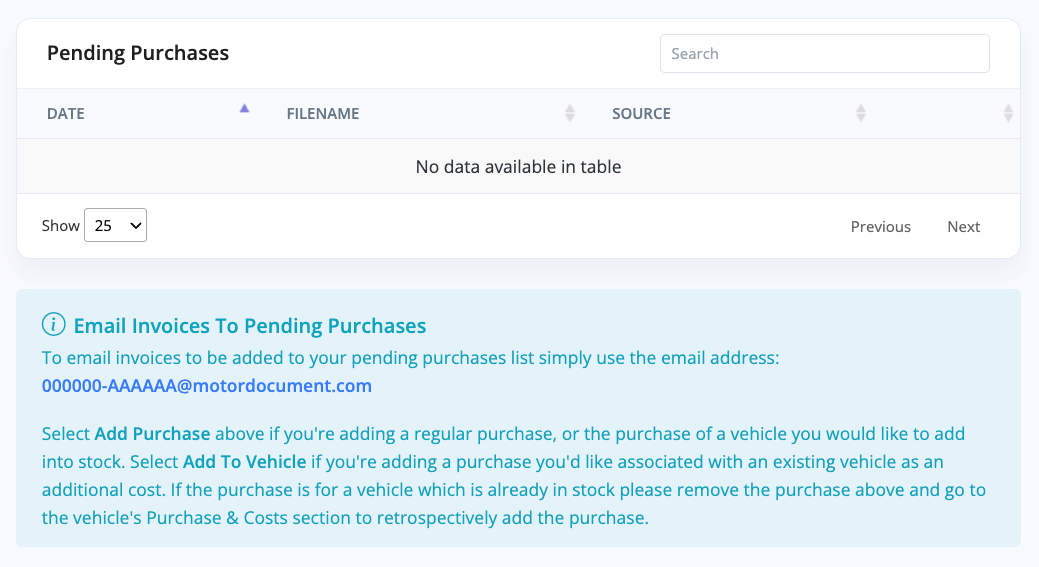
You can simply email or forward any future invoices directly to this email.
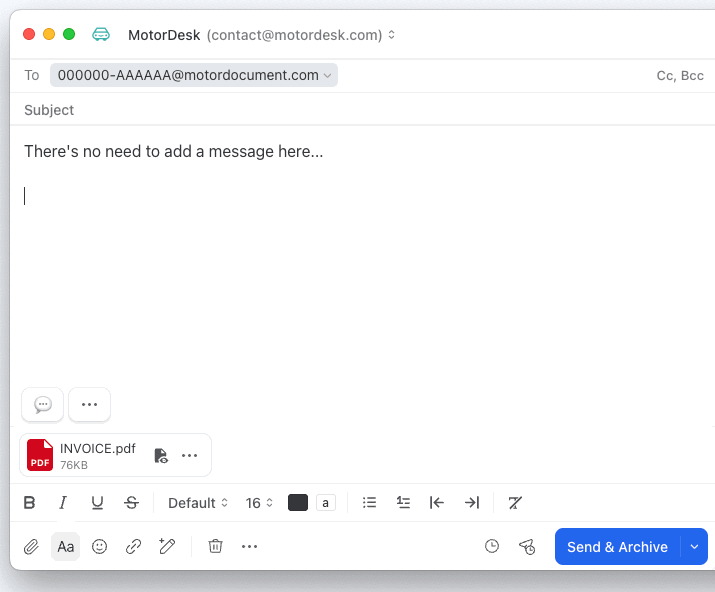
These will then appear instantly in your Pending Purchases section, for which you will see a notification at the top of your usual Sales -> Purchases section.

Click on the Pending button, and you'll see the invoices that have been received via email.
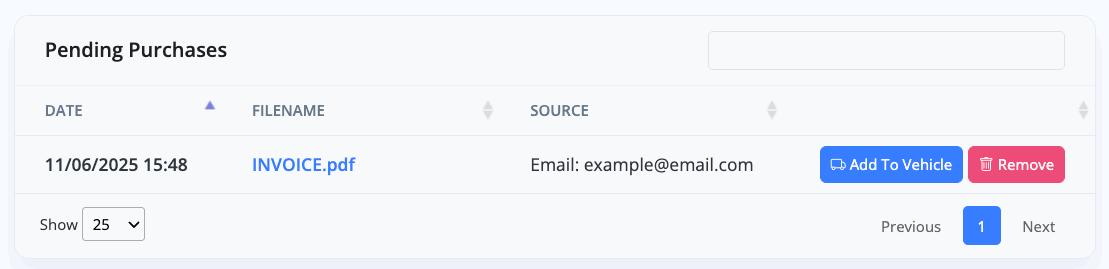
Click Add Purchase and, as before, it will populate the relevant fields below, leaving you to add the finishing touches. This saves huge amounts of time, especially if you are simply forwarding emails from the places where you purchased the vehicles.
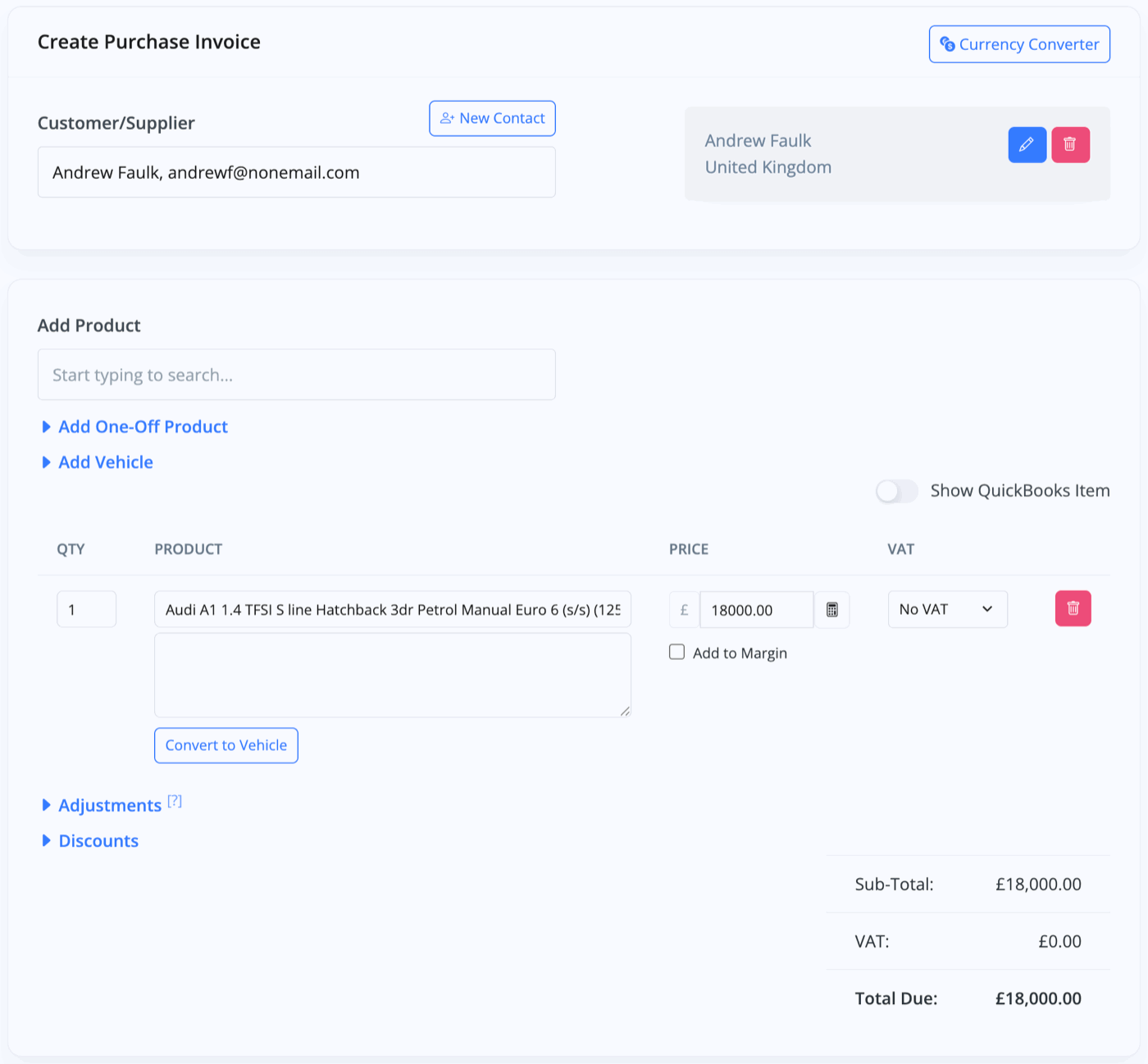
As with before, you just need to press Convert To Vehicle, enter the mileage, and select whether you'd like to add it to stock or not.
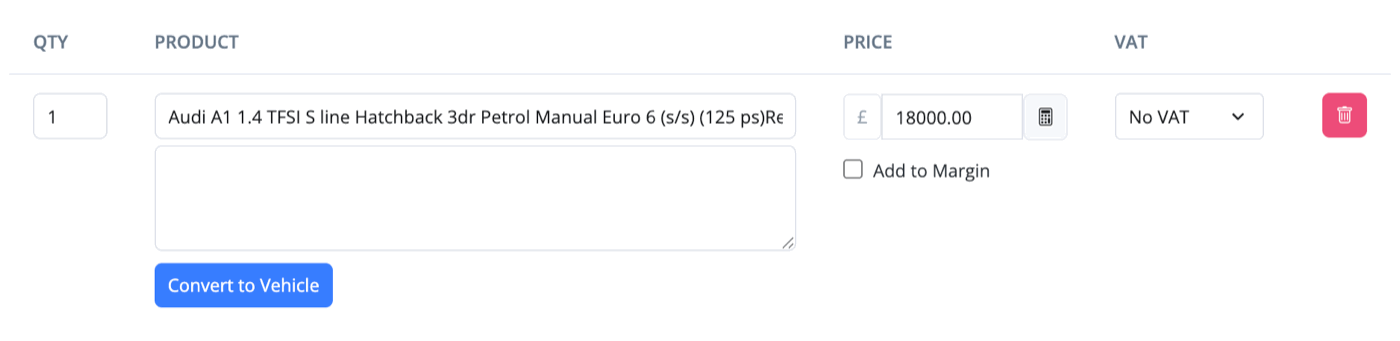
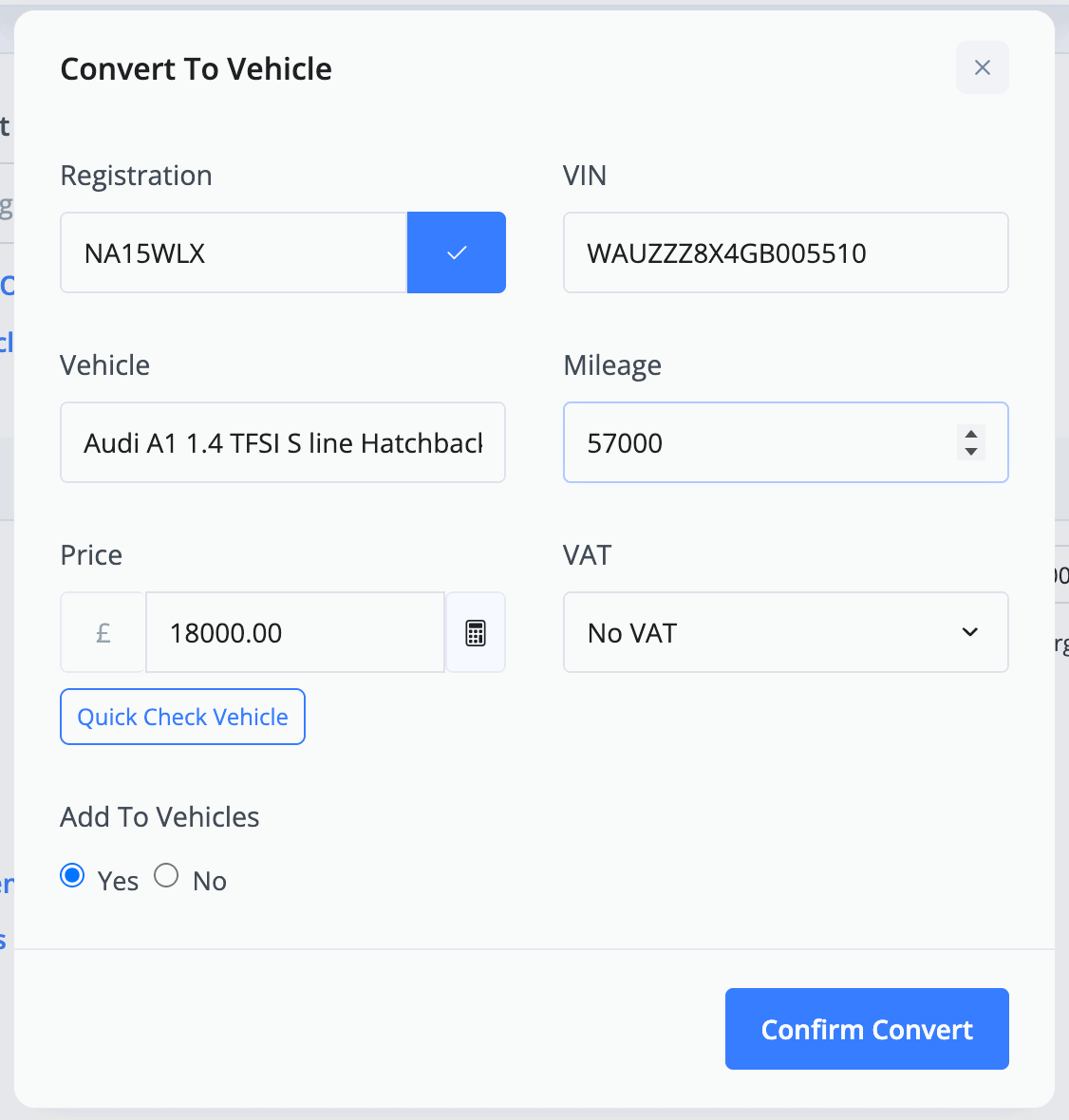
You can alternatively press Add To Vehicle in Pending Purchases to link it to an existing vehicle you have in stock. Doing so will add it as an additional cost, rather than the other methods which will create an entirely separate Purchase Invoice.
Related Documentation
Feature Fast Track
- Add Pages To Your Navigation Menu
- Add Your Products
- Analysing Multiple Vehicles For Purchase
- Automate Follow-Up Emails
- Creating Templates to Automate Social Media
- Edit an Invoice Date/Date Of Supply
- Manage Vehicle Jobs & Tasks
- OCR (Automatic Invoice Reader)
- Organise Processes with Workflows
- Organise Vehicle Tasks with Checklists
- Setting Up Your AA Cars Feed
- Setting Up Your AutoTrader Feed
- Setting Up Your Car & Classic Feed
- Setting Up Your CarGurus Feed
- Setting Up Your CarWow Feed
- Setting Up Your MOTORS Feed
- Start a Blog on Your Website
- Utilise Your Document Library
- Utilise Your Image Library
- Vehicle Statuses