Manage Vehicle Jobs & Tasks
The perfect solution for carrying out tasks on multiple vehicles and ensuring they are ready to sell.
There are 3 parts to Job Boards.
The overall Job Board (e.g. Vehicle Preperation, After Sales), Job (e.g. Mechanical Work, Valet) and the Tasks within that Job (e.g. MOT, Road Test).
Job Boards, Jobs & Tasks are structured as follows:
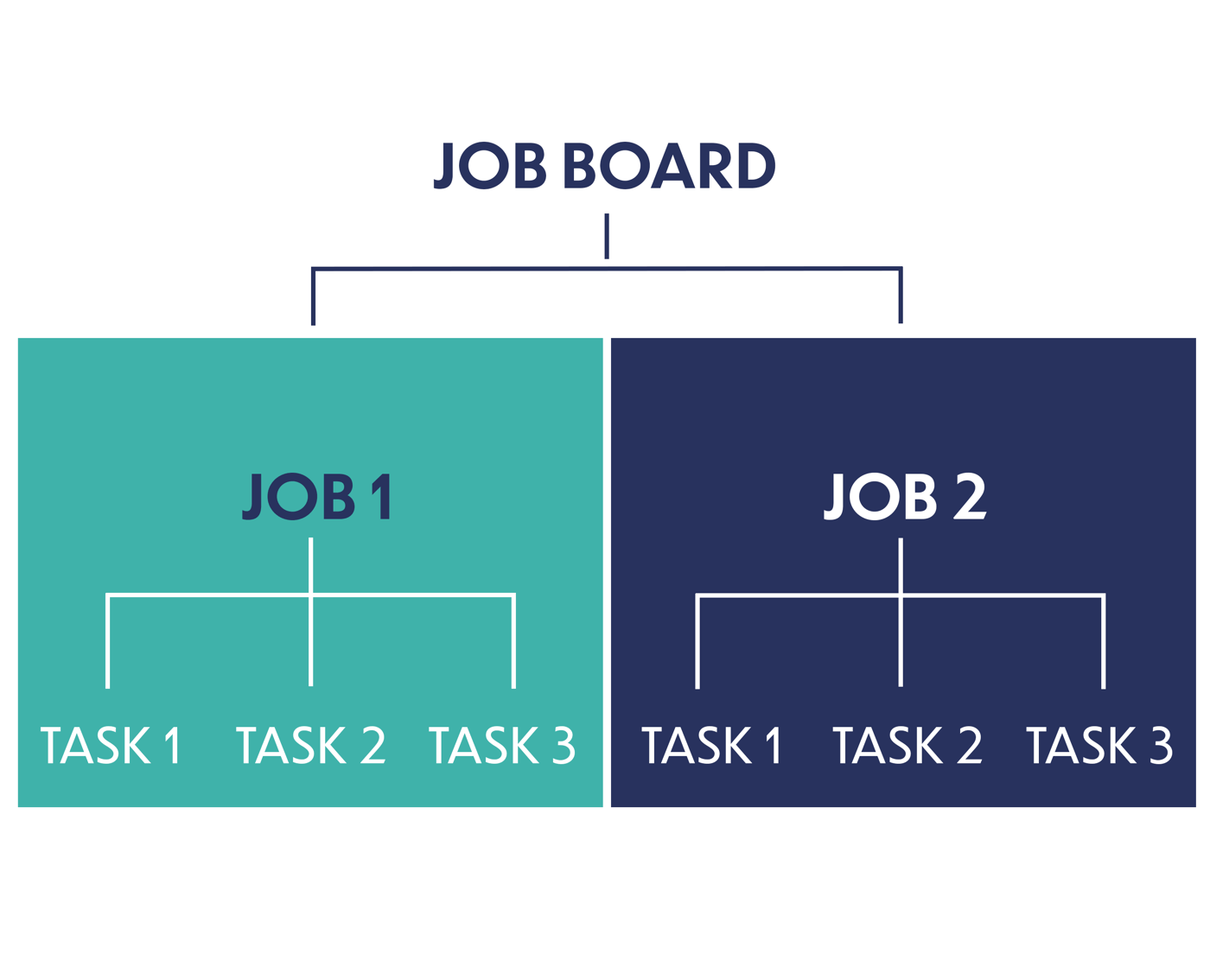
You assign a Job Board to vehicles, and that job board contains a range of jobs made up of specific tasks. Tasks are optional.
Add/Manage Job Boards
Under Business -> Job Boards, you can view existing job boards and create new ones. These are your Job Board templates which are assigned to vehicles. They provide the initial job board for a vehicle, but can then be edited for each individual vehicle.
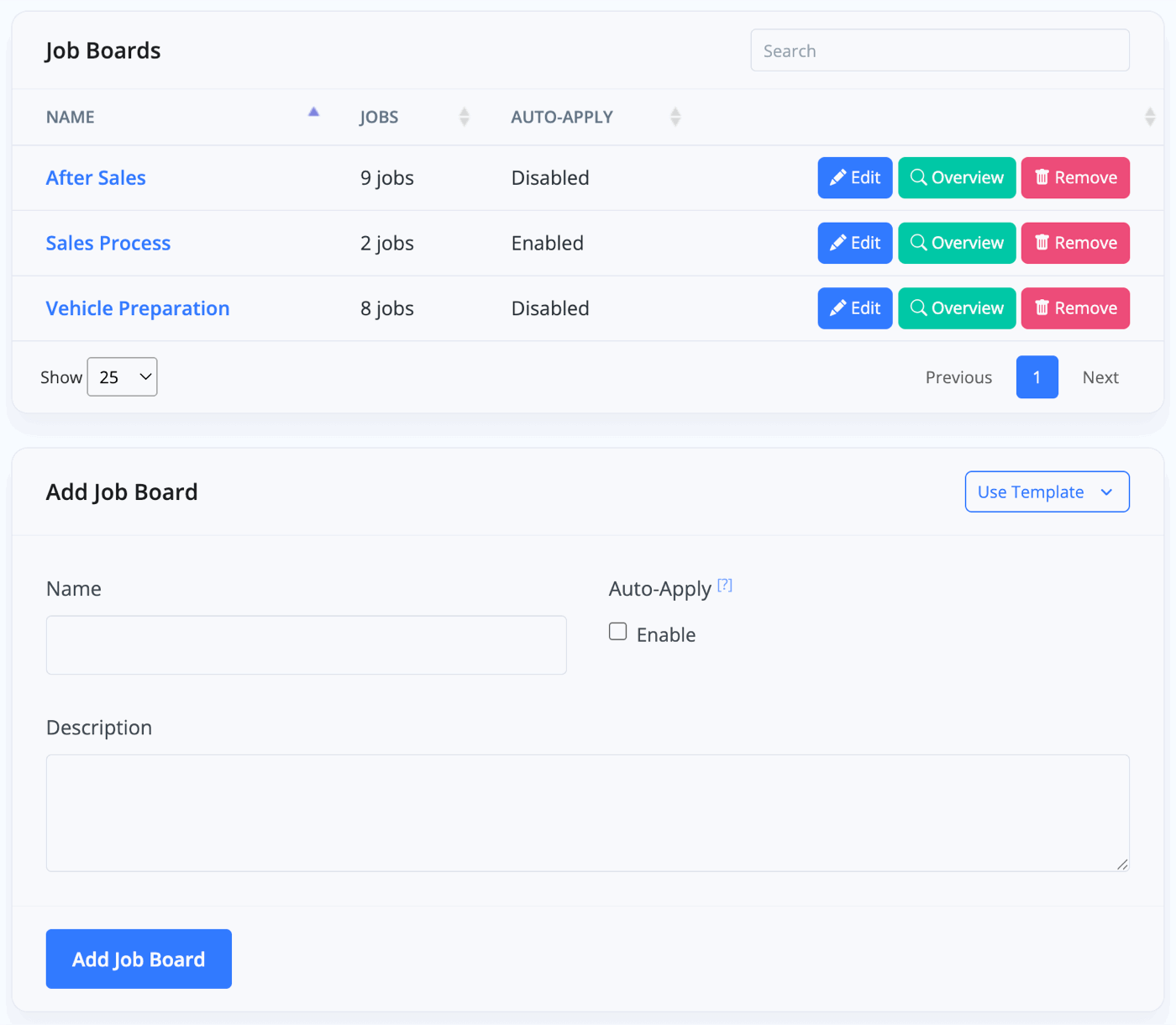
To add a new Job Board simply type in the name of the job board, e.g. Vehicle Preparation.
Select Auto-Apply if you would like this Job Board to be automatically assigned to each vehicle that you add into MotorDesk.
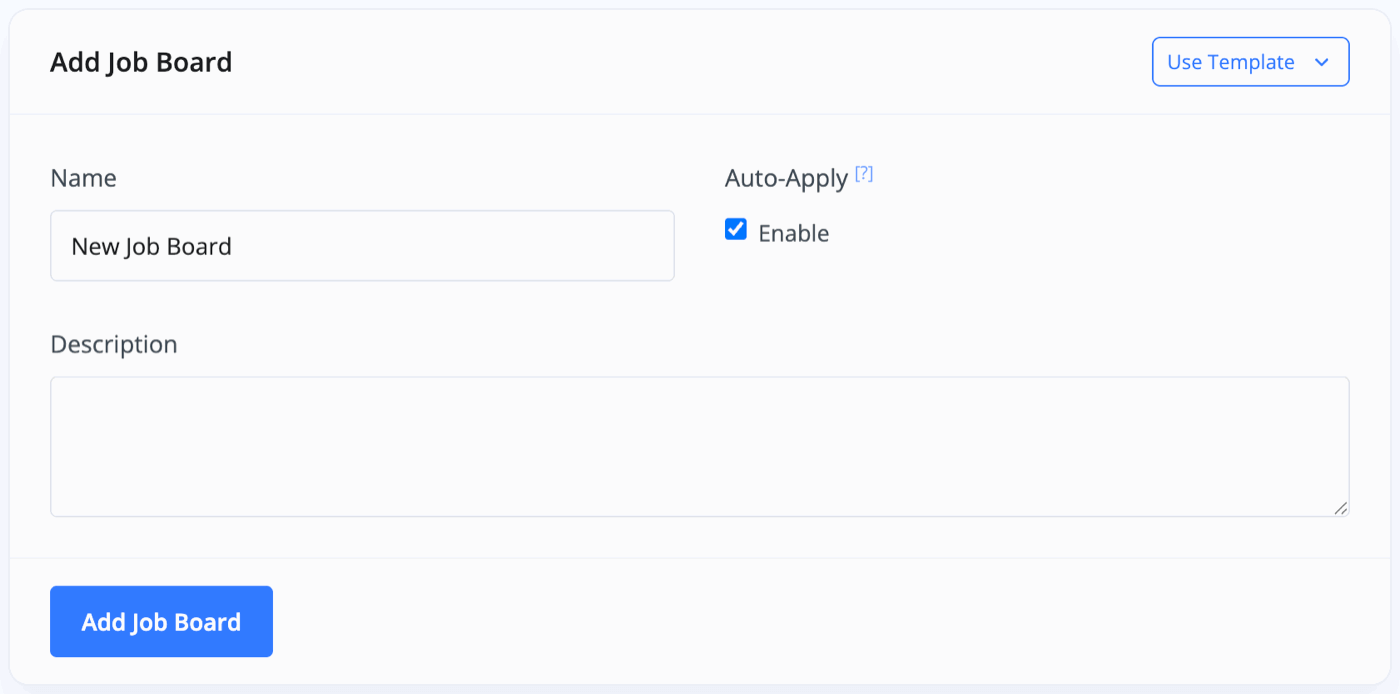
Add/Manage Job Boards
Inside any given Job Board, you can start to add Jobs.
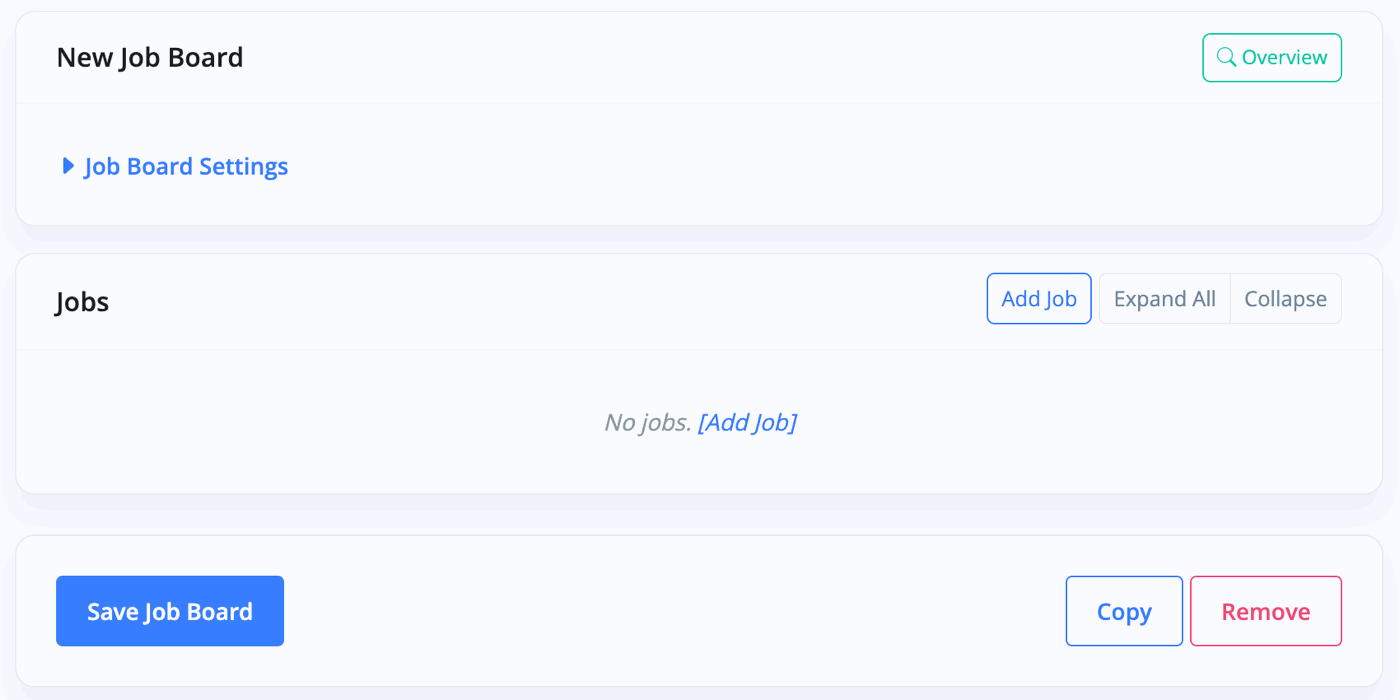
Press Add Job and enter the details of the job, including when it's due, which of your staff to notify and which external service providers to notify.
There is an Auto-Notify option which will automatically email the external service provider whenever this Job Board is assigned to a vehicle.
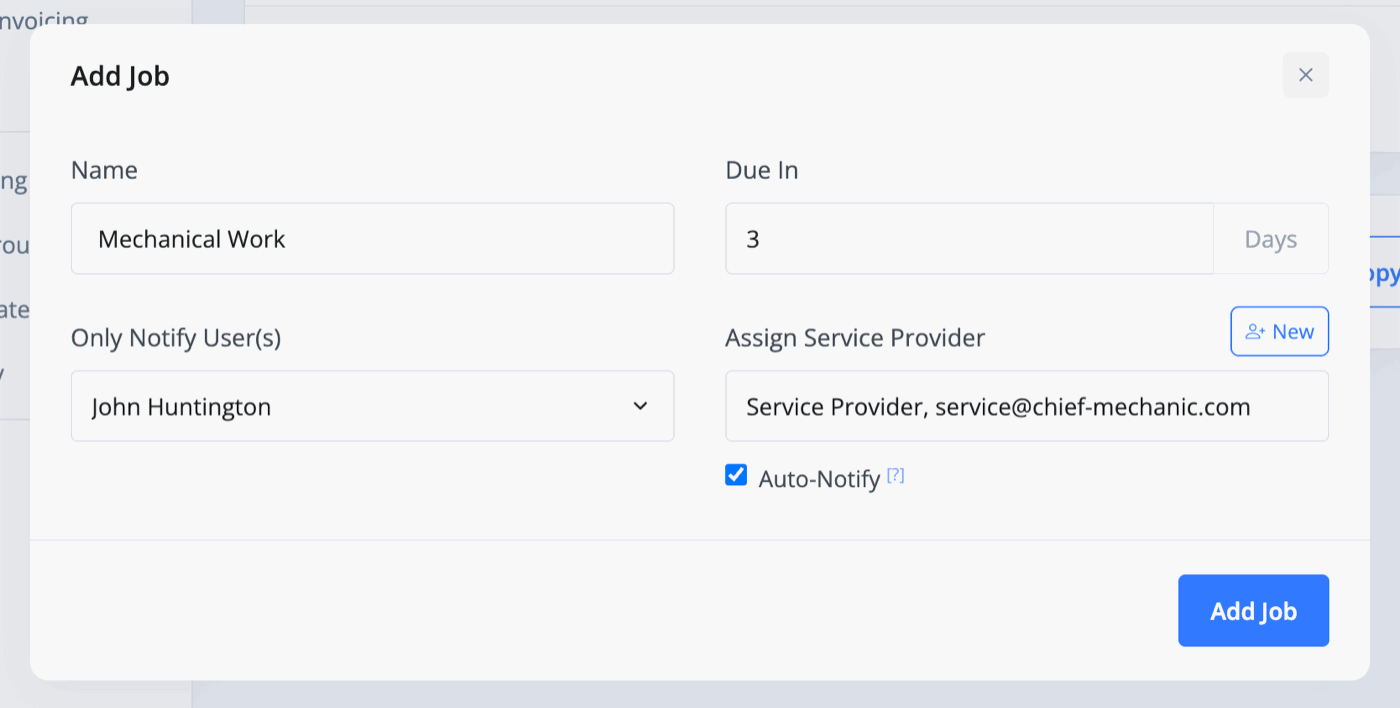
Finally click Add Job and you'll now see this Job listed within the Job Board.
Add Tasks to a Job
Now you can start to add tasks to this particular Job by pressing Add Task.
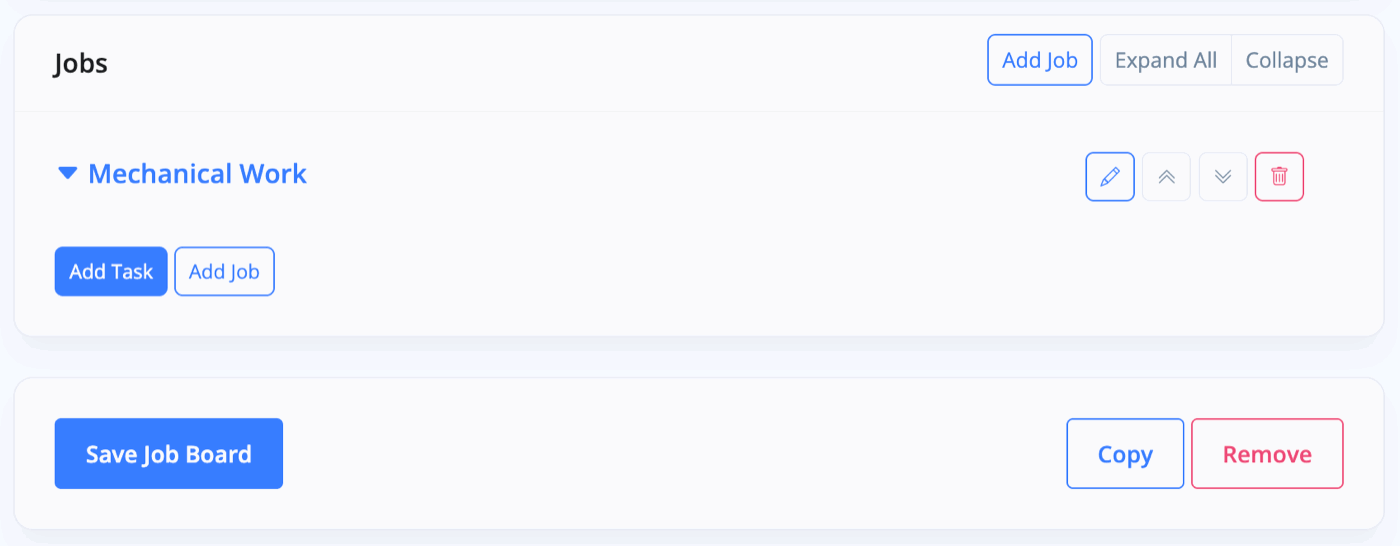
A window will pop up for you to enter the details and instructions of the task into.
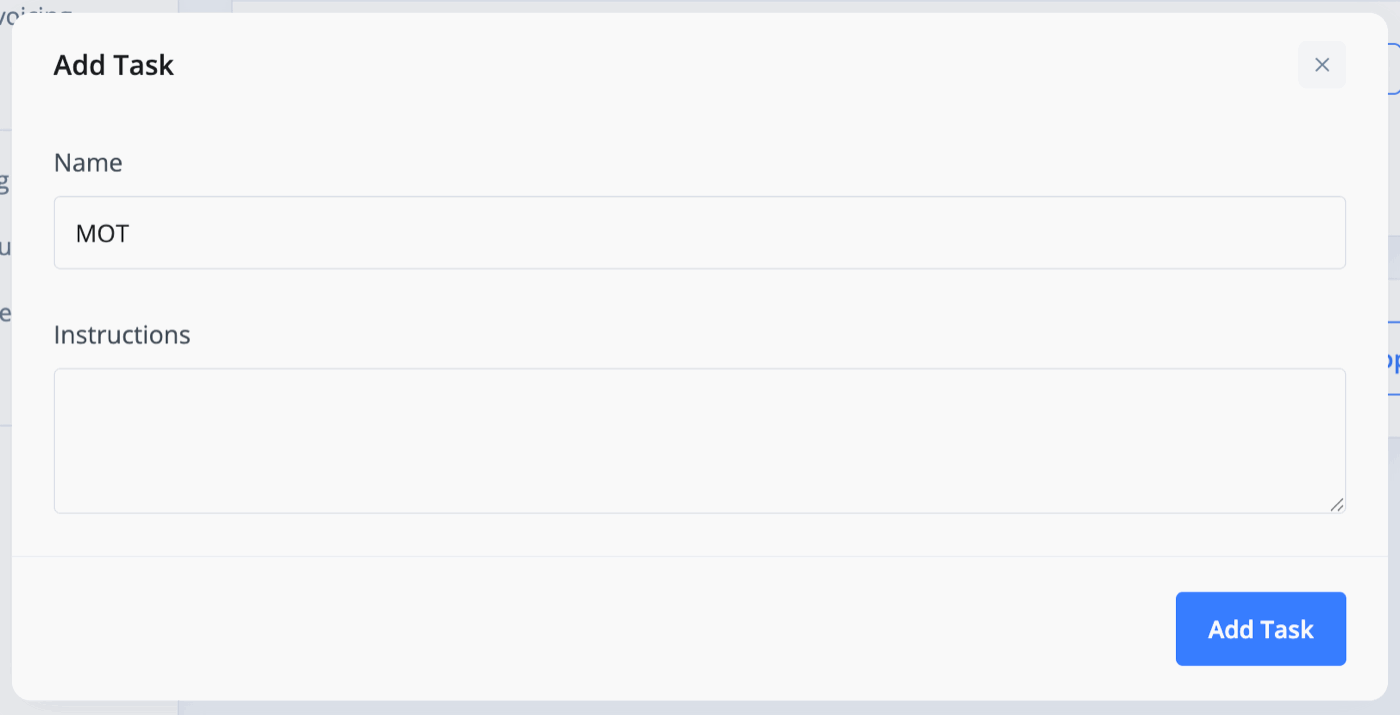
Once you've added as many tasks as are needed, you can see below that you have it neatly organised into the Job Board, Job & Task.
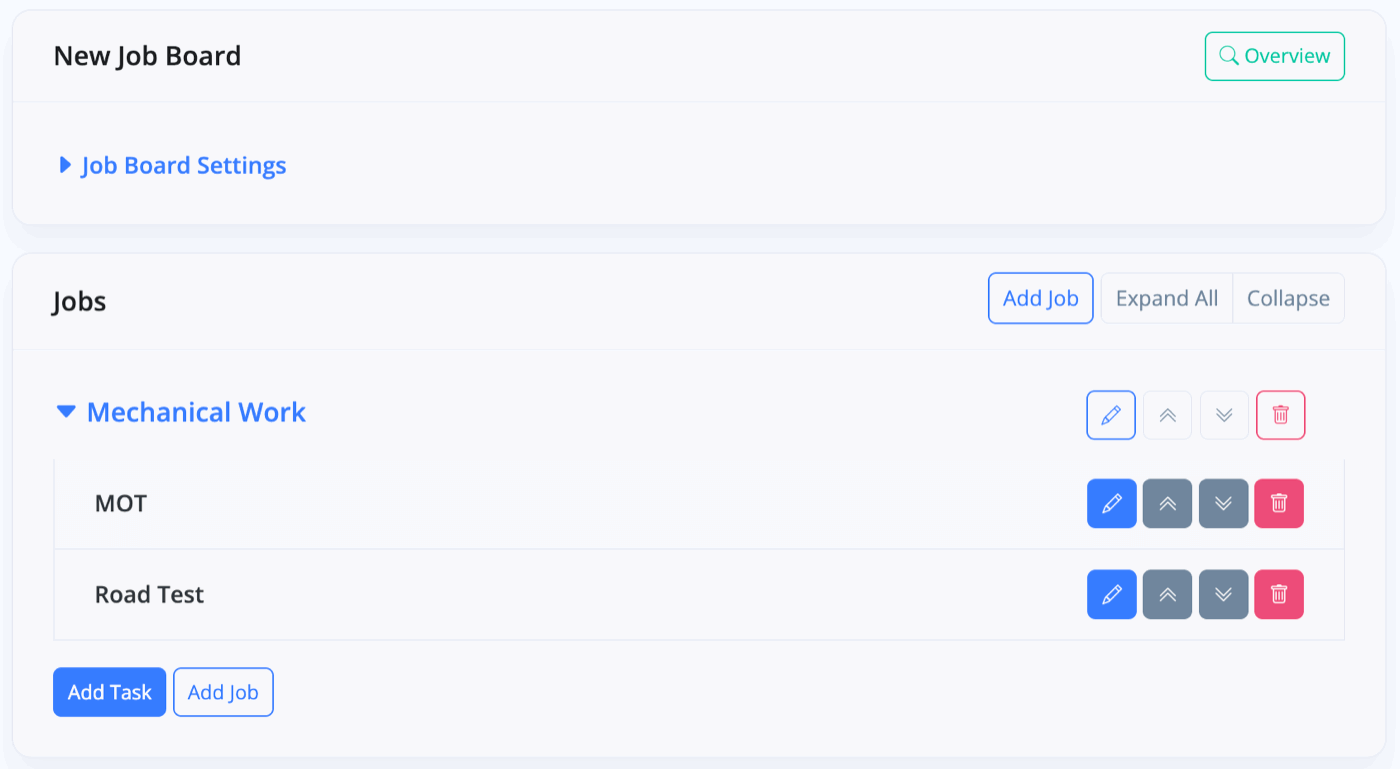
You can edit tasks and jobs at any point, and also update your Job Board settings from this page.
Assign Job Boards to Vehicles
Once you've clicked into a vehicle, on the left-hand side you have a Job Boards menu where you can simply assign as many Job Boards to a vehicle as you see fit.
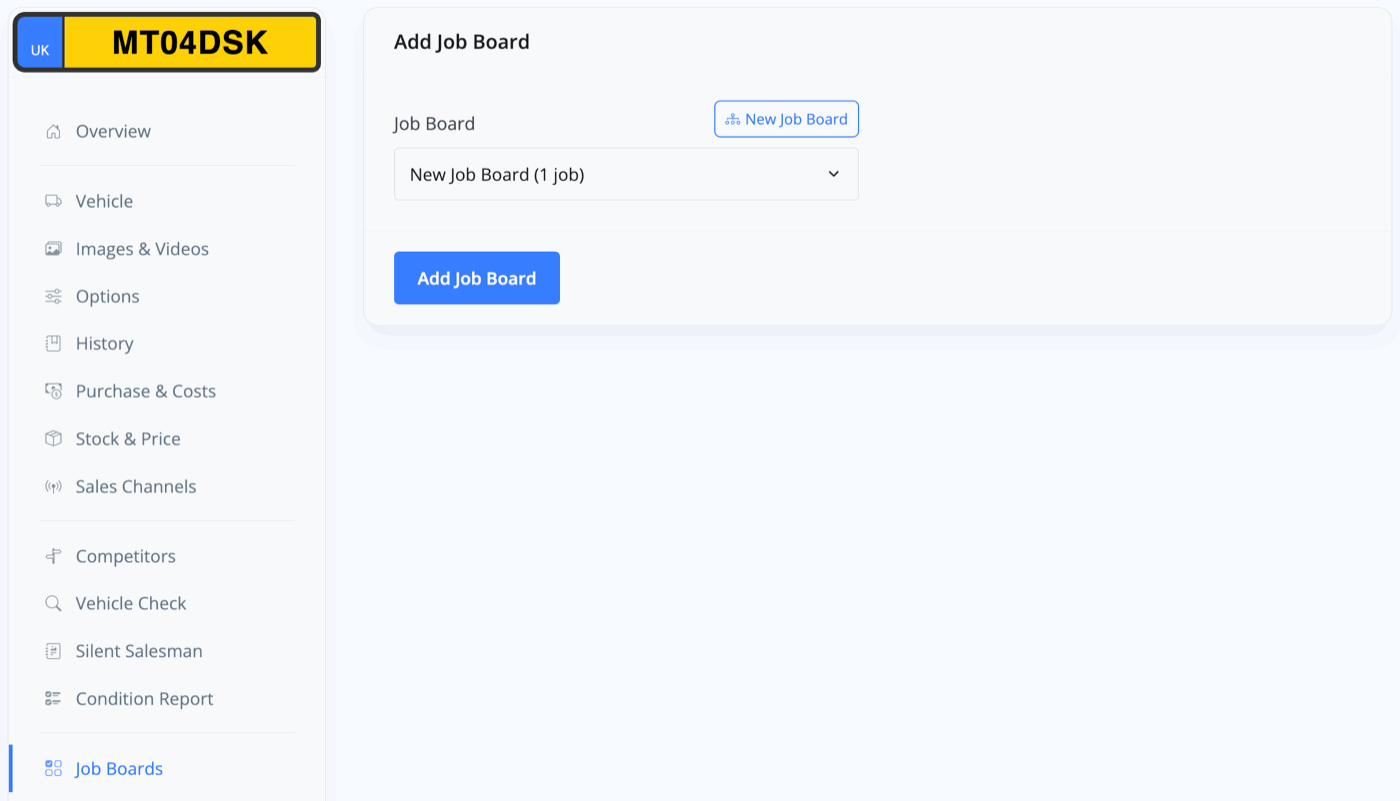
You can also assign Job Boards to vehicles from the Vehicle Overview.
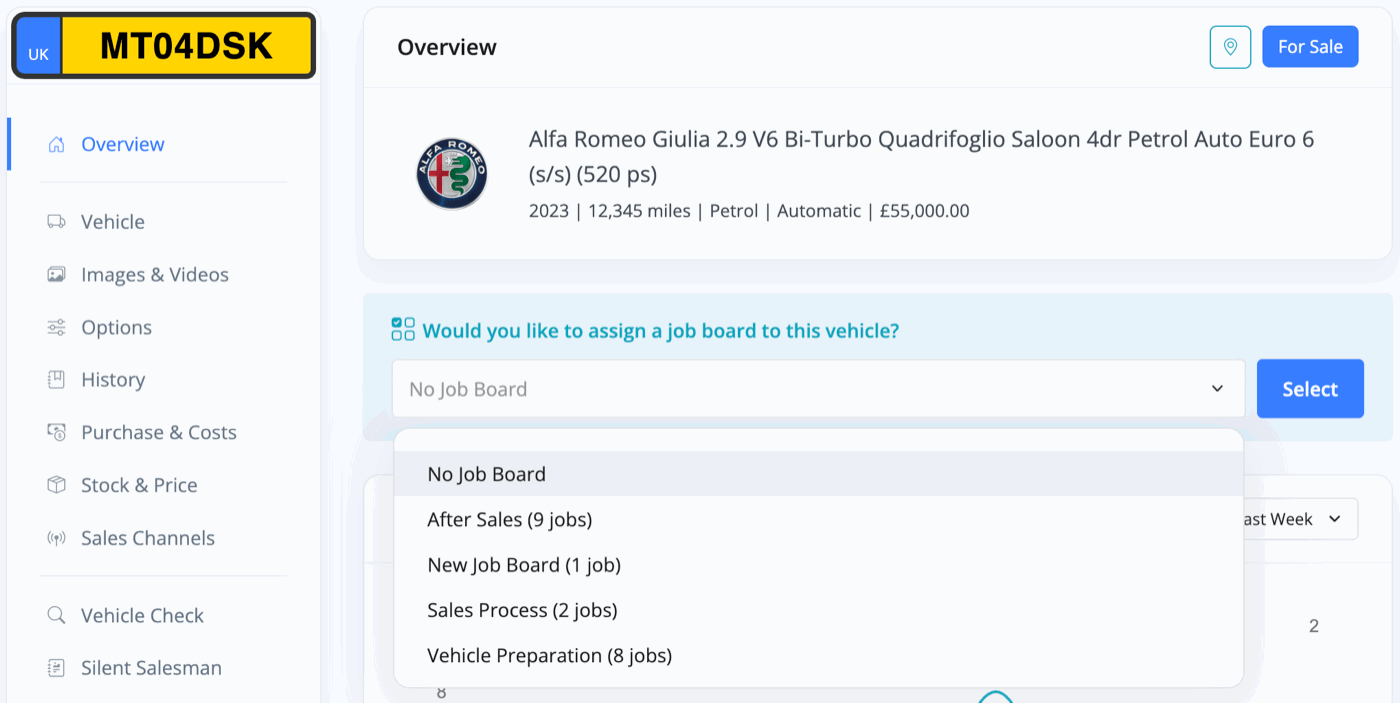
If you selected Auto-Assign on the Job Board, it will automatically be assigned to a vehicle whenever you bring it into stock.
Tick Off Completed Tasks & Jobs
Inside the same Job Board menu, you can now see each of the Job Boards assigned in the tab at the top (in this example, our “New Job Board” and an “After Sales” job board).
Toggling between them will reveal the different jobs within the different Job Boards.
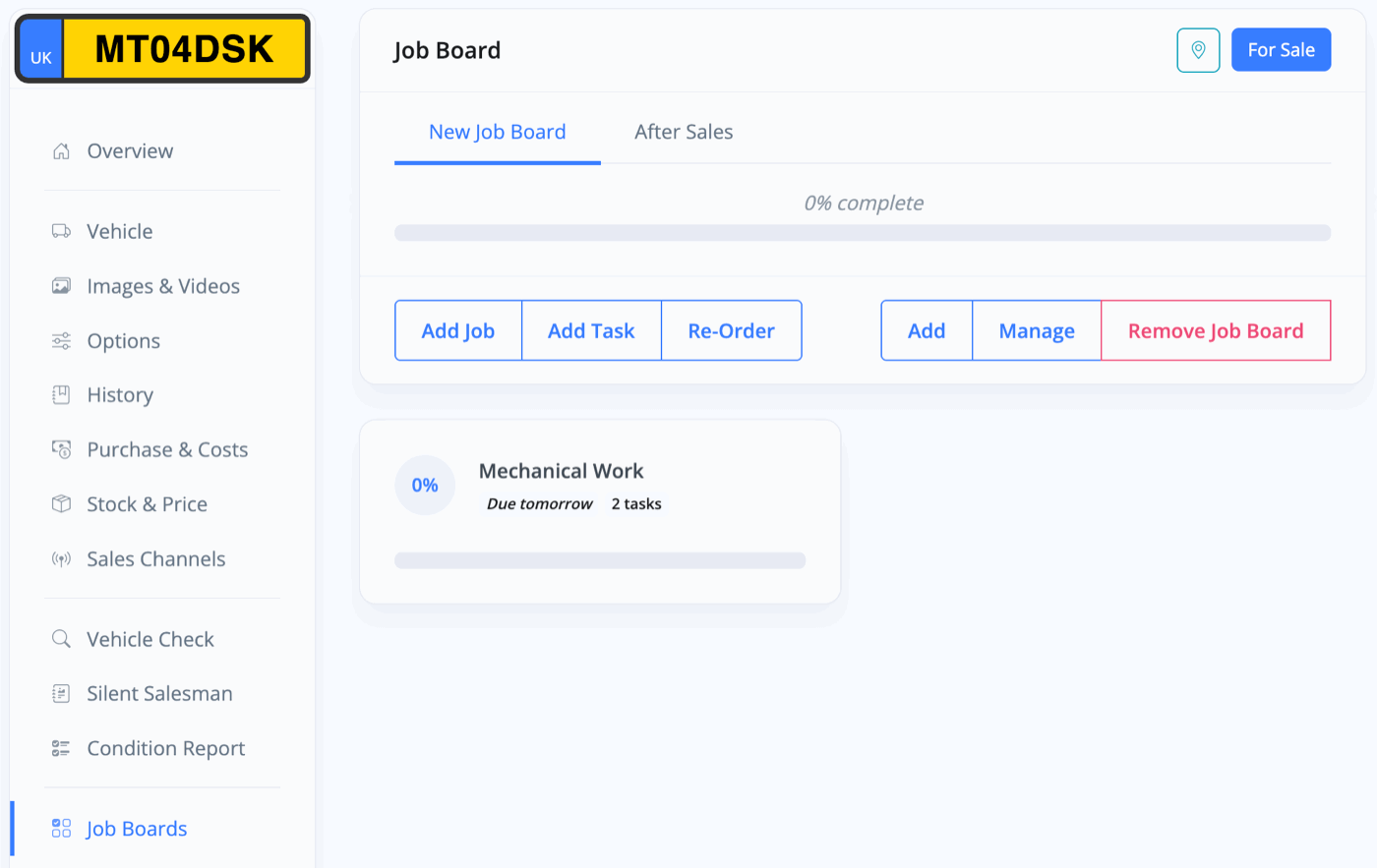
Click on a Job, in this case “Mechanical Work” to open up the window where you can begin to tick-off tasks. Ticking off jobs will update the % progress icon next to the Job so you can easily track your progress.
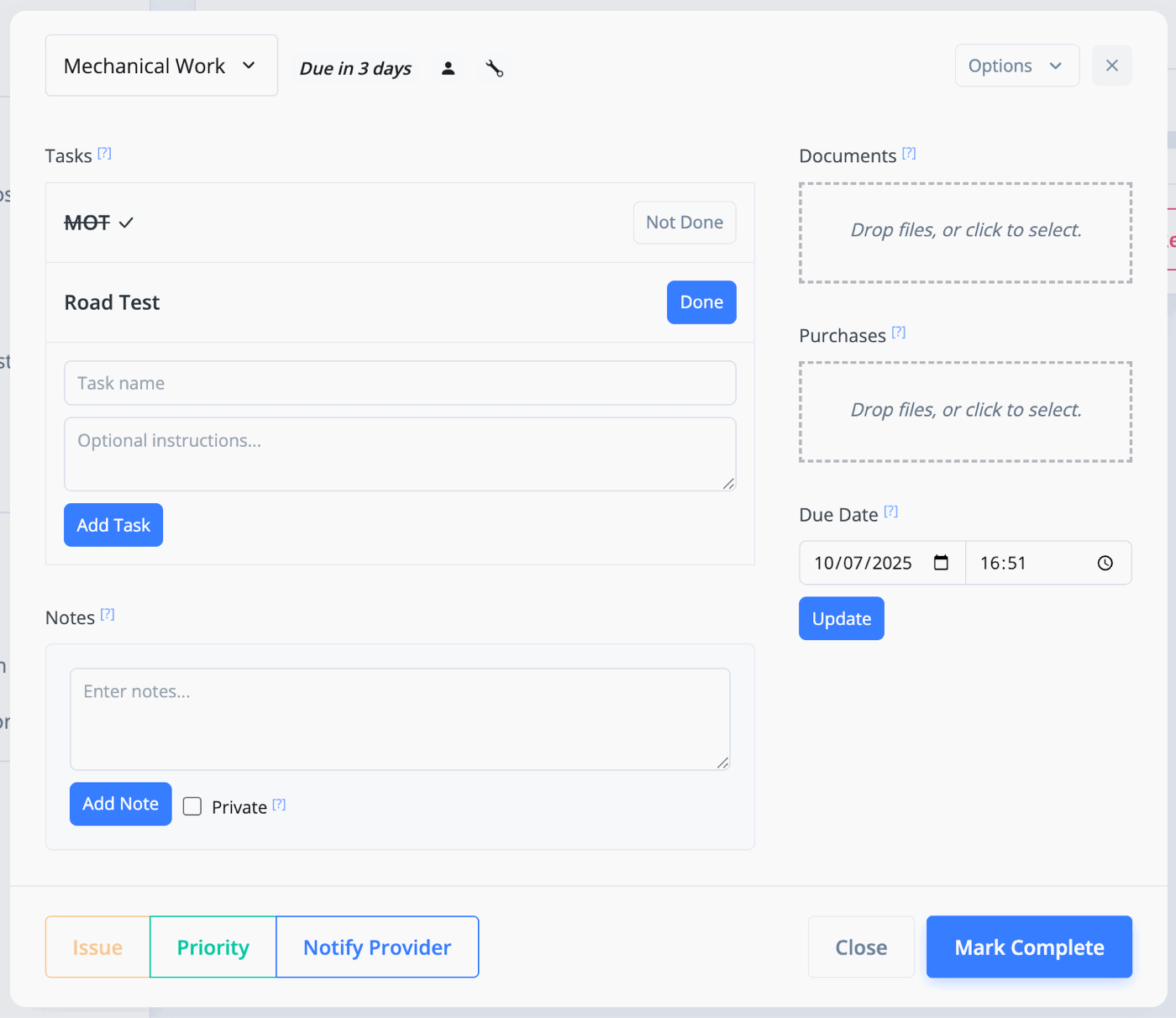
If a vehicle requires an additional task, you can add additional tasks that will ONLY apply to this vehicle, within the Job inside the vehicle's Job Boards menu.
Once all the tasks are complete, press Mark Complete.
Progress Tracking
As you tick off tasks and mark jobs as complete, you will see the percentages for both Jobs and the overall Job Boards change to give you a clear indication of how far along each Job Board is.
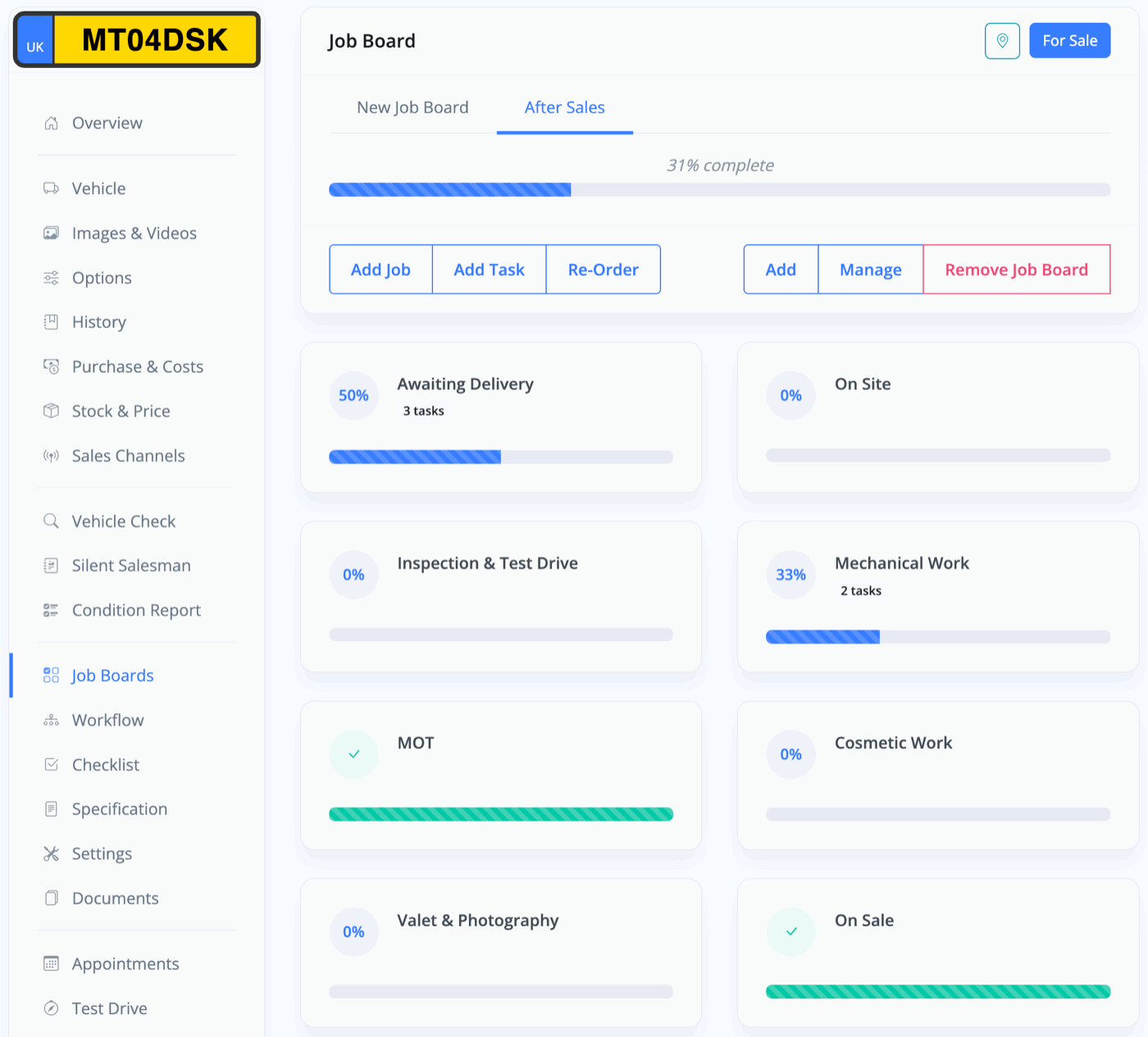
You can also go to Vehicles -> Job Boards (not to be confused with Business -> Job Boards) to see a Job Board Overview. This lets you see which vehicles are assigned to which Job Boards, Which Jobs, or Which Service Provider.

Related Documentation
Feature Fast Track
- Add Pages To Your Navigation Menu
- Add Your Products
- Analysing Multiple Vehicles For Purchase
- Automate Follow-Up Emails
- Creating Templates to Automate Social Media
- Edit an Invoice Date/Date Of Supply
- Manage Vehicle Jobs & Tasks
- OCR (Automatic Invoice Reader)
- Organise Processes with Workflows
- Organise Vehicle Tasks with Checklists
- Setting Up Your AA Cars Feed
- Setting Up Your AutoTrader Feed
- Setting Up Your Car & Classic Feed
- Setting Up Your CarGurus Feed
- Setting Up Your CarWow Feed
- Setting Up Your MOTORS Feed
- Start a Blog on Your Website
- Utilise Your Document Library
- Utilise Your Image Library
- Vehicle Statuses