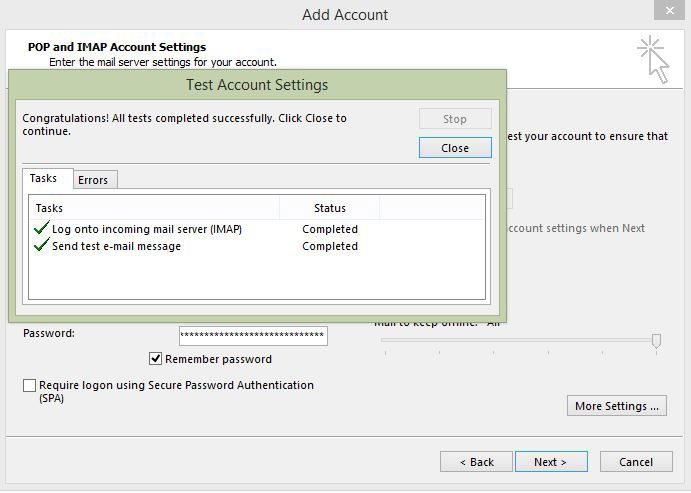Set-Up Outlook for Windows
Email account setup in Microsoft Outlook 2013/16 (SMTP/IMAP/POP3)
Email clients, like Outlook, allow you to easily check your emails without Webmail (web-interface). This tutorial will help you to configure your Email accounts in Microsoft Outlook 2013/16.
Locate Your Account Details
To locate your email account details, go to the Business -> Email Accounts section of MotorDesk. Your email address is your username, your password can be located by selecting the 'Show Password' option. Your server/connection details can be located by selecting the 'Set-Up Instructions' button shown above your email accounts list.
1. Open Outlook, select tab File > Add Account
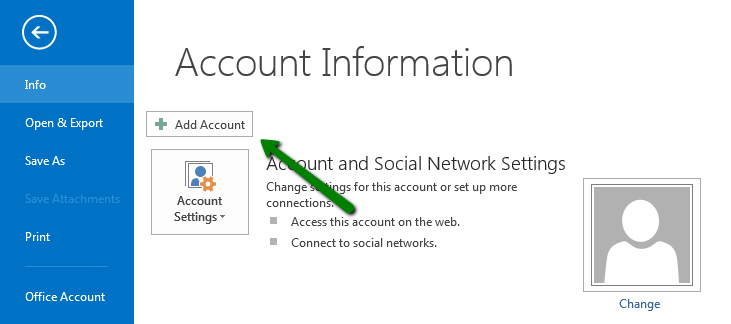
2. Check the option 'E-mail Account' and fill in the corresponding fields:
- Your Name: the name you would like the recipients of your emails to see.
- E-Mail Address: your full Email address.
- Password: password for your Email account (Make sure you do not have blank spaces in it).
Once all the fields are filled, click 'Next'.
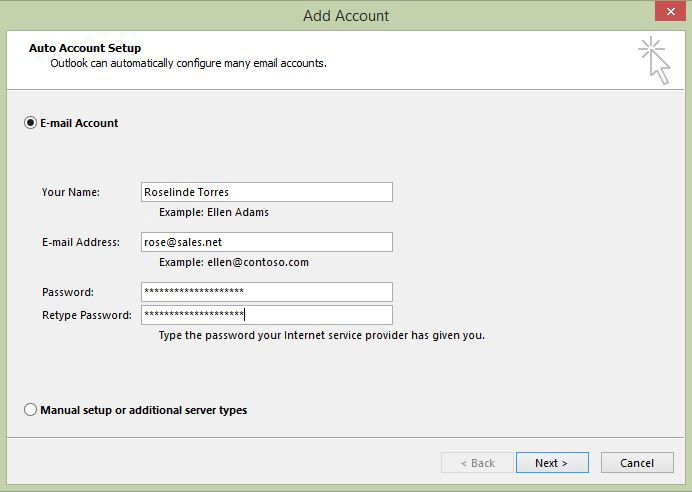
The above step may fail to find the correct configuration automatically. In this case, please proceed to setup the account manually.
In order to set up your email account in Outlook manually, please complete the first step, which is described above and then follow the instructions below:
2. Check the option 'Manual setup or additional server types' then click 'Next'
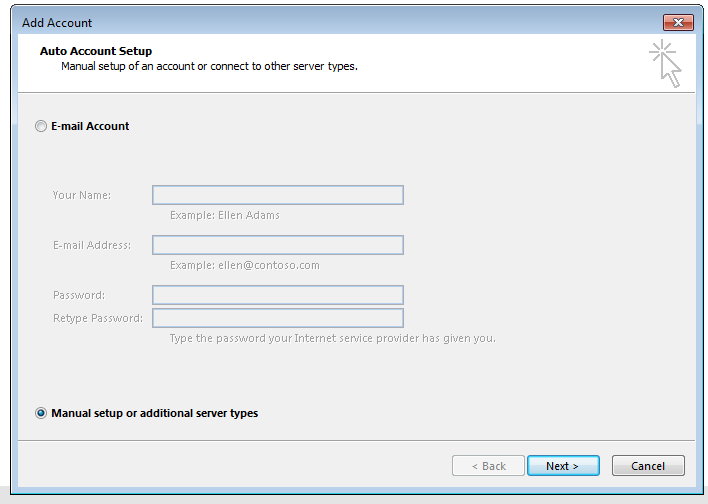
3. Select 'POP or IMAP' and click on 'Next'
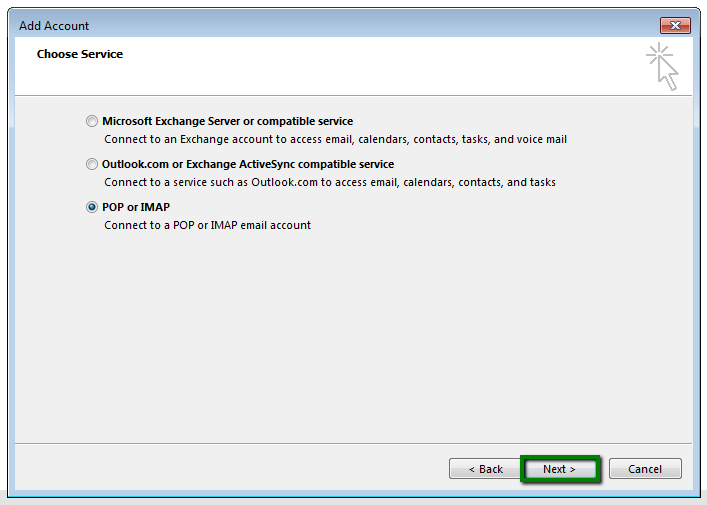
4. Fill out 'Your Name', 'Email Address', select 'Account Type' as either 'IMAP' or 'POP3'
Incoming and Outgoing mail server (SMTP) - mail.motordesk.com
User Name - the full email address.
Password - password for this mail account.
Option 'Require logon using Secure Password Notification (SPA)' needs to be unchecked.
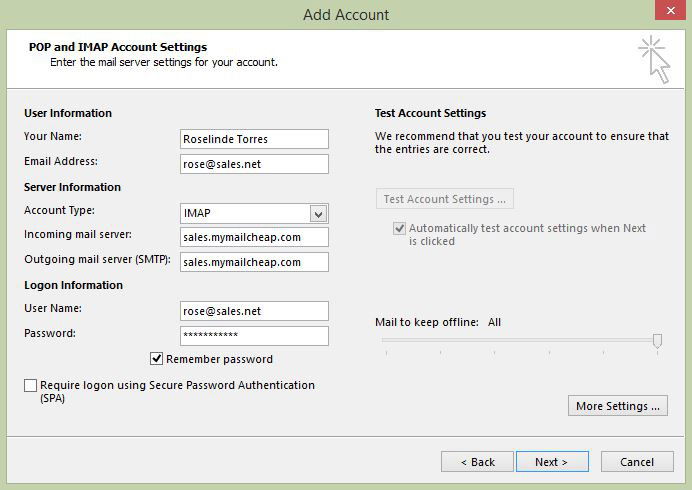
5. Click on 'More Settings' in the lower right corner of the window
In the tab 'Outgoing Server' checkmark the option 'My outgoing server (SMTP) requires authentication' and select 'Use same settings as my incoming mail server'.
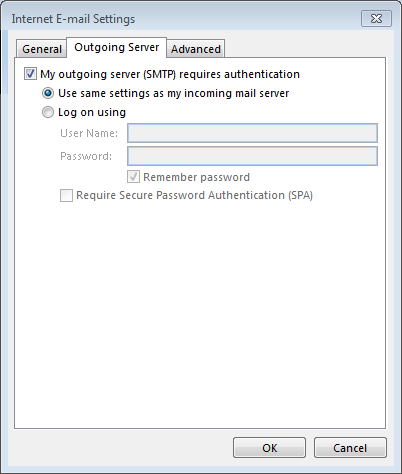
6. In the 'Advanced' tab, configure port settings as follows:
- IMAP - port 993, SSL
- POP3 - port 995, checkmark the option 'This server requires an encrypted connection (SSL)'
- SMTP - port 587, Auto
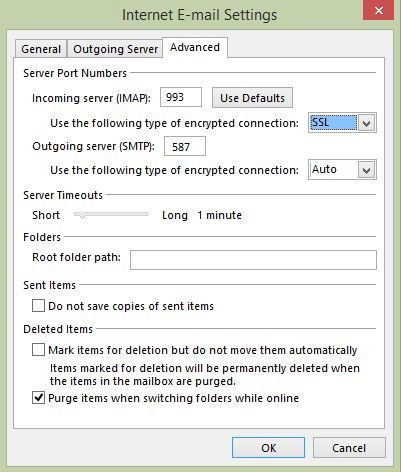
7. Click 'OK' to close the window and then 'Next' to test server connection