Set-Up Mail for Mac
This will allow you to access your business emails from inside the Apple 'Mail' app on your Mac Desktop.
Choose Which Email Address To Set-Up
You can see your available email addresses in the Business -> Email Accounts section of your MotorDesk account.
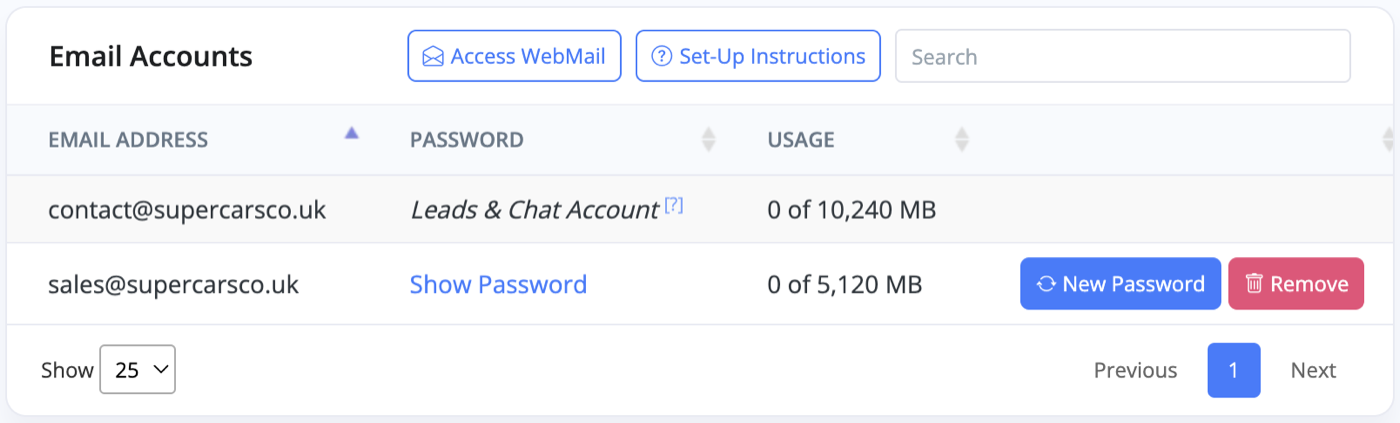
Note: You will be asked for a username and password. These can be found on this page. Your Email Address is your username and you can press Show Password to see your password.
Choose To Add A New Account
Open your Mac's 'Mail' app, choose the 'Other Mail Account' option and press continue.
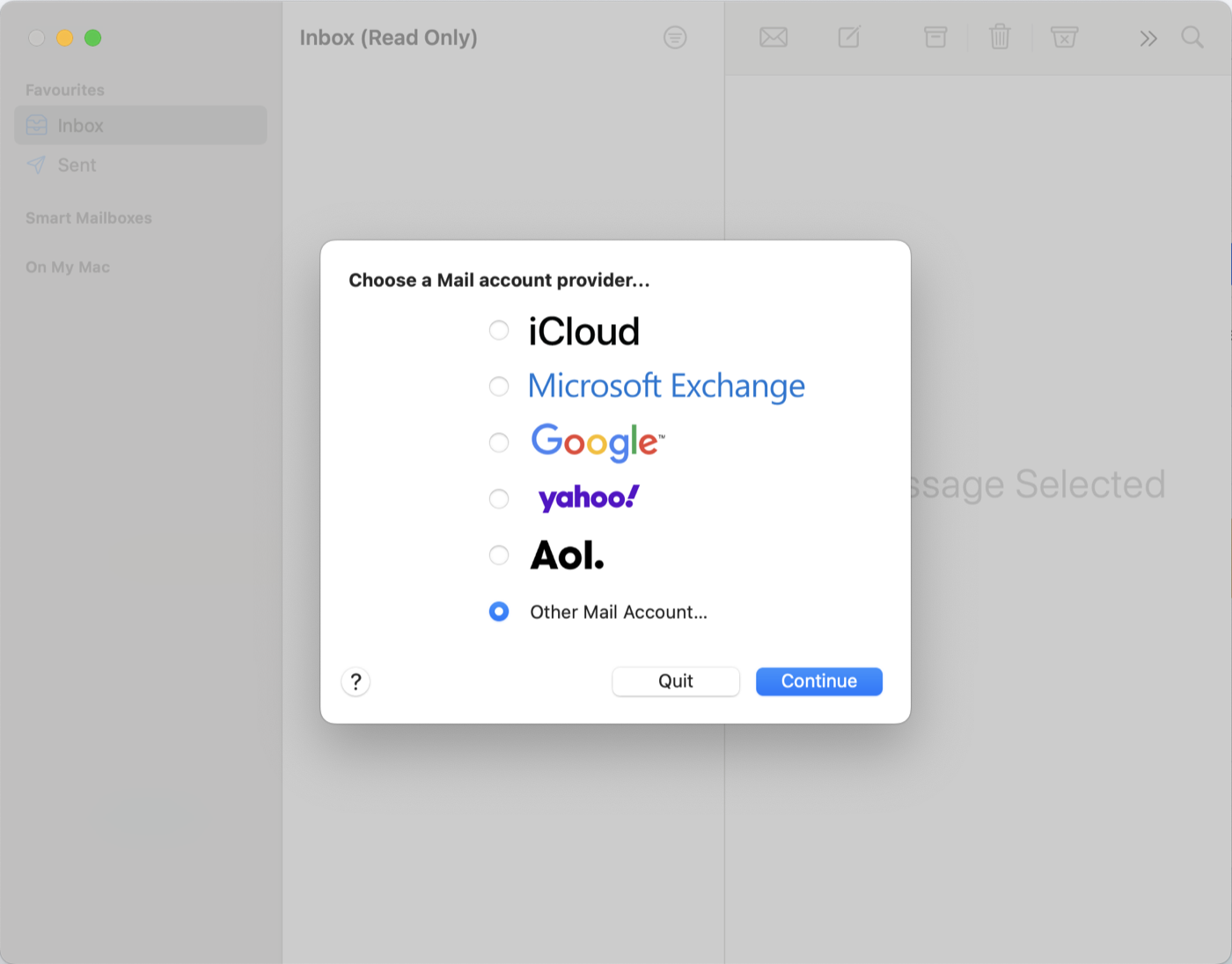
Add Your Details To The New Account
- Name: the name you would like the recipients of your emails to see.
- Email Address: your full email address.
- Password: password for your email account (make sure you do not have blank spaces in it).
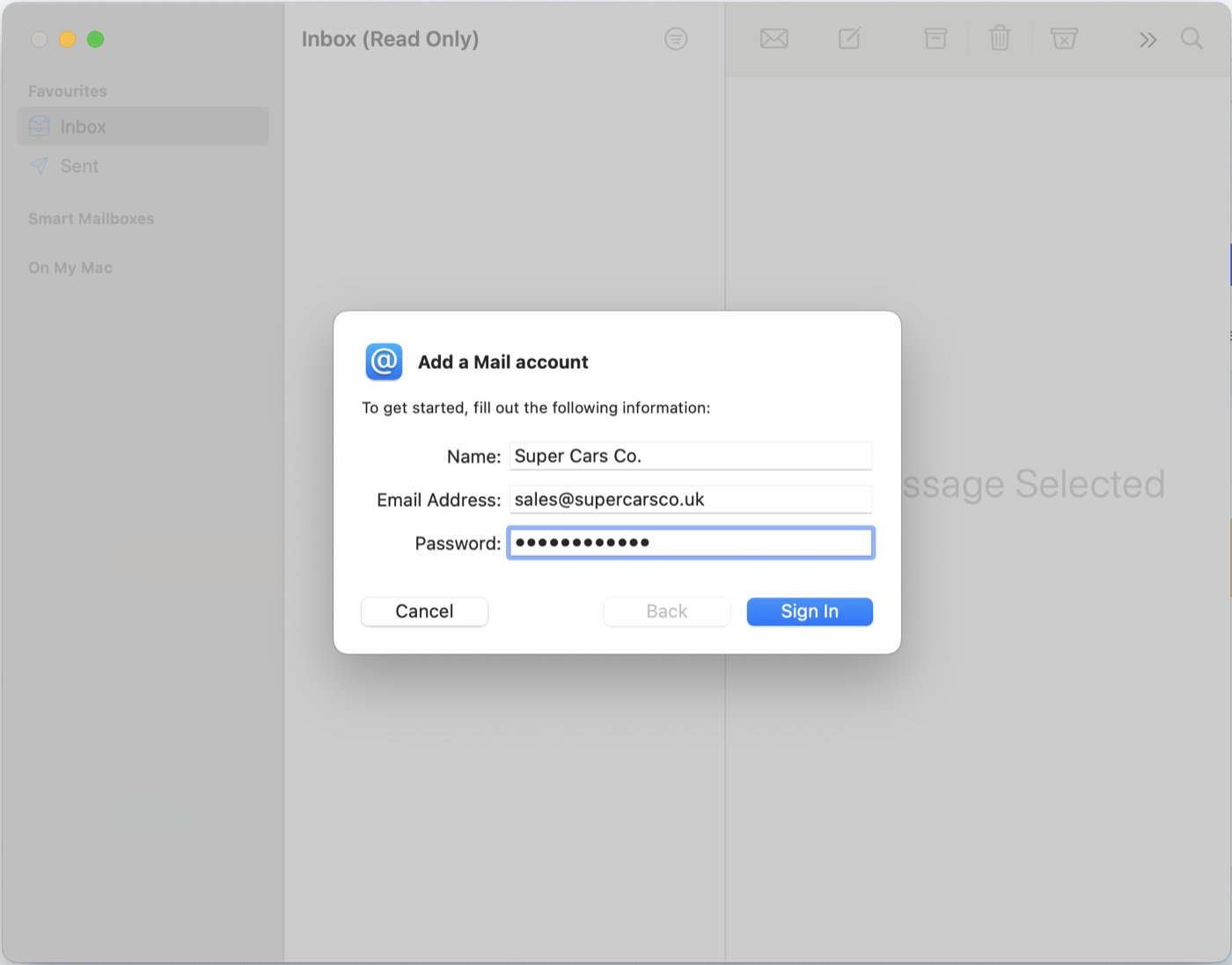
If 'Unable To Verify', Make Sure The Following Details Are Entered:
- Email Address: your full email address.
- User Name: your full email address.
- Password: password for your email account (Make sure you do not have blank spaces in it).
- Account Type: IMAP
- Incoming Mail Server: mail.motordesk.com
- Outgoing Mail Server: mail.motordesk.com

Once all the fields are filled, click 'Sign In'.
Complete Set-Up
Choose your desired app (i.e Mail) and then press 'Done' to finish linking your business email to the Mail app on your Mac Desktop.
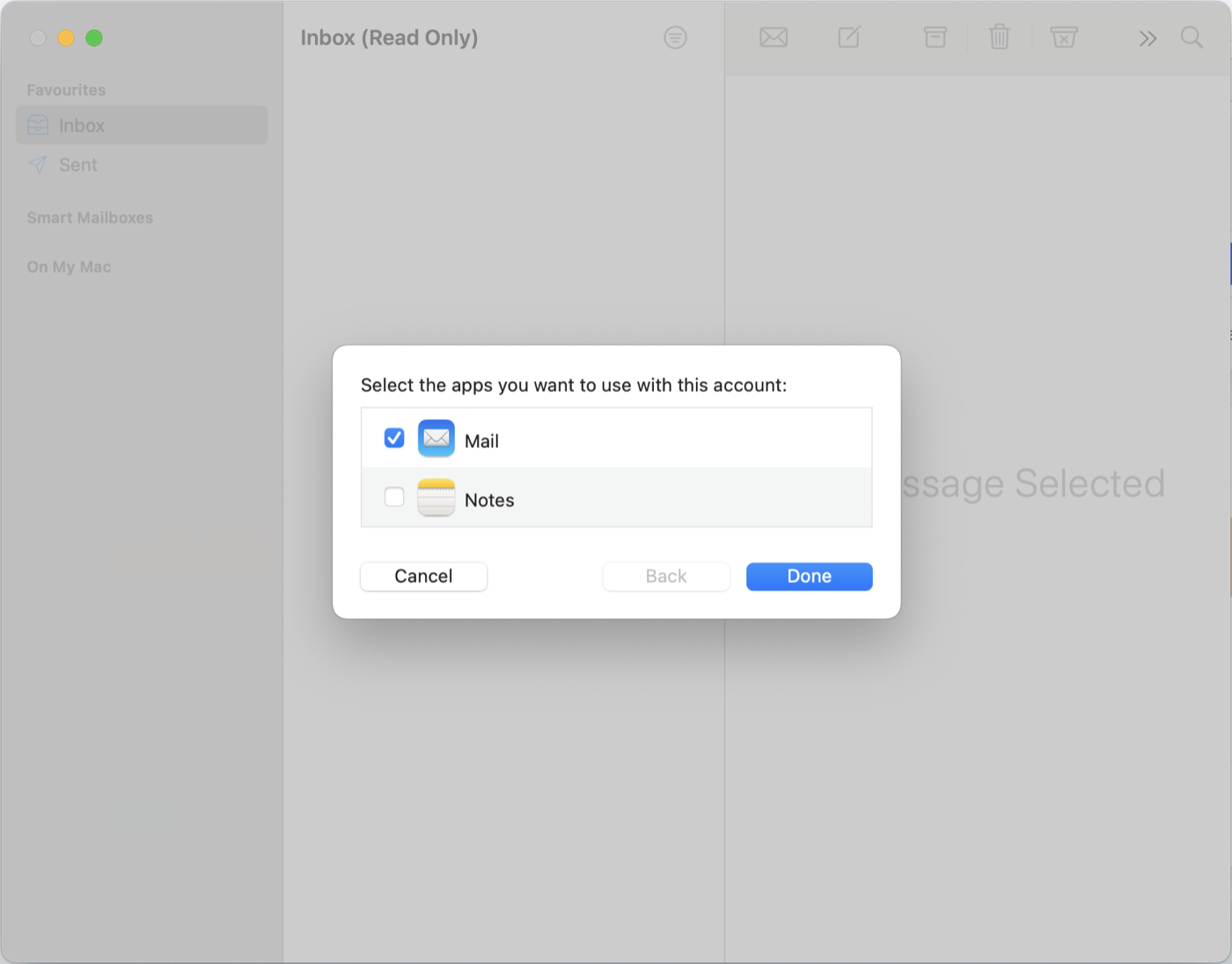
Password Troubleshooting
The passwords generated for your email account are designed to be very secure, and as a result can be quite complicated to enter, particularly on a phone. We always recommend copying and pasting from your MotorDesk account to avoid errors. If you're not logged in on the device you're setting up, try sending the password to the device using another method.